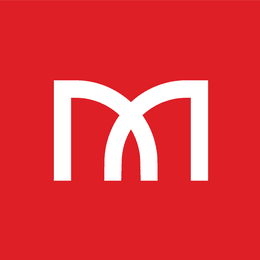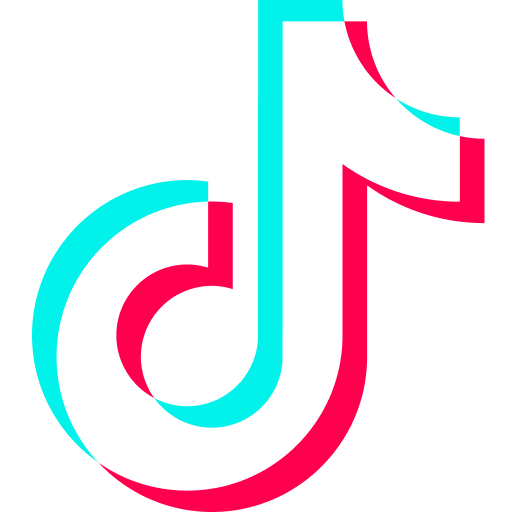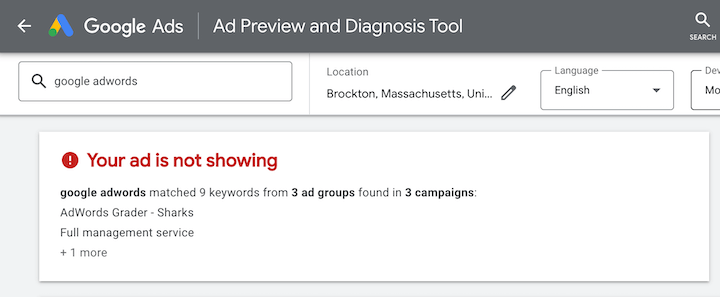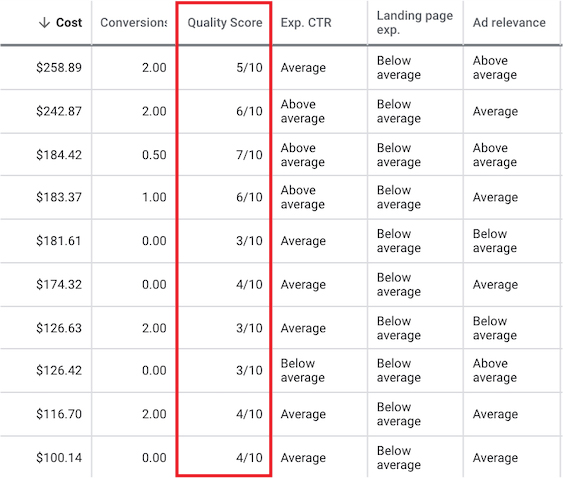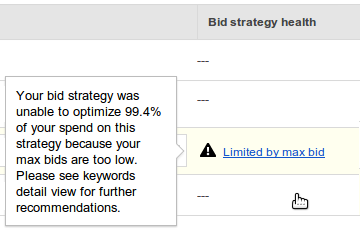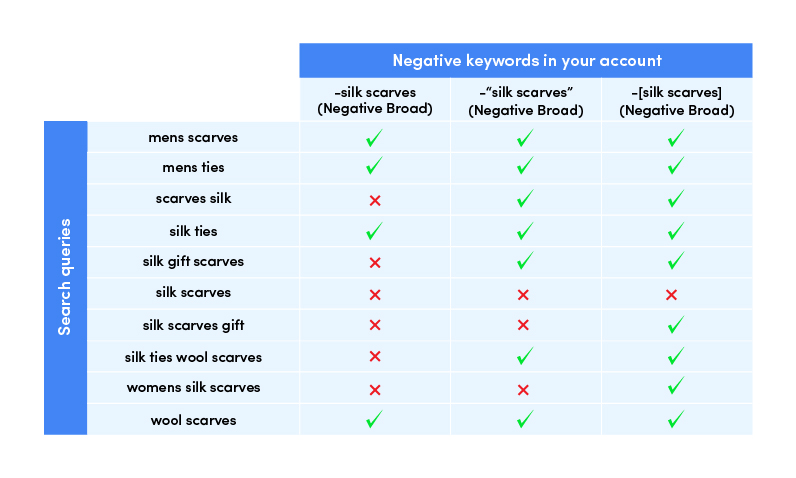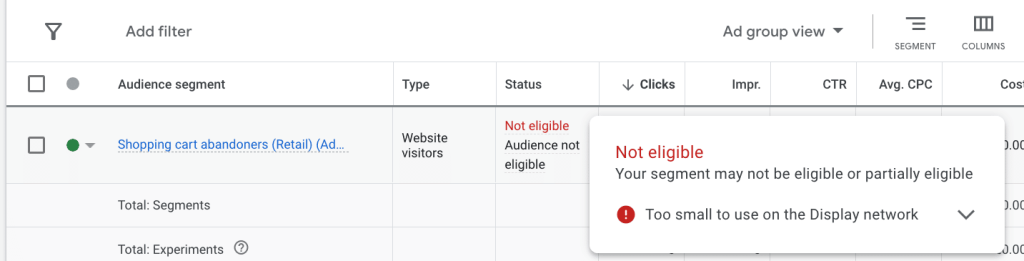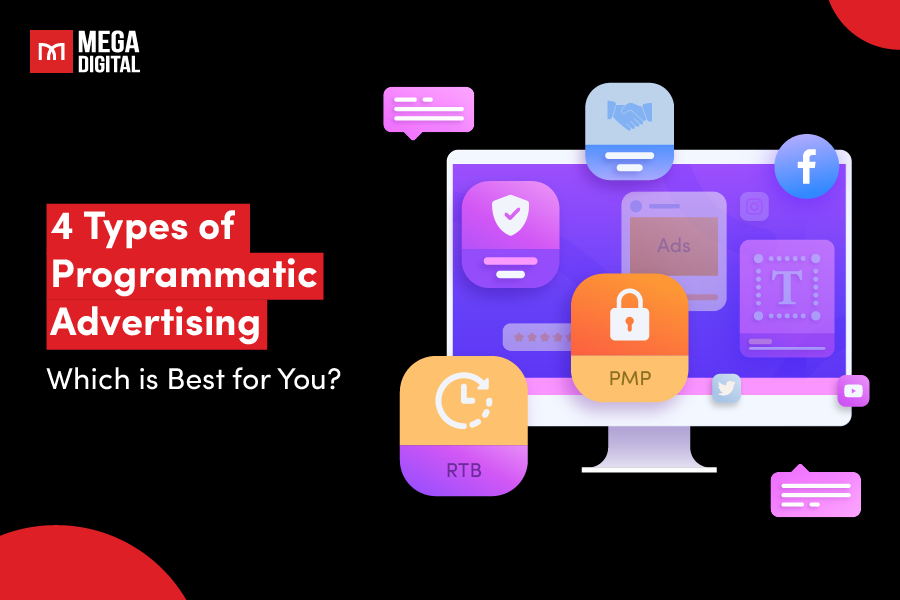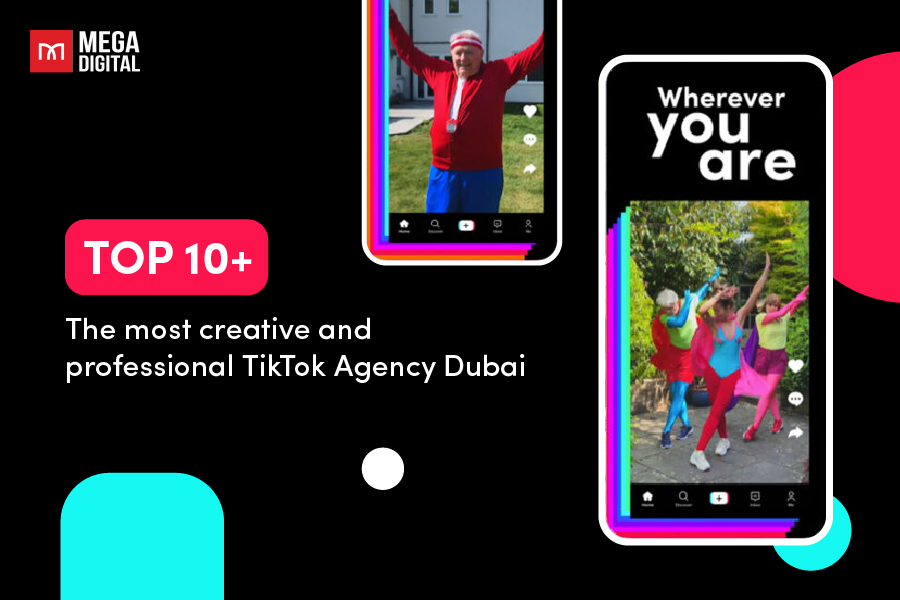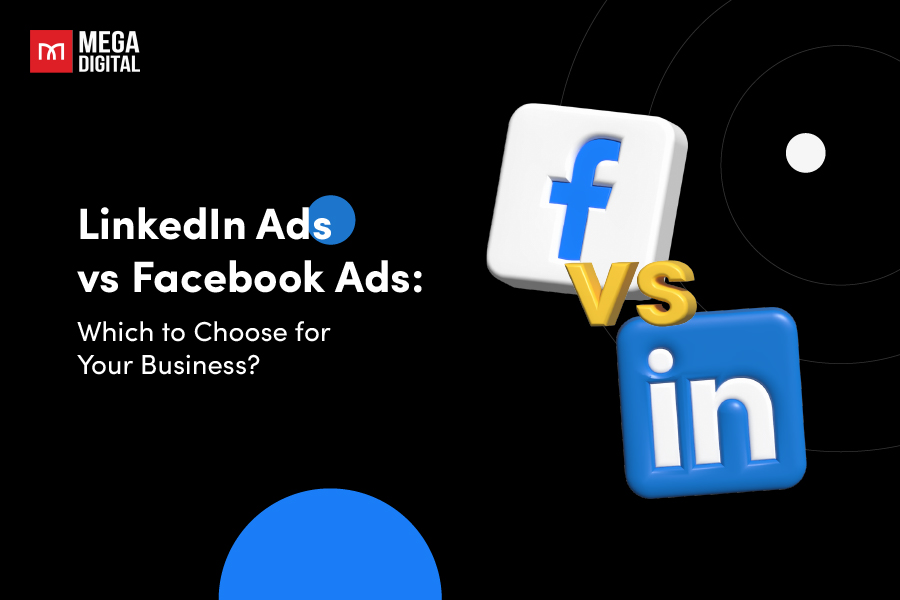Spending money on Display Ads but it is not running? What to do if ads are approved but not showing? Mega Digital will access the Top 10 most common Display Ads problem in this blog and show you how to troubleshoot all of these. Check out our step-by-step guide to make your Display Ads work and run well.
What is the most common Display ads problem?
The most common problem is that ads are approved but not showing, making your Google Display ads not getting impressions.
You can use the Ad Preview tool to check if your Display ad is actually running or not. A simpler way to check is to look at the campaign metric. If your ads are not gaining impressions (0 impressions) even though you have started the campaign, there is a high likelihood that they are not running.
Why are my Google Display ads not showing?
Cause #1. Too low CTR
Google aims to ensure a positive user experience, extending this goal to the displayed ads. When your ad fails to garner clicks, it indicates a lack of relevance to searchers, leading to a decline in your Click-Through Rate (CTR), and Google may cease displaying it.
Conversely, a higher CTR for a specific ad or keyword enhances your performance in the ad auction.
Solution:
Increase the likelihood of your ad consistently appearing to your target audience by crafting compelling and attention-grabbing copy that motivates them to click.
When creating your ad, think about the words people use to find it, who those people are, and what problems they have.
Cause #2: Low ad Quality Score
One Display Ads problem making your ad not eligible is that it falls short of Google’s quality standards. This could involve problems with your landing page quality, relevance, or expected click-through rate.
A quality score from 1-4 is considered low, and they will run the risk of not being shown on Google. So try to make your ad’s quality score as high as possible, the safe score should be 6-7.
Solution: Determine the factors that affect your ad’s quality score and improve them respectively. Generally, to enhance your Google Ads’ quality score, you should focus on:
- Optimizing keyword relevance
- Crafting high-quality ad copy
- Improving landing page quality
- Monitoring and adjusting your campaigns.
>>> Read more here: What Is Google Ads Quality Score and How to Increase It
Cause #3: Account and billing issues
Your Display ad can be disapproved if it is having problems with the settings, like incomplete information or unresolved disputes, or payment, like an overdue balance or a declined payment. There is also a likelihood that your ad accounts are suspended because of circumventing systems or suspicious payment activities.
Solution:
- If you use monthly invoicing and your campaign costs hit the budget limit before the end date, your ads will stop running. To resolve this, you should adjust your account budget accordingly.
- Sometimes you have already paid for ads but Google hasn’t processed your payment. In this case, you just need to wait. It may take up to 3–5 business days if you pay through bank accounts.
Cause #4: Unsuitable bid strategy
Google Auction’s system will prioritize ads with higher bids. If other advertisers set on average $5 as their maximum CPC while you set $1 only, there is a high likelihood that your ads will never be shown.
However, on the other hand, bidding too high can also be the case, high bids on keywords can result in increased costs per click (CPC) or cost per thousand impressions (CPM).
If your bid exceeds this limit of the maximum CPC you have set, Google will disregard it, also leading to your display ads not showing.
Solution:
You can begin with the lower end of the bid ranges suggested by Bid Simulators in Google Ads. Bid Simulators reveal how to adjust your max. CPC bid could affect the cost, clicks, impressions, and conversion value for your keyword or ad group.
If you are looking for Bid Simulator for you Google Search and Display Networks, follow these steps:
- Click the “Campaigns” icon.
- In the “Campaigns” or “Ad groups” section menu, click the “Campaigns” drop-down.
- If you’re in the “Keywords and content” section, click the “Keywords and content” drop-down.
- Look for the “Bid Simulator” icon.
- If you’re in the “Campaigns” view, you’ll find the icon in the “Budget” column.
- If you’re in the “Ad groups” view, locate the icon in the “Default max. CPC” column.
- If you’re working in the “Keywords” section, the icon can be found in the “Max. CPC” column.
- To change your bid, simply select a new bid option within the Bid Simulator.
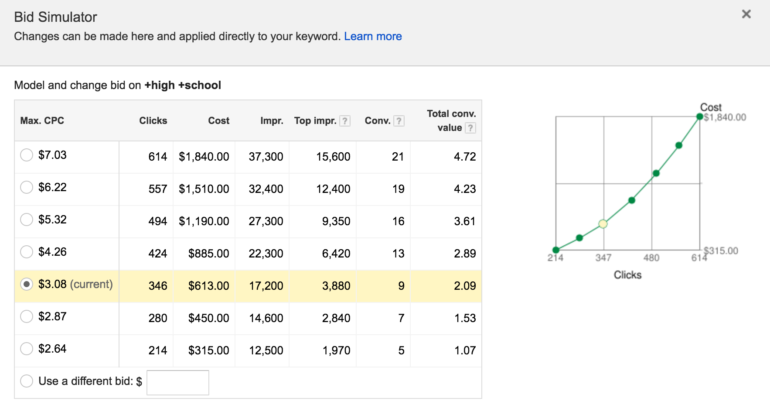
>>> Read more at: Best Google Ads Bidding Strategies and Pro Tips
Cause #5: Inappropriate keywords
Another Display Ads problem may lie with your keywords. Check if your ad either has a low keyword search volume or contains too many negative or wrong ones. In the first case, if only a few people search for your keywords, Google Ads will automatically deactivate them until the search volume increases.
Solution:
- If you have an ad with a low keyword search volume, choose to either keep the keyword or change it to others. You can use Google Keyword Planner to explore new keywords related to your business. Follow these steps to get access to Google Keyword Planner:
- Log into your Google Ads Account.
- Switch to Expert Mode. It’s a small blue link at the bottom of the page.
- Click the “Set up an account only” link.
- Enter your time zone, billing country, and currency, and then click “Submit”.
- Click “Explore your account”.
- On the menu bar, select “Tools and settings” > “Planning” > “Keyword Planner.”
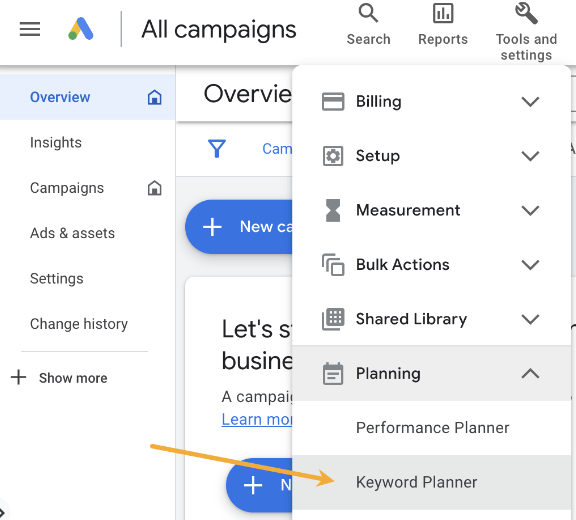
- If your negative keywords are either too broad or too specific, then change them accordingly.
- Consider taking away your keywords, because if no one searches for the keywords during the day, your ad will not appear at all. Using keywords might be more effective for a Google Search campaign, or if you sell products with images,… you can consider Google Shopping ads instead.
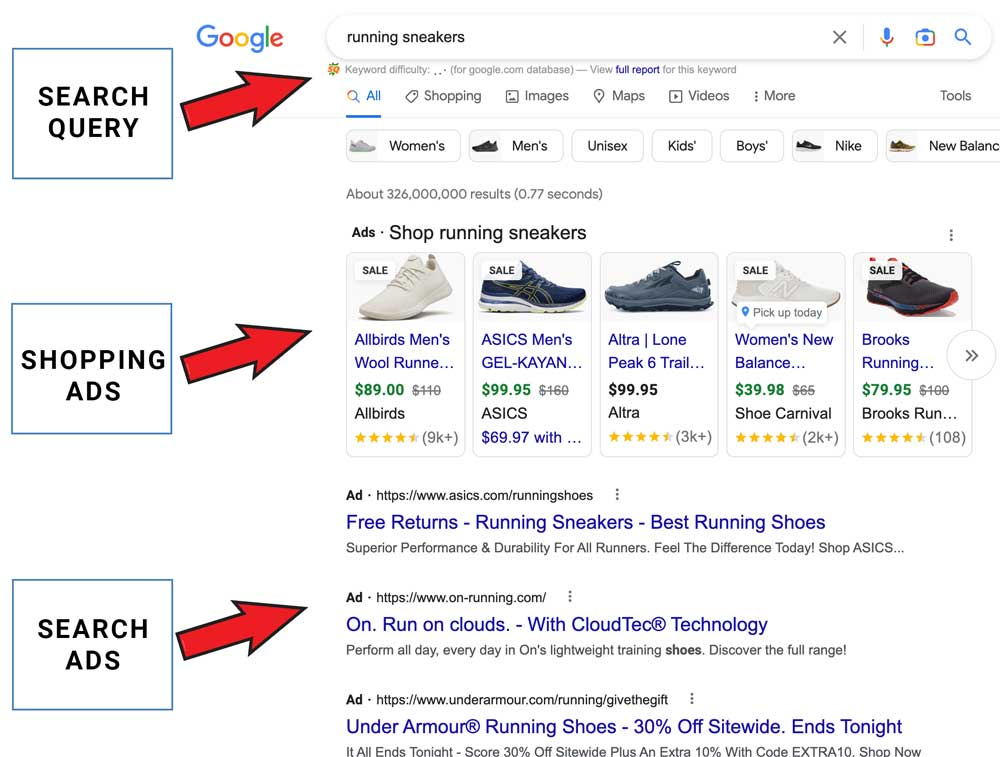
Cause #6: Audience size is too small
If both of these above reasons are not your Display Ads problem, check your audience size next. If you are targeting a very small group of people, there is a high likelihood that your ads are not shown regularly or even not shown up at all.
Solution:
- To know whether your audience is big enough, try to run different ads to see their performances. If you still don’t get clicks, it’s likely that your audience size is small. If so, add more audiences related to what you are selling.
- Or remove all the audiences. After this, your ads will be shown to everyone and you can see whether it’s actually running and gaining impressions. Then adjust your audience segment again.
- To add audience segments to your campaign in Google Ads, follow these simple steps:
- Click on the “Campaigns” icon.
- Choose “Audiences, keywords, and content” from the section menu.
- Click “Audiences”.
- Within the Audiences segment module, click on “Edit audience segments”.
- Click “Ad group” and pick the desired campaign and ad group from the list (you can also search for them).
- Select the audience segments you want to focus on.
- Click the checkbox next to the segment you’d like to add to your targeting.
- Finally, click “Save.”
>>> Read more: Why Google Ads Approved but No Impressions? How to Fix?
Cause #7: Display Ad only comes in one size
Every website has specific ad sizes. If your ad doesn’t fit the slot on a particular website, Google won’t display your ad there. This means your ads will not be shown on many websites within the Google Display Network if they come in only one dimension.
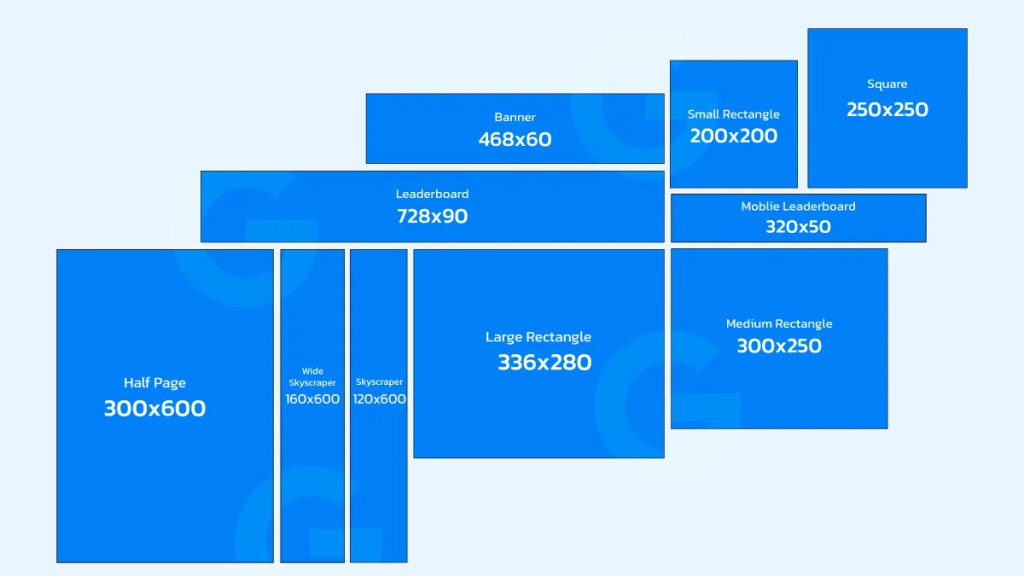
Solution
- Use a Responsive Display Ad because it can change to fit whatever placements on the Google Display Network
- If you custom display ads, upload your ads in all sizes that Google offers.
>>> Read for more details: Top Popular Google Display Ads Sizes with Detailed Specs
Cause #8: Wrong location targeting
Too narrowed targeting
Your Display ad may not run if you have targeted a region with low search volume or a small, low-population area. The same thing can happen with other targeting factors such as gender or range.
Overlap targeting
If you have several campaigns or ad groups that target the same audience, it can lead to an overlap in auctions. In this case, one campaign might receive the majority of traffic, causing other campaigns not to run.
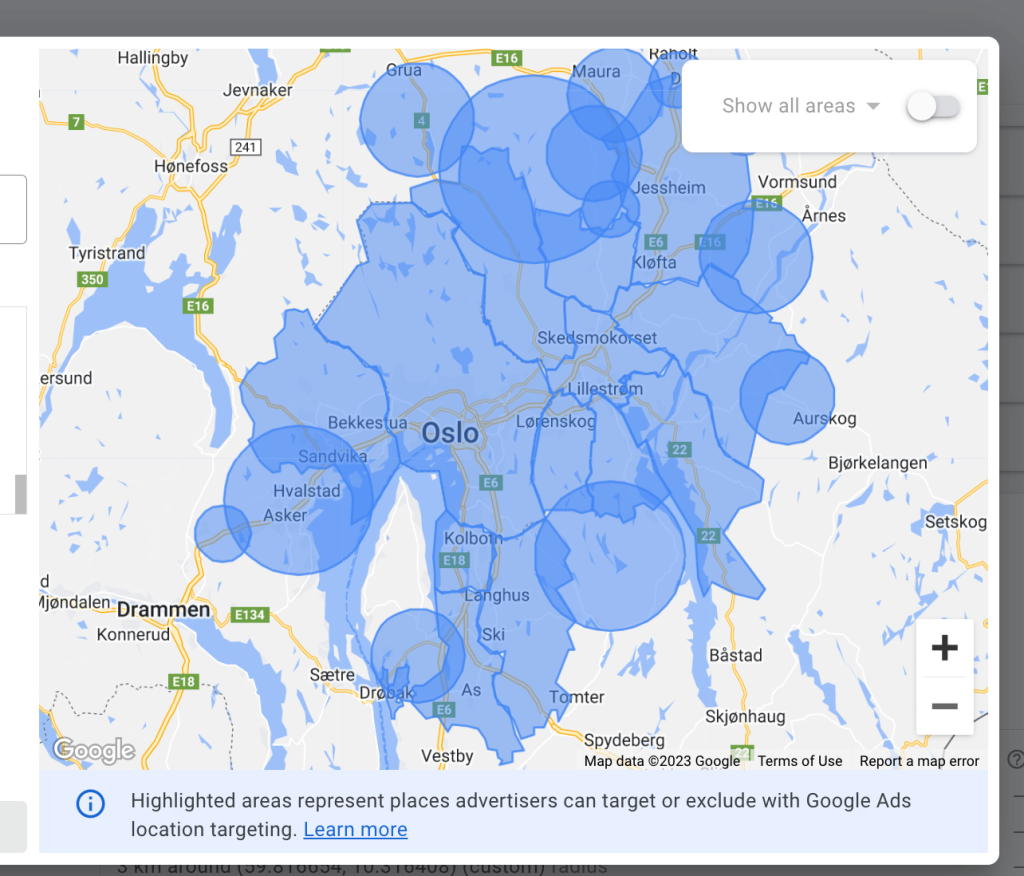
Solution:
- Review your target location on your campaign. You can use reports like “Matched locations” and “distance” to gain valuable insights into how your ads are performing in various locations.
- Click on the Campaigns icon.
- Navigate to Insights & reports.
- Click on “When and where your ads showed”.
- Select “Matched locations” from the horizontal tabs.
- To edit and make changes to your Display Ads’ location targeting, follow these steps:
- Select a campaign from the tree view.
- Go to “Keywords and Targeting” and select “Locations” in the type list.
- You can see the locations in the data view.
- Switch between “Locations” and “Locations, Negatives” to view your targeted and excluded locations.
- To make changes or remove a location, select it in the data view. Click “Remove” to eliminate the location if needed.
- Save changes.
>>> Read more: Complete Guide To Display Ad Targeting For Beginners
Cause #9: Policy violation
Your ad violates Google Ads’ policy when containing content or elements that go against the rules, like banned content (e.g., illegal products or services), misleading info, or improper language.
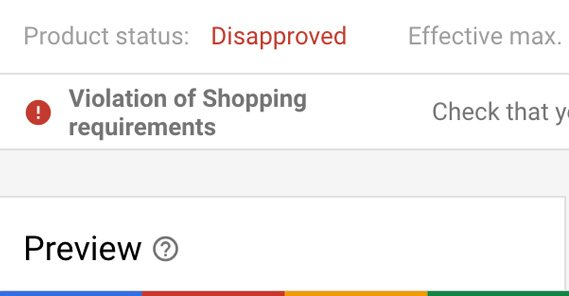
Solution:
- Click on the “Ad status” of the ad that is disapproved.
- Choose “Read the policy” to review the policy.
- Make changes to your ads according to the Google policy.
- If you believe your ad is disapproved by Google by mistake, appeal to Google.
Do the same thing with those ads not showing on YouTube video if they also violate Google advertising policy.
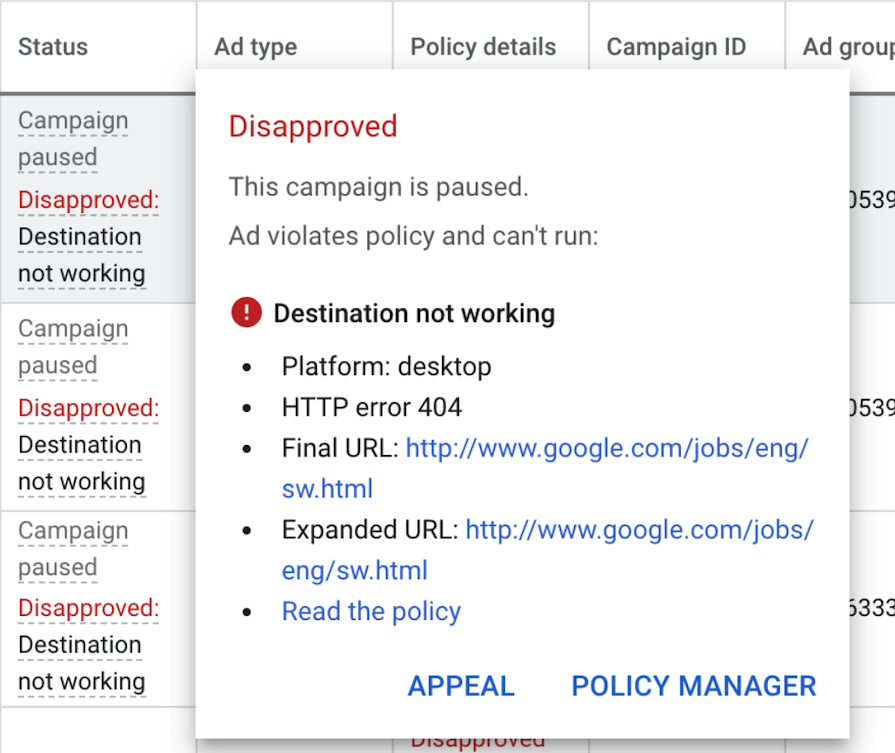
However, if you’ve already submitted an appeal to Google but are still stuck waiting for weeks, it may be time to consider a faster alternative.
With Mega Digital’s Google Ads agency account, you can launch campaigns right away using a verified account, get support throughout the appeal process, and even withdraw your unspent balance by reallocating it to another ad account!
Cause #10. IP address is blocked
Numerous digital marketers invest effort in studying their competitors. However, engaging in such research might lead to your ads being displayed instead of theirs, causing undesirable impressions for your campaign. Consequently, to prevent this scenario, your IP address might have been restricted during the campaign setup.
Put it simply: You could be prevented from viewing your own ads.
Solution:
Check your campaign settings to verify whether your IP address is included in the IP exclusions section. If it is, eliminate it and save the modifications to ensure your ads are visible to you.
Final words
Mega Digital hopes this blog has helped you troubleshoot your Display Ads problem. However, remember to check Google Ads metrics daily to make timely adjustments to your campaign!
If you have any other troubles, contact us to receive further support in running Google Ads!