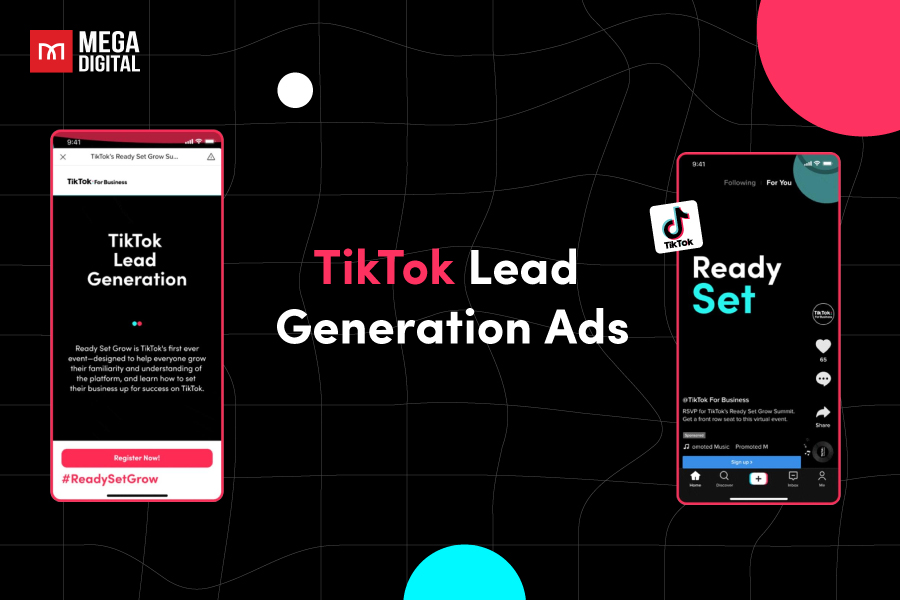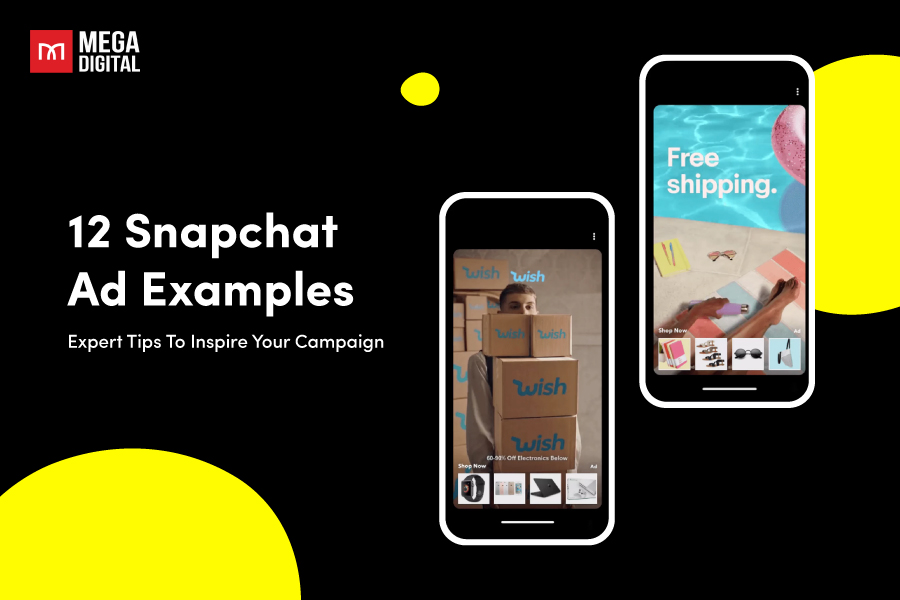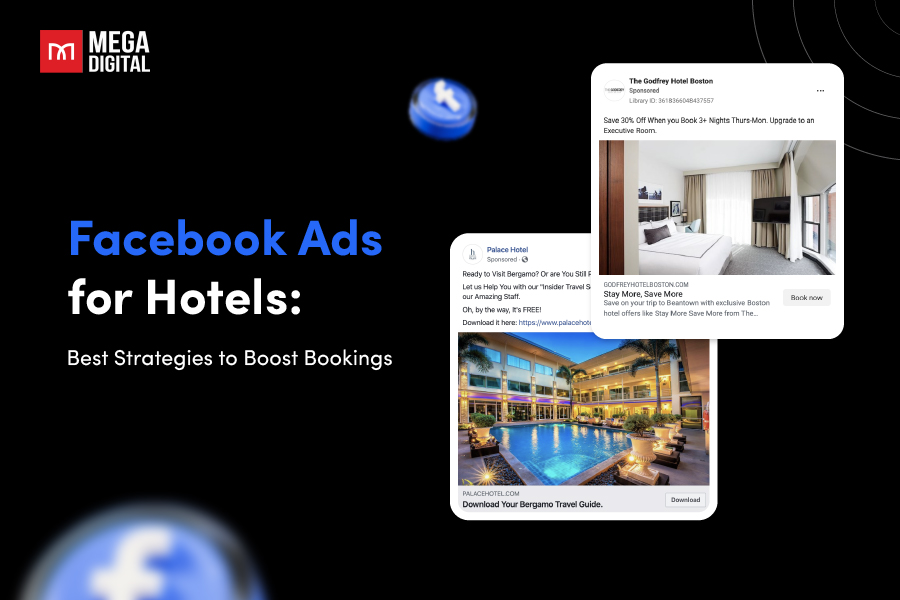If you’re advertising on the Microsoft Advertising platform and want to track users action they take on your ads, look no further than the Universal Event Tracking (UET) tag. In this blog post, I will explain Microsoft UET Tag, providing you with a comprehensive guide on its setup, usage, and benefits.
- What is Microsoft UET Tag?
- How Does UET Tag in Microsoft Ads Work?
- What Can You Track with Microsoft UET Tag?
- Why Do You Need to Install Bing UET Tag?
- How to Set Up Microsoft Ads UET Tag for Conversion Tracking?
- Microsoft UET Tag Helper: The Assistant You Need
- FAQs about Microsoft Universal Event Tracking
- 1. What is UET and how does it relate to Conversion Tracking and Remarketing features?
- 2. Which tag management systems can I use when working with UET?
- 3. Which website platforms can I use when working with UET?
- 4. How do I validate if my UET tag is set up properly?
- 5. What data does UET collect once I install it on my website?
What is Microsoft UET Tag?
UET stands for Universal Event Tracking. A Microsoft UET tag (also known as Bing Ads Pixel) is a small piece of code you place on your website that tracks user behavior after they click on a Microsoft Advertising ad. This allows you to gain valuable insights into how effective your ads are at driving conversions, such as purchases, signups, downloads, or any other desired action.
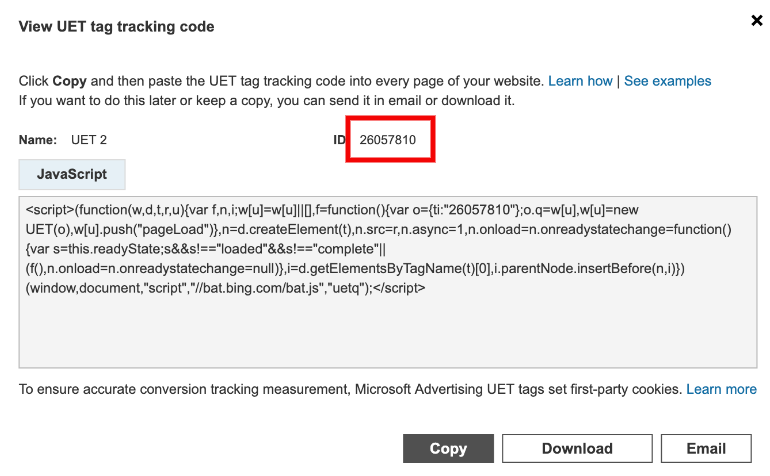
How Does UET Tag in Microsoft Ads Work?
Here’s a detailed breakdown of the Microsoft UET tag process:
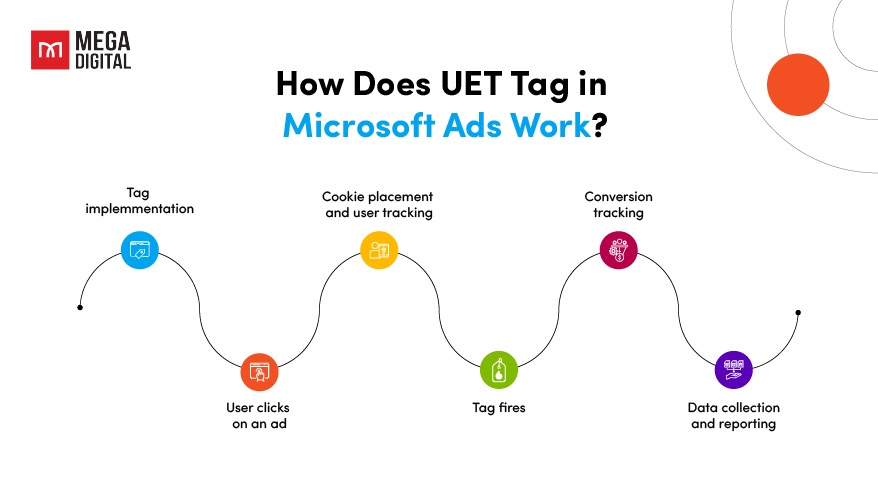
- Tag implementation: You add a single Microsoft UET tag to your website’s code, typically placed within the <head> section of your main HTML file.
- User clicks on an ad: When a user clicks on your Microsoft Advertising ad, they’re directed to your website.
- Cookie placement and user tracking: Upon landing on your website, a Microsoft Advertising cookie is placed on the user’s browser (with proper user consent following relevant data privacy regulations). This cookie anonymously identifies the user and allows the UET tag to track their activity.
- Tag fires: The UET tag on your website detects the user’s arrival and sends data back to Microsoft Advertising. This data includes information like the user’s Microsoft Advertising cookie ID, the specific ad they clicked on, and the landing page they arrived at.
- Conversion tracking: The UET tag is programmed to track specific user actions on your website. These actions are defined as conversion goals within your Microsoft Advertising account and can include:
- Completing a purchase
- Signing up for a newsletter
- Downloading a white paper (e-book)
- Adding items to a shopping cart
- Spending a certain amount of time on a specific page
- Clicking on a particular button
- Data collection and reporting: Whenever a user completes a conversion goal, the UET tag sends this information back to Microsoft Advertising. This data is then compiled within your Microsoft Advertising dashboard, allowing you to analyze user behavior and optimize your campaigns for higher conversion rates.
What Can You Track with Microsoft UET Tag?
With Microsoft’s Universal Event Tracking (UET) tag, you can track a wide range of activities and conversions on your website:
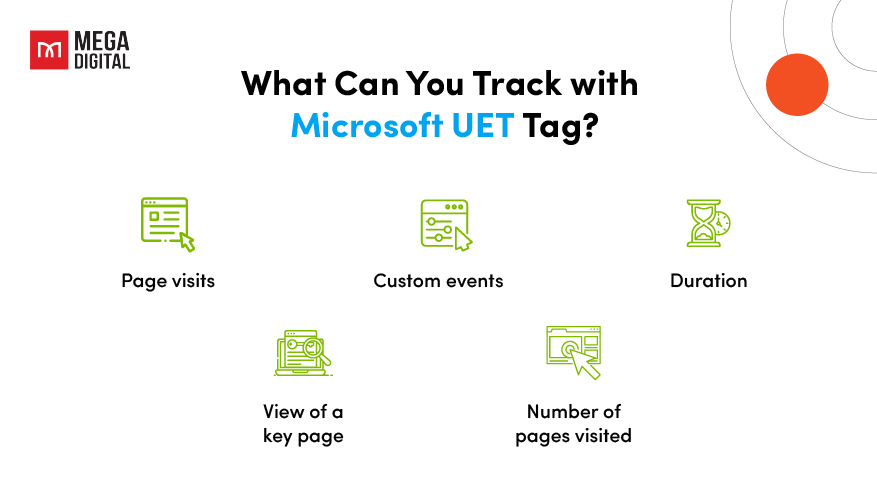
- Page visits: You can track when a user visits a specific page or any page on your website.
- Custom events: Microsoft Advertising allows you to track custom events on your website, such as when people subscribe to a newsletter or download a white paper.
- Duration: You can track how much time users spend on your website.
- View of a key page: If there’s a particular page on your website that’s important to your business (like a product page or a “Thank You” page after sign-up), you can track when users visit that page.
- Number of pages visited: You can track the number of pages a user visits during a single session.
Why Do You Need to Install Bing UET Tag?
Understanding your audience’s behavior is key to optimizing your campaigns. This is where the Bing UET Tag comes into play. Here’s why you should consider using it:
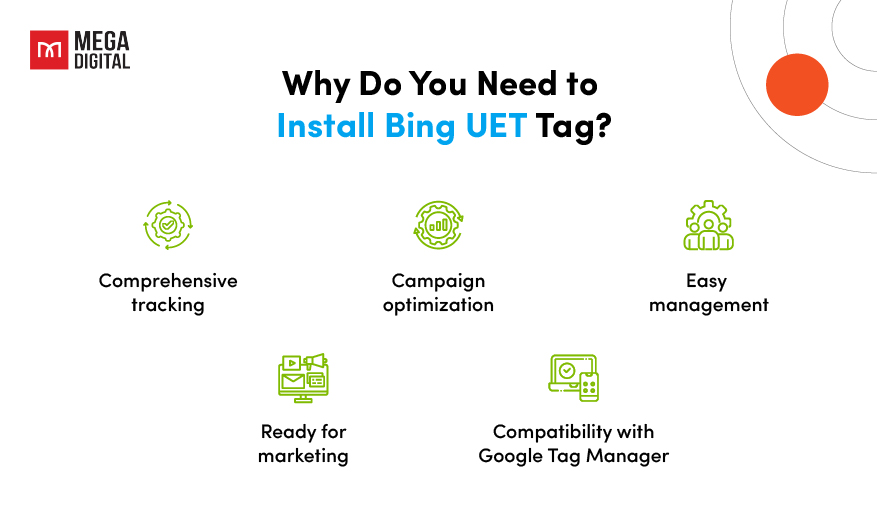
Comprehensive tracking
UET tag allows you to track a wide range of conversion goals. Whether it’s a purchase, a sign-up, a download, or any other action that you deem valuable, the UET tag can track it. This gives you a comprehensive view of how users are interacting with your website and which actions are leading to conversions.
Campaign optimization
Knowing which keywords lead to conversions and which ones don’t is crucial for optimizing your campaigns. The UET tag provides this information, allowing you to invest more in keywords that convert and less in those that don’t. This can lead to more efficient use of your advertising budget and higher return on investment.
Easy management
With the UET tag, you only need to tag your site once. This means you don’t have to create or add new tracking tags to your site each time you add a new account or conversion goal you want to track. This can save you time and make the management of your campaigns easier.
Ready for remarketing
The UET tag also serves as a remarketing tag. This means that once you’ve tagged your site, you’re ready to create remarketing lists. Remarketing allows you to target users who have previously visited your site, giving you another opportunity to convert them.
Compatibility with Google Tag Manager
The UET tag is compatible with Google Tag Manager and other leading tag management solutions. This means you can easily integrate it into your existing digital marketing infrastructure.

How to Set Up Microsoft Ads UET Tag for Conversion Tracking?
1. Create your UET Tag
Step 1: Log into your Microsoft Ads account. If you don’t have one yet, you can easily create your first Microsoft account by following this guide.
In the top navigation bar, look for the Tools option. Choose UET tag under the conversion tracking section.
Step 2: Select the option + Create UET tag.
Step 3: Next, name your tag. Optionally, you may also provide a description. It’s worth noting that you can modify the tag’s name and description at a later time. Click Save when you are finished.
Step 4: After this, a pop-up containing the tracking code for the UET tag will appear. Click on ‘Copy’ and insert this code into the head or body section of each page on your website.
Once you’ve successfully added the UET tag, Microsoft will require approximately 24 hours to gather data from your website. This data will then be used to optimize your advertising campaigns and provide valuable insights into user behavior.
Step 5: The UET tag will be visible in the list of tags. Keep in mind, that a single UET tag is sufficient to monitor all conversions on your website.
You can also set up Microsoft Bing conversion tracking in Google Tag Manager. Navigate to Google Tag Manager > Tags > New > Microsoft Advertising Universal Event Tracking. It might be a bit tricky to locate it in the list, so I suggest using the Search feature.
2. Create Your Conversion Goal
Without a Conversion goal tied to your UET tag, you will be unable to track conversions or revenue from your Microsoft Advertising campaigns. So the next main step is to create your Conversion goal.
Step 1: Within the tag settings, insert the ID copied from the Microsoft Ads interface. Maintain the Track type as Page view.
Click anywhere in the “Triggering” section and opt for the All pages trigger. Name the tag as you prefer, for instance, “Bing Ads – Page view”. Finally, save the tag.
Step 2: From the main menu again under Tools, now select Conversion goals. When on the page, click Create conversion goal.
Next, select Website when prompted and click Next.
Next, for your type of goal, select Purchase from the drop-down menu, and click Next. Note that the majority of ecommerce stores will need to set this to a Destination URL.
Note: The following setup may require that you customize your UET tag to account for Variable Revenue Tracking. You can refer to this support document from Microsoft for more information on how to do it.
Step 3: In the next section, start by completing the basic details of your Conversion goal Fill in the final URL that a shopper lands on after completing a purchase.
In the Revenue section, select the option where the value may vary. You can set a default value to be reported for any revenue that was unable to be tracked.
Scroll down to find and complete the final settings of your goal. Click Next to continue.
Step 4: The next step has you selecting this and then clicking Save and next:
Next is your Event tag which, like the UET tag, must be added to your site code.
Copy this script and follow the documentation outlined by Microsoft or by your ecommerce platform or cart provider:
And that’s it, you’re done! You should be able to begin tracking conversions and revenue properly via Microsoft Advertising. Note that it can take up to 24 hours for reporting to come back in full.
Microsoft UET Tag Helper: The Assistant You Need
The Microsoft UET Tag Helper is a Chrome extension that validates your UET tags and helps you troubleshoot common issues. It provides real-time event tracking to ensure your tags are firing correctly.
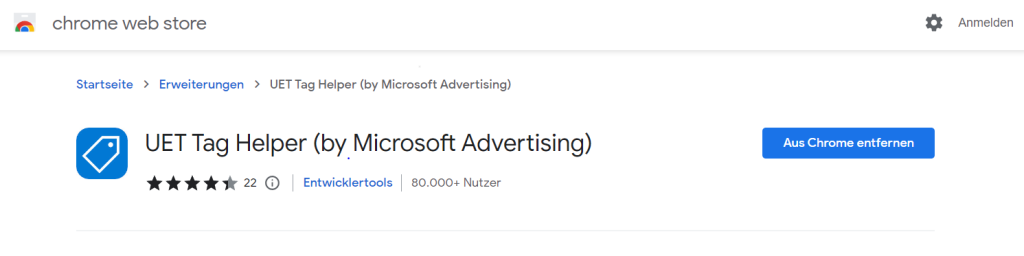
Once installed, you can navigate to any page of your website, and the tag helper will tell you which UET tags are on the page and if they are working correctly.
Here is why you need to install UET Tag Helper by Microsoft Advertising:
- Identify UET tags: The UET Tag Helper can navigate to any page of your website and identify which UET tags are present. This allows you to ensure that the tags are placed correctly.
- Check tag functionality: The tool can verify if the UET tags on your page are working correctly. This is crucial for accurate tracking and reporting.
- Validate conversion goals: The UET Tag Helper can help you find out if your conversion goals or Dynamic Remarketing lists have been set up correctly on your website. This ensures that you’re tracking the right actions and events.
- Troubleshoot issues: If there are any issues with your UET tags, the UET Tag Helper can provide information about the problems and suggest how to fix them. This feature is particularly useful for troubleshooting and optimizing your ad campaigns.
FAQs about Microsoft Universal Event Tracking
1. What is UET and how does it relate to Conversion Tracking and Remarketing features?
UET is a technology developed by Microsoft Advertising that helps you track user behavior on your website. It’s related to Conversion Tracking and Remarketing features as it collects data that allows you to track conversion goals (like purchases, sign-ups, downloads, etc.) and create remarketing lists.
2. Which tag management systems can I use when working with UET?
UET tags are compatible with Google Tag Manager and other leading tag management solutions. This means you can easily integrate UET tags into your existing digital marketing infrastructure.
3. Which website platforms can I use when working with UET?
UET tags can be used with any website platform. The method to add the UET tag to your site varies based on the platform your site is built on. Therefore, it’s recommended to refer to the documentation provided by your platform provider for specific directions.
4. How do I validate if my UET tag is set up properly?
You can validate your UET tag setup by using the UET Tag Helper, a Chrome extension developed by Microsoft. It validates your UET tags and helps you troubleshoot common issues.
5. What data does UET collect once I install it on my website?
Once you install UET on your website, it collects data about what users do on your website after they click on your ad. This includes which pages they visit, how much time they spend on your website, how many pages they visit, whether they make a purchase or sign up, and more.
Final words
In conclusion, Microsoft’s UET Tag is an indispensable asset for any digital marketer aiming to maximize their campaign’s potential. By providing detailed insights into user behavior, it allows for precise optimization and improved ROI. As we’ve explored in this post, setting up and utilizing the UET Tag can significantly enhance your digital marketing strategy. Stay tuned for more insights and tips on leveraging the power of digital marketing tools for your Microsoft Ads campaigns.