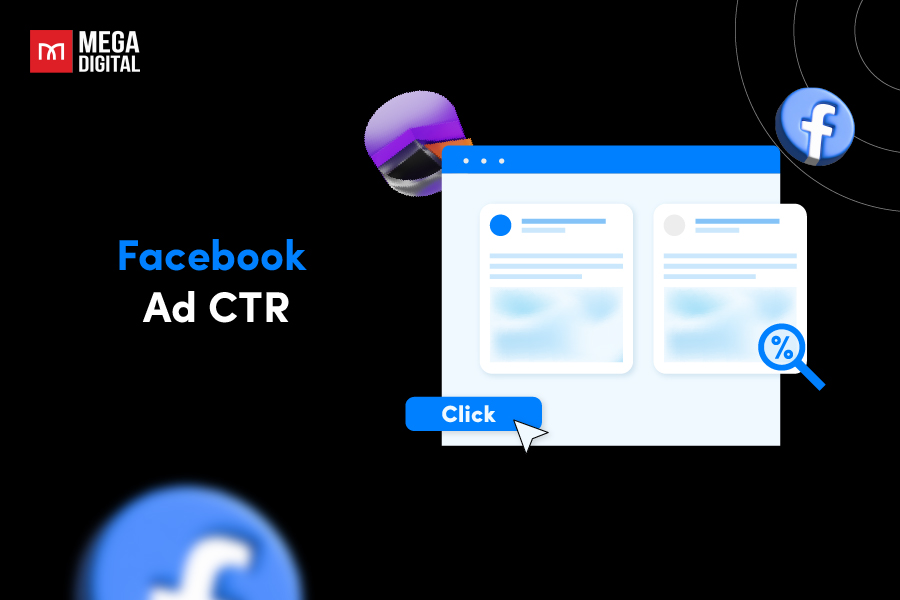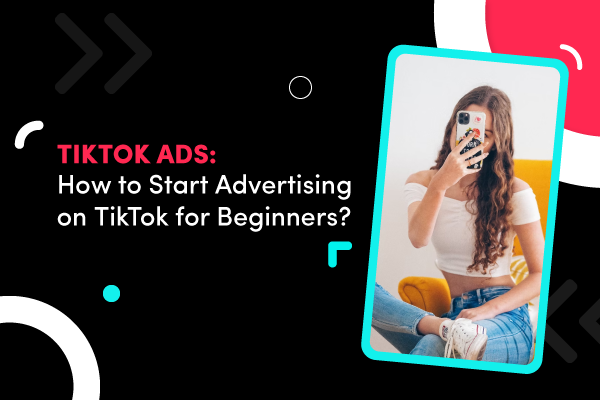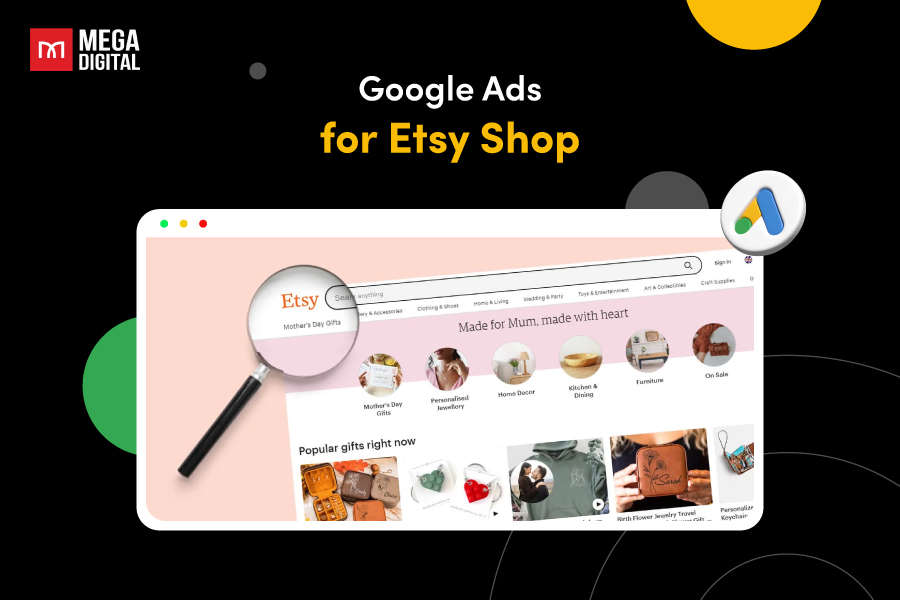Bing captures 11.22% of the global search engine market share, a fraction compared to Google’s 72.94%. However, with over a third of US desktop searches from Microsoft Bing (AOL and Yahoo), its significance is noteworthy. For e-commerce enterprises, this makes Microsoft Shopping Ads a potent opportunity to elevate profits.
- What are Microsoft Shopping ads?
- What is Microsoft Merchant Center?
- How does Microsoft Bing display your ads?
- Why should we use Bing Shopping ads?
- How to set up Microsoft Shopping ads?
- Best practices for Microsoft Shopping Ads
- How much does it cost?
- Microsoft Bing Shopping vs Google Shopping: Detail comparison
- Expert tips from Mega Digital
What are Microsoft Shopping ads?
Just like Google Shopping ads, Microsoft (Bing) Shopping comprises Product Ads featured on Bing’s Search Network. Advertisers can exhibit their products and prices using high-quality images instead of standard text ads.
Here’s an example of Microsoft Shopping ads:
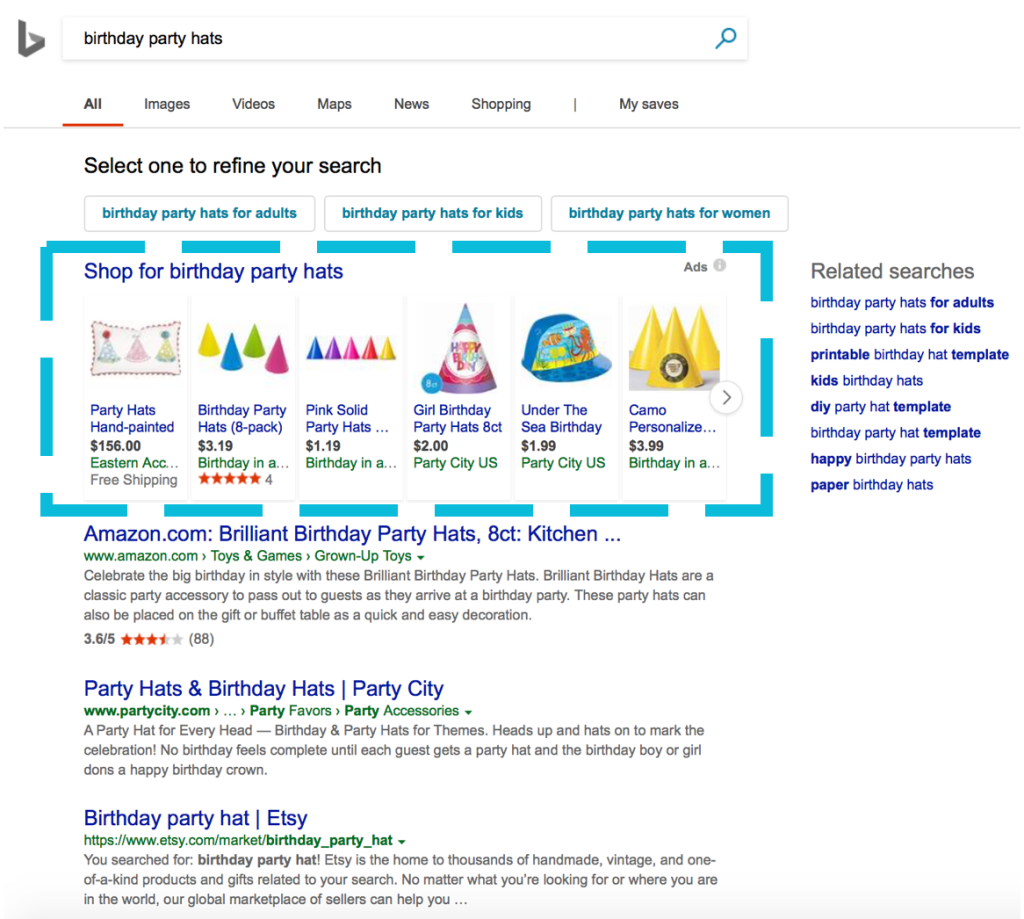
To grasp Shopping campaigns thoroughly, it’s essential to have a solid understanding of both Product ads and Microsoft Merchant Center catalogs. Product ads are generated from items within your catalog, showcasing custom images along with Merchant Promotions, pricing, and seller information.
What is Microsoft Merchant Center?
Microsoft Merchant Center (formerly Bing Merchant Center) is a platform that allows you to generate a catalog feed containing images and additional product details. This feed enables your products to be showcased across the Microsoft Search Network.
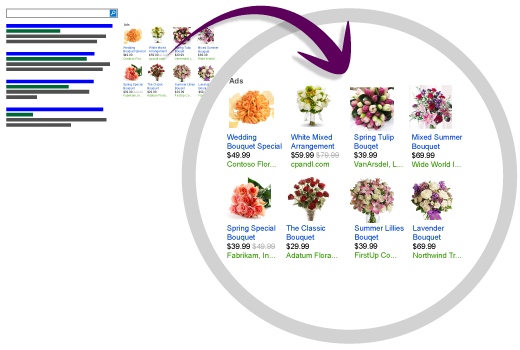
Similar to Google Merchant Center, the platform also helps businesses organize and show their products online. However, the two operate a little differently. Google Merchant Center is mainly for showing products on Google, like in Google Shopping. Meanwhile, Microsoft Merchant Center focuses on displaying products on the Microsoft Search Network, such as Bing Shopping. They have special tools that fit the specific ways each search engine works.
How does Microsoft Bing display your ads?
Microsoft Shopping ads showcases your shopping ads across their search networks and websites in diverse formats. For instance, they can exhibit these ads in locations like the right panel, similar to the example depicted below.
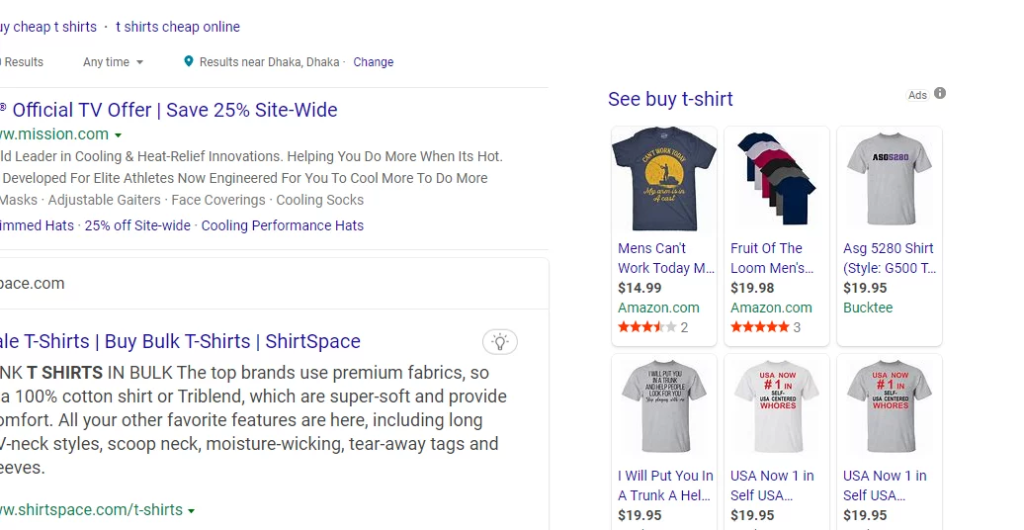
Alternatively, they may exhibit the ads at the top of the search results, resembling the following example:
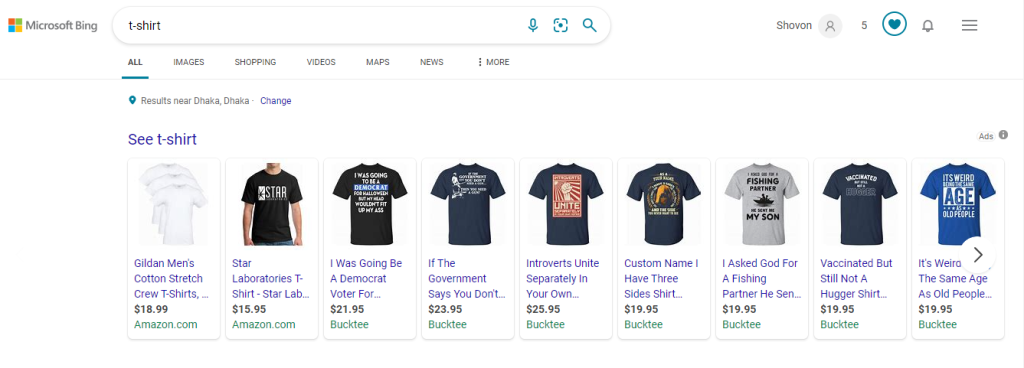
Moreover, Microsoft features a dedicated price comparison shopping engine akin to Google Shopping. Your ads have the opportunity to be showcased on this platform too.
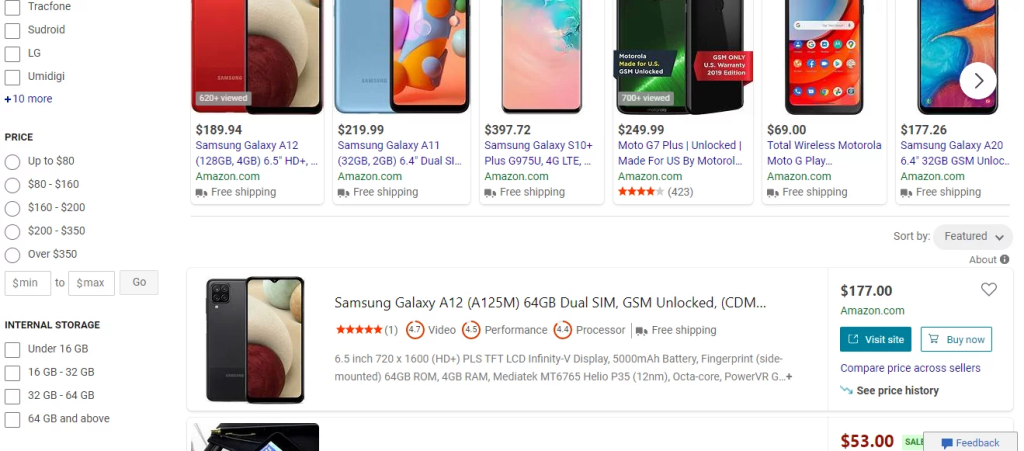
When someone searches a branded or general keyword on Microsoft Bing, they’ll see a collection of shopping outcomes from different online shopping platforms. These may include major e-commerce players like Amazon and smaller businesses showcasing appealing deals and available products.
If the user has location services enabled, Microsoft tailors the results by including items available nearby.
Why should we use Bing Shopping ads?
Shopping campaigns create product ads that outperform traditional text ads by using more space on search result pages and captivating images, effectively enticing customers to visit your website. They offer several advantages over older product ad campaigns.
Multiple country targeting
Create separate shopping campaigns for each country desired or manage multiple countries within a single campaign. Align campaign and feed country/region settings for successful targeting.
Custom labels
Additional fields for each product that you can personalize, marking items as best sellers, seasonal goods, special offers, or high-margin products.
Product groups
Replace product targets, allowing flexible organization of products based on brand, condition, or custom labels. Each ad group in a shopping campaign aligns with a single product group, enabling tailored ads for specific items.
More power to control your ads
Campaign Priority in shopping campaigns lets you specify which campaigns take precedence. Microsoft Advertising displays ads from higher priority campaigns over others, regardless of bid. If multiple campaigns target the same product with different priorities, the hierarchy applies: High over Medium, and Medium over Low. If a product is filtered due to rules like location targeting, the priority applies to the non-filtered product.
How to set up Microsoft Shopping ads?
For a successful Bing Shopping ads campaign, you’ll require:
- A Microsoft Ads account
- Goals set up
- A product feed file ready
- A Microsoft Merchant Center store established
Step 1: Create a Microsoft Advertising account
It’s simple. Visit ads.microsoft.com to register. If you’re using a Hotmail or Outlook account, you’re halfway there. Click on Sign up and complete the necessary information.
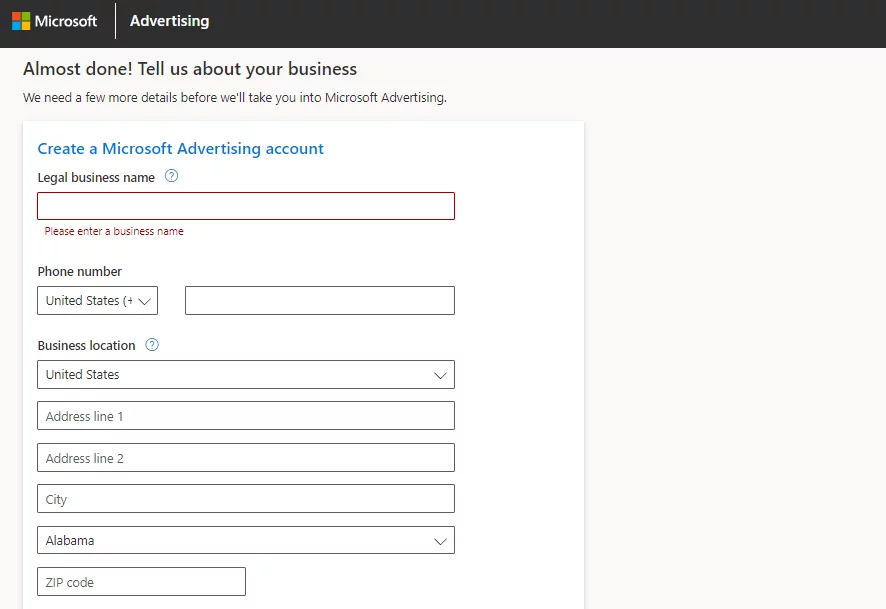
Step 2: Set a conversion goal
You can’t set up Bing smart shopping campaigns on your Microsoft advertising account without first establishing a conversion goal.
If you attempt to create these campaigns without a conversion goal, Microsoft’s advertising prompts you with specific instructions or messages from the main or campaign window. To initiate the process, click on the Create button.
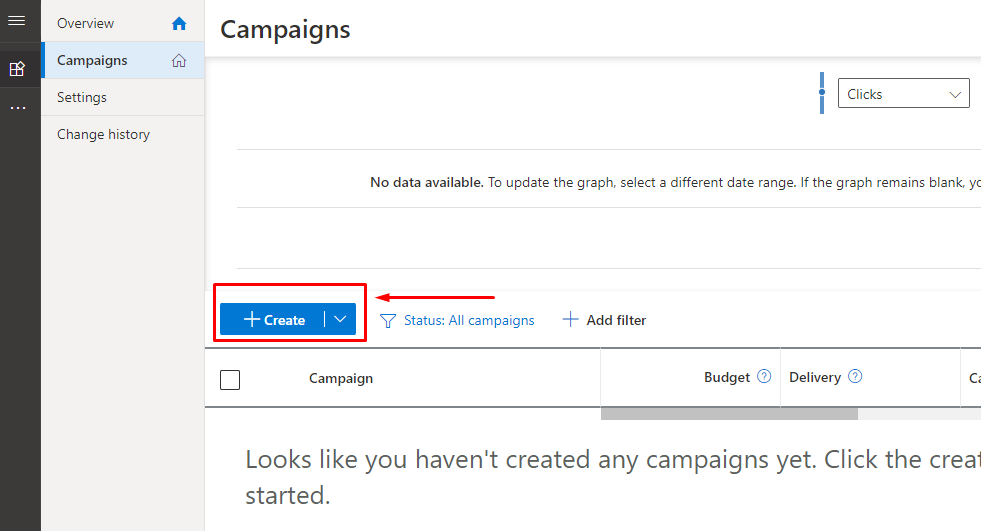
Afterward, choose the “Sell product from your catalog” option. This action prompts a pop-up window displaying various campaign subtypes.
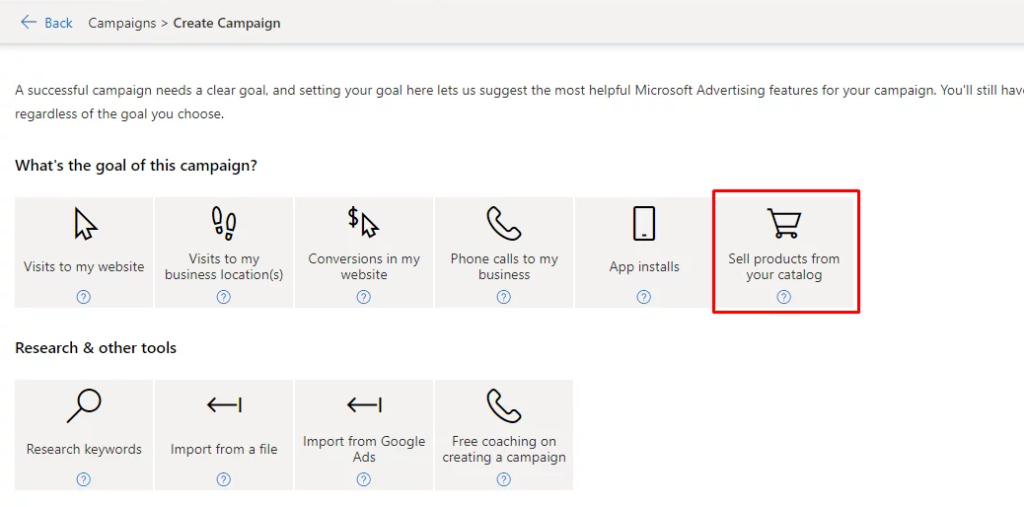
As illustrated in the image below, if your conversion goal isn’t set, it will show a message indicating the absence of conversion tracking. You’ll be prompted to create a conversion goal in this scenario.
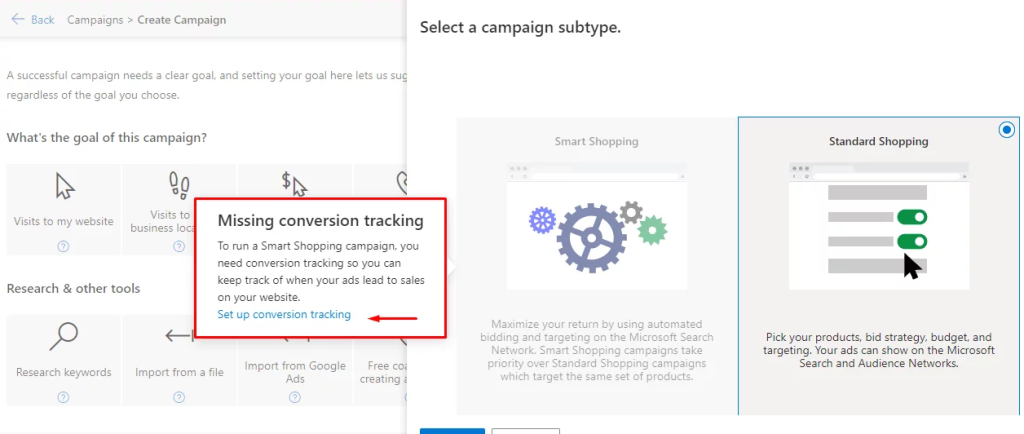
Click on that prompt to proceed with creating a conversion goal for your Bing smart shopping conversion tracking or goal. This outlines the complete process you’ll need to follow.
Navigate down the conversion goals page to locate the Create button.
By clicking it, you’ll be directed to the conversion tracking setup window. Initially, choose the type of conversions you aim to track, such as website conversions in this instance.

Next, pick the specific goals you wish to establish. In this case, we’ve chosen Purchase and Products to track which product ads generate revenue. This data will aid in adjusting the budget accordingly for scaling purposes later on.
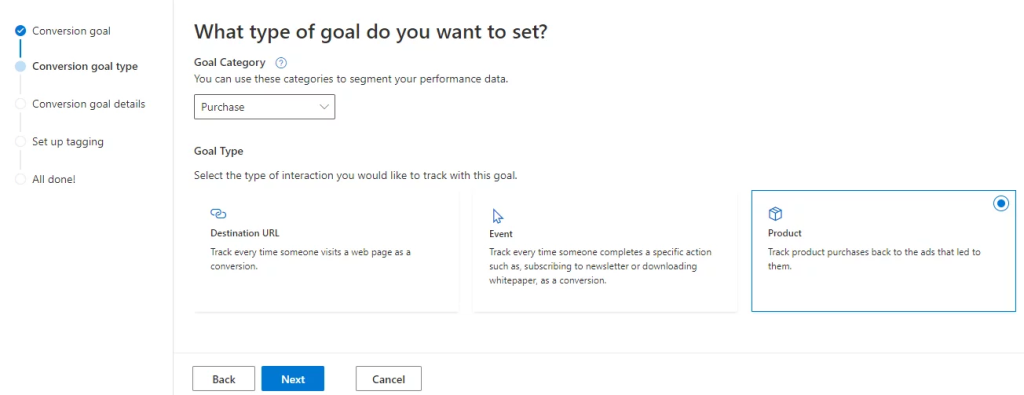
This information will assist Bing shopping campaigns in determining their bidding strategies. Subsequently, input your conversion goal details and proceed by clicking Next.
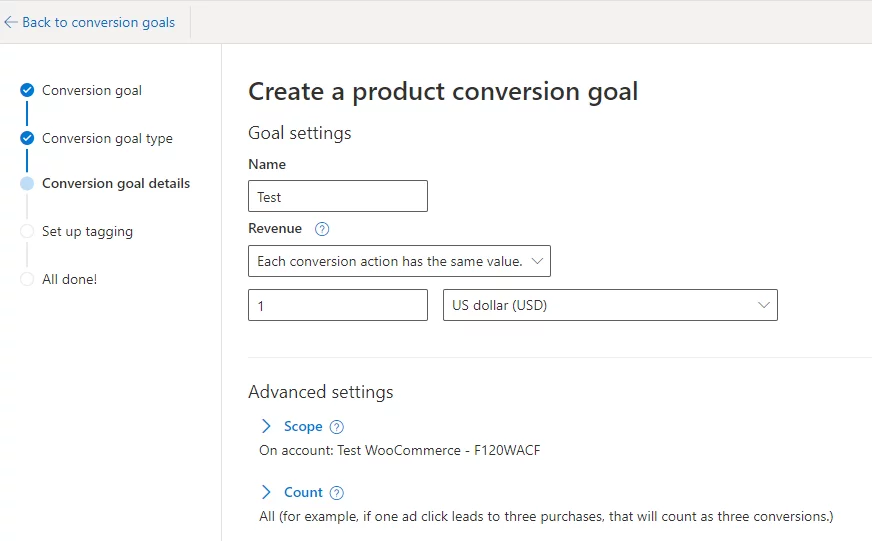
Now, you’ll need to specify whether you’ve installed UET tags on your WooCommerce website or not. If you haven’t done so, select ‘No’ accordingly.
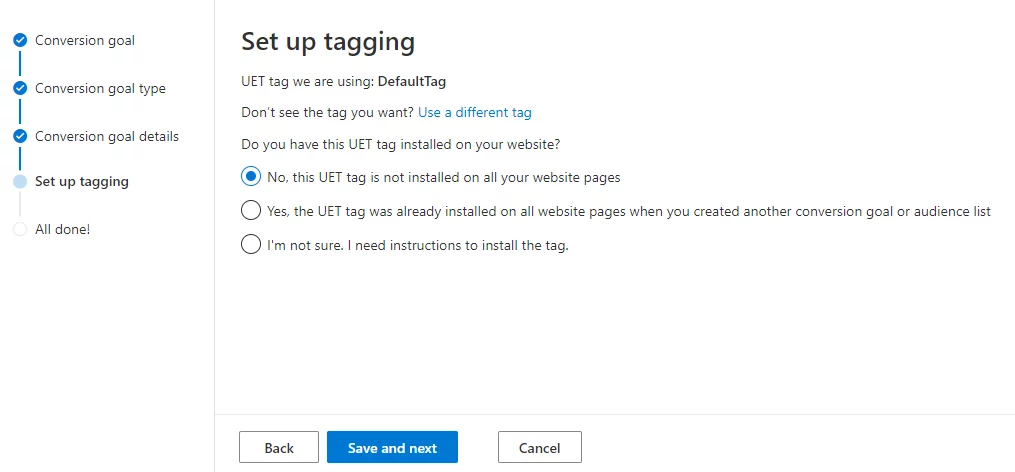
Click on ‘Save and next’ to move forward to the next step.
Step 3: Create a product feed file
A shopping catalog, also known as a shopping feed, serves as the repository for your products. You have the option to either import your current shopping feed from Google Merchant Center or generate a new one. Any newly created catalogs can be uploaded to your Microsoft Merchant Center.
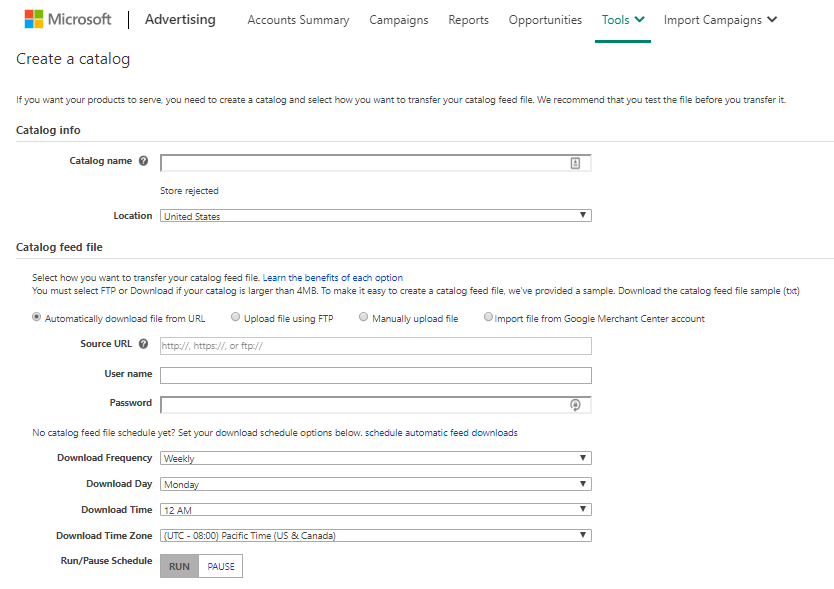
When making a new feed, make sure to include all details about your products. Some details are required, like the product’s name, link, price, and description. But there are also extra details you can add, like color, size or material.
The more information you provide, the better you can connect with the people you want to reach. This helps boost how many people buy your products, which is a great thing!
Step 4: Create Microsoft Merchant Center store
In your Microsoft Advertising account, navigate to Merchant Center. There, you’ll find a screen prompting you to create a store. Click on the button.
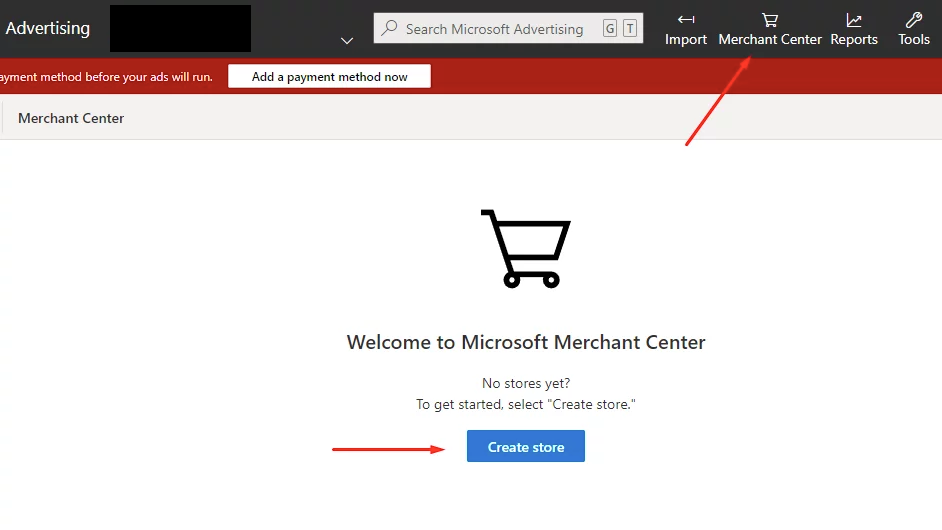
Enter your store information as follows:
- Store Name: The name displayed in product ads beneath the price. It must be 1 to 70 characters long and cannot be altered later.
- Domain Validation: Choose validation via UET (Universal Event Tracking) tag. To validate using a UET tag, ensure the tag registers at least 50 events before proceeding.
- Destination URL: This is where users will land upon clicking your ad. Make sure this URL matches the validated domain.
- Store Description: This description is for your reference and won’t be visible in your ad.
- Use SSL Checkout (Yes/No): Ensure your SSL certificates are valid; Microsoft Advertising won’t accept stores lacking SSL encryption.
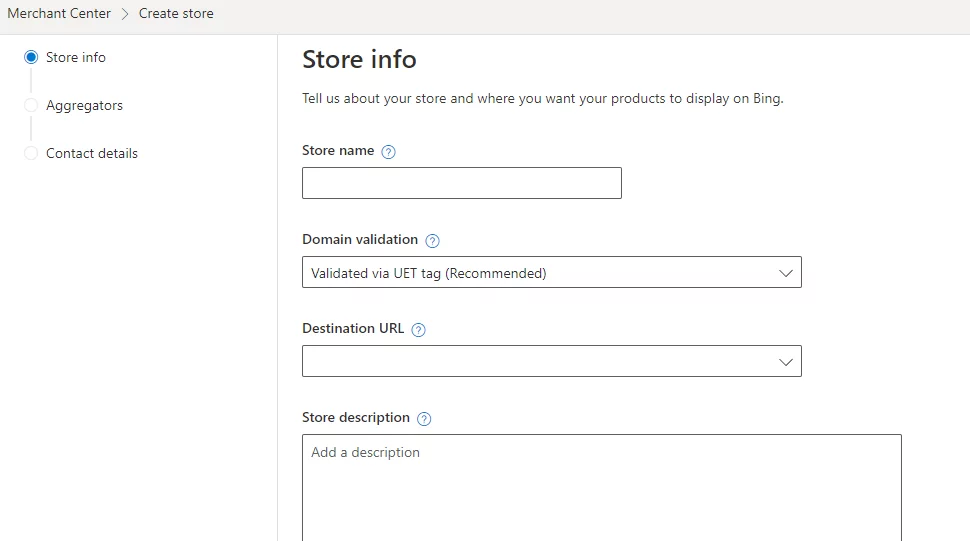
Step 5: Create Microsoft Shopping campaign
Choose “All campaigns” from the main menu on the left.
Then, select “Campaigns” from the page menu.
Click on “Create Campaign”.
Choose the “Shopping campaign” option. Microsoft Advertising will guide you through the remaining steps.
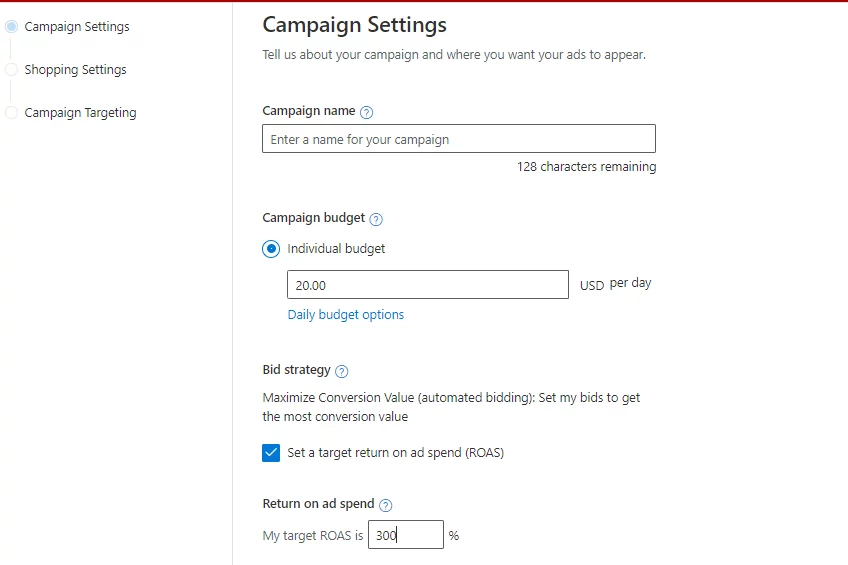
You’ll make adjustments to your campaign settings, such as setting priority levels for each of your Microsoft Shopping campaigns.
These priority levels come in three tiers: high, medium, and low. Campaigns with higher priority levels receive greater attention. Allocate larger budgets to crucial campaigns set at high priority, while assigning medium or low priority to secondary campaigns.
It’s quite complicated and involves many steps to create a Shopping campaign, and learning how to run it efficiently and optimize the campaign also takes a lot of time and effort. If you want to save time and money, you can consider the Microsoft Advertising service from Mega Digital. We assist you in running campaigns with optimized costs and provide guidance for you to self-optimize your campaigns.
Best practices for Microsoft Shopping Ads
Merely starting a Shopping campaign on Microsoft isn’t enough for successful product advertising. To boost performance and Return on Ad Spend (ROAS), adopting best practices and optimizing your campaigns is crucial. These are some strategies:
Set Campaign Priority Levels
Microsoft offers three priority levels—Low, Medium and High. Assigning High priority to specific campaigns ensures more frequent ad displays compared to Low or Medium priorities. Reserve High priority for your most profitable and critical campaigns.
Adjust Bidding for Top-Performing Products
Continuously monitor ad performance and adapt bids accordingly. For better exposure and improved ROAS, raise bids on top-performing ads.
Use Custom Audience
After launching your ads, create tailored audiences to narrow down who you want to target. Avoid unnecessary spending by focusing on your preferred audience through Shared Library > Audience > View Audiences.
Set Up Remarketing Audiences
Unfortunately, importing Google Ads’ remarketing lists isn’t supported in Microsoft Advertising. Manually create remarketing audiences in the Audience section and establish Microsoft’s UET tags to facilitate this process.
Enable Local Inventory Ads
For offline stores, leverage Microsoft’s Local Inventory feature. This allows your ads to surface for location-specific queries and “near me” searches. Enable this feature by providing your shop’s physical location, following the standard Shopping campaign setup.
How much does it cost?
The cost of Microsoft Shopping ads varies based on several factors, including bidding strategy, competition, product demand and targeting options. Similar to other pay-per-click (PPC) advertising, you set your budget and bid for clicks on your ads. Microsoft Advertising operates on an auction-based system, where advertisers compete for ad placements based on bids and relevance.
>>> Read more: How Much Does Microsoft (Bing) Ads Cost? Is It Worth in 2024?
Microsoft Bing Shopping vs Google Shopping: Detail comparison
Both Microsoft Shopping Ads and Google Shopping Ads rely on product feeds and campaign priority settings for effective ad display. Yet, there are substantial differences between these two platforms:
| Feature | Bing Shopping | Google Shopping |
|---|---|---|
| Market Share | Holds 11.22% of the global search engine market | Dominates with 72.94% global search engine market share |
| Reach | Significant for US desktop searches, Bing, AOL, Yahoo | Broader global reach, extensively used internationally |
| Ad Formats | Various placements like right panel, top of search | Diverse ad placements – top, side, bottom of searches |
| Price Comparison Engine | Includes a dedicated price comparison shopping engine | Integrated price comparison feature similar to Bing |
| Advertising Platform | Microsoft Ads | Google Ads |
| Merchant Center | Microsoft Merchant Center | Google Merchant Center |
| Product Feed | Microsoft Merchant Center catalogs | Google Merchant Center product feed |
| Campaign Control | Offers Campaign Priority settings for campaign control | Employs similar Campaign Priority settings |
| Conversion Tracking | Requires UET tags for conversion tracking | Uses Google Analytics for conversion tracking |
| Geographic Focus | More focused on the US market | Wider international focus |
Expert tips from Mega Digital
After handling over a hundred campaigns this quarter, I’ll show you some crucial bid tips:
Your bid represents the maximum amount you’re willing to pay for each click on your ad. For Microsoft Advertising, ensuring your bids are at least 0.01 for the shopping tab and 0.05 elsewhere is key. This bid strategy captures potential offers across all platforms in your shopping campaigns that might otherwise slip by unnoticed.
Remember, bids under 0.05 are exclusively eligible for display in the shopping tab. It’s vital to note that Bing Ads Shopping campaigns and product ads are available in specific markets. To ensure your product offers serve across the broader search network, meet the recommended minimum bid (outlined below).
In Microsoft Shopping campaigns, bid values can be set and applied at various levels:
- Product group
- Ad group
- Campaign
Now’s the best part: Minimum and Recommended bid values for Bing Shopping ads.
| Campaign country of sale | Currency value | Minimum bid | Recommended minimum bid |
|---|---|---|---|
| Canada | Canadian dollar (CAD) | 0.01 | 0.05 |
| France and Germany | Euro (EUR) | 0.01 | 0.05 |
| United Kingdom | UK pound (GBP) | 0.01 | 0.05 |
| United States of America | US dollar (USD) | 0.01 | 0.05 |
| India | Indian rupee (INR) | 0.01 | 0.50 |
| Austria, Netherlands, Spain, Switzerland, Belgium, Italy, and Sweden | Euro (EUR) | 0.01 | 0.05 |
| Australia | Australian dollar (AUD) | 0.01 | 0.05 |
Final word
That’s it! I hope this detailed guide has provided you with a comprehensive walkthrough of Microsoft Shopping ads. By following these steps, you’re well-equipped to tap into the potential of this advertising platform, expand your business outreach, and maximize your online presence.