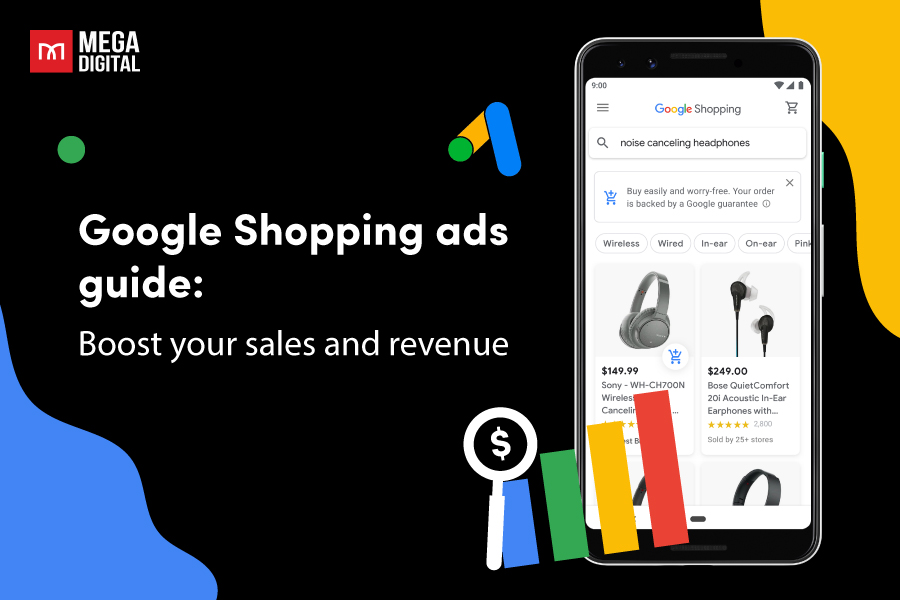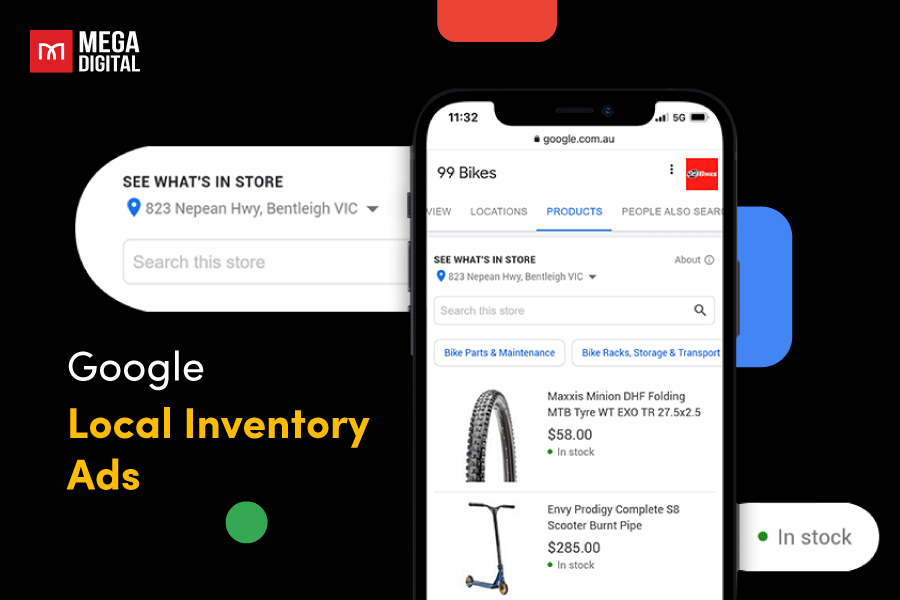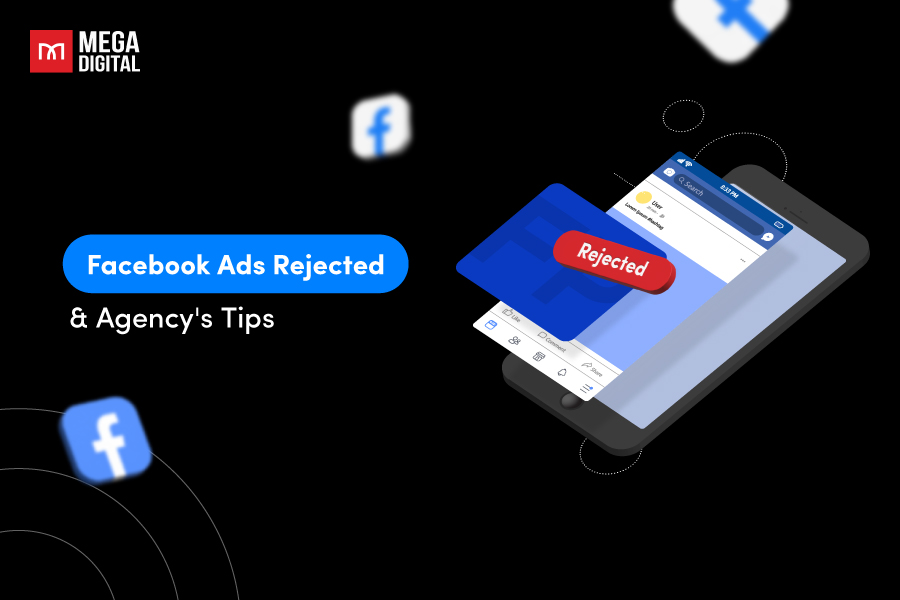Many Google Ads campaigns fail because of wasting advertising budget on clicks through unrelated keywords. However, Google Ads negative keywords can help advertisers exclude irrelevant phrases to increase ad relevance, save budget, and increase ROI. This blog is everything you need to know about negative keywords: What are they, how to set them up, and tips to win.
- What are negative keywords in Google Ads?
- What is the importance of negative keywords?
- How do negative keywords work?
- 3 types of Google Ads negative keywords
- How to find negative keywords in Google Ads?
- How to add negative keywords in Google Ads?
- How to create Google Ads negative keywords list?
- Campaign-level vs. ad group-level negative keywords?
What are negative keywords in Google Ads?
Google Ads negative keywords are words or phrases that prevent your ads from displaying when those words or phrases are parts of a user’s search query.
Every click in your ad campaign is precious. You don’t want to pay for visitors who won’t find your product or service interesting. That’s where negative keywords step in.
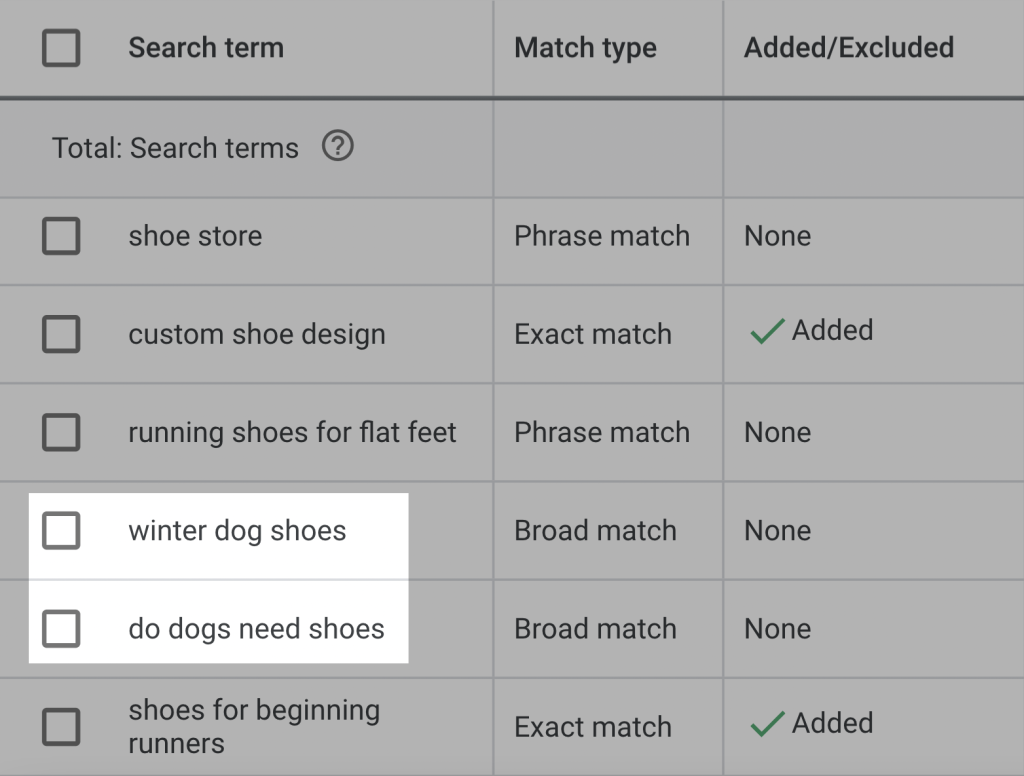
For example, you add “jobs” as a negative keyword for an ad about pizza. It’s like saying “Show my ads to people searching for ‘pizza’, but keep them away from people searching for ‘jobs’”. This is because you want your ads to be shown to those who are searching ‘pizza’ to order pizza, not to look for pizza delivery jobs.
By telling Google who not to show your ads to, you can adjust your targeting, making sure your ads appear to the most relevant audience.
What is the importance of negative keywords?
Using Google Ads negative keywords offers 3 primary advantages.
Save money
By steering clear of paying for irrelevant clicks, you save a significant amount of money by filtering out searchers who aren’t a good fit for your business. This approach also helps you avoid bidding against yourself, preventing a dilution of keyword-level data.
Increase Conversion rate
Negative keywords ensure that your ads don’t appear for specific terms that you know won’t result in conversions, such as competitor names or those indicating a lack of commercial intent.
Boost Click-through rate (CTR)
Making sure your ads don’t appear for irrelevant searches reduces exposure to uninterested audiences, leading to a higher percentage of people clicking on your ad.
Establish more relevant ad groups
Eliminating unrelated keywords tightens the relevance of your ad groups. Small, closely related ad groups enable you to create a single message that resonates with the entire set of keywords.
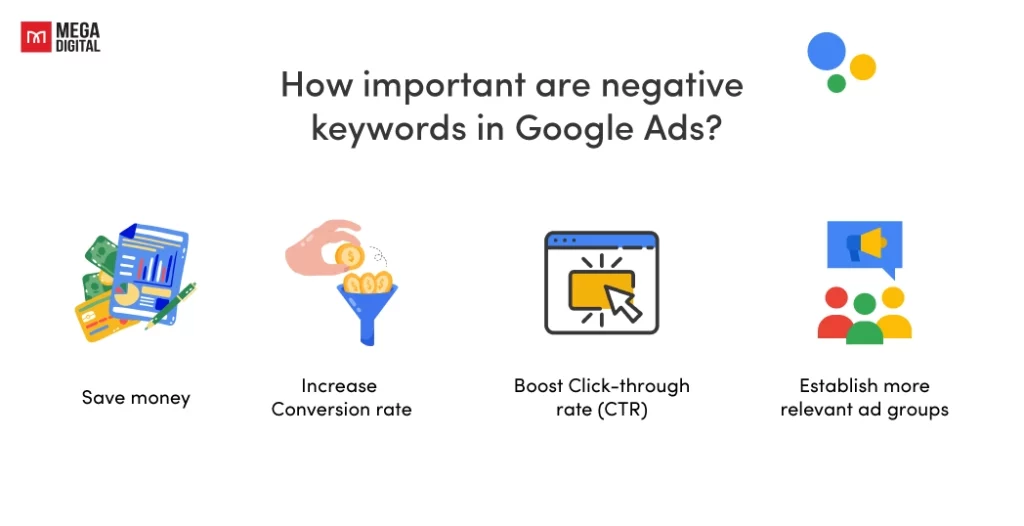
How do negative keywords work?
A vital aspect of running a campaign is deciding what not to target.
When choosing negative keywords for Search campaigns, look for search terms similar to your keywords but that might attract customers looking for a different product. For instance, if you’re an optometrist selling eyeglasses, consider adding negative keywords for search terms like “wine glasses” and “drinking glasses”.
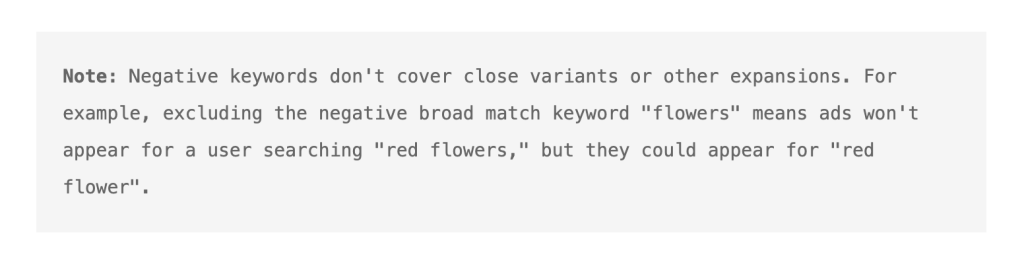
For Display or Video campaigns, negative keywords help avoid showing ads on unrelated sites or videos. However, it’s worth remembering that negative keywords function differently for Display and Video campaigns compared to Search. Depending on the keywords in your ad group, there’s a chance that some places where your ad appears may occasionally include excluded terms. In Display and Video ads, a maximum of 1,000 negative keywords is considered at the account level.
3 types of Google Ads negative keywords
Negative keywords are categorized into 3 match types: Broad, phrase, and exact. Together with Mega Digital, let’s break down all of them.
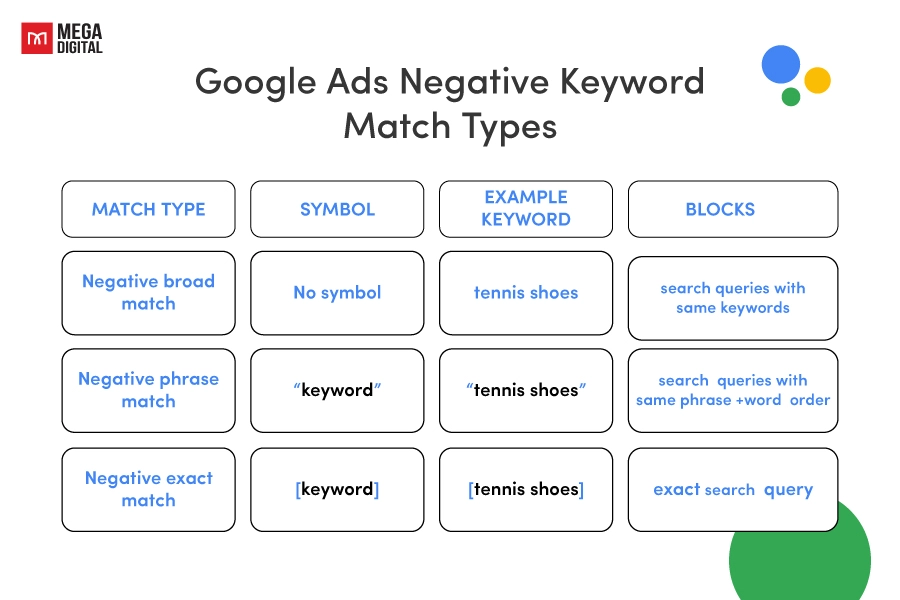
Negative broad match
Negative broad match is the default type for negative keywords in Google Ads. When you use it, your ad avoids showing up in searches that contain all your negative keywords, regardless of their order. Yet, if some of those keywords appear in the search query, your ad can still display. Take a look at an example:
| Negative broad match keywords | Search query | Will the ads show? | Explanation |
|---|---|---|---|
| black coat | black coat for women | X | Doesn’t appear on search query because contain “black” and “coat” |
| blue coat for men | V | Appear on search query because only contains “coat” | |
| children’s black scarf | V | Appear on search query because only contains “black” | |
| best coat black for winter | X | Doesn’t appear on search query because contain “black” and “coat” even though not with the right order |
Because negative broad match keywords can exclude many queries, you should be cautious using this match type, as it might unintentionally block your ad from appearing for valuable conversion-generating search queries.
Negative phrase match
Negative phrase match is just like broad match, however, in the phrase match type, your ad won’t show if the search query contains the exact keyword terms in the same order. Take the phrase match keyword “black coat”, here is how it prevents your ad from appearing:
| Negative phrase match keywords | Search query | Will the ads show? | Explanation |
| black coat | black coat for women | X | Doesn’t appear on search query because contain “black” and “coat”and they are in the same order |
| blue coat for men | V | Appear on search query because only contains “coat” | |
| children’s black scarf | V | Appear on search query because only contains “black” | |
| best coat black for winter | V | Appear on search query because contain “black” and “coat” not in the same order |
To use the negative phrase match keyword, put them in quotation marks, like this “black coat”.
Negative exact match
Negative exact match keywords is keywords that block your ad from displaying when the exact keyword terms are searched in the same order, without additional words.
To use a negative exact match keyword, put the word in square brackets, like this: [keyword].
For example, adding “black coat” as a negative exact match keyword will only prevent your ad from showing when someone searches for “black coat” and nothing else with it. That means the ads can still appear if viewers search for “cheap black coat”, “where to buy black coat”…
| Negative exact match keywords | Negative exact match keywords | Will the ads show? | Explanation |
|---|---|---|---|
| black coat | black coat for women | V | Appear on search query because only contains “black coat” with extra words “for woman” |
| blue coat for men | V | Appear on search query because only contains “coat” | |
| children’s black scarf | V | Appear on search query because only contains “black” | |
| best coat black for winter | V | Appear on search query because “black” and “coat” are not in the same order | |
| black coat | X | Don’t appear |
Learn more: Negative Keywords Match Type: How To Use Them Effectively?
How to find negative keywords in Google Ads?
#1. Think like a customer
You can begin by thinking about the search terms similar to your target keywords but might attract users seeking a different product or service. For example, if you’re advertising high-end smartphones, think about adding negative keywords like “cheap” and “refurbished” to exclude searches for lower-end or used devices.
It is not difficult to identify negative keywords if you’re selling products with a prominent USP (unique selling point) to a specific target audience. However, your consideration and assumption may sometimes go wrong so you can try tools that Google offers for more exact results.
#2. Use Google search
A simple way to find Google Ads negative keywords is to manually search on Google. By typing in your target keywords, you can see Google’s suggestions and the list of related searches at the end of the first page to identify relevant and irrelevant terms. You also can repeat this process for each of your targeted keywords for a comprehensive list of negative keywords.
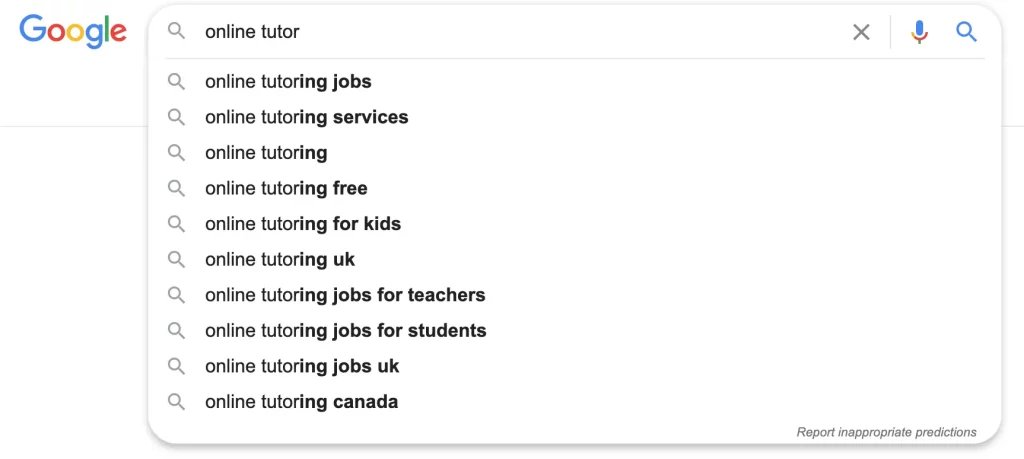
#3. Use Google Search Terms report
The Google Search Terms report not only shows what keywords trigger your ad but also reveals unrelated search terms people are using. It offers valuable insights into their search behavior, helping you add unrelated terms to your negative keyword list to improve your ad relevance thus tailoring your campaign strategy.
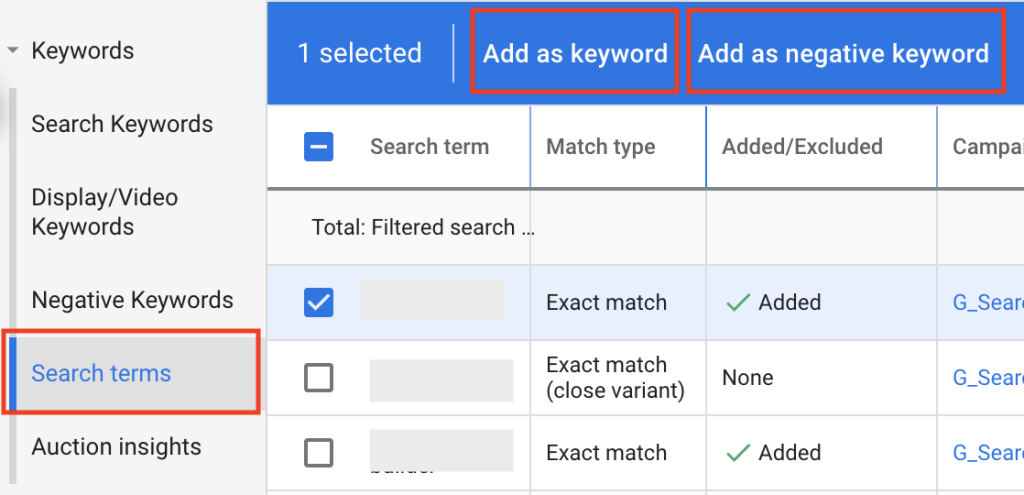
On the search term screen, you’ll find columns that aren’t present on the keyword screen. These include:
- Search Term: The actual query someone entered that triggered your keyword.
- Match Type: How closely the query matched your keyword.
- Added/Excluded: Actions you’ve taken with the search query (adding it or marking it as a negative keyword), and more columns you can add to help you make informed decisions about your keywords. It’s all there to help you optimize your ad campaigns.
To access Google Search term report, click on “Campaigns“, then the “Insights and reports” section, and finally, select “Search terms“.
How to add negative keywords in Google Ads?
In general, there are two ways to use negative keywords for your Google Ads campaigns.
Option 1: Add as negative keyword
If you are from the Search terms screen mentioned above, to add a query as a negative keyword, simply choose “Add as negative keyword“.
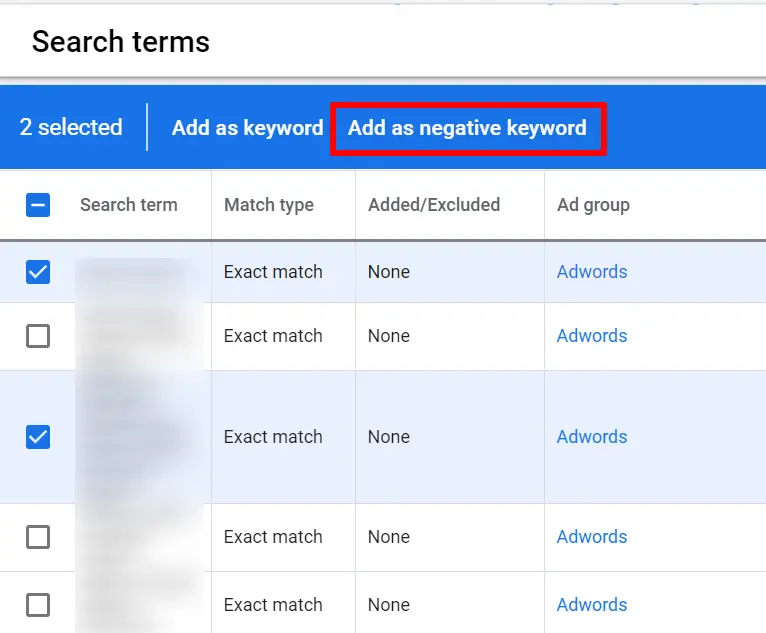
You’ll then be prompted to select the level at which the negative keyword should be applied and the match type you prefer. After making your choices, hit save, and your negative keyword will be implemented.
Option 2: Add a negative keyword to your Google Ads account
If you are not from the Search Term screen, take the following step-to-step guide to add new negative keywords to your campaign.
- In your “Account Settings,” choose the “Negative keywords” to manage your negative keywords.
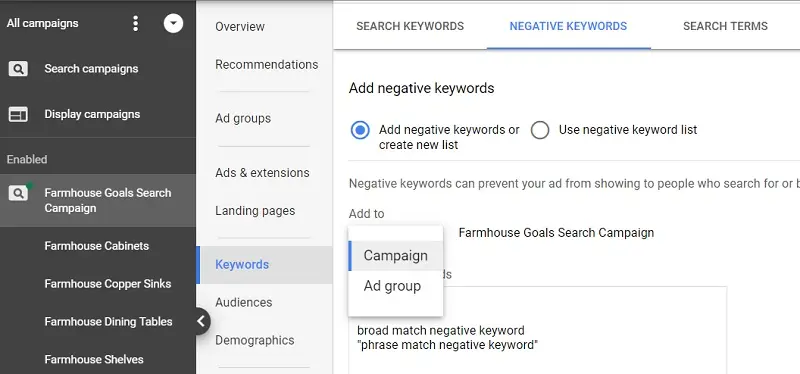
- Choose “Add negative keywords or create a new list” to create new ones.
- Click the ‘+‘ button to add new negative keywords to your campaign.
- Enter the keywords you want to exclude. (Add your negative keywords one per line, ensuring they don’t overlap with your regular keywords).
- When adding negative keywords to a campaign, save them to a new or existing negative keyword list.
- Check “Save to new or existing list,name your new list, or choose an existing one”.
- Click “Done“.
How to create Google Ads negative keywords list?
Instead of directly including negative keywords in a campaign, you have the option to generate lists in your Shared Library and employ them in various campaigns. Additionally, you can append new negative keywords to a list that you’ve already implemented in a campaign.
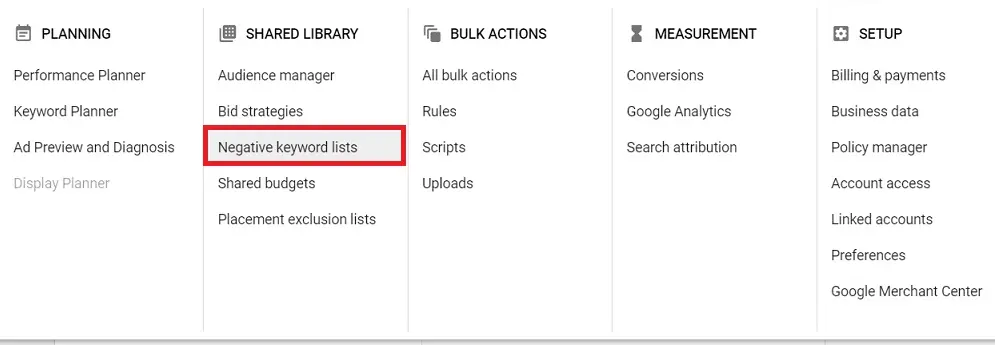
- Select the tools icon located on the upper bar of your Google Ads account.
- Navigate to Negative Keyword Lists within Shared Library.
- Click the ‘+’ button to generate a new keyword list for exclusion from your campaign.
- Choose an existing list or scroll down to the bottom of a new list to apply it to one or more campaigns.
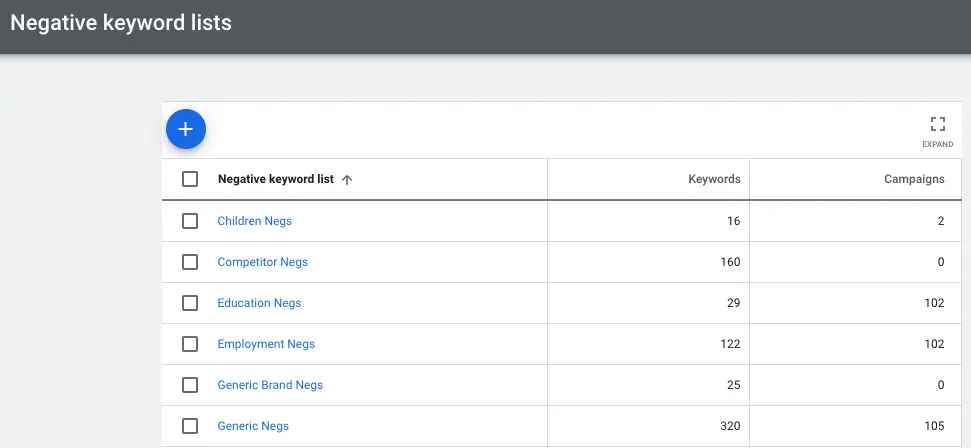
Campaign-level vs. ad group-level negative keywords?
You can include negative keywords either at the campaign or ad group level. At the campaign level, you prevent your ads from appearing in searches that contain those specific keywords across all your campaigns. At the ad group level, it’s about avoiding your ads being displayed for negative keywords within a particular ad group.
Yet, there might be specific terms you want to target in one ad group while excluding them in another. For instance, if you’re advertising “high-performance sneakers” in one ad group, you might create a list of negative keywords for unrelated items, such as “sandals” or “formal shoes”.
Final words
To conclude, Google Ads negative keywords are a very helpful tool for targeting the right audience. They prevent your ads from showing up for words that aren’t related to your products, which helps you save money and boost CTR rates.
By keeping an eye on these negative keywords and updating them when needed, you can make your Google ads perform better and from then, gain higher ROI.