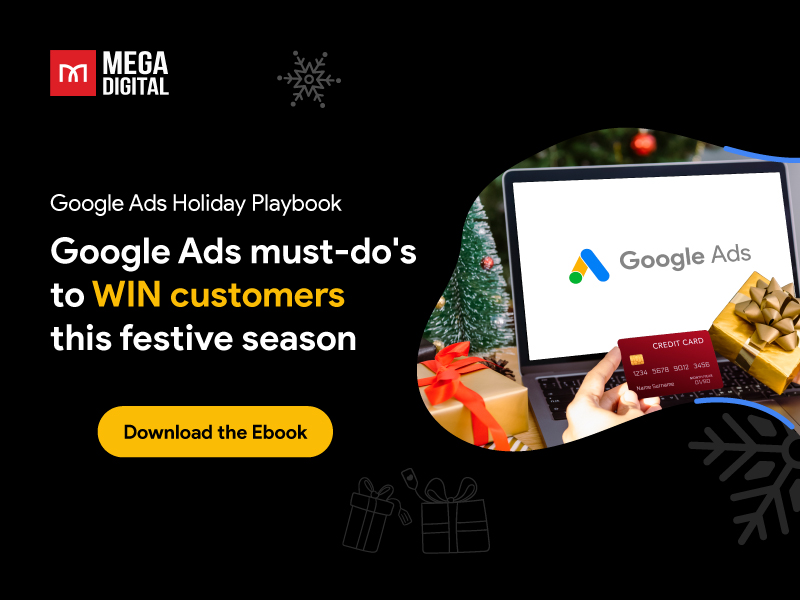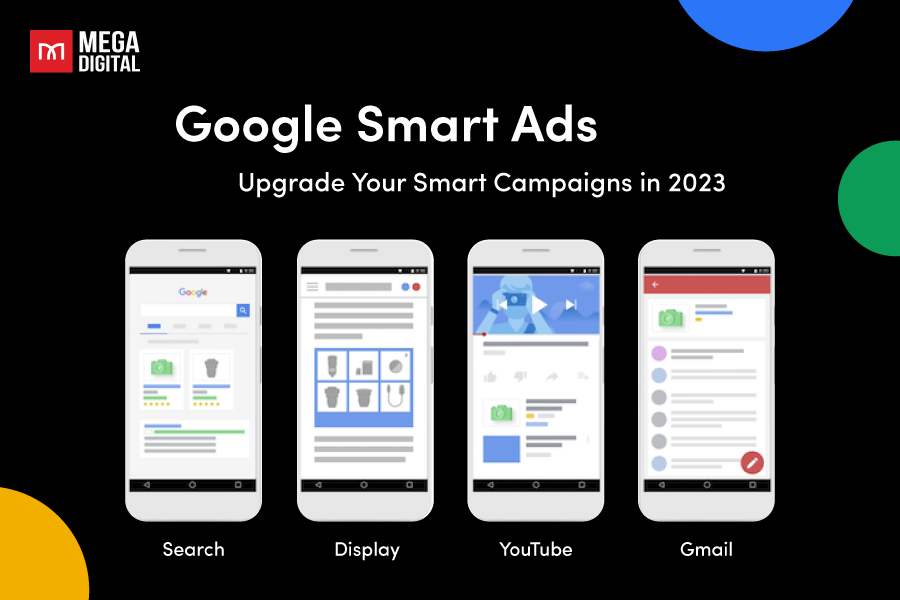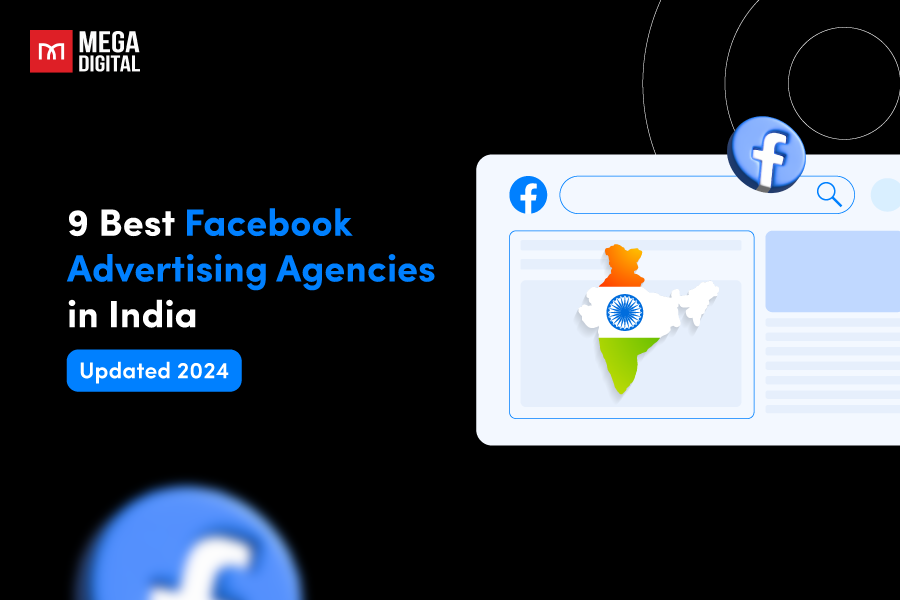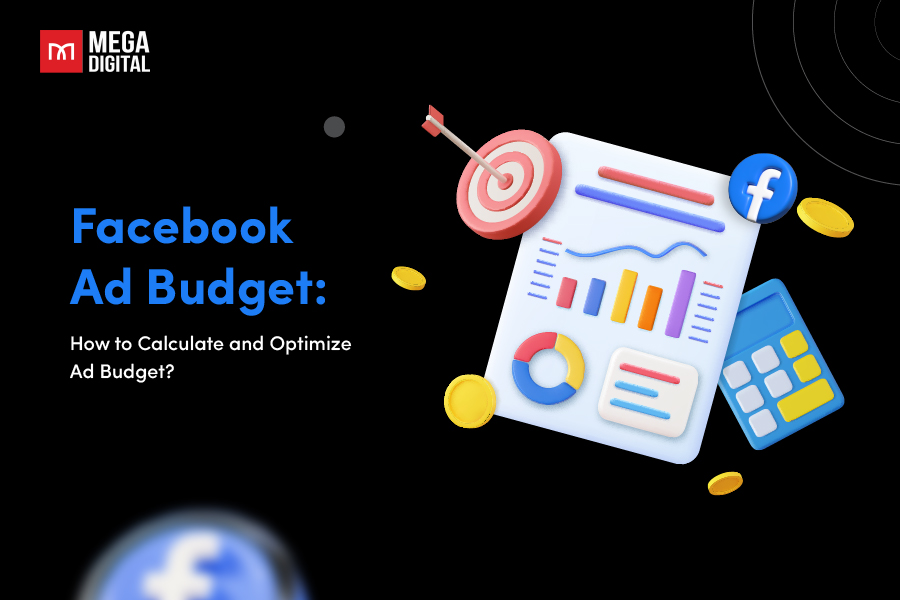Google local inventory ads help stores connect with nearby shoppers by displaying their products on Google. The distinction between online and nearby shopping is becoming less clear. From 2020, searches with “near me” have gone up three times. Besides bringing customers to your actual stores, added options like store pickup also lead to more sales.
- What are local inventory ads?
- Pros & cons of Google LIA
- How do Google local inventory ads work?
- Types of storefronts
- Google local product inventory feeds
- Local inventory ads requirements
- How to launch Google local inventory ads (5 steps)
- 5 best practices for Google LIA
- Case study: Local inventory ads example
What are local inventory ads?
Local Inventory Ads (LIA) are like special ads on Google Shopping. They show up when something you search for can be bought or picked up nearby. They’re useful for getting more people to come to stores. These ads are really good at getting shoppers’ interest because they show products that are ready to be taken from stores around them.
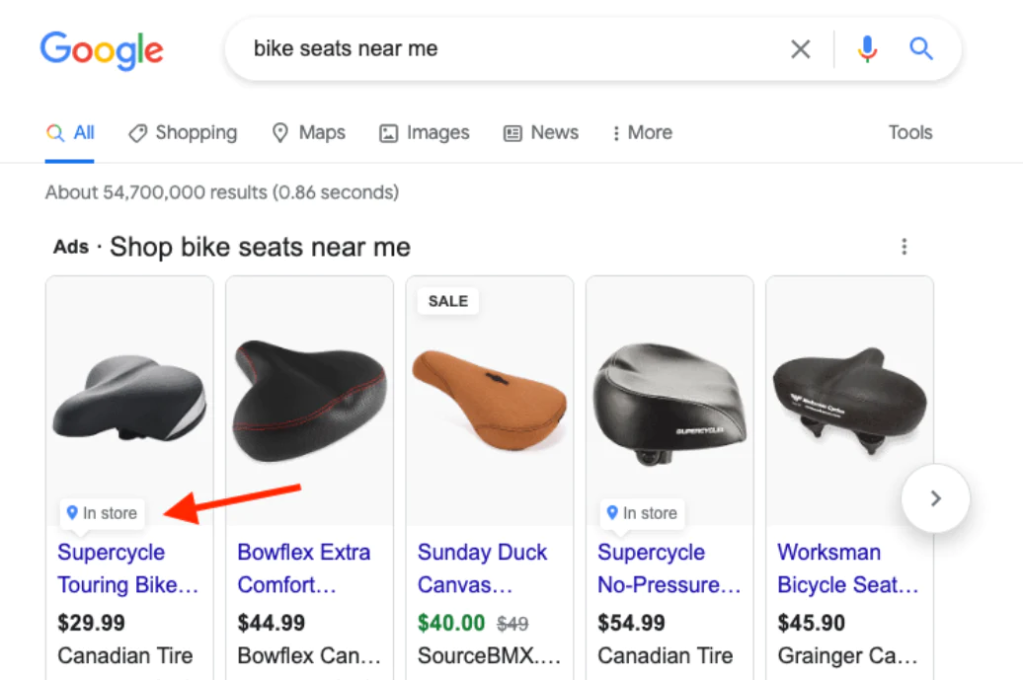
Imagine local inventory ads as banners on the internet that show up below the items you search for:
- They’re right at the top of the search results, under the search box.
- People can easily see which nearby stores have the product.
- When you click on these ads, you might go to a special storefront hosted by Google or the store’s own page, if it shows the right details about price and availability.
Pros & cons of Google LIA
Nowadays, people look on the internet before shopping nearby. Actually, 83% of shoppers in the US who go to a store say they checked online first, and 78% search for details about local stores at least once every week.
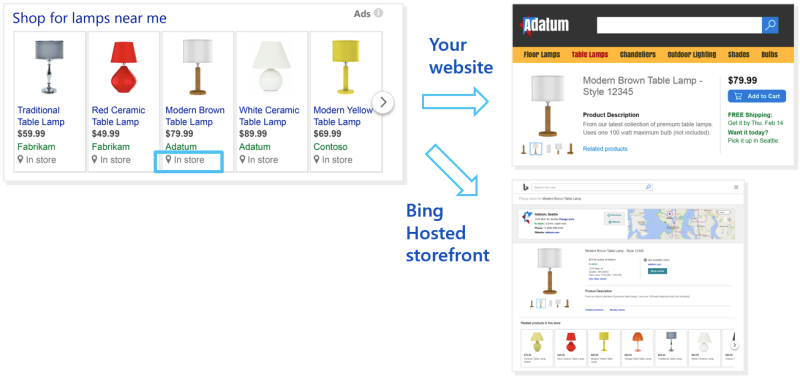
What’s the benefit of local inventory ads? Local inventory ads are great because they help bring people who look online to your actual store to buy things. But they also have extra benefits:
Pros
- They show what you have in your store: These ads display items people search for and connect to your store’s inventory list, so customers can see everything you have.
- They make a small online store for you: Google’s store page acts like a mini website for your store. It has all the info people need. It’s much cheaper than making a whole website.
- They show how well your ads work: Google gives you info about how many people visit your store because of the ads.
- Help local shoppers find you: Once you add your local product list, your items can appear on Google Search, Google Maps, Google Images, and Google Assistant.
- They help online sales too: These ads send people to your store’s page with all the details. They can buy from your website if they can’t visit the store.
Cons
The only downside of local inventory ads is the setup and upkeep process. You must create a product list for each store on Google Merchant Center. If you can’t keep store info updated with Google feeds, some businesses might face problems due to lack of technology and resources.
How do Google local inventory ads work?
When someone looks for a thing near a store’s location, a local inventory list pops up on top of Google’s search results. This list also shows up on Google Maps and the Shopping section.
Shoppers find out which stores have the thing they want, details about it, the cost, rating, and even how to get to the store. Businesses can decide where shoppers pay: On their website, at the store, or on Google’s “Buy on Google” feature.
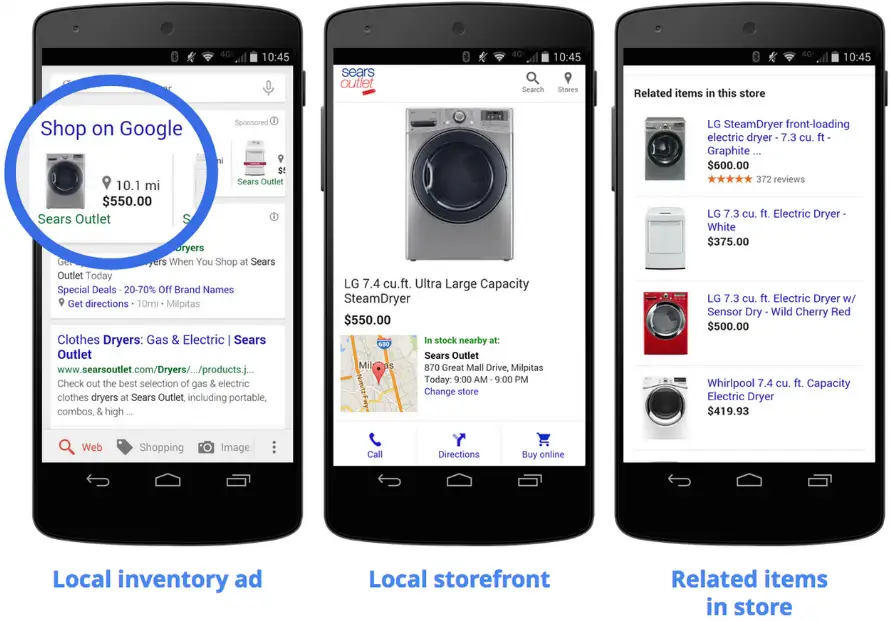
Once you put your store’s items on Google for free, you can pay to make your storefront and your product list more noticeable and show it to more people.
Types of storefronts
But first, what’s a “storefront”? It’s a page on your website or Google where your stuff is shown to people close by. Here’s an example from Dick’s Sporting Goods. It’s a page on Google that shows what they have in their store, when they’re open, how to get there, and more – all without leaving Google.
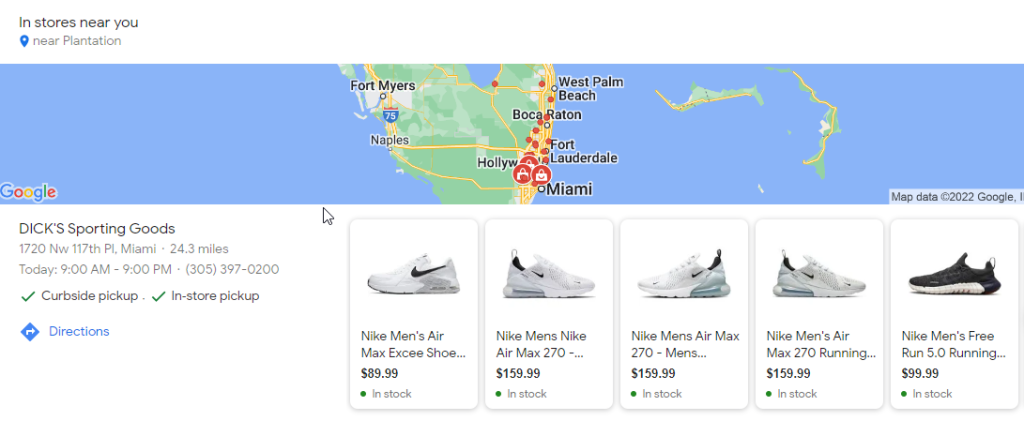
There are three options for a “storefront”:
- Merchant hosted local storefront (full): If your website displays where products are in stock.
- Merchant hosted local storefront (basic): If your site lets customers search for local product availability.
- Google hosted local storefront: If you lack a website or it doesn’t show store product availability.
Merchant hosted local storefront
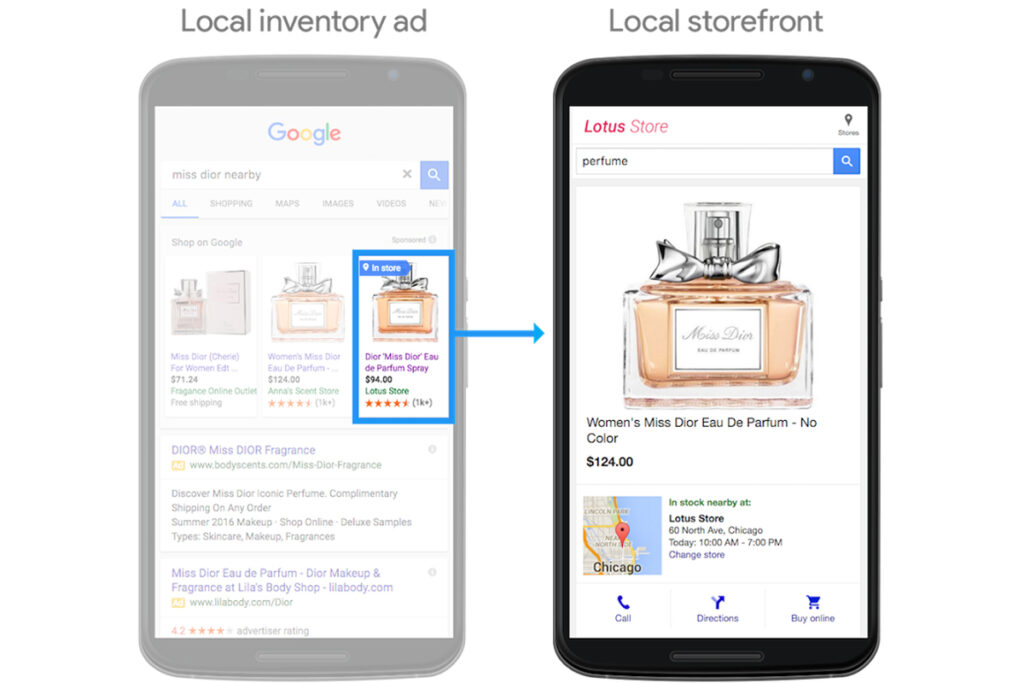
You can pick Basic or Full version, but remember, website and feed rules differ for each.
Basic program
Merchants with websites where users can search for product availability nearby can use the basic Merchant hosted local storefront.
When someone clicks on a local inventory listing or LIA, the merchant creates a product page. This page lets customers pick a store and see the item’s price and if it’s available.
Requirements:
- After a customer searches your store and picks a location, they should see if the product is available nearby.
- The price on your product page must be the same as in your main Google Shopping list.
- Google’s Storebot should be able to check your product pages to make sure they fit the basic Merchant hosted local storefront rules.
Full program
Full version of Merchant hosted local storefront is for merchants with websites that can create local pages using store codes from Google’s URL.
When a customer clicks a local listing or LIA, Google sends the store code to the merchant. The merchant then makes a product page on their site with availability and price for that store.
Requirements:
- When the product page opens, it must show price, store location, and availability without extra searching or scrolling.
- Make sure your page matches what you said in your local product list about price, store, and availability.
- Customers should change store location on the page. Google will check your page to confirm it works.
- Google Storebot needs to check your page for the full Merchant hosted local storefront. It should be easy for Google to check.
Google hosted local storefront
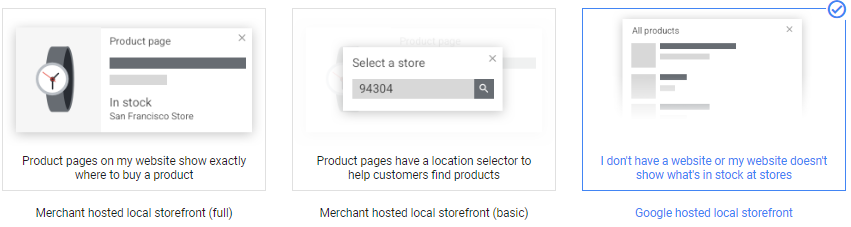
When people click your LIA, and they see your Google-hosted local storefront, you can tell them more about your business:
- Describe your product or business
- Share links to your website
- Give your phone number
- Show your opening hours
- Provide a map and directions to your store
However, there’s a downside: Shoppers can’t buy the item right away. For a quick solution that takes people from the ad to your website in one click, Merchant-hosted local storefronts are better.
Google local product inventory feeds
A local product feed is a list of everything you sell in your nearby stores. It has details about each item.
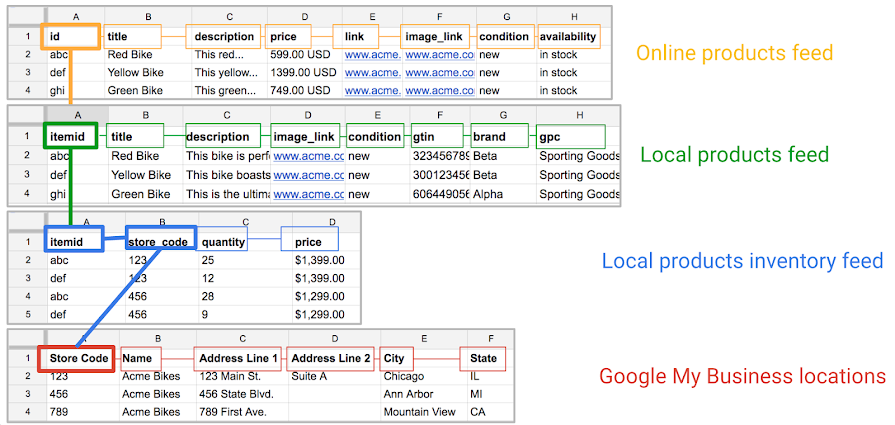
How are local product Inventory feeds different from Shopping feeds?
Google’s local product Inventory feeds are extra info you give to Google, and they work with your main product list on Merchant Center.
Here’s how they work together: When someone looks for things near your store, your main list provides basic details like the name, description, link, and picture. The Local Inventory feed adds the price, how many items you have, and the store code.
Your main list shows basic stuff, and the Local Product Inventory feed adds details about price, quantity, and store code to show if things are in your store when people search locally.
Learn more: How to Set Up & Optimize Google Shopping Feed in Merchant Center
Google Local Inventory program options
In Merchant Center’s Local Inventory programs, there are 2 choices. Both need a Local Product Inventory feed.
- Local Inventory Listings (free) are results that pop up when shoppers look for stuff. They’re free and appear after paid Local Inventory Ads in Google places like Search, Shopping, Images, and Maps.
- Local Inventory Ads (paid) let businesses make local listings more visible on Google to show more and get top spots.
How to create a Google local inventory feeds
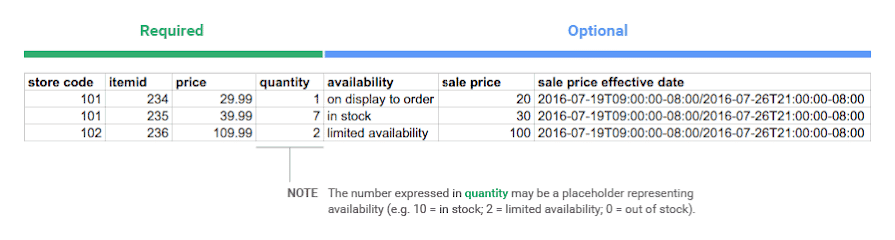
- Step 1: Make a text file or use API
To begin, make a delimited text file (best) or use API.
- Step 2: Say which products are in which stores
For every item you sell in at least one store, add the ID [id], store code [store_code], availability [availability], and price [price] details.
- Step 3: Upload your local products feed
To make a local product inventory feed:
- In Merchant Center, go to “Products” > “Feeds.”
- Click “Add local product inventory feed” at the top.
- Follow the prompts and provide info:
- Type: Local product inventory.
- Language: Use the language in your main feed.
- Feed label: Choose the main feed label.
- Feed name: Give it a clear name.
- Upload method: Choose manual or scheduled fetch, doing it daily is best.
Local inventory ads requirements
Companies need to meet specific requirements to be eligible for LIA, such as:
- Own shops that anyone can visit (without needing an appointment) and sell regular things that do not require additional purchases.
- The store should be in the same country where the ads show (Australia, Austria, Brazil, Canada, Denmark, France, Germany, Japan, Netherlands, Norway, Sweden, Switzerland, UK.)
- Protect customers’ personal info.
- Follow Google’s Shopping policies.
How to launch Google local inventory ads (5 steps)
Step 1: Set up all necessary accounts
You must have three different accounts to use local inventory ads:
- Merchant Center
- Google My Business Locations
- Google Ads account
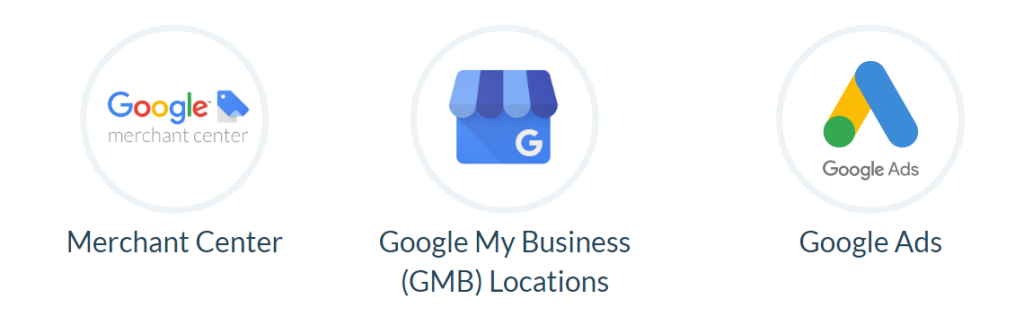
To make things simple, it’s suggested to use the same email address for an admin in Merchant Center and as a manager/owner in Google My Business.
Step 2: Enable LIA in Merchant Center
Once your accounts are ready, turn on LIA in your Merchant Center settings.
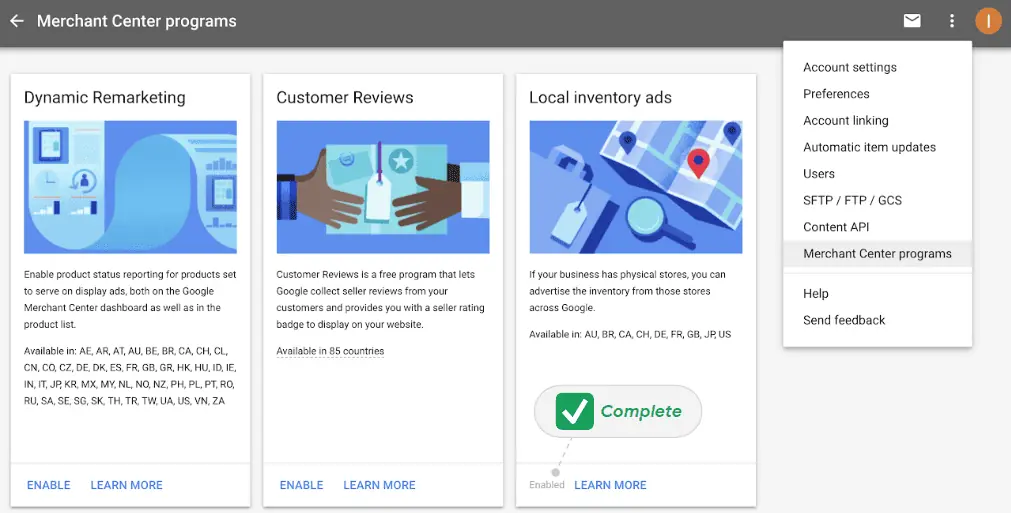
Here’s how:
- Log in to Merchant Center.
- Click “Growth” in the menu.
- Pick “Manage programs.”
- Start with local inventory ads card.
- Check if you qualify.
- Click the plus sign.
- Choose the country where your stores are.
Step 3: Create Shopping feed & local products feeds
For Google Local Inventory, you need to create four feeds:
- Google Shopping Feed: Regular product ads feed.
- Local Products Feed: Shows what’s at each store.
- Local Product Inventory Feed: Shows details like price, stock, and location.
- Business Information Feed: Shares store info with Google Business Profile.
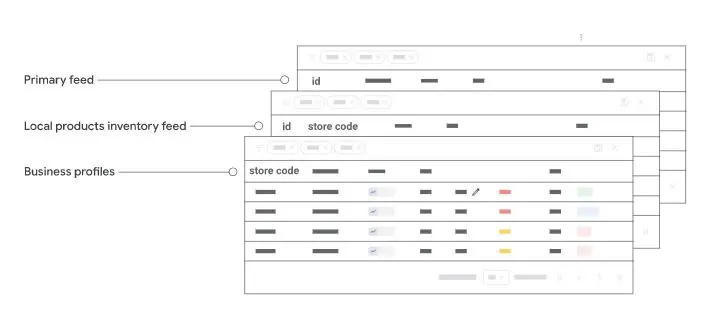
Step 4: Register and submit inventory verification
When you submit your feed to Merchant Center for the first time, you have to register it. You only have to do this once for each feed.
Remember, you only need to verify your stock if you use Google hosted local storefront or Merchant hosted local storefront (basic) without a price match promise. The needed visits for GHLS users change based on how many stores they have.
If you use MHLS (full) or MHLS (basic) with a price match promise, you don’t need to verify stock with store visits.
If you don’t know how to request inventory verification, let Mega Digital guide you through the steps:
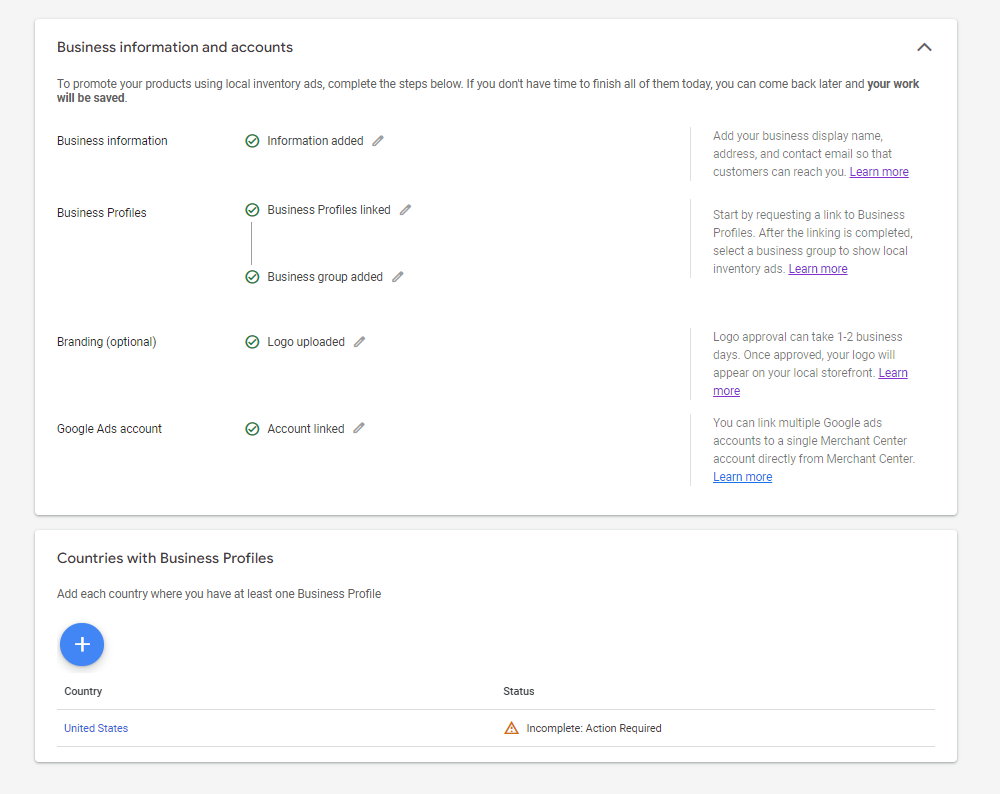
Log in to your Merchant Center.
- Click “Overview” in the menu.
- Click “Continue” next to either “Local inventory ads” or “Free local product listings.”
- Choose the country in the “Countries with Business Profiles” box.
- Tap the “Request verification” button.
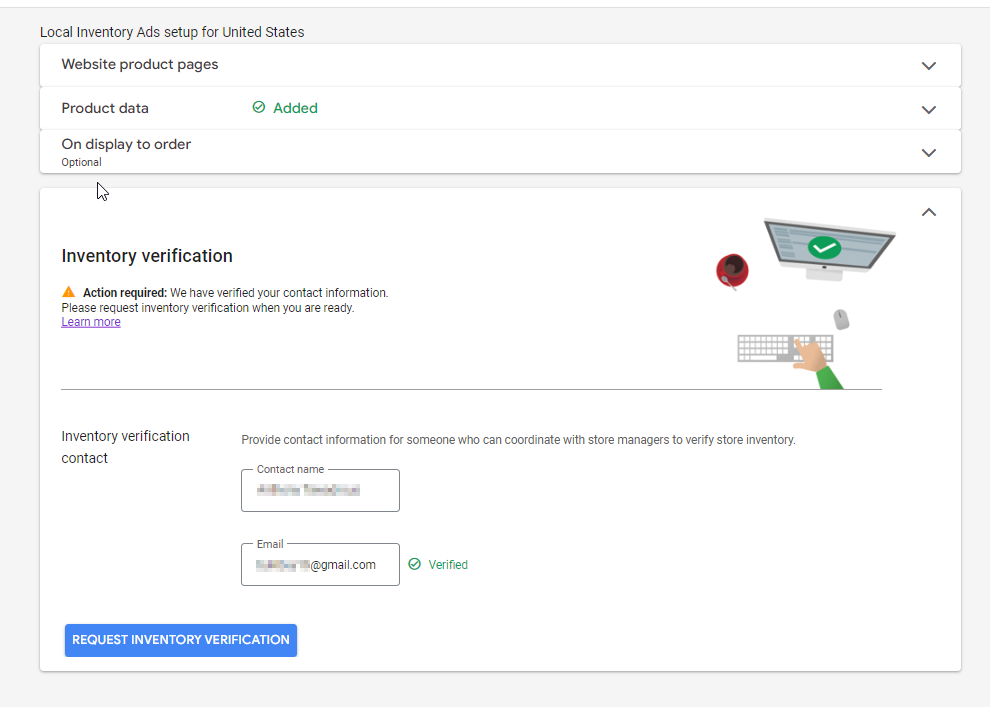
Step 5: Apply LIA to Shopping Campaigns
Now that you’re set, the last step is to turn on your local inventory ads. Go to your Google Ads account. Open the shopping campaign you want. Click on Settings, then pick Shopping Settings (Advanced).
Just check the box that says “enable local inventory ads” and you’re all set!
5 best practices for Google LIA
#1. Increase bids for nearby customers
Adjust the bid based on the location extension for people near your stores.
Local inventory ads appear within 25 to 35 miles of your store. They show up to potential customers using their device in this range.
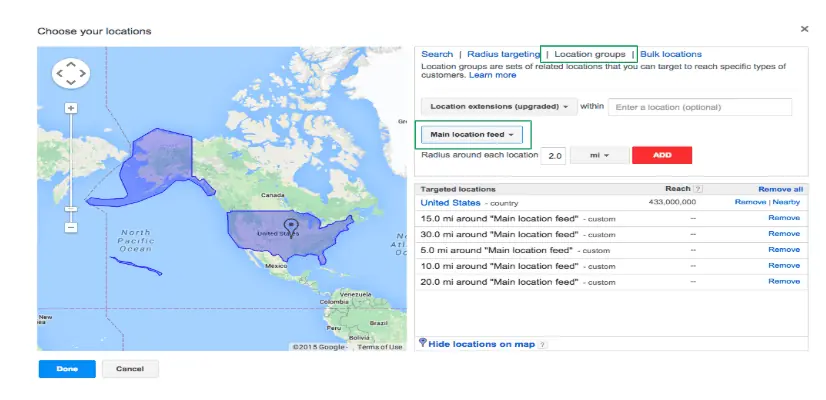
A smart idea is to raise bids for shoppers really close to your stores. The closer they are, the more likely they’ll visit and buy from you.
#2. Raise your bids in open hours
You can increase bids when your store is open using the location extension bid modifier. Set it according to your store hours.
This way, more shoppers will see your store when they’re ready to buy.
Make sure your store hours are correct.
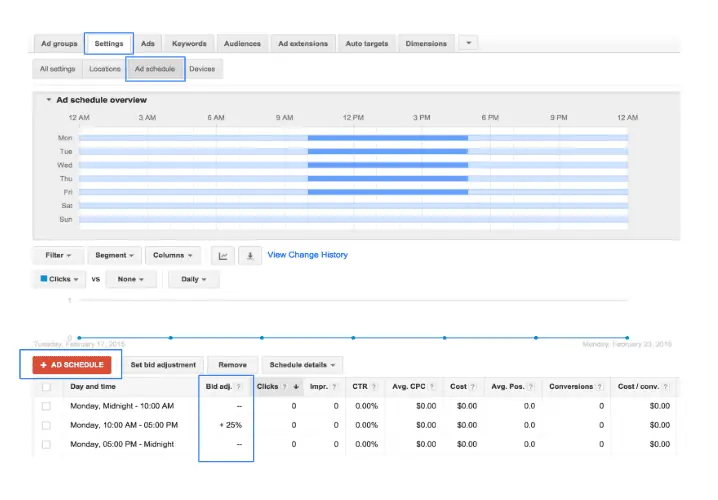
Don’t stop bidding when the store’s closed. It’s good for shoppers to find your products anytime. Just spend less on bids.
Learn More: Best Google Ads Bidding Strategies and Pro Tips in 2023
#3. Include choices for Store Pickup or Online Pickup In-store
When your Local Inventory Ad shows a “Pick up today” badge, it tells customers they can get the item fast. This can boost clicks and sales.
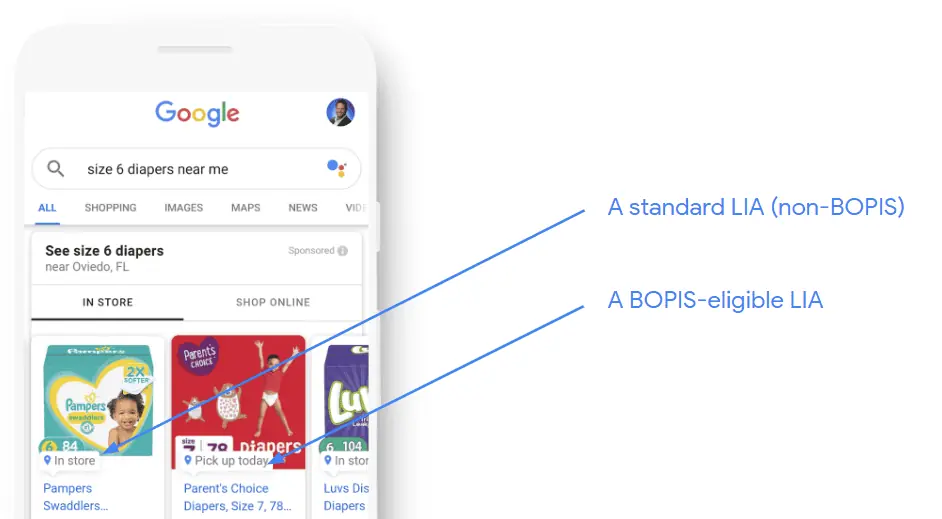
#4. Run local inventory ads in sales season
Maximize your sales potential during peak sale seasons by strategically running local inventory ads. Discover effective strategies and insights in Mega Digital’s comprehensive ebook. Click here to download:
#5. Combine LIA and product listing ads (PLA)
Running both free Local Inventory Ads and paid Shopping Ads (product listing ads) together has a big advantage.
- You can be more visible by appearing in more search results that trigger both your LIA and Shopping ads.
- For shoppers near your store, your LIAs will show on mobile and desktop.
- Even for shoppers far away, Shopping ads can still appear on mobile and desktop.
>>> Read more: Mastering Google Product Listing Ads: Insider Tips from Experts
Case study: Local inventory ads example
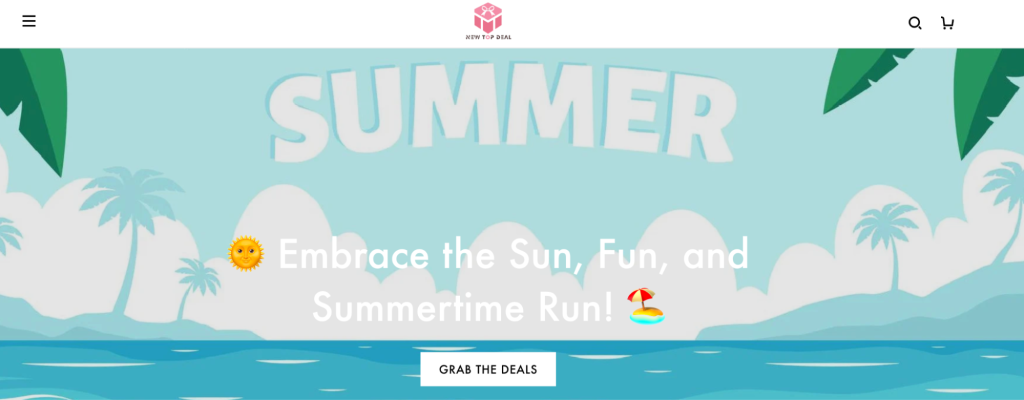
By setting up the Feed correctly and running Local Inventory Ads campaigns, New Top Deal increased in-store visits by 25%, leading to a 13X boost in ROAS.
Final words
Shopping nearby is now online. People look for things close to them on Google before going out.
As a trusted Google Premier Partner, Mega Digital helps lots of local shops with both Shopping and local inventory ads. If you need assistance to show your local stuff on Google, just reach out. Our experts in data feeds and connecting channels are ready to assist you.