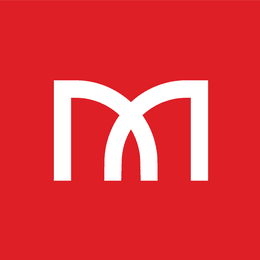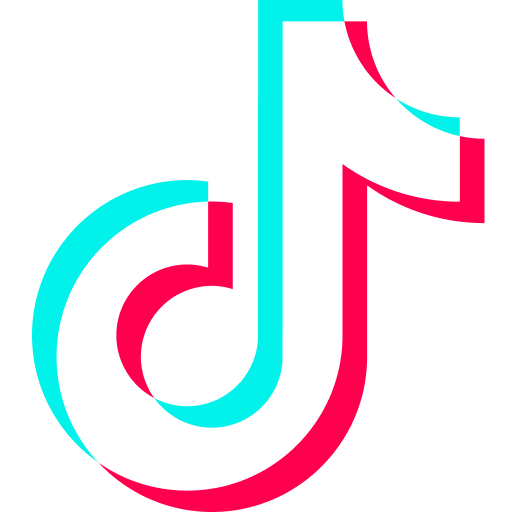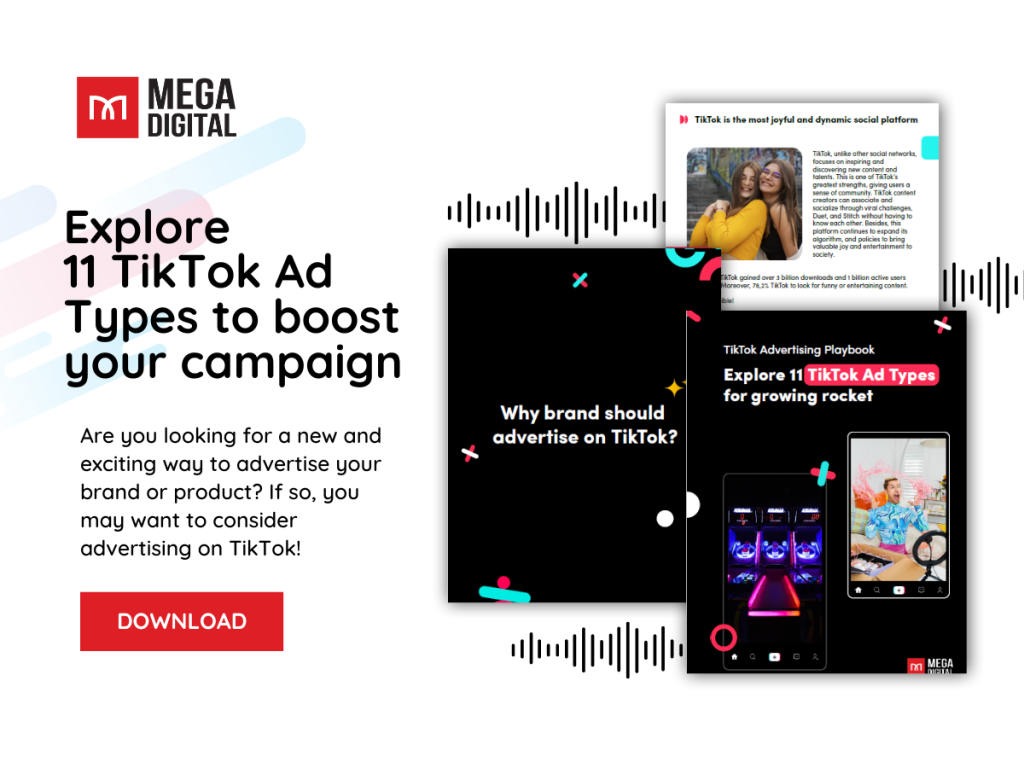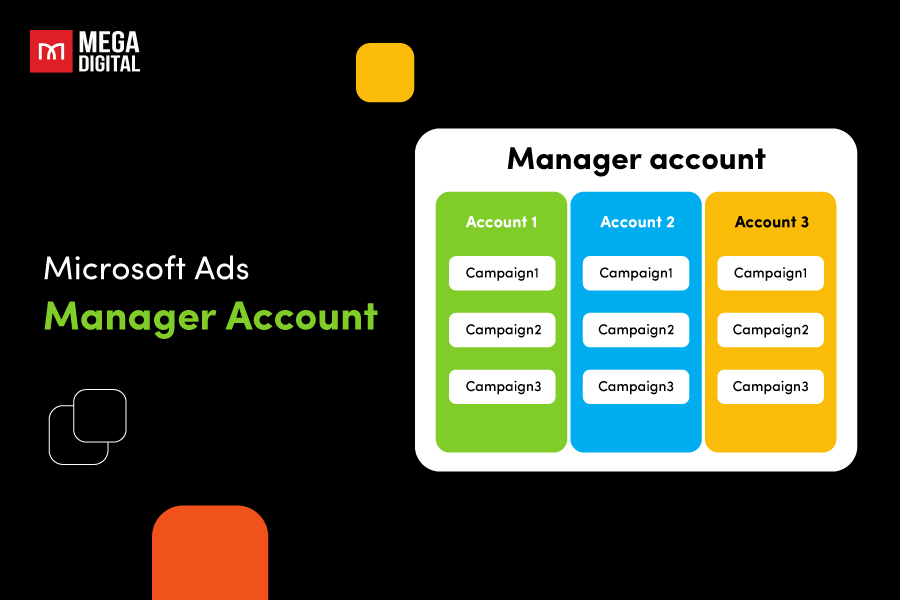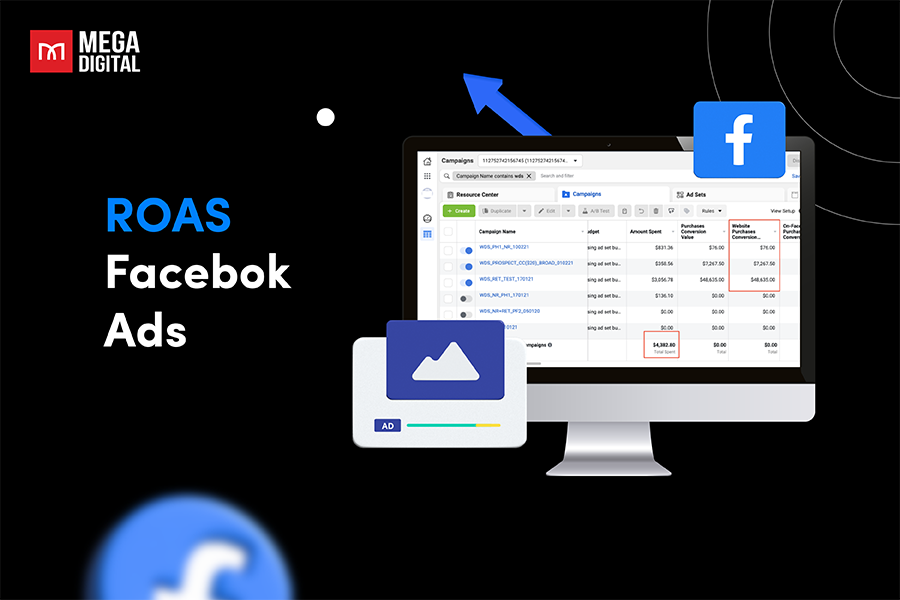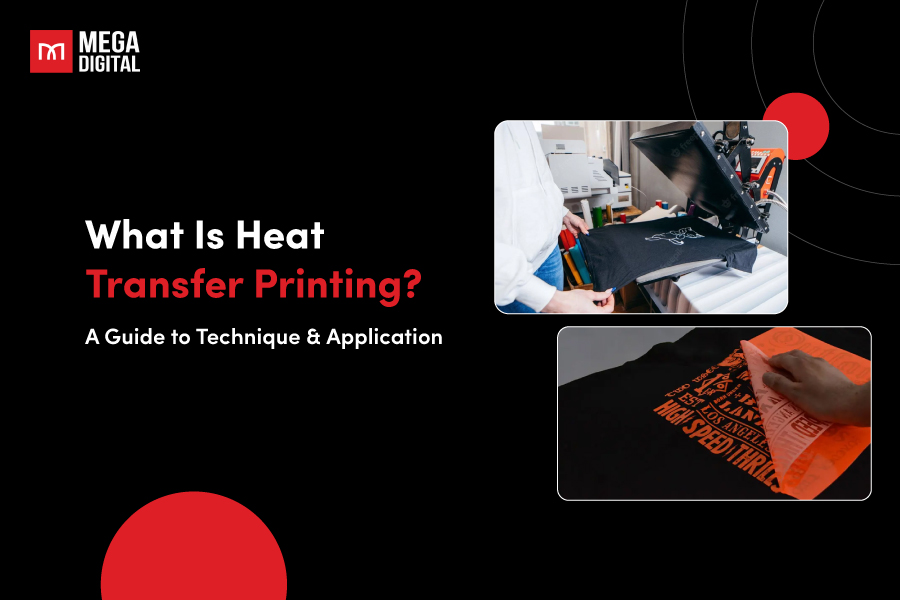Earlier in 2022, TikTok announced one of its 3 ad types, Catalog Listing Ads, for the e-commerce segment. Display the catalog to supplement the seamless shopping experience and reach entire retailers on TikTok without requiring video content. How this ad format works and why it will revolutionise online selling will now be further examined!
What is TikTok Catalog Listing Ads?
TikTok Catalog listing ads are a Shopping advertising type that lets advertisers present their product catalogs at scale, especially without producing video content. This ad appears like an in-feed, including a CTA to navigate the user to the product catalog.
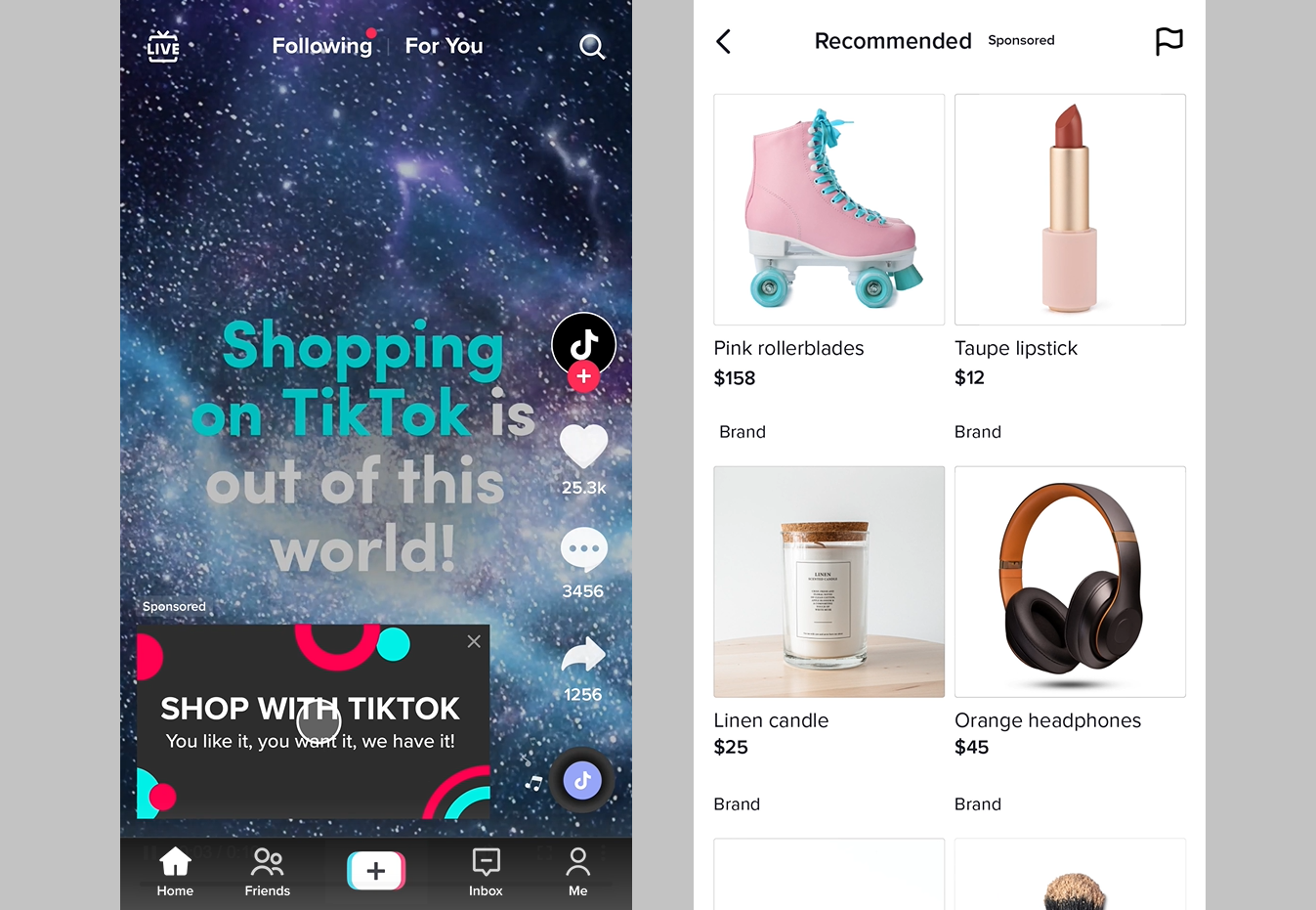
Catalog Ad combines the feature of Collection ads with TikTok’s algorithm to advertise images with the following information about one or more products at the same time. As one of TikTok Shopping ads bundle, this dynamic ad format holds immense potential for brands looking to captivate their target audience’s attention by presenting a diverse range of offerings. With the scrollable format, users can easily swipe through the showcased products, making it a seamless and engaging experience.
Benefits of Catalog Listing Ads
For users, Catalog Listing Ads create an entertaining shopping experience by surfacing products interlacing between videos. Users can explore products and interact with relevant, personalized experiences throughout their purchasing journey.
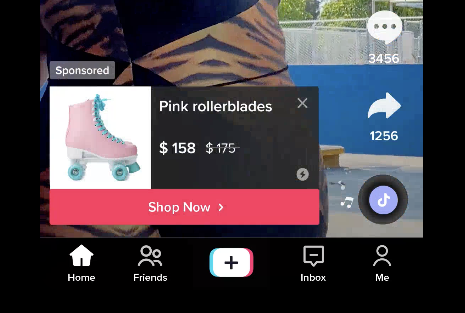
Moreover, TikTok Catalog Ads also provide advertisers with many benefits:
- Upload your product catalog with no video asset required.
- Extend your reach to millions of consumers looking to purchase goods similar to yours.
- Get information about your most valued clients and merchandise to boost sales.
- Increase the visibility of your products in target locations to attract more users.
- Interest customers by displaying your products along their TikTok shopping journey automatically.
- Utilize top-tier automation systems to optimize ads for clicks or conversions.
- Increase effectiveness to cut costs, increase traffic, and increase conversions.
Catalog Listing Ads features
Landing Page
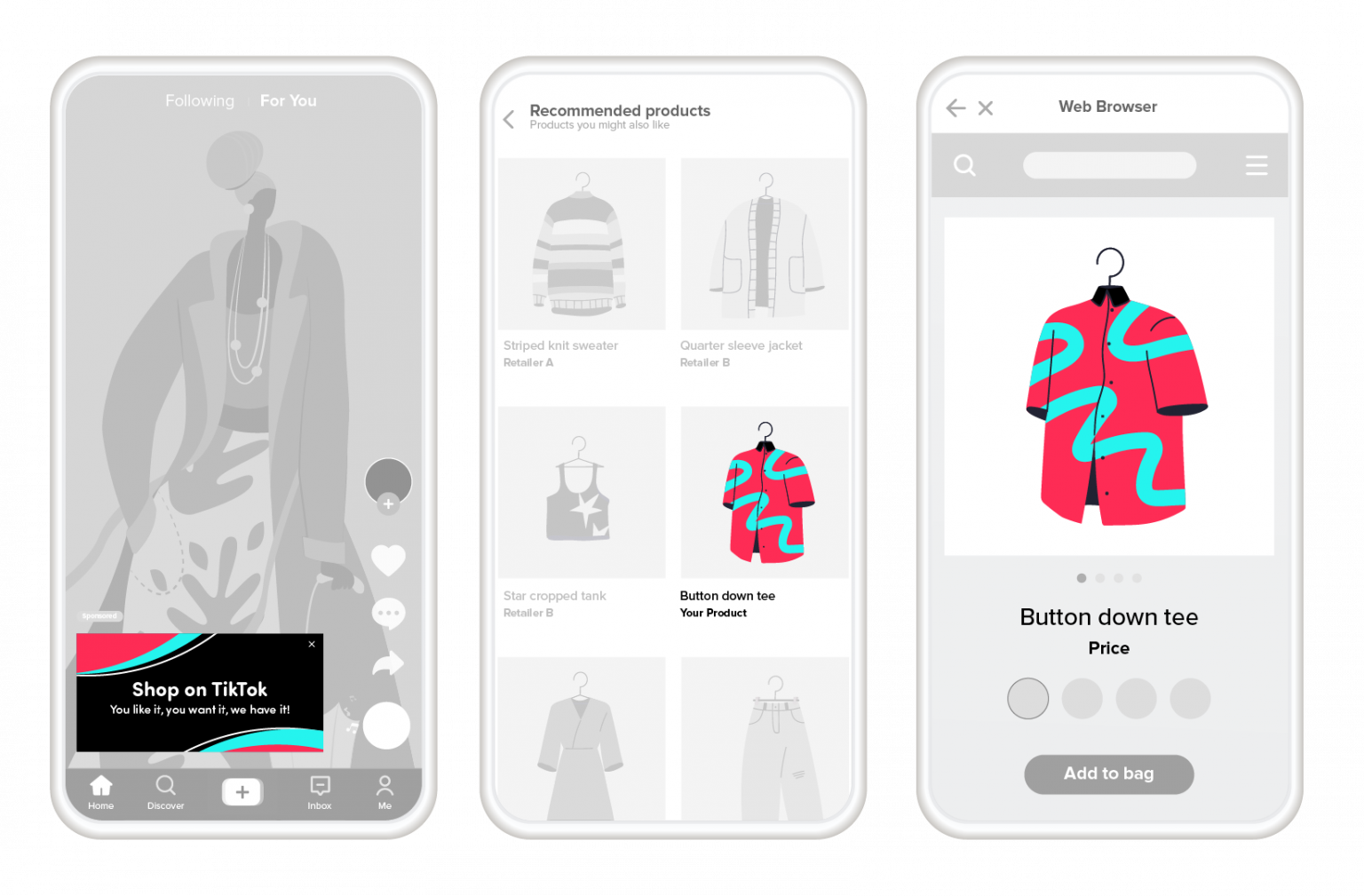
- Users can watch videos created by TikTok on the For You page that advertise shopping through various Catalog Listing Ad experiences. When users click on these videos, they will be directed to a specific landing page for Catalog Listing Ads that showcase numerous goods from participating advertisers.
- Advertisers can bid-boost their products to improve visibility and performance to increase visibility and effectiveness.
- Shoppers can navigate through the product grid to discover and explore products from various sellers. Clicking on a product will take customers to the advertiser’s product detail page for a quick and simple checkout.
Related Products
As a result of your catalog listing ads, product detail pages (PDP) on TikTok may display your products as “Related Products.” Users can search for and explore products related to those listed on the PDP.
Requirements to use TikTok Catalog Ads
To harness the potential of TikTok Catalog Listing Ads and effectively promote your products, advertisers need to fulfill certain requirements. These prerequisites ensure a smooth and successful experience while utilizing this advertising format on TikTok. Here’s what advertisers need to access TikTok Catalog Listing Ads:
- Own a TikTok Ad Agency account.
- Integrate advanced signals like TikTok Pixel.
- Link products to the Catalog.
Advertisers needn’t access TikTok Shop to run Catalog listing ad campaigns. Then, they can send customers to an external website besides TikTok Shop.
Till 2022, TikTok has partnered with many e-commerce platforms like Shopify, WooCommerce, BigCommerce, Square, Salesforce, ECWID by Lightspeed, PrestaShop, Tray Tecnologia, Loja Integrada, Kyte, Vtex, and OpenCart. These platforms have their marketplace to sync stores up with TikTok without further application easily.
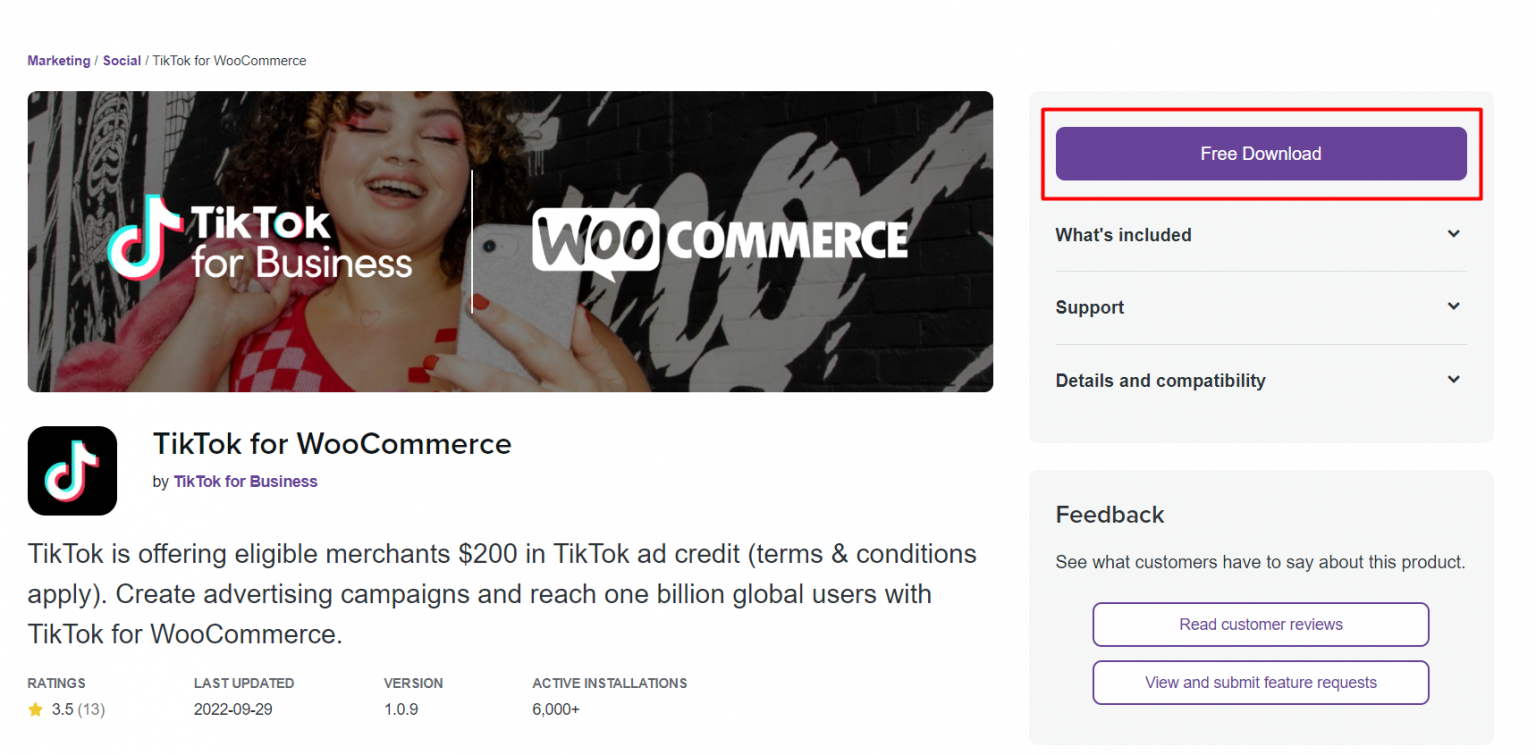
This synchronization facilitates a smoother transition for brands to showcase their product catalogs and engage with TikTok’s extensive user base. The integration eliminates the need for additional applications or complex processes, allowing businesses to leverage TikTok Catalog Listing Ads to their advantage without unnecessary complications.
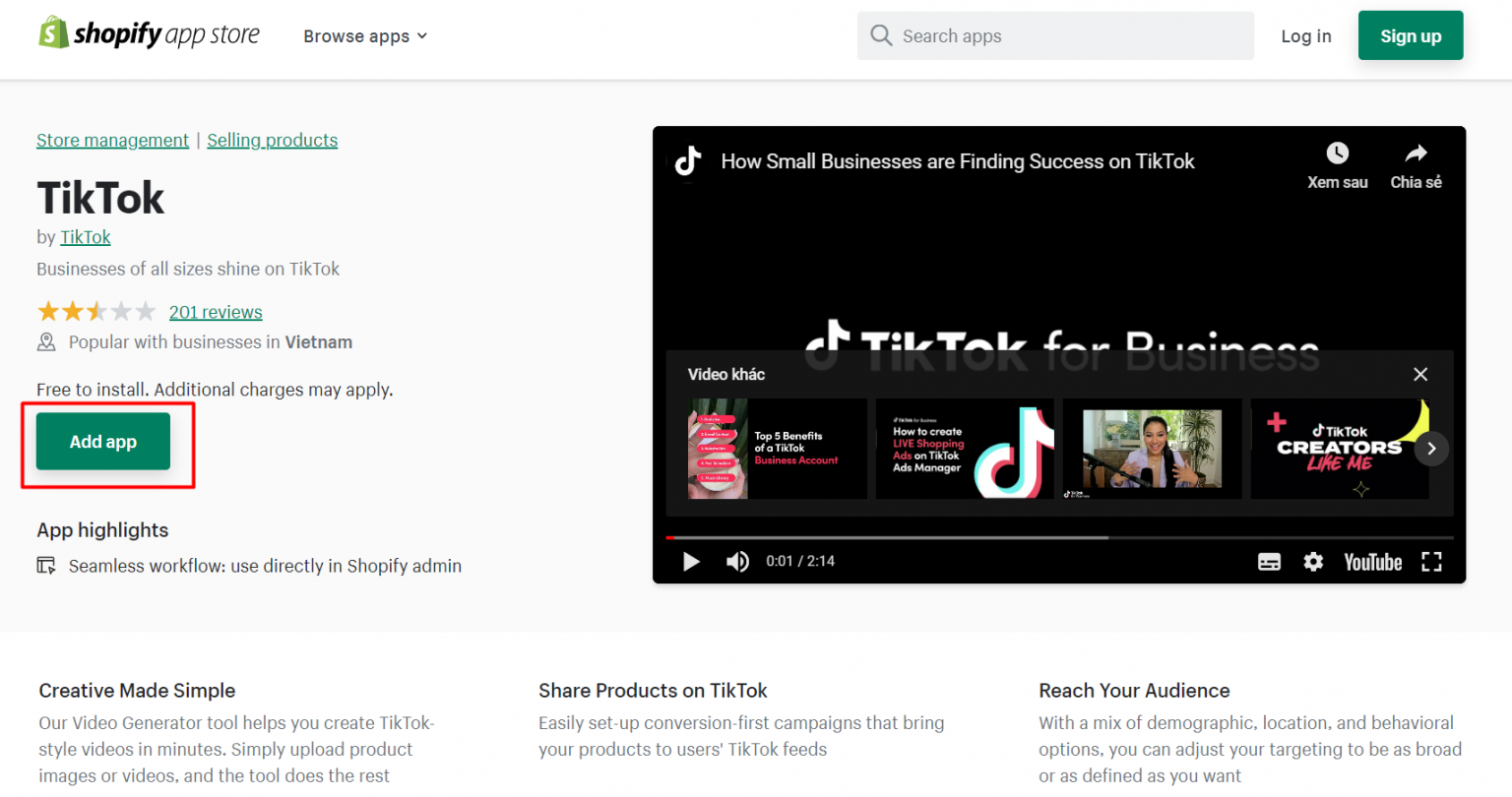
How to add products to your Catalog
Create a catalog
Step 1: Sign into TikTok Ad Manager. Then, click Catalog under Assets.
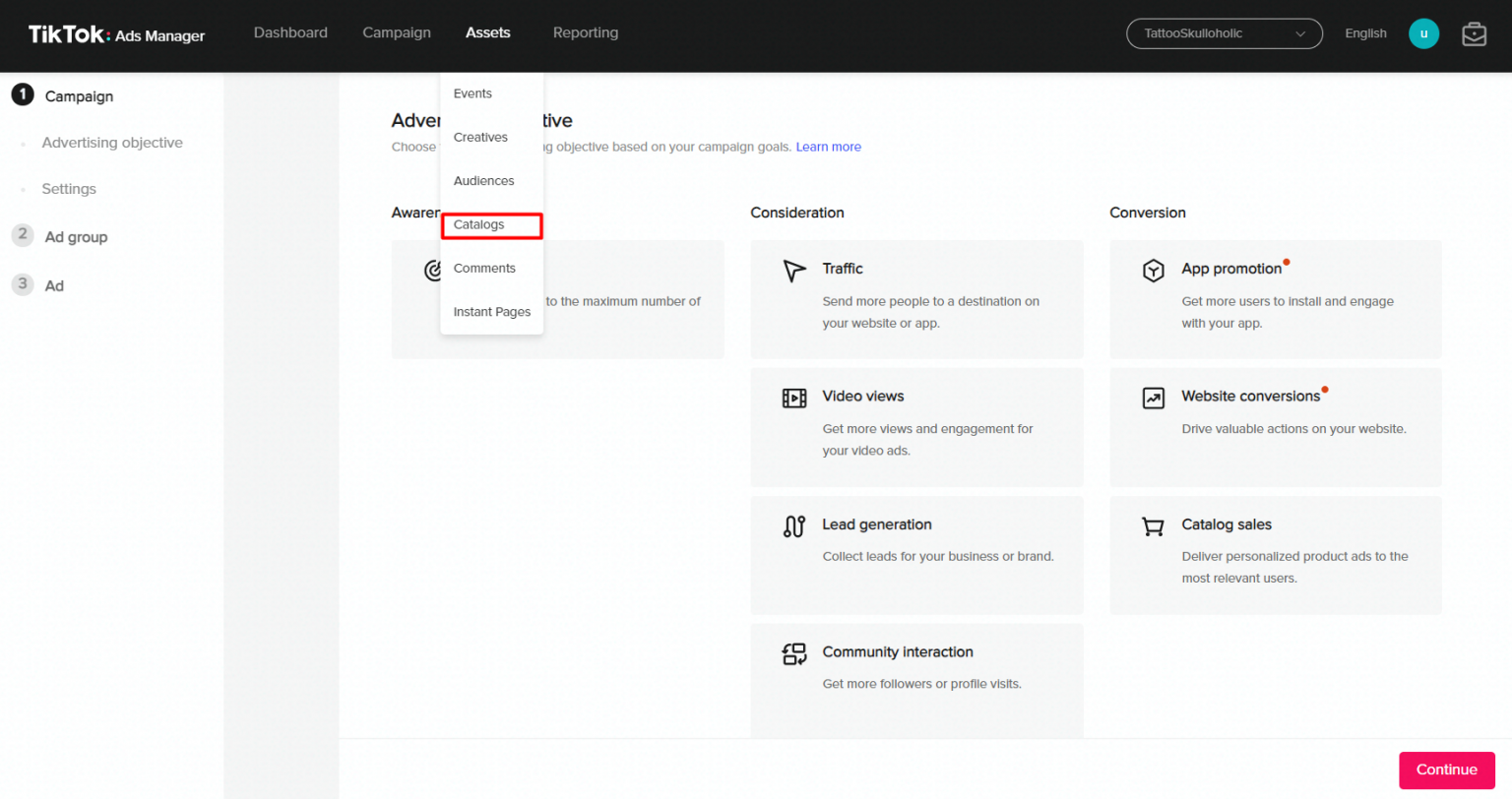
Step 2: After that, click on Add Catalog and fill out all the required information, including:
- Catalog Name
- Business Center Account
- Industry
- Default Location
- Default Currency
Click on Create to finish the process.
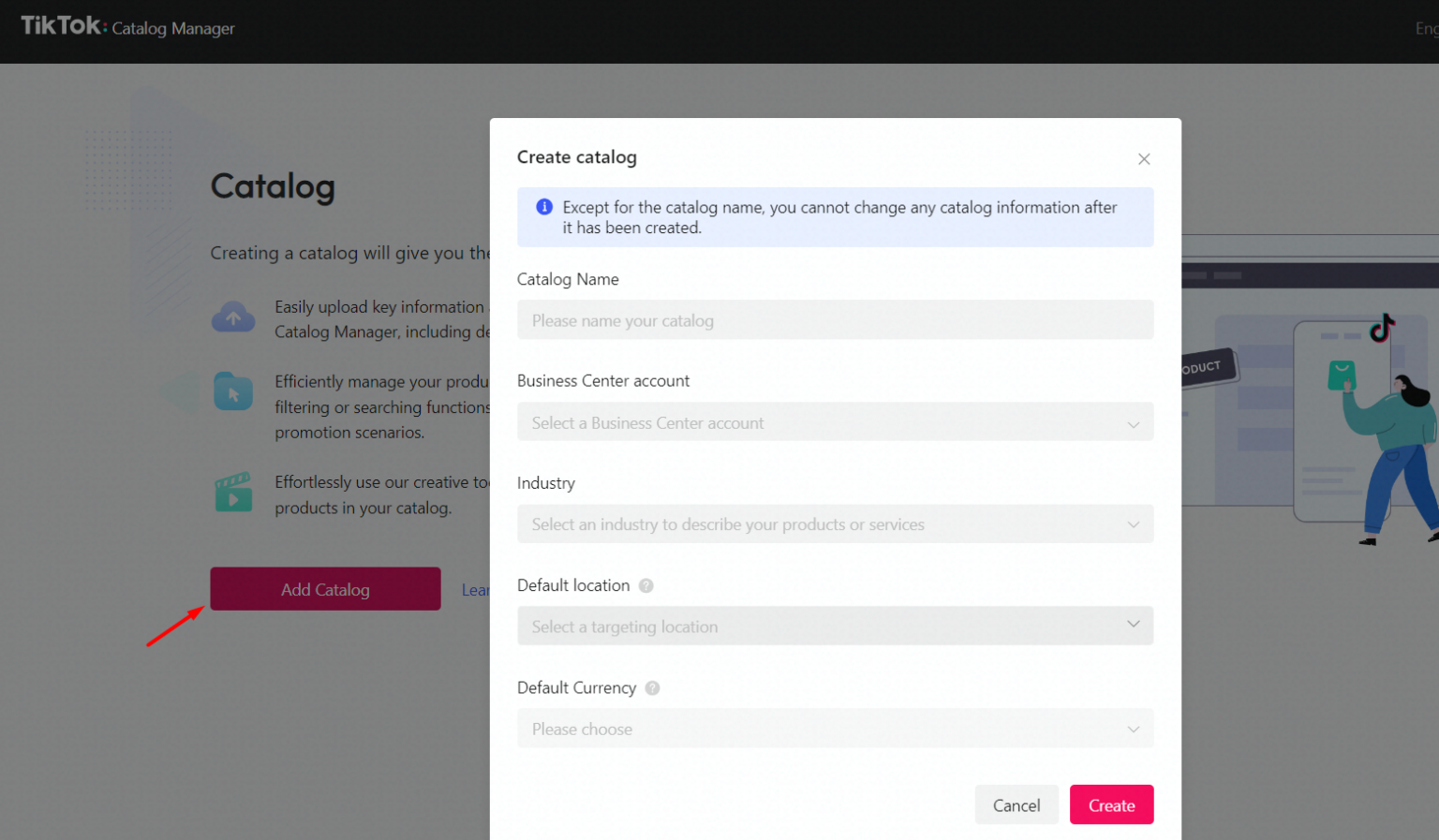
Add products to the Catalog
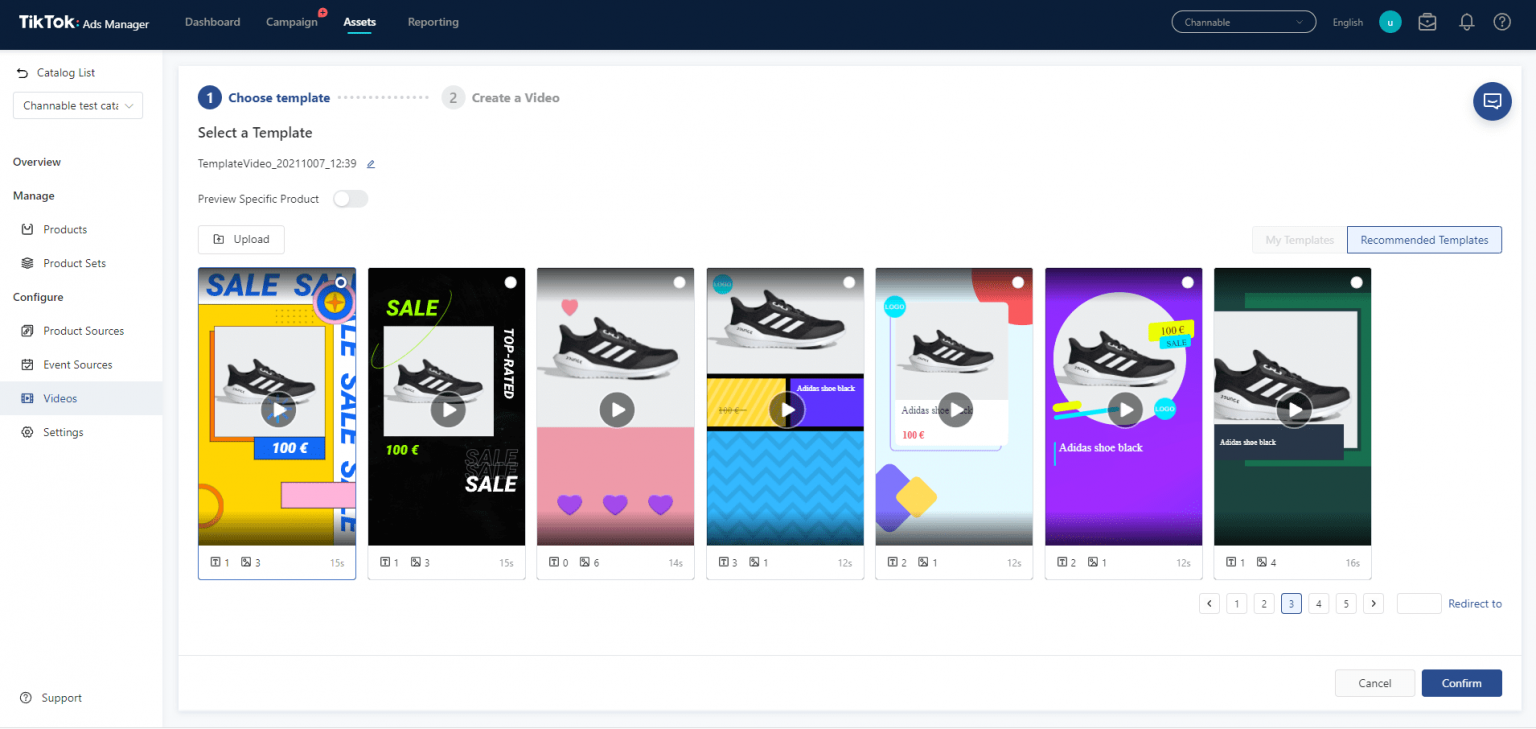
After you’ve created your Catalog, you’ll need to fill it with your products. By adding products to your Catalog, you can create Catalog Listing Ads or Dynamic Showcase Ads that display feature-relevant products to your target audience and current product information such as availability, pricing, and more.
There are three methods to add products to your Catalog:
- Manually: Fill out the Product forms.
- Data Feed Schedule: Upload products from a file stored online.
- Upload File: To upload product files, use a template.
- Partner Integration: Sync products from TikTok partnerships
- Marketing API: Create, update, and delete multiple items in a single HTTP request.
Each method of adding products has its own set of requirements and instructions to follow. To add products to a catalog, you must first:
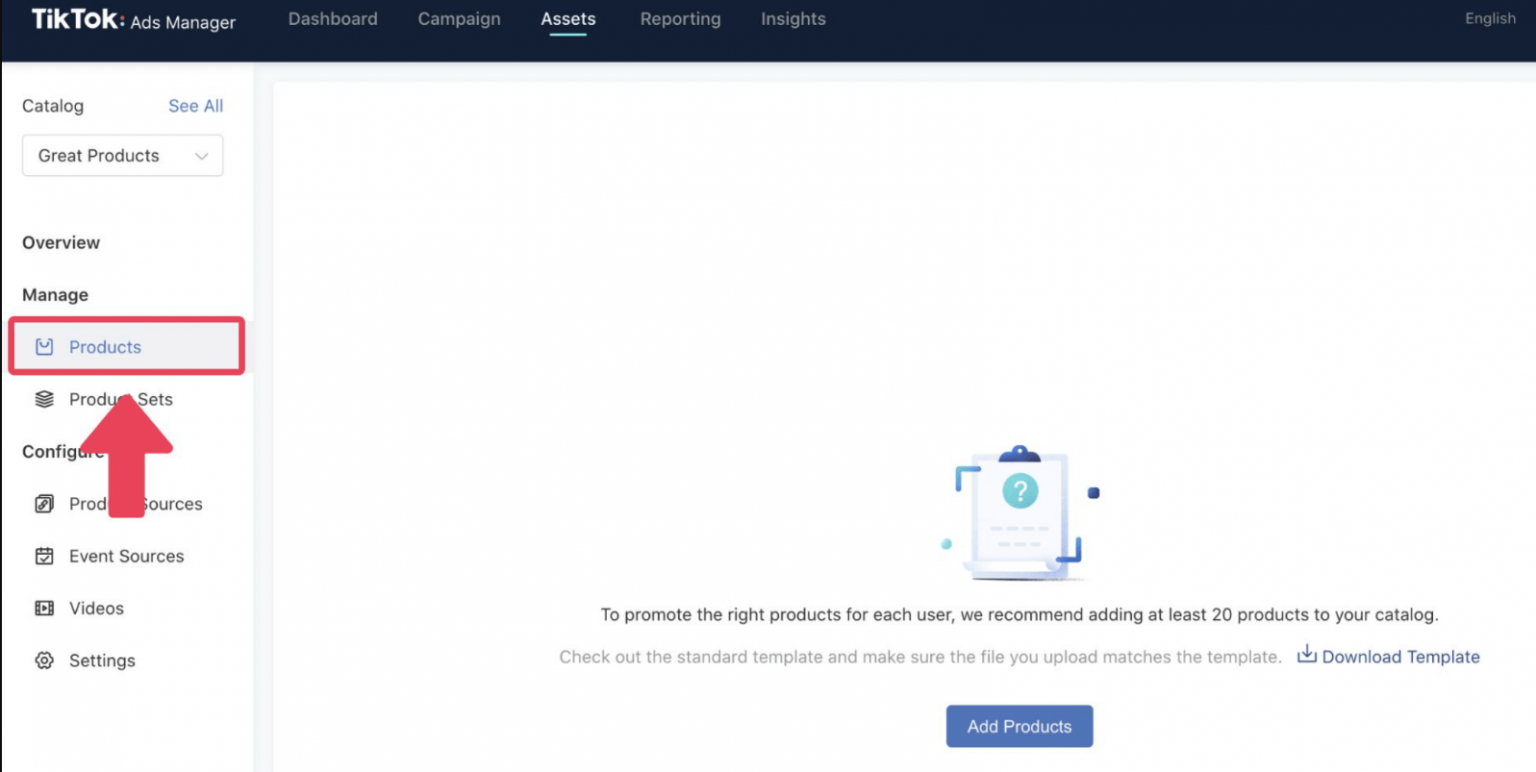
Step 1: Choose the Catalog to which you want to add products.
- You can do this by going to the catalog home page and selecting the product.
- If you already have a catalog, access the left sidebar menu to add another.
Step 2: Click Products under Manage, then click Add Products.
Step 3: After opening the Upload Product module, you can download a CSV, XML(RSS), or XML(ATOM) version of the standard product template.
Step 4: Choose the best method to sync your products to the Catalog you’ve created
- Manual Upload – small catalogs.
- File Upload – any catalog size that does not require frequent updates.
- Feed Upload – large catalog sizes and frequent updates.
- Partner Integration – existing stores on partner platforms.
- Marketing API – large catalog sizes and frequent updates.
How to sync your e-com store to TikTok Catalog Listing Ads
Sync TikTok Catalog to Shopify
Create or connect a TikTok Advertising Manager account to your Shopify account to install the Pixel with a single click. If you want to utilize Collection Ads or Video Shopping Ads with Catalog, you’ll also be able to set up your marketing catalog to sync your items from Shopify to TikTok effortlessly.
Link Shopify to TikTok Ads Manager
Here are 6 important steps to sync Shopify with TikTok Ads Manager to start advertising.
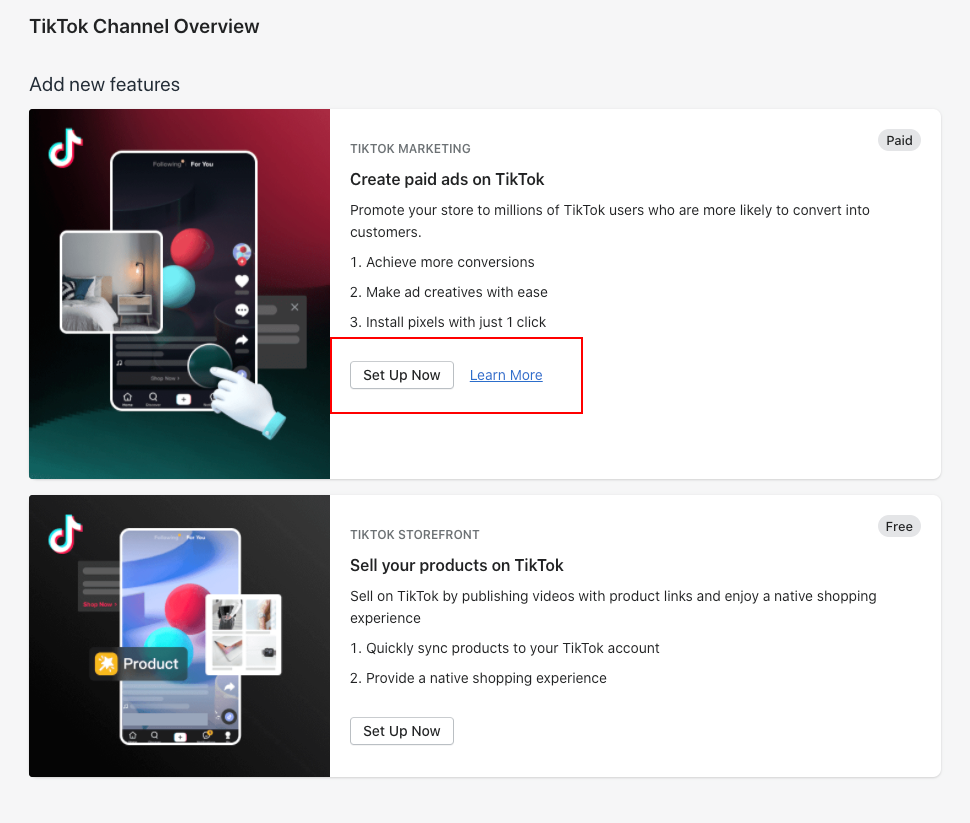
- Log in to your Shopify store’s admin panel.
- Navigate to the Sales Channel section and select TikTok.
- Click on the Set Up Now button to start creating paid ads on TikTok.
- You need to either create a new TikTok For Business account or connect an existing one to your Shopify store. This step will allow you to access all your business accounts in one place.
- Choose your preferred level of data sharing between your online store and TikTok. You have three options to choose from: Standard, Enhanced, and Maximum.
- Install the Shopify pixel and add your payment method. You can either add a balance to your account or link a credit or debit card. You can manage your payment method either in Shopify or in TikTok Ads Manager.
>>> Read more: 10 TikTok Ad Types You Need To Know In 2024 – Updated
Sync and set up marketing catalog
After onboarding to paid marketing, you’ll get the ability to create your marketing catalog which allows you to link Shopify products to TikTok.
1. Click on the Set up Now button under the Marketing Catalog section.
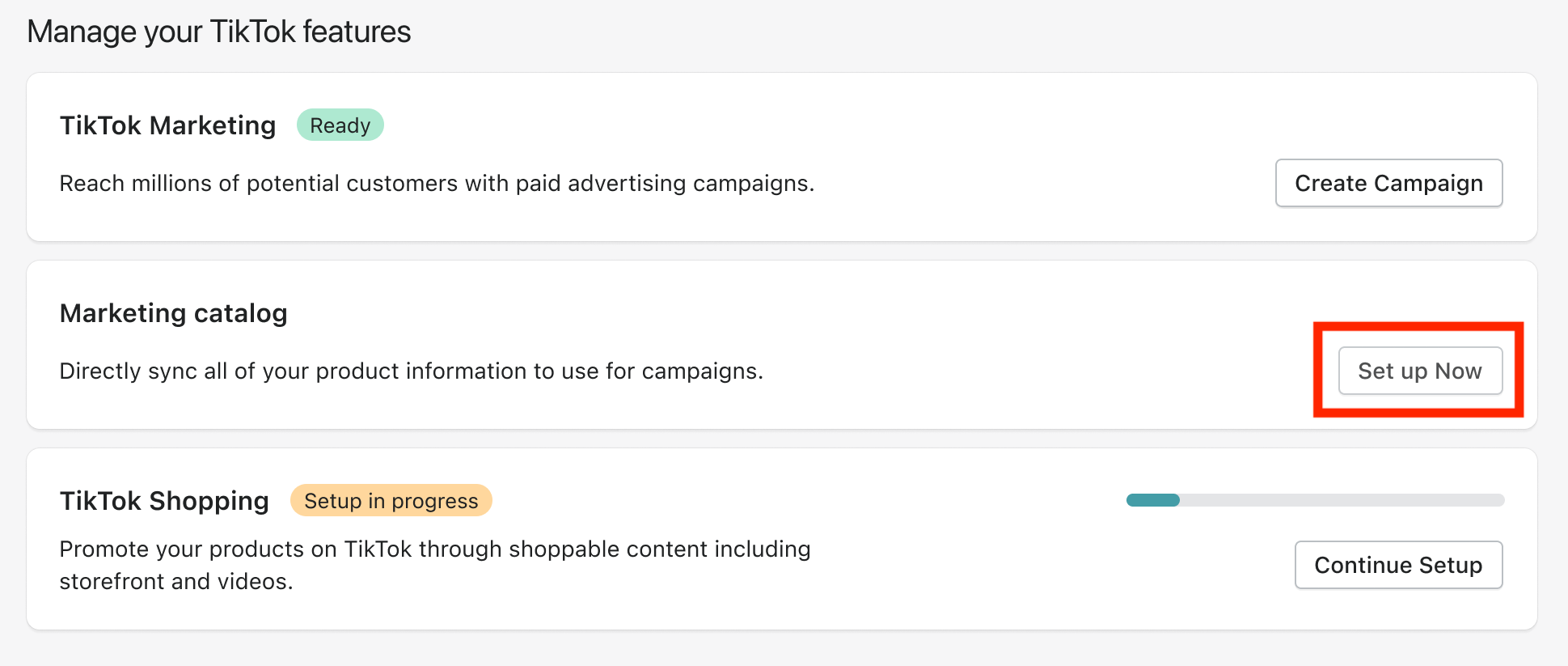
2. Choose a TikTok Business Center Account to sync your product catalog to. If you’re connecting to an existing Business Center, you might need to grant admin access to your TikTok Ads Manager account.

3. Select the marketing catalog locations. The default location is based on the settings of your Shopify account. You can only choose additional locations that match the currency and language of your default location.
4. Choose the products that you want to feature in TikTok ads. Any changes made to your products in Shopify will be automatically synced and updated on TikTok. Once you click on Manage products, you’ll be directed to select the products you want to sync from Shopify to TikTok.
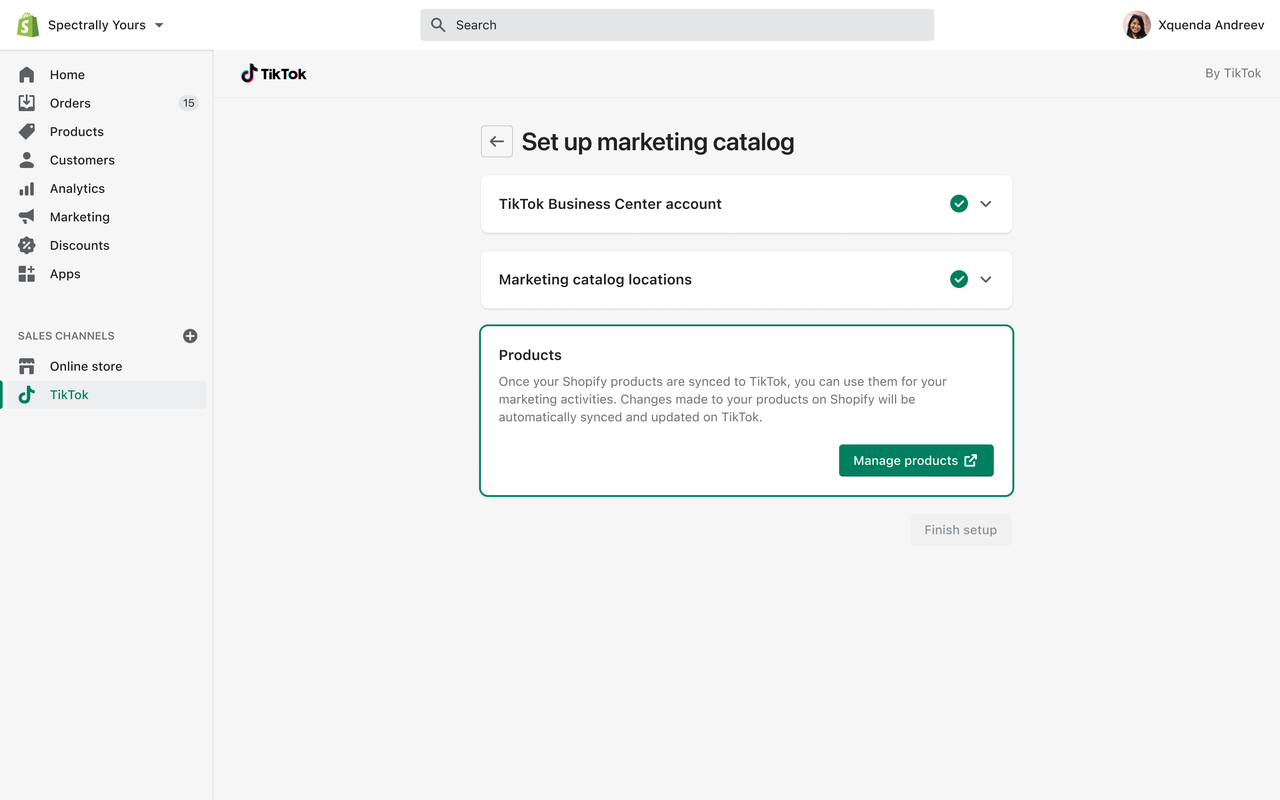
5. After setting up your marketing catalog, you can view the Product Status on TikTok to see which products are approved, pending, or disapproved.
Sync and set up TikTok Catalog to WooCommerce
It’s easier to link WooCommerce to TikTok Ads Manager to start creating ads on this platform.
1. First, let’s find TikTok in the Marketing section of WooCommerce, or as an Extension in the Extension Marketplace. Download the extension and click Connect Account to get started.
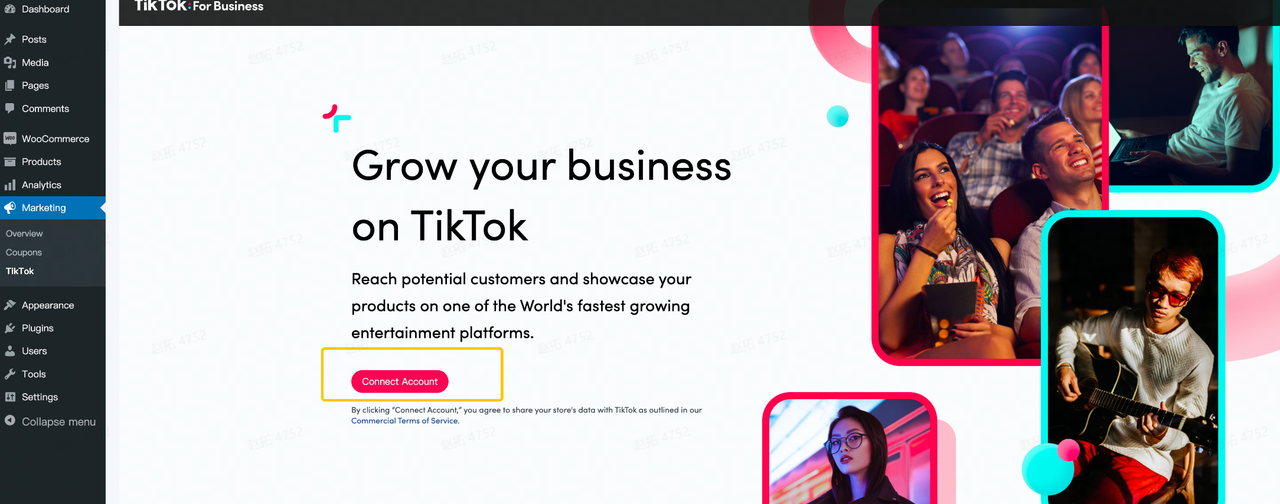
2. Remember to fill in all the TikTok-related information like TikTok account, Business account, Business Center, Ad account, etc.
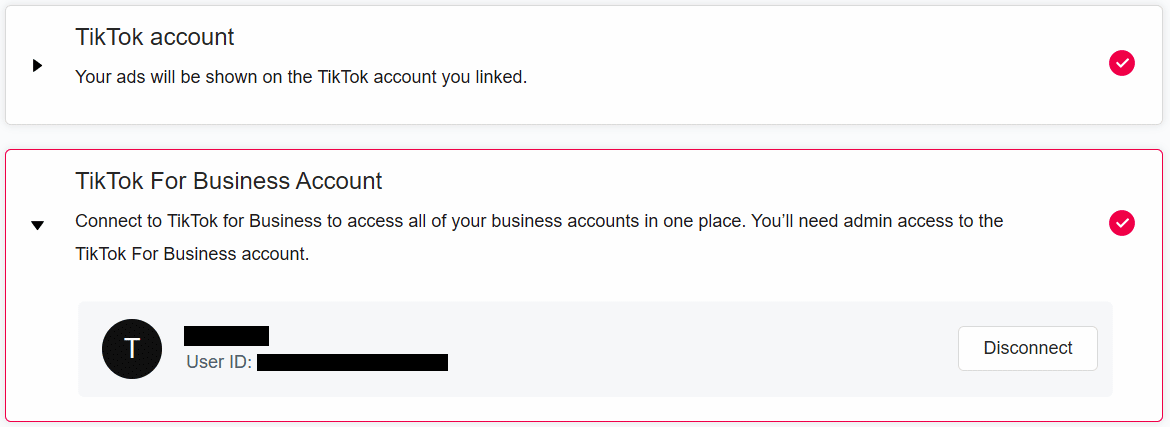
3. To sync your current Product Catalog to your TikTok Business Center, click on the option to Create New and follow the steps to set up your product catalog syncing.
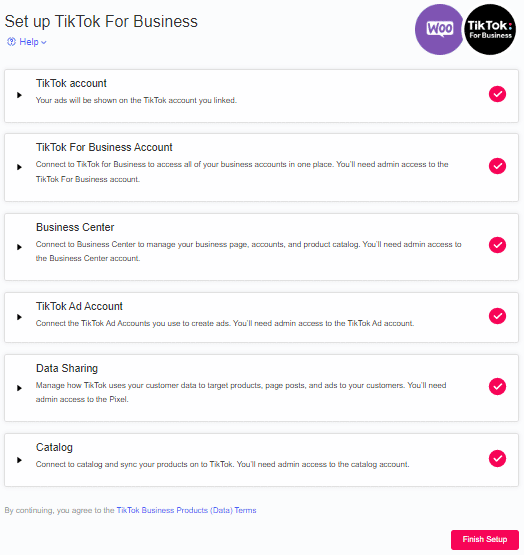
4. When you’ve finished filling up the information, click Finish Setup to start advertising campaigns.
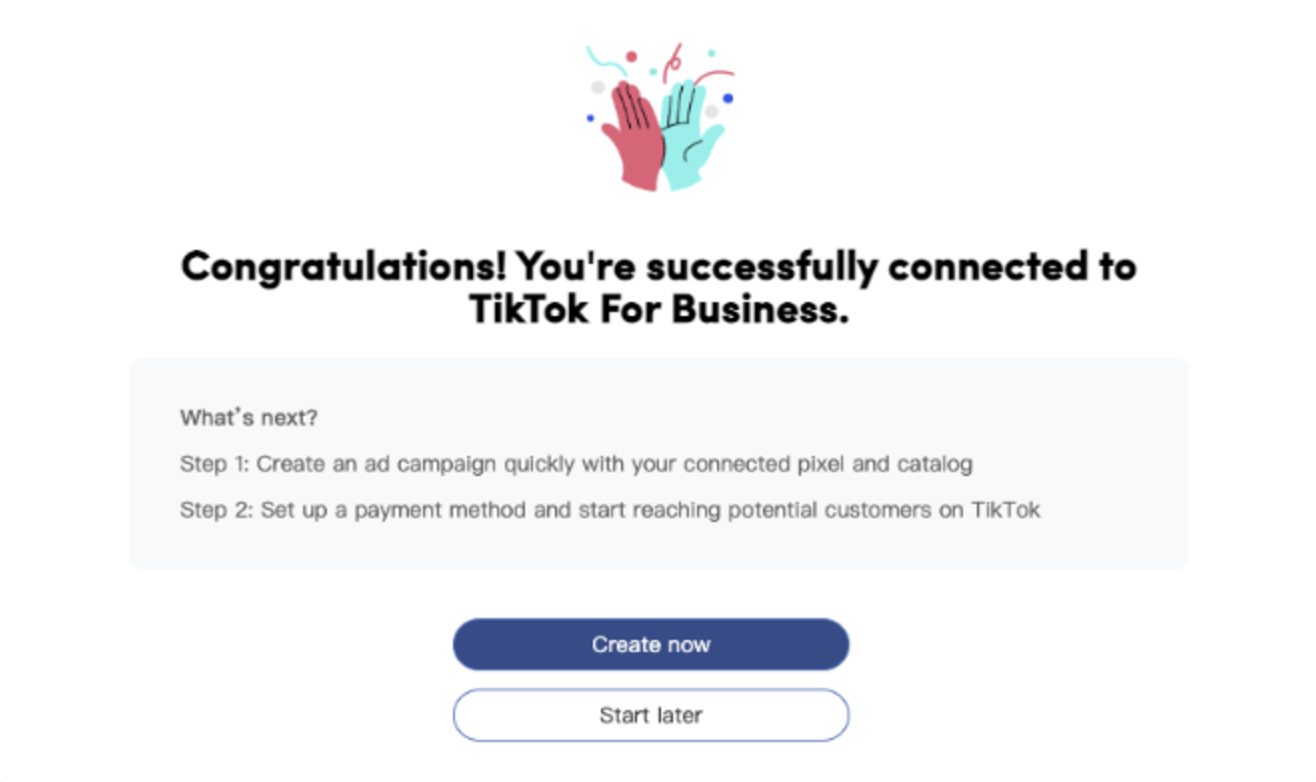
Catalog Troubleshooting
Setting up TikTok Catalog Ads can sometimes feel tricky, especially when you run into upload errors or product disapprovals. But don’t worry—getting past these challenges is easier when you know what to look for. Let’s walk through the common issues and simple tips to help keep your catalog running smoothly.
To help you out, I’ve created an infographic that breaks down the key problems and provides simple tips to keep your catalog running smoothly.
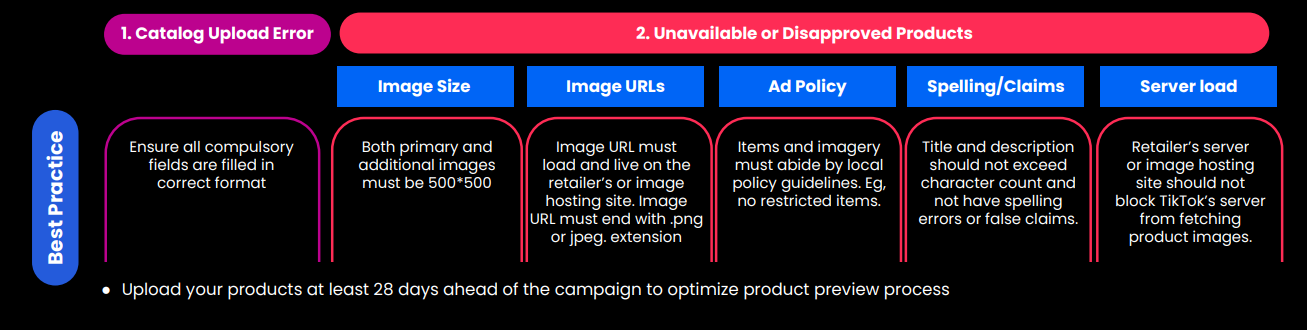
Final Word
TikTok Catalog Listing Ads have brought new shopping experiences for users, from showing product catalogs and purchasing right onsite to recommending related products on product detail pages. This ad gives sellers, retailers, and e-commerce businesses a new way of connecting with customers while boosting their sales.
However, to use Catalog Ads, you need to contact a TikTok Agency like Mega Digital and request an Agency account to use this feature. And don’t forget to save our ebook for a full walkthrough on every TikTok ad type right here!