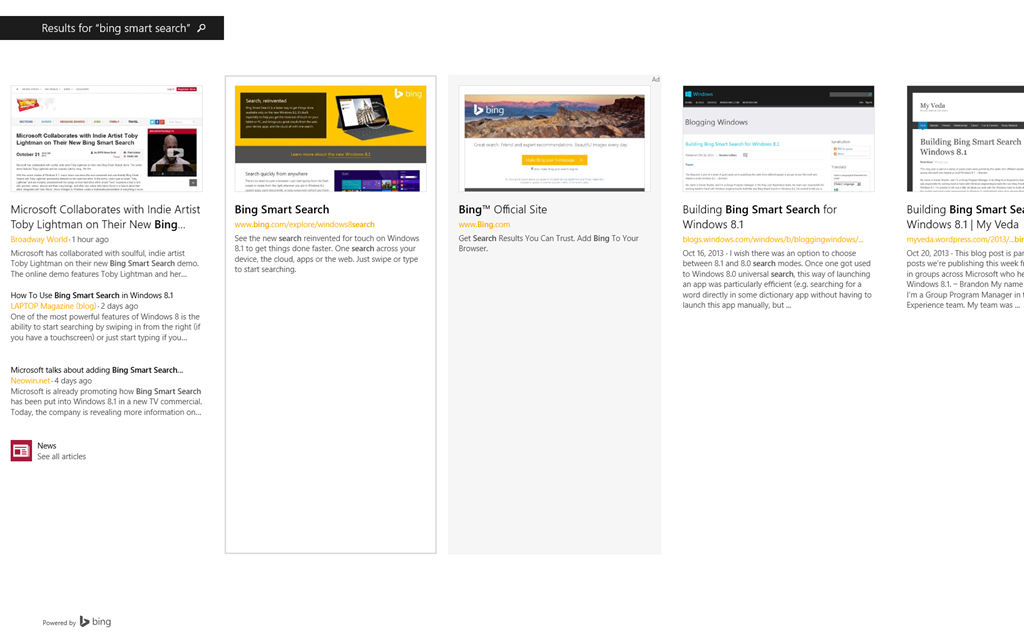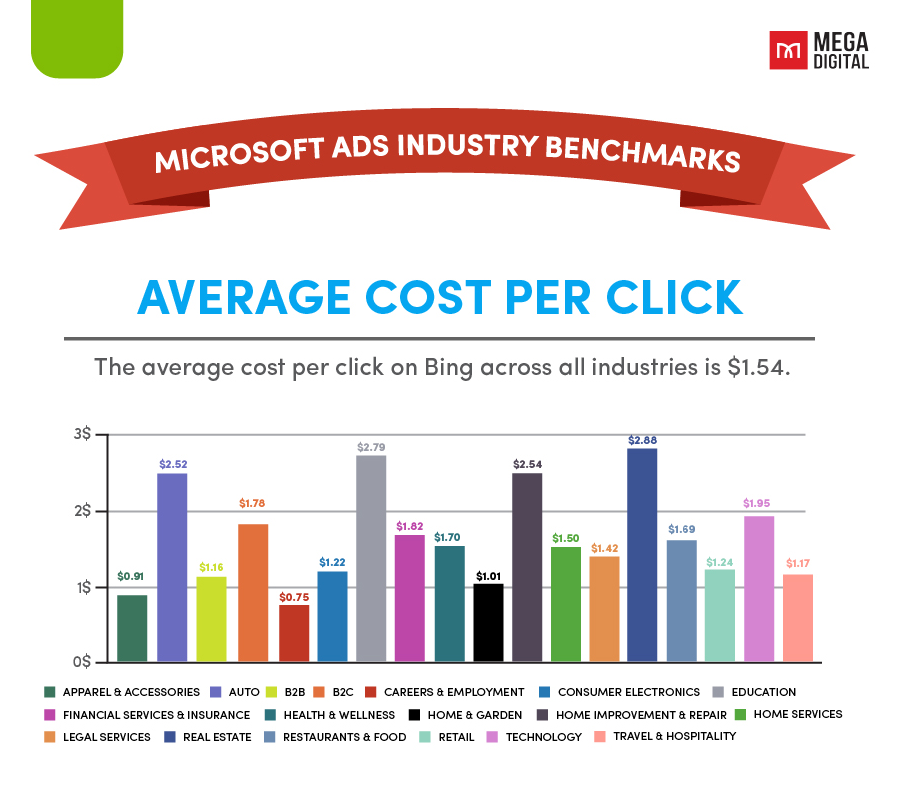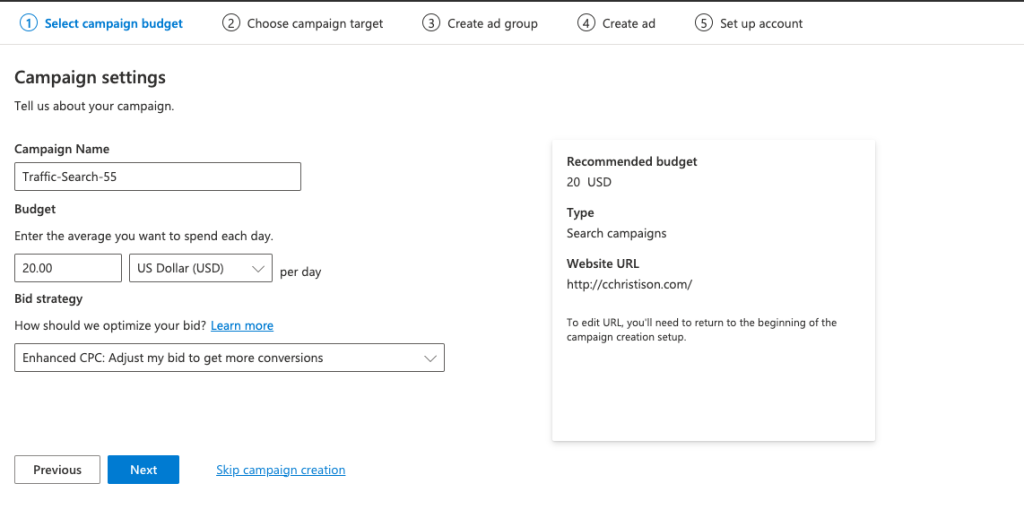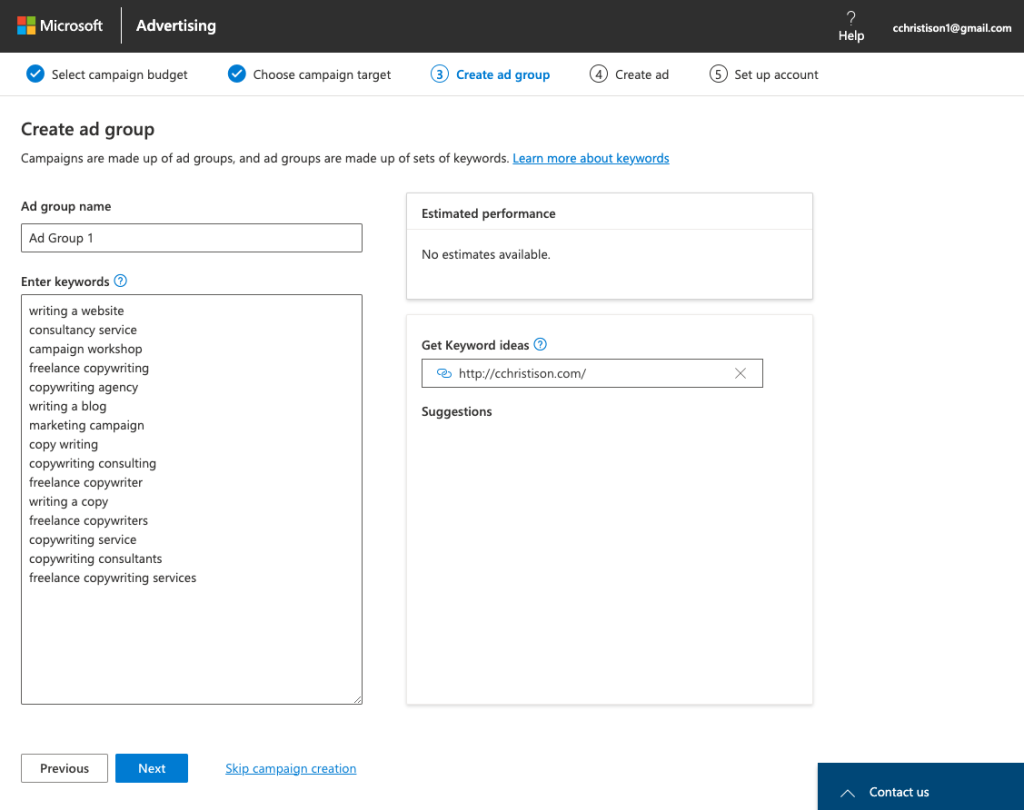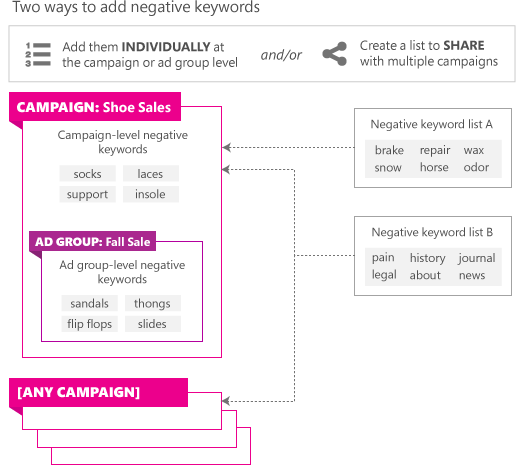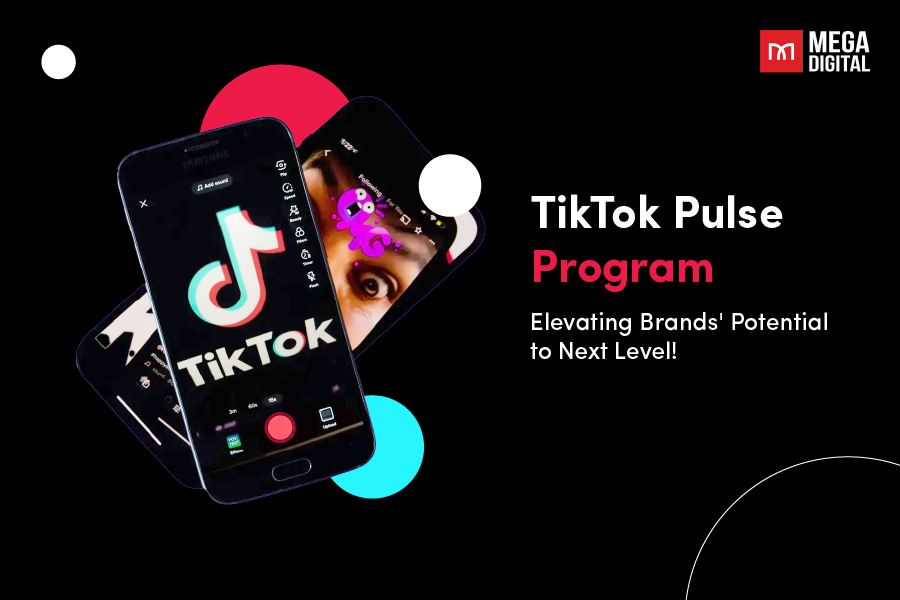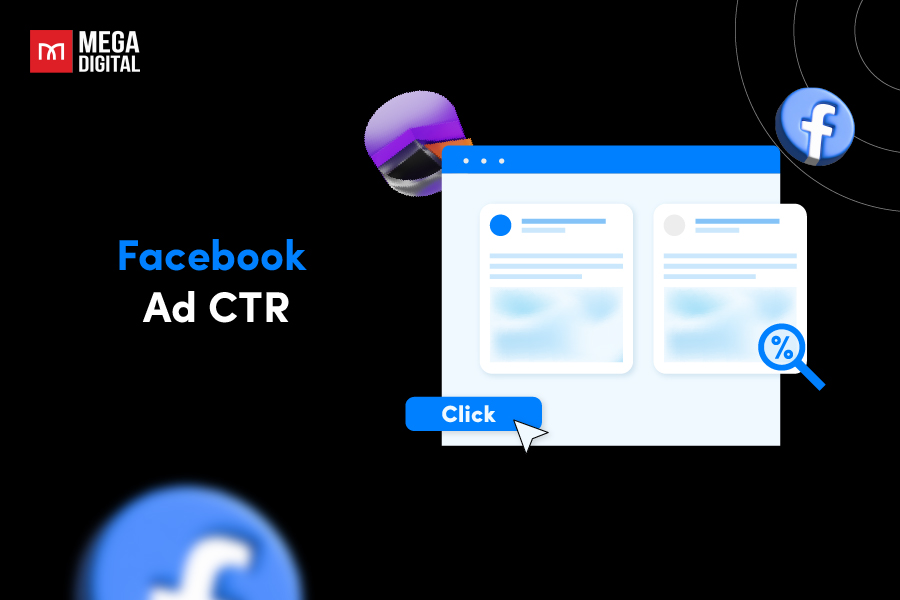If you’re curious about what Microsoft Search ads is, the different types available, understanding the costs involved, and how to run a successful campaign, you’re in the right place. In this article, I’ll break down the essentials, making it easy for you to navigate the world of Microsoft Bing ads and leverage them for your advertising goals. Let’s go!
- What is Microsoft Search ads?
- How do Microsoft Search ads work?
- Benefits of Bing Search ads
- Types of Microsoft Search ads
- What is the cost of Microsoft Search ads?
- Microsoft Bing Search ads specs
- How to set up a Microsoft Search campaign
- Tips to optimize Microsoft Search campaign by Mega Digital ads specialist
What is Microsoft Search ads?
Microsoft Search ad is the ad type that enables you to engage with potential customers actively seeking your products and services. These advertisements have the potential to be displayed alongside search results on platforms such as Microsoft Bing, AOL, Yahoo, DuckDuckGo, Ecosia, and various partner sites.
Here’s how a Search ad looks like:
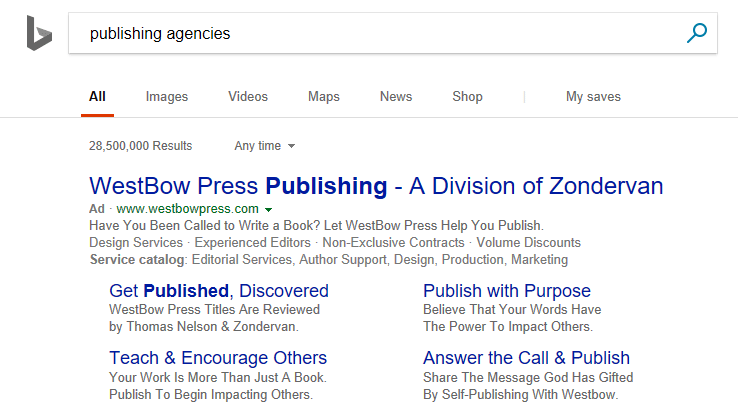
How do Microsoft Search ads work?
Microsoft Bing Search ads work through a pay-per-click (PPC) advertising model, where advertisers determine their bid amount, indicating the maximum they are willing to pay for each click on their advertisement. Here’s a general overview of how they operate:
1. Keyword selection:
Bing Search ads target specific keywords chosen by advertisers. When a user enters a search query containing those keywords, the system identifies relevant ads to display.
2. Ad Rank determination:
Ad Rank is calculated based on the bid amount, ad relevance, and expected click-through rate. This determines the position of the ad on the search results page.
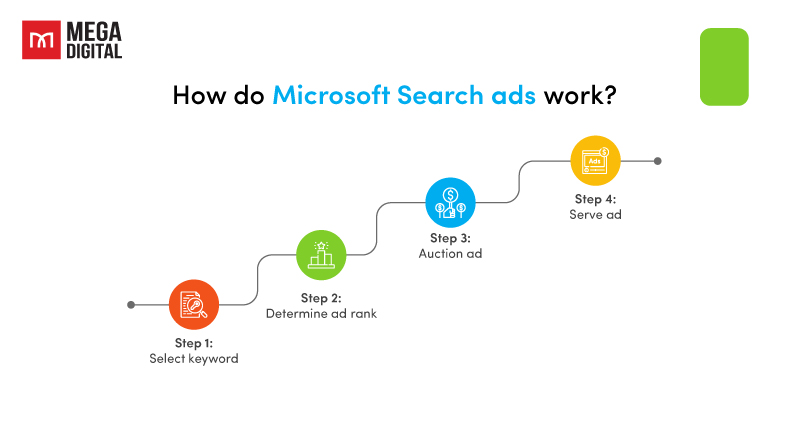
3. Auction process:
When a user enters a search query matching the selected keywords, an ad auction takes place. The auction considers factors such as ad relevance, bid amount, and expected click-through rate.
4. Ad serving:
The winning ad from the auction is displayed alongside the search results when the user’s query matches the chosen keywords. The position of the ad on the search results page is influenced by the bid amount and ad relevance.
Benefits of Bing Search ads
Similar to Google Search ads, Microsoft Search ads assist in reaching individuals with an interest in your products and services. Moreover, it also provides a range of advantages for advertisers:
Reach ready-to-buy customers
Connect with customers displaying high intent to make purchases based on their web searches.
Boost sales and optimize ad spend
Microsoft Search ads are optimized for increased engagement with potential customers interested in your products and services.
Optimization aims to maximize ROI (return on investment) and meet performance goals.
Advertise across the Microsoft Advertising Network
All Bing Search ads are eligible to appear across the entire Microsoft Advertising Network.
Ensures comprehensive coverage to reach a broad audience and capitalize on all potential customer opportunities.
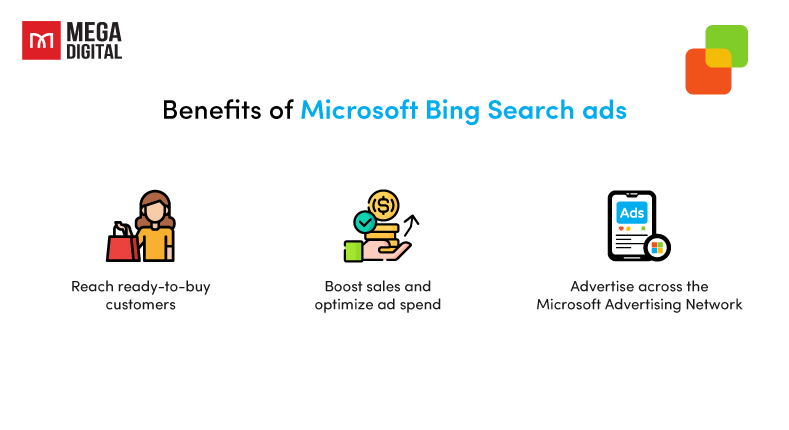
Types of Microsoft Search ads
Microsoft Search Ads come in 3 types: Microsoft Responsive Search Ads, Microsoft Dynamic Search Ads, and Microsoft Bing Smart Search.
1. Microsoft Responsive Search ads
Microsoft Responsive Search Ads (RSAs) are a type of search ad format that allows advertisers to input multiple headlines and ad copy variations.
With Responsive Search Ads on Microsoft, you can put in 3 to 15 different ad headlines (also called “titles”) and 2 to 4 ad descriptions all in one ad. Bing will then pick the best combination of headline and description for each search someone does, making your ad more relevant to what people are looking for.
Look at an example of a Microsoft Responsive Search ad:
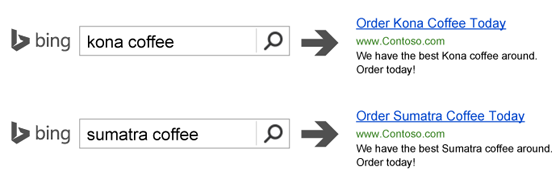
2. Microsoft Dynamic Search ads
Dynamic Search ads (DSA) is a type of advertising campaign that resembles expanded text ads (replaced by Responsive Search ads). However, instead of manually selecting keywords, Microsoft takes a look at the content on your website pages and makes decisions about where to display your ads based on that information. It examines your web pages, the categories present on your site, and other factors to determine the most relevant places to show your ads to potential customers.
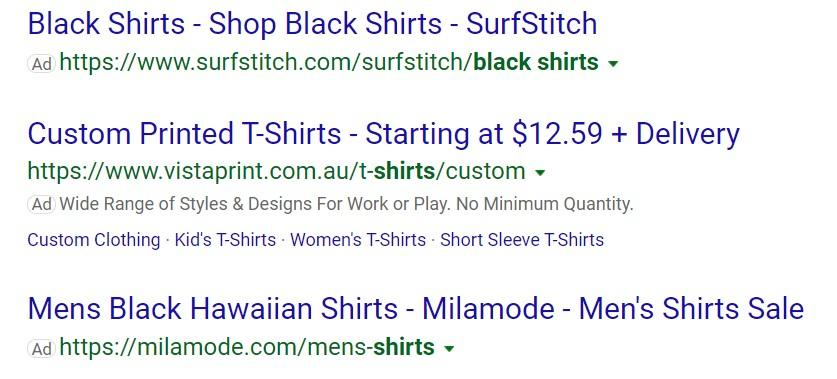
3. Microsoft Bing Smart Search
Bing Smart Search is only available in the United States, Canada, Germany, the United Kingdom, and France. Therefore, if you are located outside of these countries, you won’t be able to utilize this particular type of ad.
You may come across these ads when using the search bar on your Windows computer.
What is the cost of Microsoft Search ads?
For Microsoft Search Advertising, the average cost per click (CPC) across various industries is approximately $1.54 (data from Wordstream).
And if you don’t know, the minimum daily budget requirements for advertising campaigns are as follows:
- Microsoft Advertising only, it is $2
- Microsoft Advertising and Google Ads, it is $5
- Microsoft Advertising and Facebook Ads, it is $7
- Microsoft Advertising, Google Ads, and Facebook Ads, it is $10
Based on my experience managing Microsoft Ads for numerous clients, for a more cost-effective approach, I suggest focusing your advertising campaign on Google Ads. However, it is recommended to run both Microsoft and Google Ads together to optimize your ROI, only when you already have a successful Google Ads campaign.
>>> Read more: How Much Does Microsoft (Bing) Ads Cost? Is It Worth in 2025?
Microsoft Bing Search ads specs
Bing text ads share similarities with Google, serving as a mobile-optimized search ad format that empowers advertisers to create more extensive and compelling ad content. Additionally, both platforms support comparable ad extensions, such as sitelink extensions, as seen in this desktop ad:
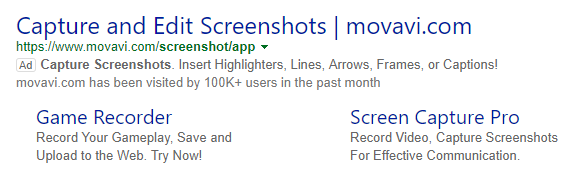
In this mobile ad, price extensions are used:
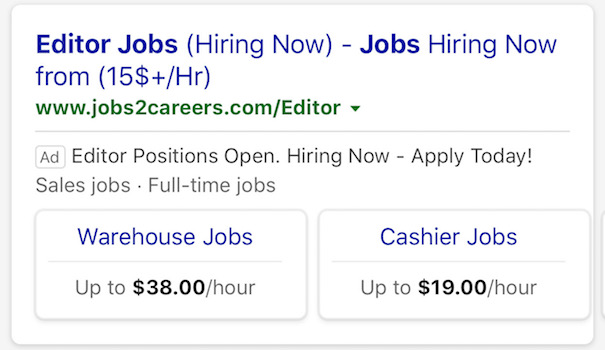
Besides ad text guidelines, Microsoft Search ads also has specific requirements for word count and character limits, including:
- Minimum word count: A combined total of at least 3 words in the title and descriptive text.
- Title: Two 30-character ad titles separated by a hyphen (the combined length must be less than 77 if dynamic text is used).
- Descriptive text: 80 characters, including spaces (300 if dynamic text is used).
- Paths: Two customizable URL paths, each with 15 characters (50 if dynamic text is used).
- Display URL: The domain and subdomain are automatically generated from your final URL.
- Final URL: Up to 2048 characters.
- Mobile URL: Up to 2048 characters.
- Tracking template: Up to 2048 characters.
- Custom parameter name: Limited to 16 characters.
- Custom parameter value: Limited to 200 characters.
It’s important to note that the best practices for Bing text ads align closely with Google Ads charater limit.
How to set up a Microsoft Search campaign
Set up a new Search campaign in Microsoft Advertising has never been simpler!
- From the collapsible menu on the left, go to All campaigns > Campaigns > Create.
- Choose the appropriate goal for your campaign to access recommended features.
- You’ll have access to all Microsoft Advertising features regardless of the chosen goal.
- Select Search ads and move to the next step.
The campaign creation wizard will guide you through the process, with information provided at each step.
Step 1: Manage Campaign settings
In the initial step, provide fundamental details for your campaign:
- Campaign name: Assign a unique name to your campaign, ideally reflecting its objective.
Note: The campaign name should not contain scripts, HTML, or other markup language.
- Campaign budget: Specify the daily budget you intend to allocate.
- Bid strategy: Choose how you want to set your bid.
- Location: Determine the geographical areas where you want your ads to appear. You can target or exclude specific countries/regions, states/provinces, cities, or zip/postal codes.
- Audience: People in your targeted locations, individuals searching for or viewing pages about your targeted locations, or both.
- Language: Choose the language for your ad content, aligning it with the language of the sites where you want your ads to display.
Step 2: Create ad groups
In the second step, you organize the ad groups and keywords for your campaign. Campaigns consist of ad groups, and ad groups consist of sets of closely related keywords.
Here are the key actions in this step:
- Enter your website’s URL. If your website is not fully prepared, select the “My website is not ready” checkbox.
- Type or paste keywords. Additionally, set the appropriate match type for your keywords.
- Create a separate ad group for different facets of your campaign. For instance, if you sell men’s clothes, you might have distinct ad groups with separate keyword lists for dress shirts and casual shirts.
Step 3: Create ads & ad extensions
In the third step, you develop the ads for your campaign:
- Choose the ad type that you like to create.
- Craft multiple ads within each ad group. Experiment with different wording and keywords to identify what resonates best.
- Create ad extensions (optional).
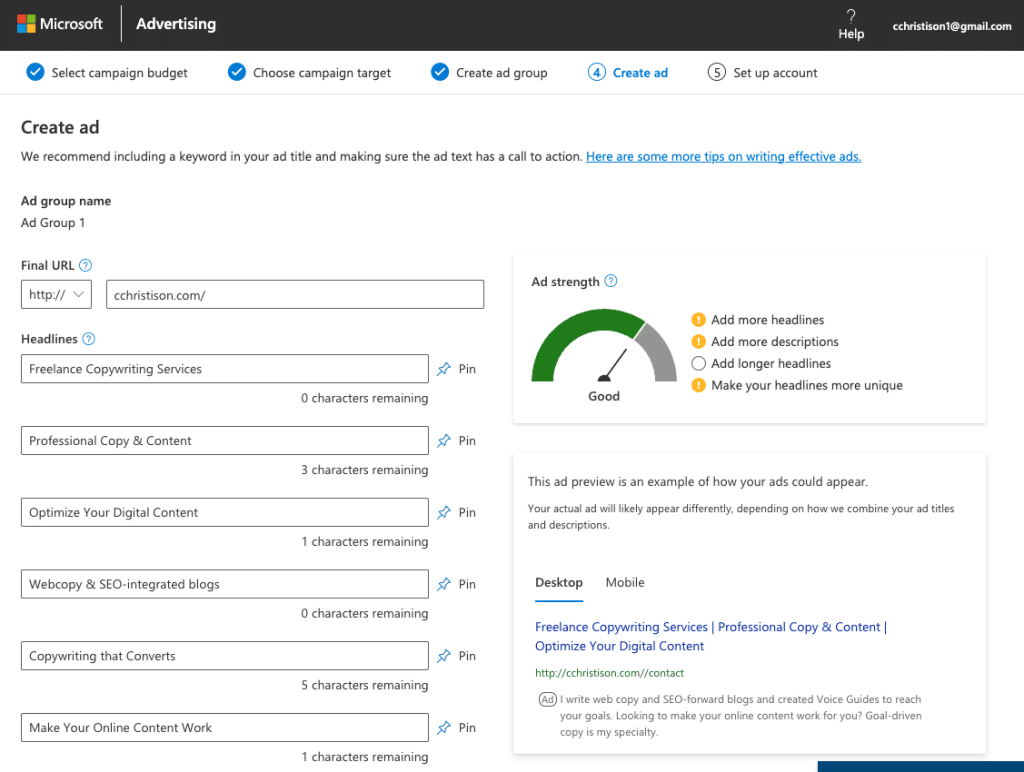
That’s it, now you’re good to go!
Tips to optimize Microsoft Search campaign by Mega Digital ads specialist
After managing over 50 Microsoft Ads campaigns this quarter. I’ve come up with 3 important tips to make your Microsoft Search campaign work better.
Use data to optimize keywords
Optimizing keywords in Microsoft Advertising is a crucial task that you should put into your weekly agenda. Monitoring key metrics such as CTR, average CPC, impression share, quality score, conversion rate, CPA, and ROAS is essential. While it may seem like a lot, not all metrics may apply to your specific situation.
However, keeping an eye on these metrics and working towards maximizing their efficiency is a fantastic approach to optimize your account.
Here are practical steps I follow for keyword optimization in Microsoft:
- Go to the keywords section in the left-hand panel, either on a campaign-by-campaign basis or by viewing all campaigns.
- Select a date range that provides sufficient data for well-informed optimization decisions.
- Add the key metrics you are monitoring to your columns to view them on a keyword-by-keyword basis.
- Filter keywords using criteria like ‘keyword text contains/doesn’t contain’ or by metrics, such as ‘Quality Score is less than 6/10’. This helps identify the best and worst-performing keywords based on your criteria.
- Once you’ve identified keywords that need optimization, take necessary steps, such as adjusting bids, pausing or relocating them, improving quality score, etc.
Track Search terms
Monitoring and optimizing search terms is as crucial as managing keywords, as explained in the previous tip. Employ the same process, this time focusing on the ‘Search Terms’ section of your account, to identify irrelevant search terms that can be excluded from your ad groups and campaigns. This strategy directs your budget toward more pertinent searches with higher intent, likely leading to better results.
For instance, consider a pet-friendly holiday business. In the provided screenshot, searches related to ‘home rentals’ and ‘houses to rent’ are deemed irrelevant and can be budget-draining. Use filters like ‘Search Term contains home rental/houses to rent’ to pinpoint all related search terms and exclude them from your campaigns. This ensures your budget is concentrated on searches more likely to yield positive outcomes.
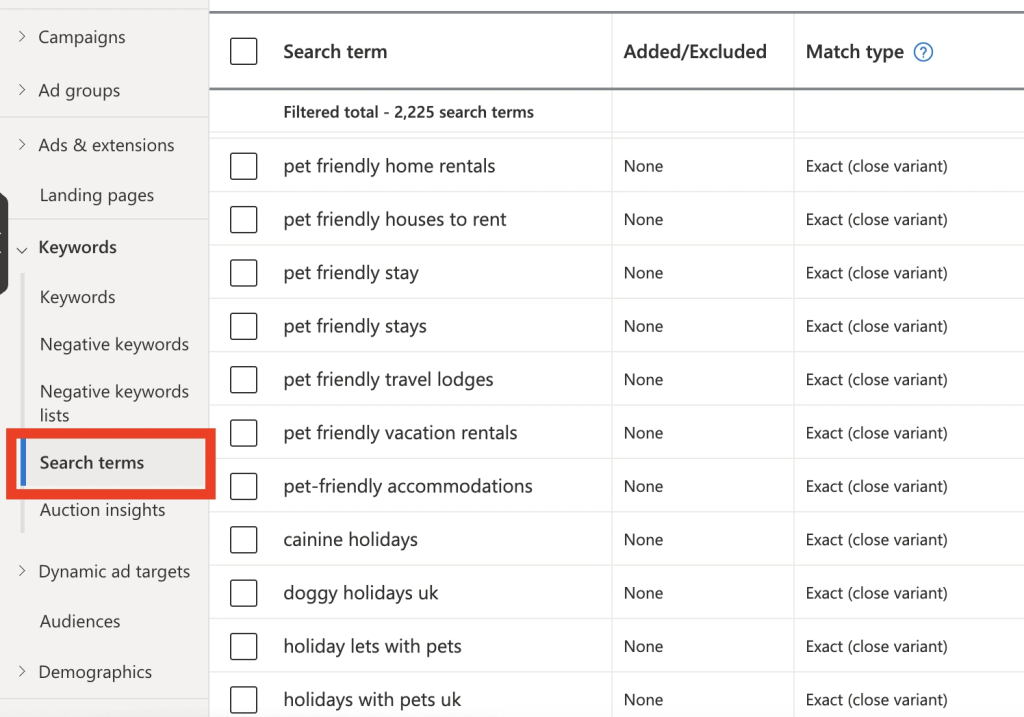
Add negative keywords
Negative keywords play an important role by excluding specific words and phrases that lack relevance. This approach translates to budget savings, reduced wastage, and a focus solely on pertinent searches. Incorporating negative keywords is particularly essential for phrase and broad match keywords. In fact, it serves as a valuable optimization technique for any campaign and campaign type that doesn’t rely on exact match keywords.
To start this optimization strategy, begin by blocking out keywords that are evidently irrelevant. This might include specific products or services you don’t offer, competitor brands, or other unrelated searches like job inquiries or locations where your business doesn’t operate.
Wrap up
Starting with Microsoft Search ads is a step-by-step process. Begin by setting up your campaign, carefully selecting your keywords, and keeping an eye on crucial metrics like CTR, CPC, and quality score. Doing these steps over and over will make your ads work better on Microsoft Search.