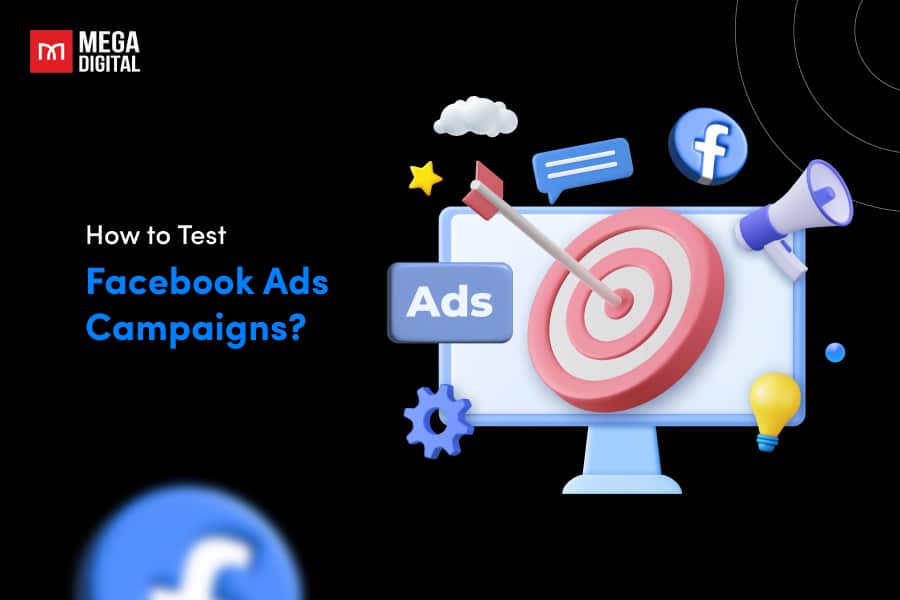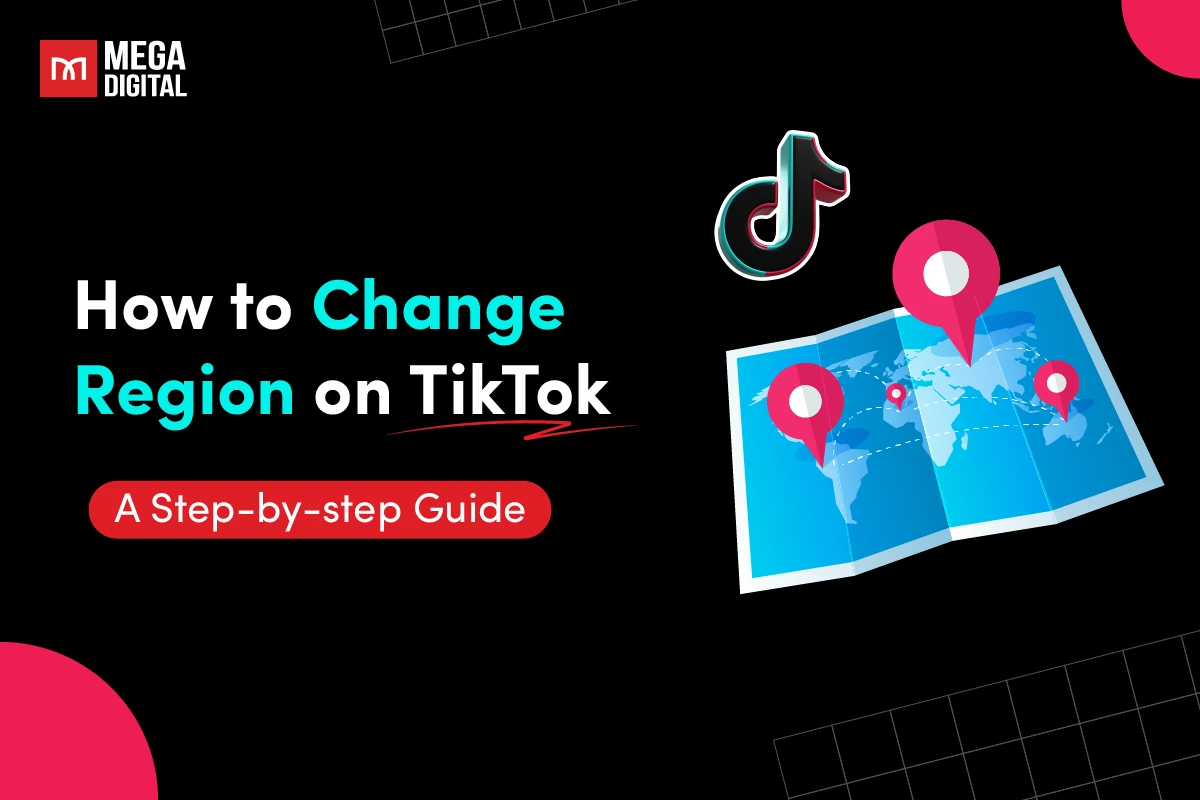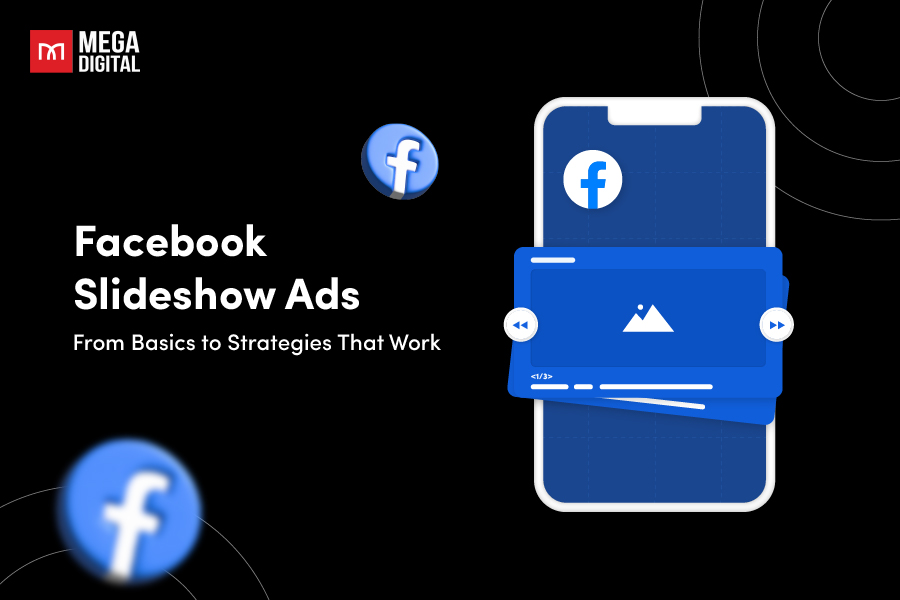Hey there, are you just getting started with Microsoft Display Ads? Then you’re in the right place! Unlike those technical-heavy blogs out there, I’ll walk you through Display ads in a simple, interesting way and share some exclusive tips and tricks you won’t find anywhere else.
- What is Microsoft Display Ads?
- How does Microsoft Display Ads work?
- What is Microsoft Audience Network?
- Benefits of using Microsoft Bing Display Ads
- Types of Microsoft Display ads
- How much does Microsoft Display ads cost?
- Microsoft Bing Display ads sizes and specs
- How to set up a Microsoft Display campaign? (Steps by steps)
- Best practices for Bing Display ads
What is Microsoft Display Ads?
Microsoft Bing Display ads (also known as Audience ads) usually show up at the top, bottom, or side of a webpage. They might stay still or move when you scroll. These ads are usually rectangles or squares, and they match the website or the desired audience demographics. Lots of people see these ads every day while reading news online, scrolling through social media, or playing games on their phones. That’s why they’re a really popular way to advertise online, and they work effectively.
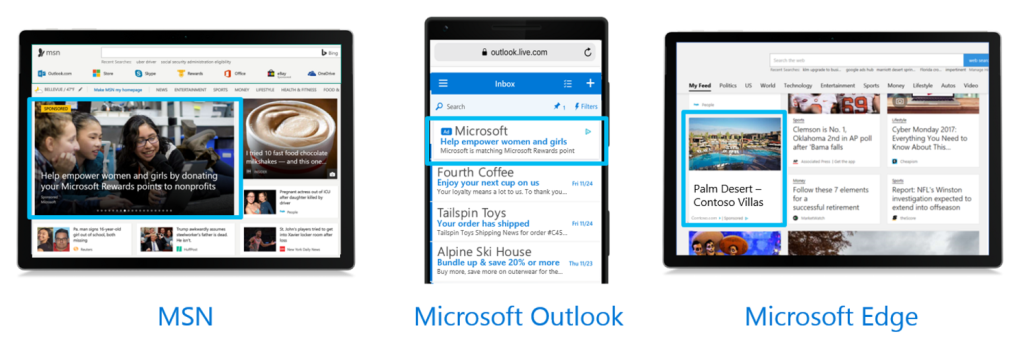
In general, this type of Microsoft Advertising connects with potential customers through native ads on Microsoft-owned properties like MSN, Outlook.com, Microsoft Edge, and other partner sites and apps.
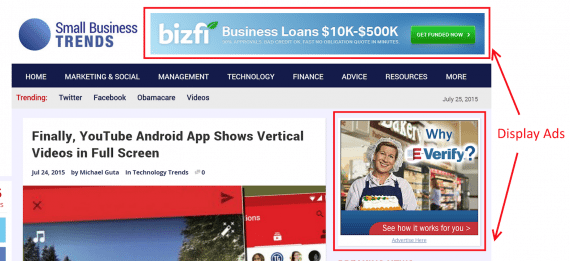
How does Microsoft Display Ads work?
Microsoft Display ads work by allowing advertisers to create visual ads that are displayed on websites within the Microsoft Audience Network. Here’s how it generally works:
1. Advertisers create compelling ads with images and text for display.
2. Microsoft shows these ads on websites within the Microsoft Audience Network and partner sites.
3. Microsoft Display ads target criteria include demographics, interests, and browsing behaviors.
4. Users see these display ads when visiting sites that match the targeting criteria.
What is Microsoft Audience Network?
Like Google Display Network, Microsoft has its own Microsoft Audience Network (MSAN), enabling advertisers to reach users beyond search, like when they’re browsing different websites.
It allows advertisers to target people by using Display ads, In-market Audience lists, and Custom Audiences, offering a diverse range of targeting options. Here’s how MSAN can impact your advertising effort:
MSAN constantly evolves to display ads tailored to a user’s historical data, preferences, profile, location, and device. By seamlessly blending ads into a user’s online experience, this approach aims to enhance performance. The goal is to increase brand visibility, prompt potential customers about your product, and ultimately, stimulate higher conversion rates.
Benefits of using Microsoft Bing Display Ads
Its distinct advantages have made it a favored option among a wide range of businesses.
Reach large audience
Reaching a vast audience, display ads, created with a focus on visuals and simplicity, leave an impact on viewers even as they casually browse through a page. These ads possess a wide-reaching scope akin to traditional advertising methods such as print and radio ads, yet they are less intrusive to the audience’s browsing experience.
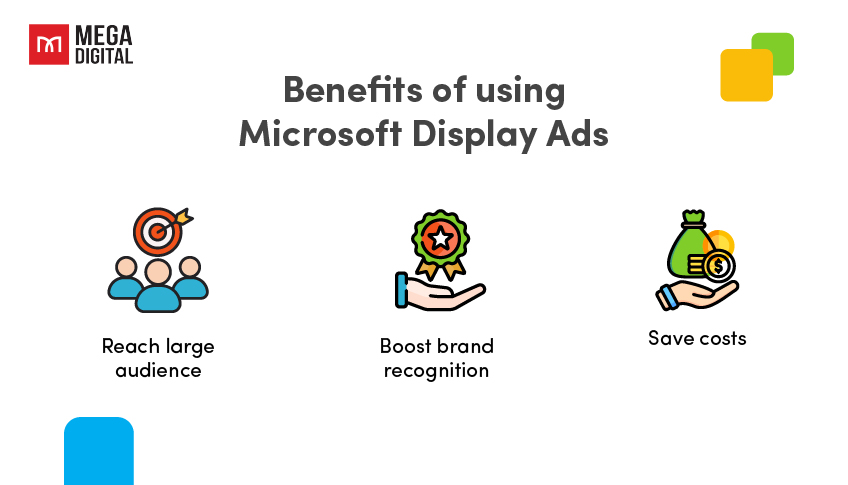
Boost brand recognition
While display ads might show lower immediate conversion rates compared to other digital advertising formats, it’s important not to solely focus on the click-through rate. These ads play a crucial role in acquainting your audience with your brand, potentially boosting conversions in Bing search ads and paving the way for organic traffic down the line.
Save costs
Due to their primary goal of enhancing brand visibility and typically generating lower click-through rates, Microsoft Display ads can offer a more economical choice when compared to other digital advertising alternatives, such as Microsoft Search ads.
Types of Microsoft Display ads
1. Image-based ads
Image-based ads are advertisements that primarily rely on visuals or images to convey their message to the audience. Unlike text-based ads that predominantly use written content, image-based ads focus on compelling visuals, graphics, and pictures to capture attention and communicate the intended message. These are also called “responsive ads” and are compatible to display on other platforms, such as the Google Display Network and Facebook Audience, etc…
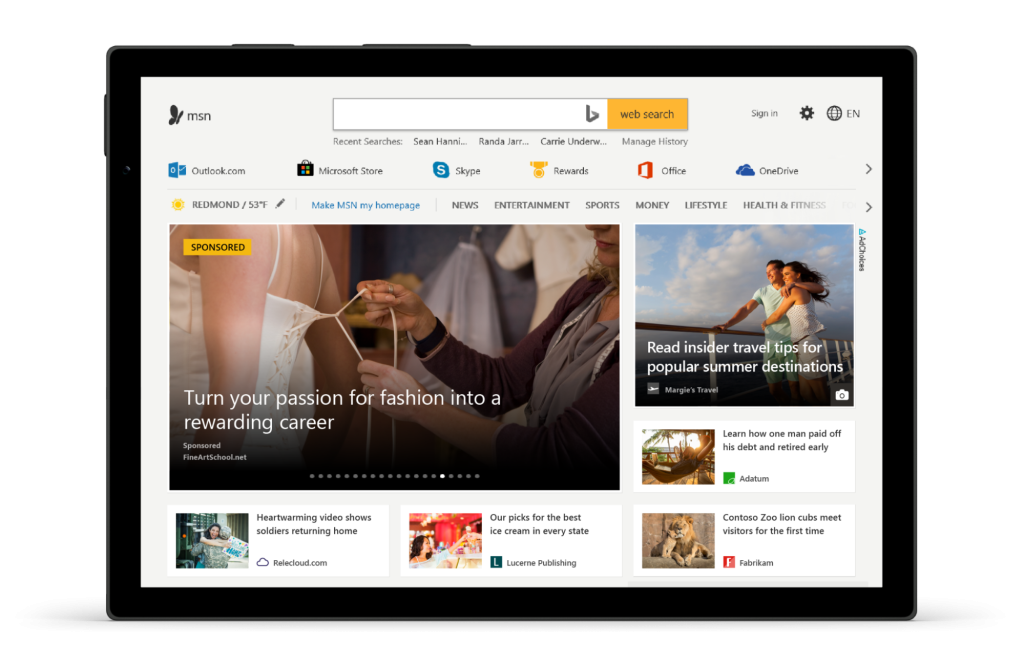
2. Feed-based ads
Feed-based ads, also known as dynamic ads, are advertisements that are automatically generated and personalized based on the content of a user’s feed or browsing behavior. These ads are typically used on social media platforms or websites where users have personalized feeds, such as Facebook, Instagram, or news websites.
Here, you can set up a remarketing ad campaign that targets particular product IDs users have engaged with. To use Product Audiences, you’ll need to modify your UET tag (if not done already) with a different tracking code that automatically captures the product ID and page type information.
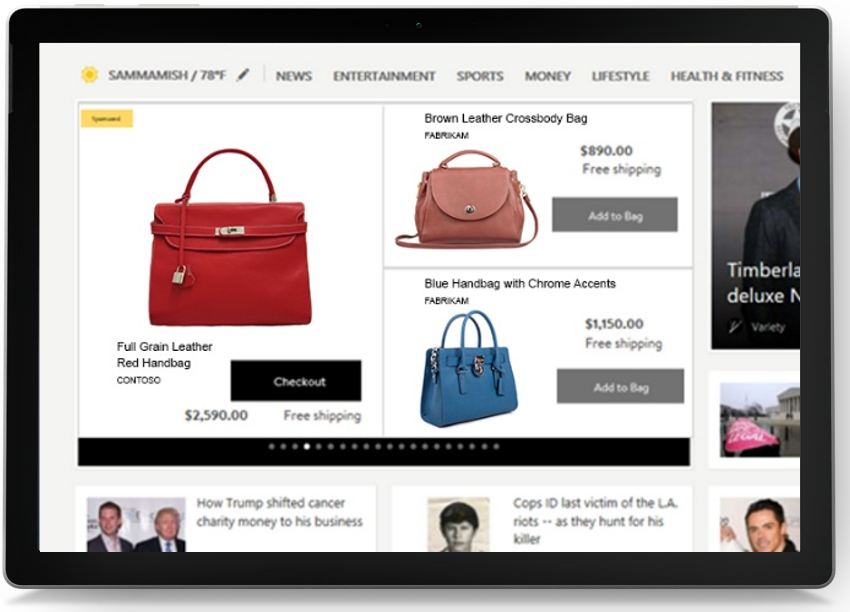
How much does Microsoft Display ads cost?
Generally, you can set a budget and bid based on your advertising goals. The pricing structure often involves pay-per-click (PPC), where you pay when someone clicks on your ad, or cost-per-thousand-impressions (CPM), where you pay per thousand views of your ad.
- The average Microsoft Bing Display ads cost per click (CPC) across industries typically stands at around $1.54.
- The typical cost per thousand impressions (CPM) on Microsoft ranges from $2 to $6 on average.
According to data from Wordstream, on average, Microsoft Advertising is approximately 33% more cost-effective than Google Ads.
The actual Microsoft Display ads cost is influenced by factors such as audience targeting, ad quality, and market demand, making it variable and adaptable to your budget and campaign objectives.
>>> Read more: How Much Does Microsoft (Bing) Ads Cost? Is It Worth in 2024?
Microsoft Bing Display ads sizes and specs
Here are the specified ad dimensions for various platforms:
- Mobile Banner: Sized at 320×50 pixels, ideal for mobile devices.
- Inline Rectangle: Use 300×250 pixels to seamlessly fit within content.
- Half-page: Offers more visual impact with dimensions of 300×600 pixels.
- Skyscraper: Sized at 160×600 pixels for reaching greater heights.
- Billboard: Wide format at 970×250 pixels, perfect for high visibility.
- Leaderboard: Prominent placement with dimensions of 728×90 pixels.
- Xbox Home: For Xbox home screen ads, use 416×216 pixels.
- Xbox Store: Sized at 468×263 pixels for Xbox store ads.
- Xbox Video Gallery: Recommended dimensions of 1920×1080 pixels for immersive video experiences.
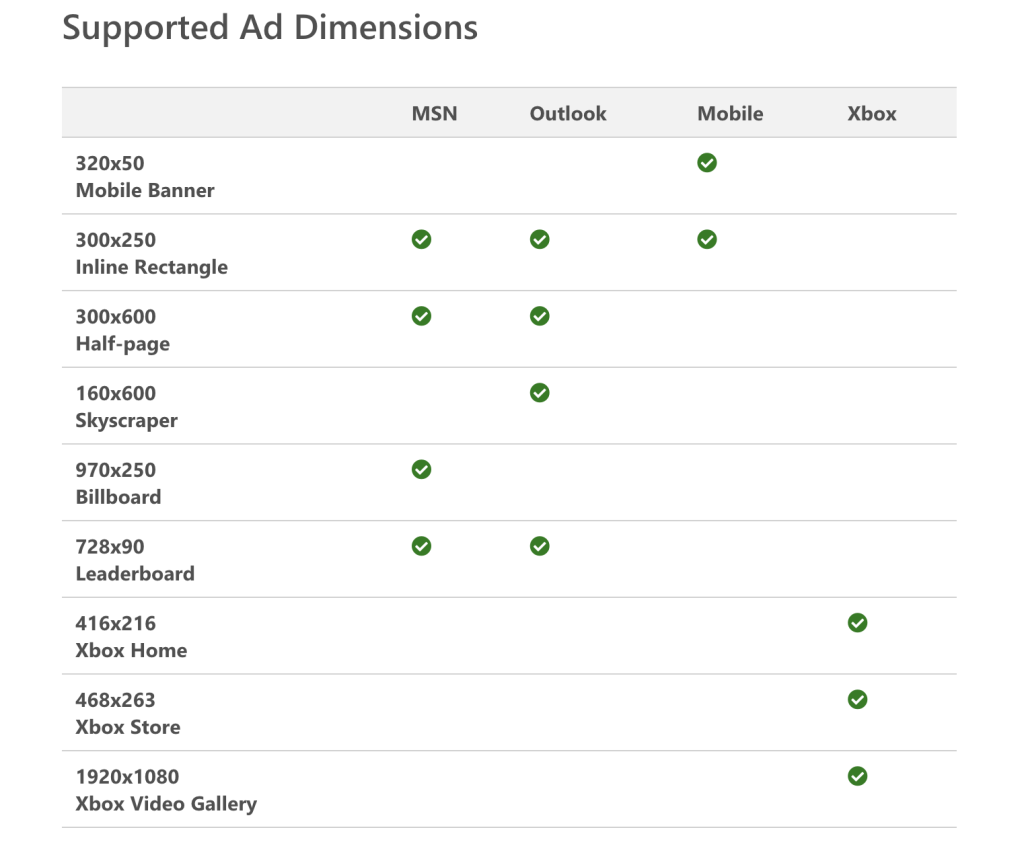
Backup images need to be in GIF or JPEG formats, and their file sizes should adhere to specified limits, ranging from 50 KB to 250 KB based on the ad dimensions.
HTML5 files are necessary for initial, secondary, and user-initiated downloads, with file sizes ranging from 100 KB to 500 KB.
Use MP4 format for host-initiated and user-initiated videos, with specified durations of 15 and 30 seconds, and maximum file sizes of 1.1 and 2.2 MB.
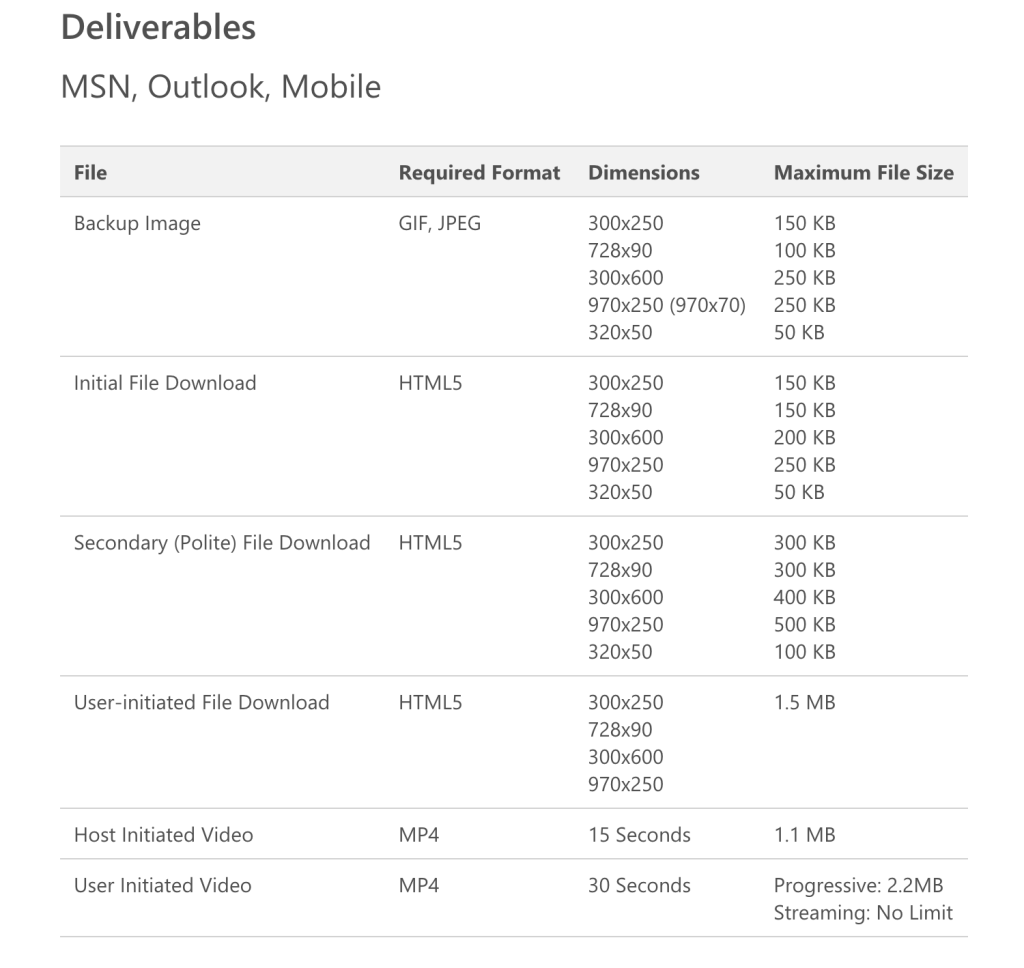
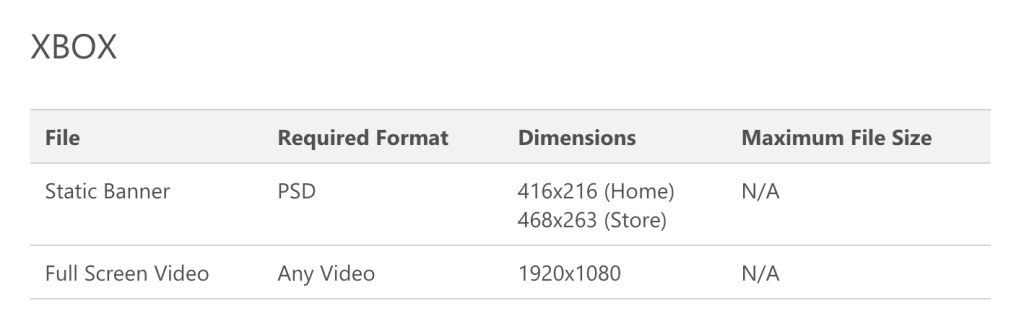
For additional information on Display ads specifications, please refer to Microsoft’s support page.
How to set up a Microsoft Display campaign? (Steps by steps)
There are 2 ways to start your campaign: You can either create a new one, which is a quick and simple process or you can import existing marketing campaigns from other advertising platforms, like Google.
Option 1: Create a new campaign from scratch
- Step 1: Access “All campaigns” from the left-hand menu, then select “Campaigns” and “Create campaign” to establish your campaign goal.
- Step 2: Opt for Audience Ads, similar to Google’s Display Network, covering Bing, AOL, Yahoo!, Xbox, MSN, and more. Follow the guided campaign creation process.
- Step 3: Set campaign specifics like the daily budget, ad group creation, audience settings, and other details in the wizard. Note that ad previews may vary slightly from the final display.
- Step 4: Add further ads or proceed with “Save & go to the next step” to finalize. Your ad will then appear on the Microsoft Audience Network upon successful save.
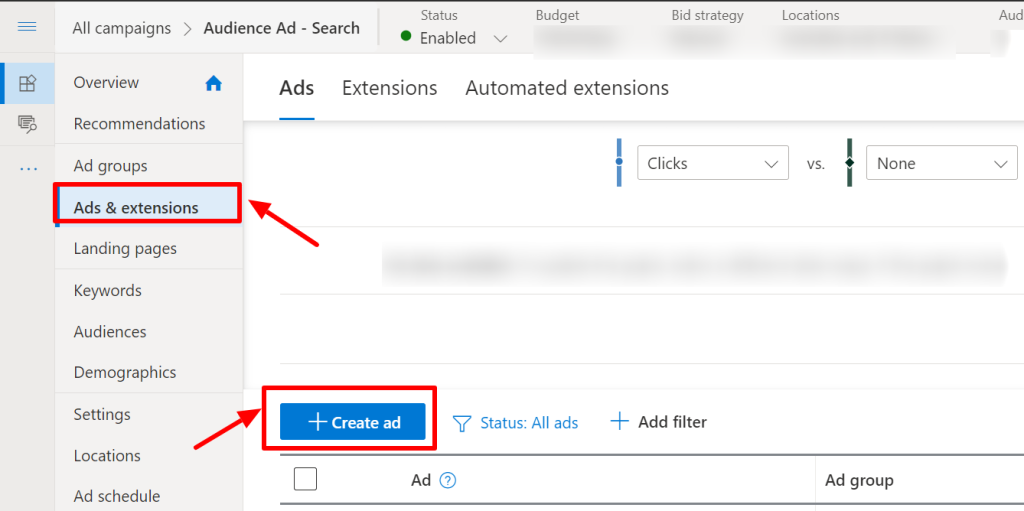
Option 2: Import from Google Ads
How to import from Google Ads
You have the option to import from a single Google Ads account or multiple accounts, up to a total of 10.
1. Import from 1 Google Ads account
- Step 1: Click on “Import” in the top menu and select “Import from Google Ads”.
- Step 2: Sign in to your Google Ads account and authorize Microsoft Advertising to import your campaigns.
- Step 3: Choose the specific account for import and click “Next”.
- Step 4: For a direct import, click “Start import” to match settings closely.
- Step 5: To customize, select “Advanced import” to specify items or make changes such as bids and budgets.
2. Import from multiple Google Ads accounts
- Step 1: Access manager account, click “Import”, choose “Import from Google Ads”.
- Step 2: Pick the Microsoft Advertising account, sign in to Google Ads, authorize imports.
- Step 3: Specify involved accounts, view options by clicking “Continue”.
- Step 4: Use “Advanced import” for scheduled future imports or opt for “Auto” for automatic imports.
- Step 5: Manage import schedules via “Import schedule & history” for manual or scheduled adjustments.
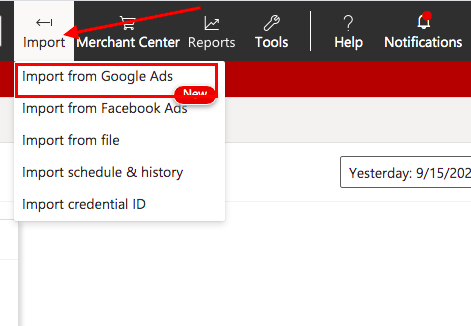
Best practices for Bing Display ads
Having managed over 50 campaigns this month, I’ve gained insights that I’d love to share regarding valuable tips for Microsoft Display ads.
Choose the right ad size
Based on the display ad type, viewing devices, and advertising network, your ad must match specific dimensions to be supported on the page. Explore display ad creative specifications for proper fitting.
Write engaging ad copy
Although visual elements play a significant role in catching the audience’s attention in display ads, incorporating compelling ad copy remains crucial. Effective ad copy communicates your business’s essence and the reasons why your target audience should delve deeper into it.
Ad copy generally comprises headlines, descriptions, and calls to action. All text should be imaginative, captivating, and devoid of grammatical errors. Your call to action words like “buy”, “get”, and “learn more” should motivate visitors to click through to your website, be it the homepage or a specific product or promotional page. These calls to action should use persuasive, engaging language, focusing on the benefits to the visitor upon clicking through.
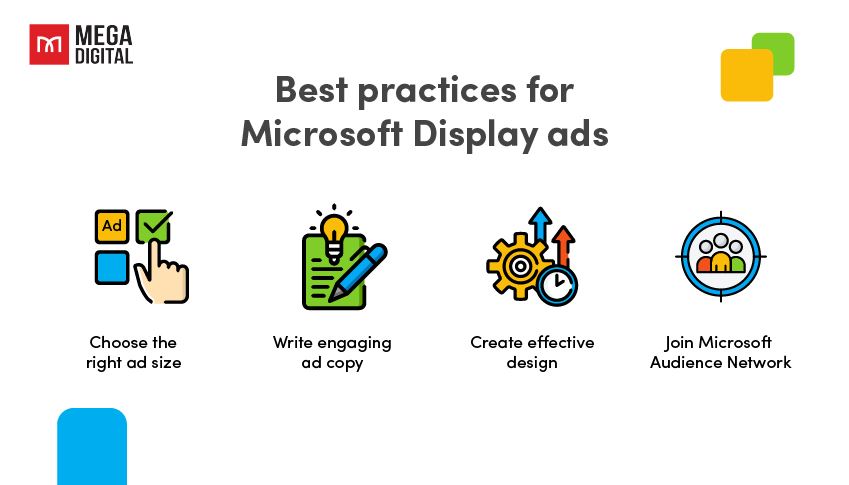
Create effective design
Successful display ads rely on compelling visuals, emphasizing the significance of your ad design in conveying your message. Simplicity is key: Avoid overcrowding your ad with excessive information. An easily digestible and comprehensible display ad tends to be more impactful than one overloaded with numerous elements and specifics. Capture your audience’s attention through a straightforward design and succinct copy.
Join Microsoft Audience Network
Instead of individually purchasing and positioning ads on websites, contemplate joining a display ad-supported advertising network. For instance, platforms like Microsoft Audience Network offer access to a vast and distinct audience for your ads. These networks focus on particular demographics, fostering tailored interactions. Targeting specific audiences often leads to higher click-through rates, as the viewers are likely interested in your business.
Wrap up
I hope this article has shed some light on what Microsoft Display Ads are and how they can benefit your advertising efforts. From reaching a wide audience to using visuals and specific targeting, these ads offer a lot of potential.
I’ve got plenty more blog posts on our website covering Microsoft Ads. Feel free to explore them and follow me for more updates!