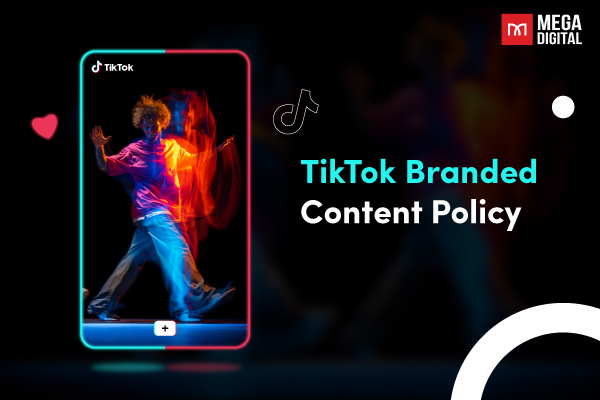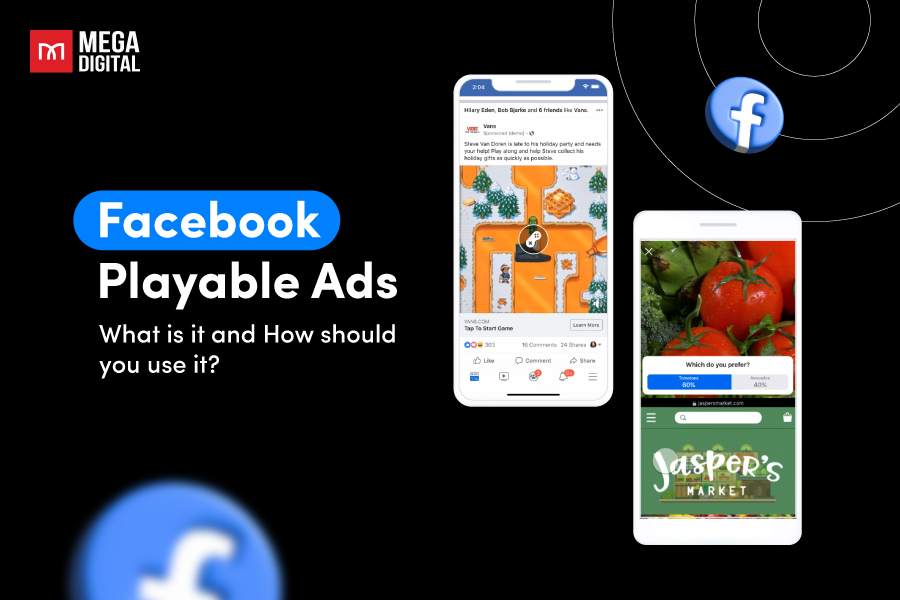Struggling to manage your ever-growing Microsoft Advertising campaigns? Are you finding yourself continuously repeating the same tasks? Microsoft Ads Scripts are your escape hatch. These clever JavaScript snippets automate tasks, freeing you to focus on strategy, not clicks.
- What are Microsoft Ads Scripts?
- How Do Bing Ads Scripts Work?
- Why Use Microsoft Ads Scripts?
- What Can You Automate with Microsoft Ads Scripts?
- What Can’t be Automated by Microsoft Ads Scripts?
- How to Get Started with Microsoft Ads Scripts
- Microsoft Ads Scripts vs. Google Ads Scripts
- Microsoft Ads Scripts Examples
- Is It Possible to Use Google Ads Scripts on Bing?
What are Microsoft Ads Scripts?
Bing Ads Scripts are snippets of JavaScript code that let you automate various tasks within your Microsoft Advertising campaigns. They essentially act like tiny robots that can handle repetitive or complex actions within your account, saving you significant time and effort.
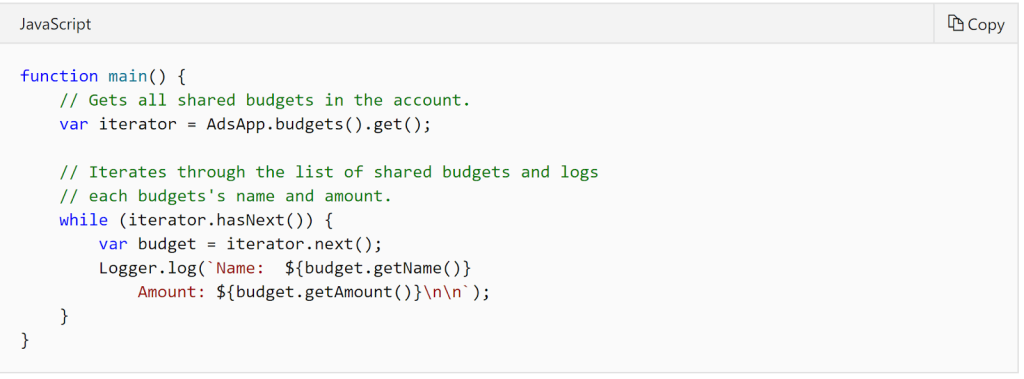
How Do Bing Ads Scripts Work?
Microsoft Ads Scripts works by using snippets of JavaScript code to interact with your Microsoft Advertising account.
Script Creation
You can either write your own scripts from scratch (if you’re comfortable with JavaScript) or leverage pre-written scripts available from Microsoft or trusted online sources.
Script Functionality
The script defines a series of instructions that tell the system what actions to take within your Microsoft Advertising account. These instructions can access and manipulate data related to campaigns, ad groups, keywords, budgets, and other campaign elements.
Script Execution
Once you’ve created or chosen your script, you can run it within the Microsoft Advertising interface. There are two key execution modes:
- Preview Mode: This is a safe testing ground where you can run the script without it making any actual changes to your campaigns. The script will analyze the data and provide a log of what actions it would take if run in live mode. This allows you to identify any errors or unintended consequences before making real modifications.
- Live Mode: When confident in the script’s functionality, you can run it in live mode. The script will then interact with your Microsoft Advertising account and execute the defined actions, automating tasks and modifying settings based on your script’s logic.
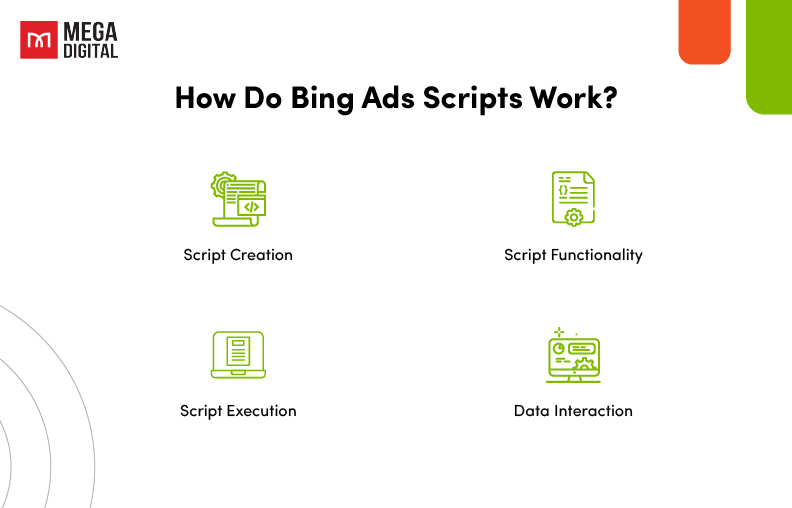
Data Interaction
Scripts can access and manipulate various data points within your Microsoft Advertising account. Here are some examples:
- Campaign Performance Data: Scripts can analyze metrics like impressions, clicks, conversions, and cost-per-acquisition (CPA) to make data-driven decisions for bid adjustments or campaign optimizations.
- Keyword Performance: Scripts can analyze individual keyword performance and automate actions like pausing low-performing keywords or increasing bids for high-performing ones.
- Campaign Settings: Scripts can modify campaign settings like budgets, schedules, or ad rotation settings based on pre-defined rules.
Why Use Microsoft Ads Scripts?
By incorporating Microsoft Ads Scripts into your workflow, you can expect to see significant improvements in your advertising efforts:
Escape the Click Hole and Boost Efficiency
Microsoft Ads Scripts automate repetitive tasks that can eat up your valuable time. Imagine manually adjusting bids for hundreds of keywords – a script can do that in seconds. This frees you to focus on strategic campaign planning, competitor analysis, and creative development.
Reduce Errors & Ensure Consistency
Manual adjustments are prone to human mistakes. Scripts, on the other hand, execute tasks precisely and consistently every time. This minimizes the risk of accidentally pausing the wrong keyword or setting incorrect bids.
Automate Complex Tasks
Scripts go beyond repetitive tasks. You can create scripts to tackle intricate processes that would be difficult or error-prone to do manually. For instance, you could automate competitor monitoring and adjust your bids or ad copy to stay ahead of the curve.
Customize Solutions for Needs
Unlike a one-size-fits-all approach, Bing Ads Scripts offers a high degree of customization. You can tailor scripts to your specific campaign goals and business objectives. This allows you to automate tasks that are most relevant to your unique advertising strategy.
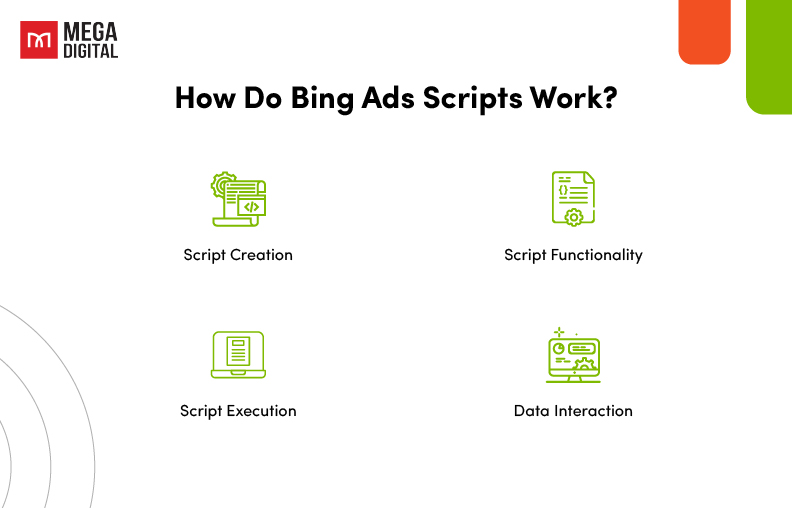
What Can You Automate with Microsoft Ads Scripts?
Microsoft Ads Scripts offer a vast array of automation possibilities within your advertising campaigns. Here’s a breakdown of some key areas where Scripts can be incredibly helpful:
1. Bid Management
Automated Bidding Strategies
Scripts can automate sophisticated bidding strategies based on various performance metrics. For example, you could create a script that increases bids for keywords with high click-through rates (CTRs) and decreases bids for underperforming keywords.
Budget Optimization
Scripts can help you optimize your budget allocation across campaigns. You could create a script that automatically shifts the budget from low-performing campaigns to high-performing ones throughout the day or week.
>>> Read more: 13 Microsoft Ads Bid Strategies & How to Set Bid in Bing
2. Keyword Management
Keyword Pausing and Negatives
Scripts can automate the pausing of keywords that aren’t generating results or adding negative keywords to prevent irrelevant traffic. You could set criteria for pausing keywords with low click-through rates or cost-per-acquisition (CPA) that exceed your target.
Keyword Research and Expansion
Scripts can automate some aspects of keyword research. You could create a script that analyzes your top-performing keywords and identifies related keywords to expand your reach.
3. Campaign Management
Campaign Scheduling
Scripts can automate the scheduling of campaign start and end dates based on pre-defined rules. For example, you could create a script to automatically launch a back-to-school campaign at the beginning of summer.
Campaign Status Management
Scripts can automate tasks like pausing or resuming campaigns based on specific criteria. For instance, you could create a script to pause a campaign when your product inventory runs low and resume it when stock is replenished.
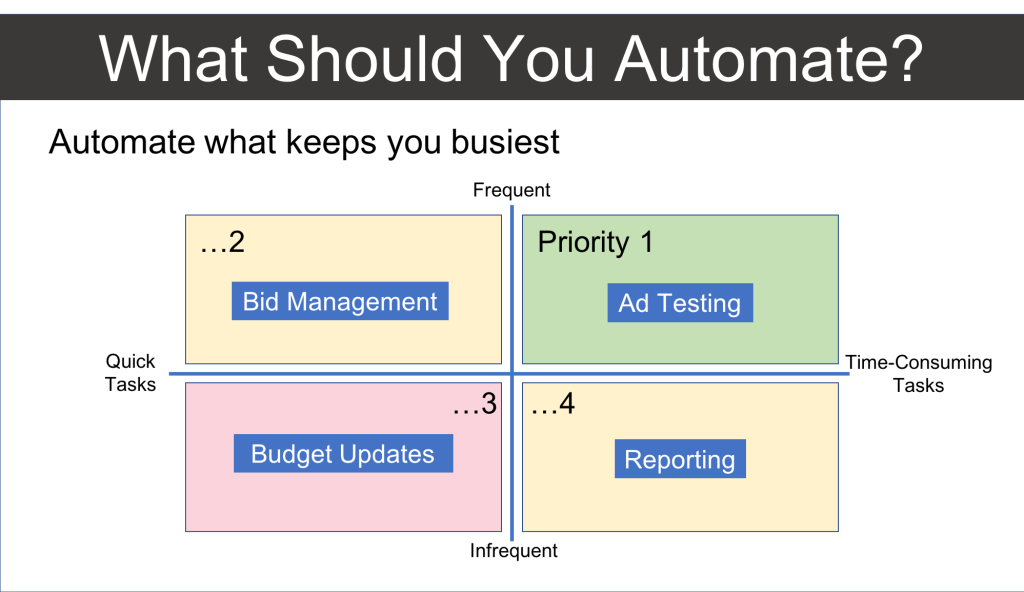
4. Reporting and Analysis
Customizable Reports
Scripts can generate custom reports beyond the standard reports offered by Microsoft Advertising. You could create a script that generates a daily report on key performance indicators (KPIs) for specific campaigns or ad groups.
Data-Driven Insights
Scripts can analyze campaign data and provide actionable insights. You could create a script that identifies trends in user behavior or competitor activity and suggests campaign adjustments based on those insights.
5. Other Automation Possibilities
Ad Testing and Rotation
Scripts can automate A/B testing of different ad variations and optimize ad rotation based on performance.
Feed Management
Scripts can automate updates to your product feeds for dynamic search ads, ensuring your ads always reflect your latest inventory.
Competitive Monitoring
Scripts can track competitor activity and automatically adjust bids or ad copy to stay competitive in the market.
What Can’t be Automated by Microsoft Ads Scripts?
Some tasks are currently beyond the capabilities of Microsoft Advertising Scripts. These include sending emails, using spreadsheets, or generating reports directly through Scripts. Furthermore, it’s not possible to extract a search terms report or make adjustments to ad extensions. Similarly, modifying Shopping or Display campaigns is not supported.
Nevertheless, despite these limitations, these scripts do offer additional automation features that were previously unavailable within the Microsoft Advertising platform.
How to Get Started with Microsoft Ads Scripts
Getting started with Bing Ads Scripts is easier than you might think! Here’s a step-by-step guide:
Step 1: Prepare and Install the Script
Considering trying out a Bing Ads Script? They offer a quick and straightforward implementation process. Begin by logging into your account (or MCC) and selecting the desired account for script installation. Navigate to the Campaigns tab and access Bulk Operations, then proceed to Create and Manage Scripts and click Create Script.
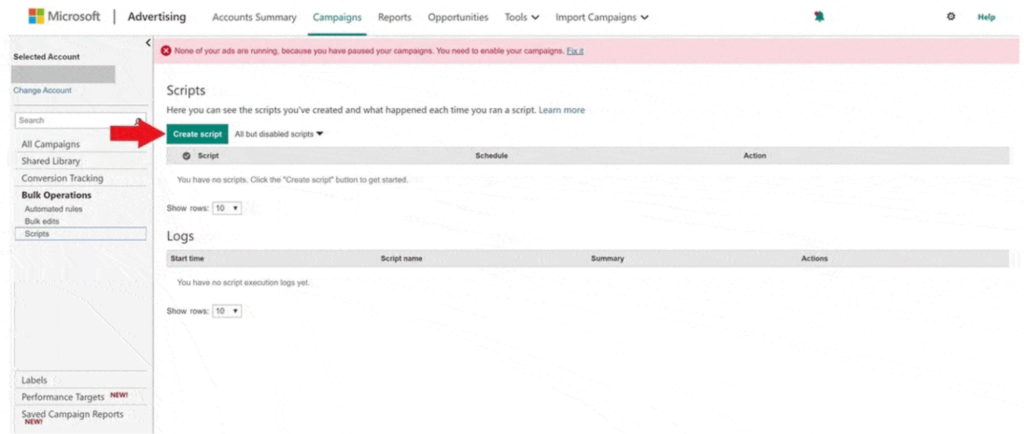
Step 2: Customize the Script
Subsequently, name your script in the designated section, and input or paste the code into the code editor. Afterward, save your changes with the Save button.
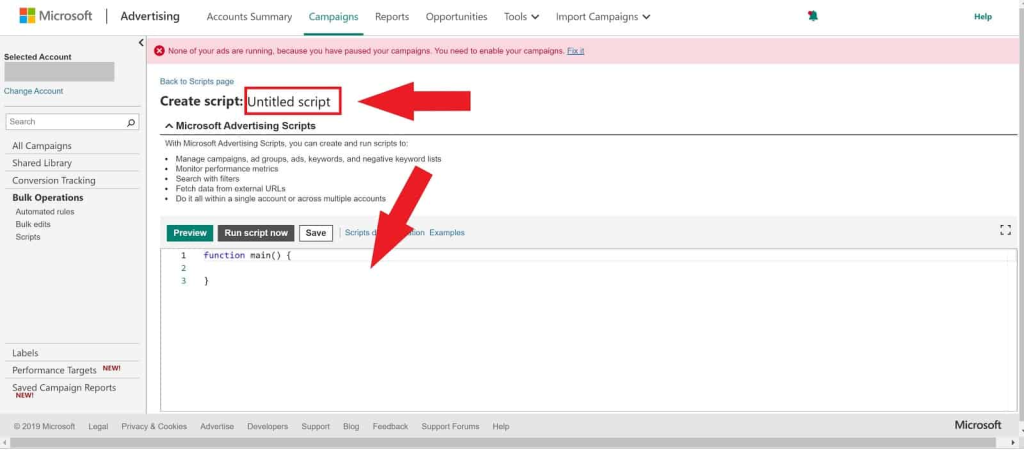
Step 3: Test and Review the Script
Following this, it’s recommended to preview your script to ensure its proper functionality and observe its potential impact on your data. Check for any errors and verify that the script executed correctly by clicking on Preview. Then, return to the Scripts main screen and access Logs to review the output.
Reviewing the logs will help ensure that all intended actions were carried out accurately without any errors or unintended modifications. Additionally, it will aid in confirming whether all required changes have been implemented as intended.
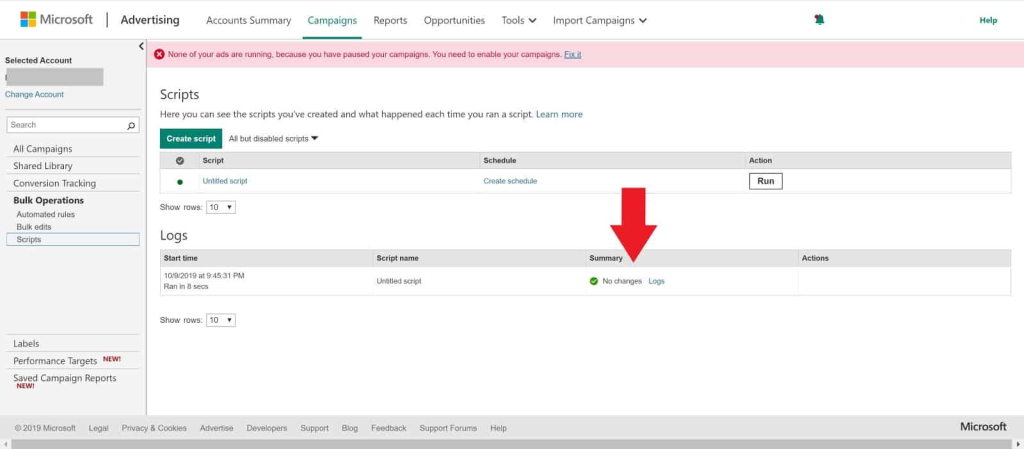
Step 4: Save the Script
Once you’ve finished previewing your script, you can execute it by clicking on the Run button. If you prefer to have the script run on a regular basis, you can select the option to Create a Schedule and choose from daily, weekly, or monthly intervals.
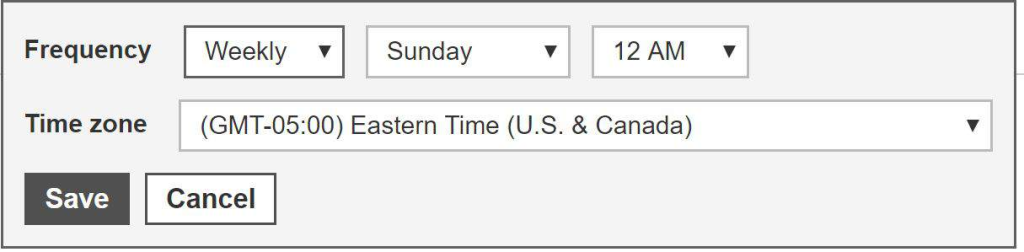
Microsoft Ads Scripts vs. Google Ads Scripts
Both Microsoft Ads Scripts and Google Ads Scripts are powerful tools for automating tasks within their respective advertising platforms. While they share some similarities, there are also differences to consider:
The Similarities
- Functionality: Both use JavaScript code to automate tasks like bid adjustments, keyword management, and campaign management.
- Benefits: Both offer increased efficiency, reduced errors, improved scalability, and greater control over your advertising campaigns.
- Learning Curve: While some coding knowledge is helpful, both offer pre-written scripts and user-friendly interfaces for basic customization.
The Differences
| Feature | Microsoft Ads Scripts | Google Ads Scripts |
|---|---|---|
| Platform | Microsoft Advertising (formerly Bing Ads) | Google Ads |
| Script Availability | May have fewer pre-written scripts readily available online | May have a wider variety of pre-written scripts readily available online |
| Interface | User-friendly, slight differences in layout and navigation compared to Google Ads Scripts | User-friendly, slight differences in layout and navigation compared to Microsoft Ads Scripts |
| Advanced Features | Might offer a more limited selection of advanced features | May offer a wider range of advanced features due to Google’s larger platform and development resources |
| Ease of Use | User-friendly, offers ways to leverage scripts without being a coding expert | User-friendly, offers ways to leverage scripts without being a coding expert |
| Coding Expertise | May be less flexible for complex customizations compared to Google Ads Scripts if you have strong JavaScript skills | Offers more flexibility for complex customizations if you have strong JavaScript skills |
Which to Choose?
- Use Microsoft Ads Scripts if: You primarily advertise through Microsoft Advertising (Bing Ads) and are comfortable with a user-friendly scripting interface.
- Use Google Ads Scripts if: You primarily advertise through Google Ads and require a wider range of advanced features or a potentially larger pool of pre-written scripts.
Microsoft Ads Scripts Examples
Here are a few examples of Microsoft Ads Scripts to give you a taste of their capabilities:
#1 Automated Bidding for Improved Performance
This script automates a bidding strategy based on click-through rate (CTR). Here’s a simplified breakdown:
// Function to get script execution time
function getScriptRunTime() {
var scriptStartTime = new Date();
return function() {
var scriptEndTime = new Date();
var differenceInMilliseconds = scriptEndTime.getTime() – scriptStartTime.getTime();
var differenceInMinutes = Math.floor(differenceInMilliseconds / (1000 * 60));
Logger.log(“Script execution time: ” + differenceInMinutes + ” minutes”);
};
}
var getScriptRunTime = getScriptRunTime(); // Call the function to get script execution time
// Function to adjust bids based on CTR
function adjustBids(keyword) {
var ctr = keyword.getStats().Ctr;
var bidAdjustment = 0;
if (ctr > 0.1) {
bidAdjustment = 0.2; // Increase bid for high CTR (>10%)
} else if (ctr < 0.05) {
bidAdjustment = -0.1; // Decrease bid for low CTR (<5%)
}
keyword.bid = keyword.bid + bidAdjustment;
}
// Loop through all keywords in the account
var keywordIterator = AdsApp.keywords().get();
while (keywordIterator.hasNext()) {
var keyword = keywordIterator.next();
adjustBids(keyword);
}
getScriptRunTime(); // Call the function again to log execution time
#2 Pausing Low-Performing Keywords
This script identifies and pauses keywords with a cost-per-acquisition (CPA) exceeding a set threshold. Here’s a simplified example:
// Function to get script execution time
function getScriptRunTime() {
// Similar to the previous example
}
var getScriptRunTime = getScriptRunTime();
// Set the maximum acceptable CPA
var maxCPA = 5;
// Loop through all keywords in the account
var keywordIterator = AdsApp.keywords().get();
while (keywordIterator.hasNext()) {
var keyword = keywordIterator.next();
var keywordStats = keyword.getStats();
if (keywordStats.Conversions > 0 && keywordStats.Cost / keywordStats.Conversions > maxCPA) {
keyword.pause();
}
}
getScriptRunTime();
#3 Custom Reporting for Actionable Insights
This script generates a daily report on key performance indicators (KPIs) for a specific campaign. Here’s a basic outline:
// Function to get script execution time
function getScriptRunTime() {
// Similar to the previous example
}
var getScriptRunTime = getScriptRunTime();
// Set the campaign ID for which you want the report
var campaignId = “YOUR_CAMPAIGN_ID”;
// Function to generate the report
function generateReport(campaign) {
var report = campaign.reports(“TODAY”).columns(“Impressions”, “Clicks”, “Conversions”, “Cost”).rows().get();
var reportString = “Campaign Performance Report – ” + campaign.getName() + “\n”;
reportString += “Date: ” + Utilities.formatDate(new Date(), “PST”, “yyyy-MM-dd”) + “\n”;
while (report.hasNext()) {
var row = report.next();
reportString += “Impressions: ” + row.impressions + “, Clicks: ” + row.clicks + “, Conversions: ” + row.conversions + “, Cost: ” + row.cost + “\n”;
}
Logger.log(reportString);
}
// Get the campaign object
var campaign = AdsApp.campaigns().getById(campaignId);
// Generate the report
generateReport(campaign);
getScriptRunTime();
Important Reminder: These simplified examples are intended for demonstration purposes. Remember to replace placeholders like “YOUR_CAMPAIGN_ID” with your actual values and ensure proper error handling in your scripts.
Is It Possible to Use Google Ads Scripts on Bing?
Bing Ads Scripts offer a unique feature where you can directly paste a Google Ads Script into Bing Ads, and it will automatically adjust for compatibility.
Wondering how it’s done? Just copy the Google Ads Script you want to use, paste it into the code area like you would with a Microsoft Advertising script, and then save it. The system will handle any necessary conversions seamlessly. However, it’s essential to check Microsoft Advertising’s help files for a list of items that may need manual updates before proceeding.
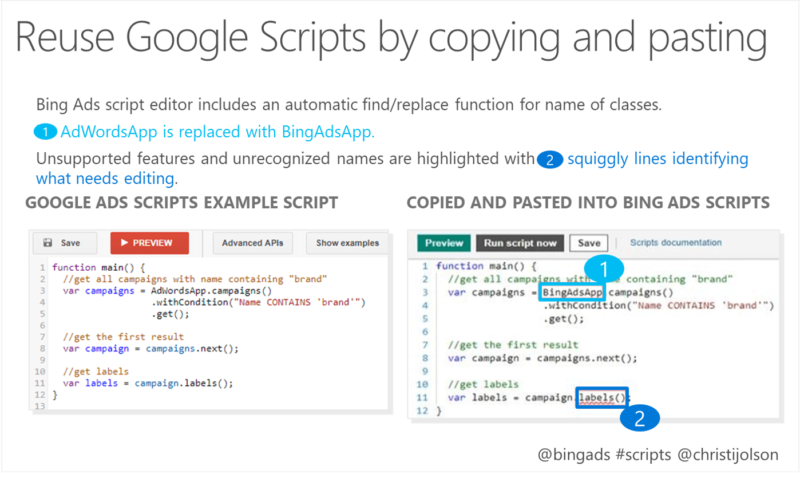
Wrap up
I hope that through this article, you have gained a better understanding of Microsoft Ads Scripts and how to effectively use them. Whether you’re a seasoned advertiser or just starting out, incorporating scripts into your Microsoft Advertising strategy can significantly enhance your campaign management and optimization efforts. With the power of automation, you can streamline tasks, improve efficiency, and ultimately drive better results for your advertising campaigns.