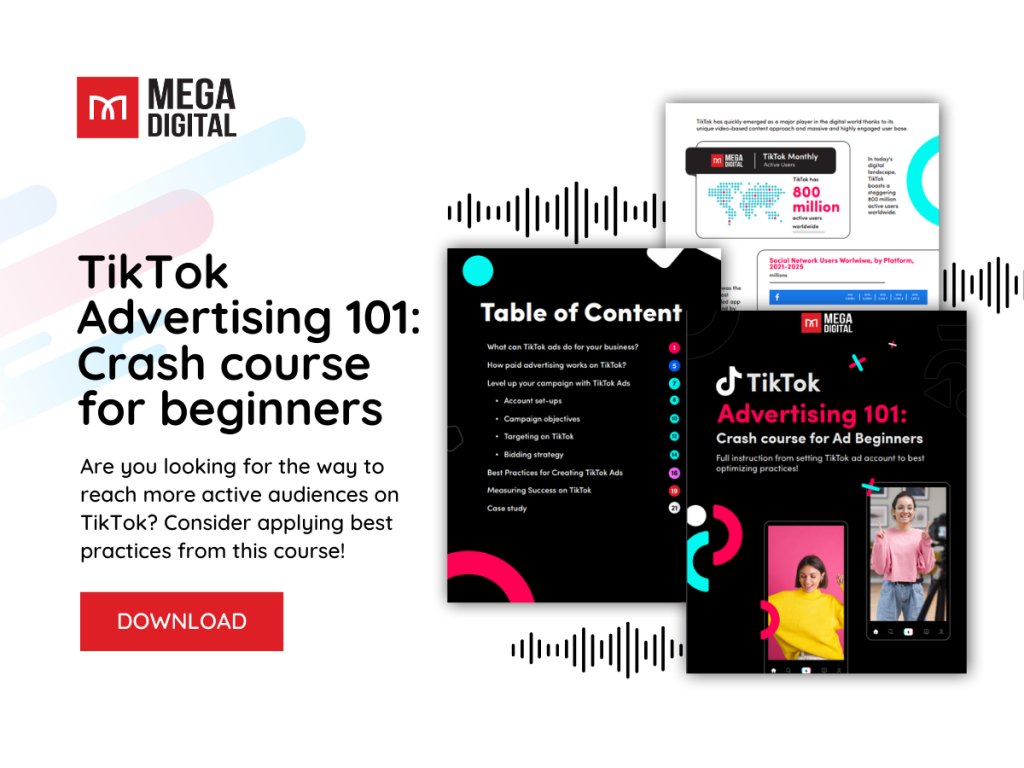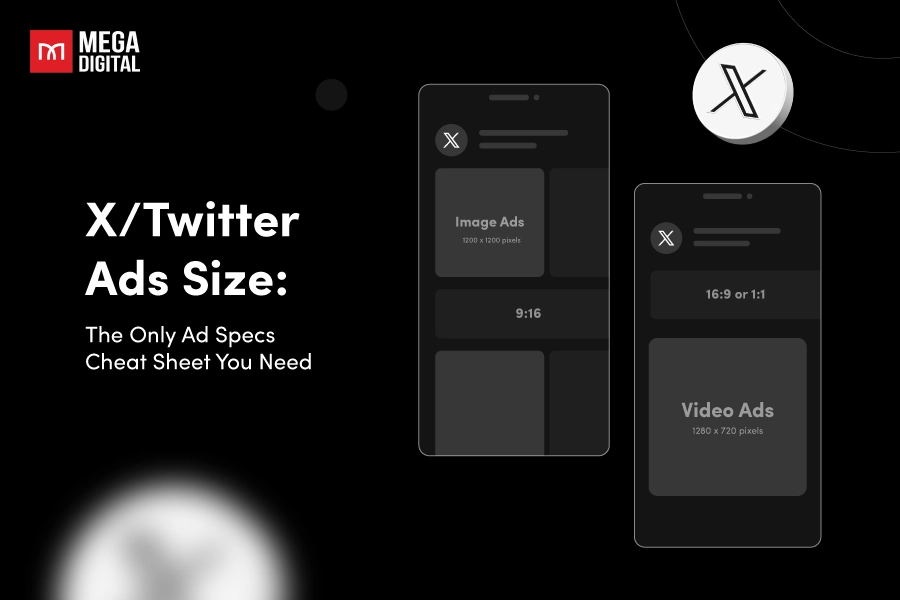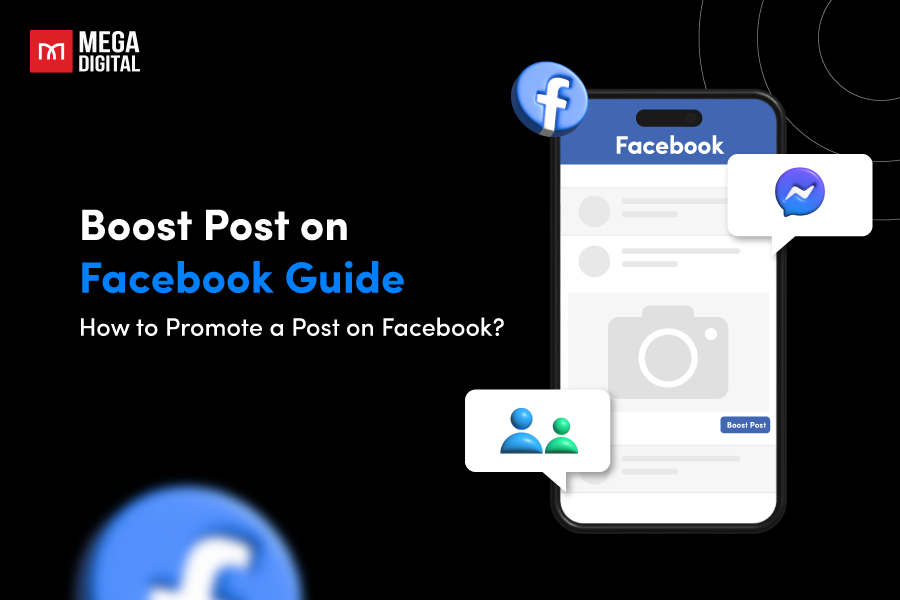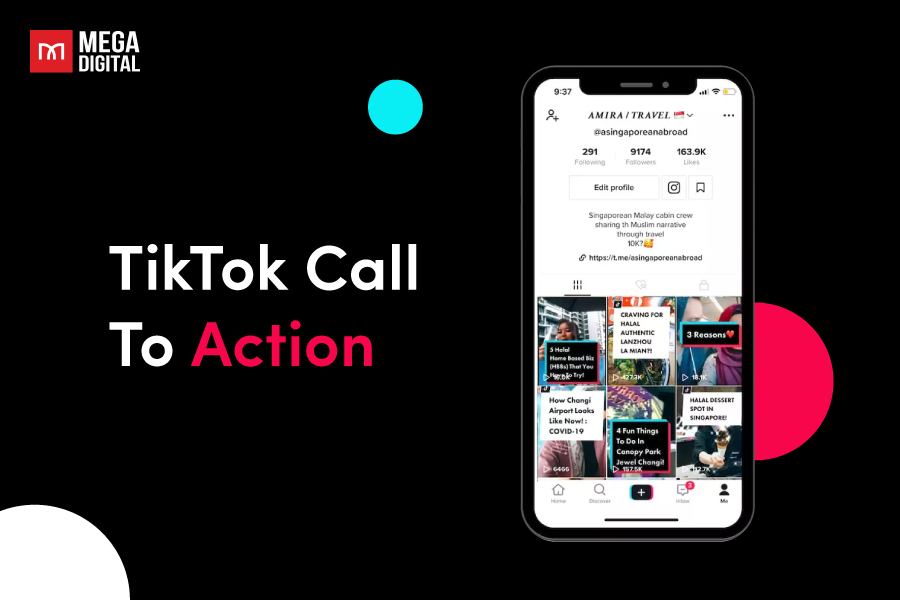Knowing how users move through our sales funnel is critical, especially when your ad campaigns aren’t delivering the results you desire. This is where TikTok Pixel steps in to provide a solution. But what is TikTok Pixel exactly? When do you really need Pixel TikTok? Let’s discover this in this blog post!
Quick Summary:
- TikTok Pixel is defined as a crucial tracking tool that monitors user actions to optimize ad campaigns and maximize ROAS.
- Early installation is recommended for E-commerce businesses to build data history and retargeting audiences before launching ads.
- Setup options include detailed steps for manual coding or easy integration via partners like Shopify and Google Tag Manager.
- Advanced features such as the Server-Side Events API help advertisers overcome iOS 14+ privacy restrictions and signal loss.
What is TikTok Pixel?
TikTok Pixel is a small HTML code that tracks user behavior on your website or app to measure ad performance. It provides insights into actions like page visits, product views, and purchases, all stored in your TikTok Ads Manager.
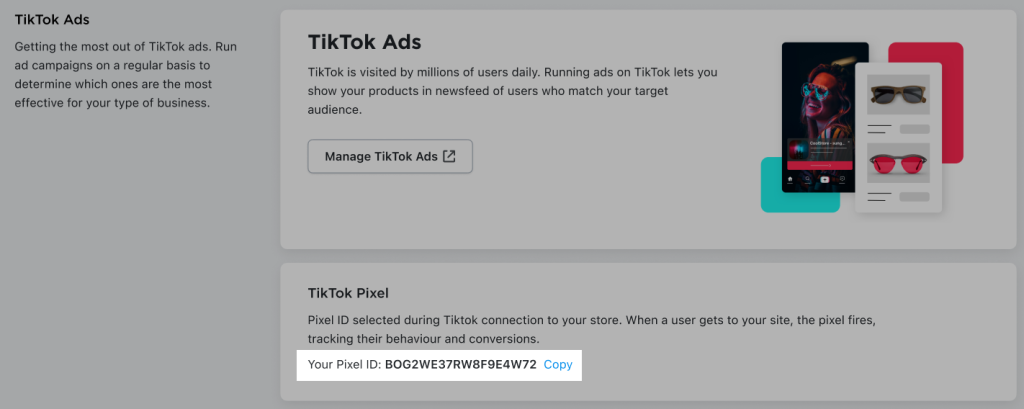
This data helps you identify which ads are driving sales, allowing you to optimize your strategy for better results and maximize your return on ad spend (ROAS).
Why should you use TikTok Pixel?
Using TikTok Pixel can provide several significant benefits for businesses and advertisers:
- Conversion Tracking: Track user actions like purchases, form submissions, or content engagement after they click on your ad.
- Improved Ad Targeting: Optimize campaigns to target users most likely to convert, focusing on conversions, traffic, or engagement.
- Create Custom Audiences: Build remarketing campaigns by analyzing the quality of a campaign and targeting specific audiences.
- Attribution Modeling: Understand customer touchpoints that lead to conversions, helping refine your marketing strategy.
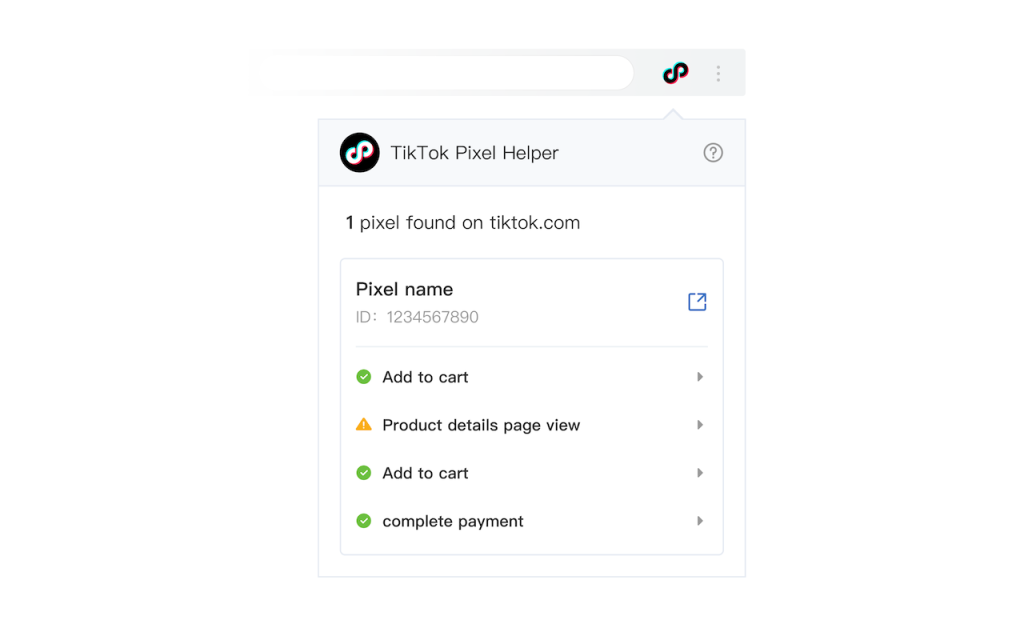
Marketing Rule of Thumb: You can’t manage what you don’t measure. The TikTok Pixel bridges the gap between ad spend and actual revenue, turning your marketing from an expense into an investment.
How does TikTok Pixel work?
TikTok Pixel works by placing a small piece of code on TikTok Shop, a business’s website or app. This Pixel then tracks user behavior and sends data back to TikTok, allowing businesses to track and analyze user behavior and measure the effectiveness of their advertising campaigns.
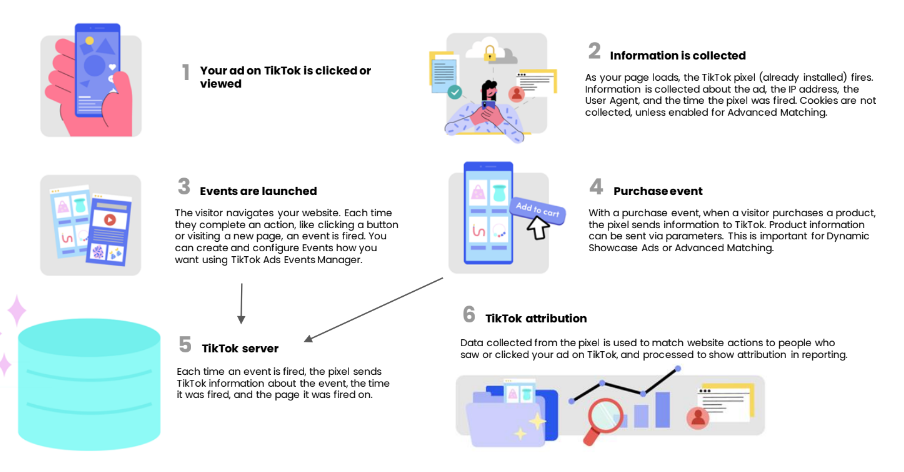
The collected pixel information includes:
- Timestamp: This information is used to identify when users take actions on the website, such as when the page was viewed, when the product was purchased, etc.
- IP Address: Information that helps identify the geographic area the user is located.
- Device Information: The pixel code can identify device models, operating systems, and browser information.
Mega Digital’s Insight: “Data is the new oil. Without the TikTok Pixel, you aren’t just missing numbers. You are missing the opportunity to retarget the 98% of users who didn’t buy specifically on their first visit.”
3 advanced features of TikTok Pixel
Advanced Matching
Advanced Matching enhances TikTok Pixel by linking collected data with customer info from your website like emails or phone numbers. This is crucial for solving tracking loss due to browser privacy restrictions, ensuring higher accuracy in ad targeting and measurement.
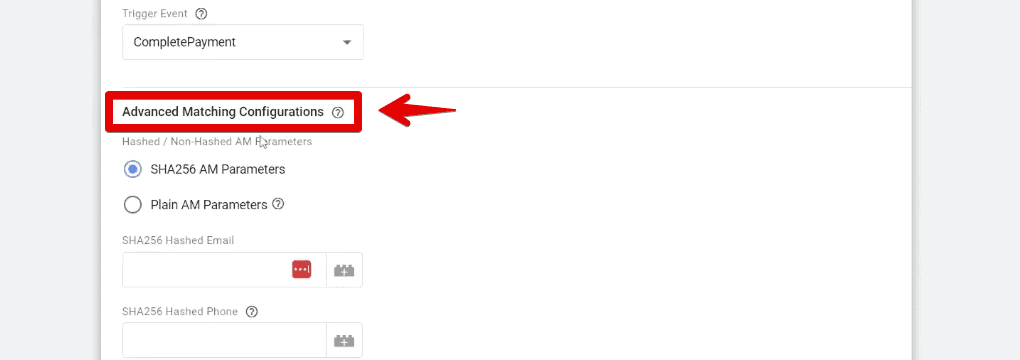
Parameters
Parameters are specific attributes you can set to track and collect detailed information about user actions on your website. TikTok Pixel uses these parameters to measure events such as content ID, value (price), currency, and search strings.
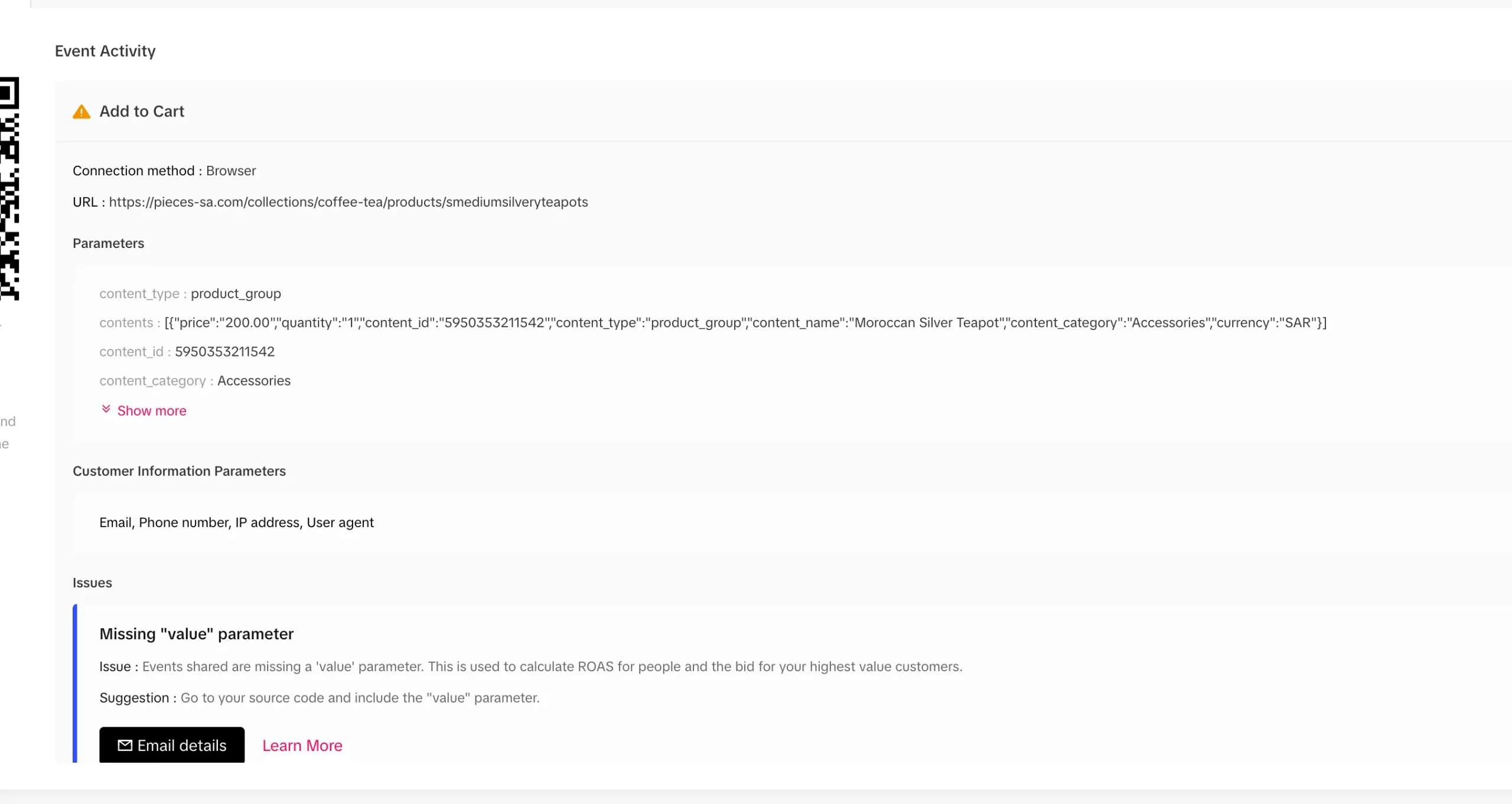
Cookies Enablement
Enabling cookies involves turning on the “allow first-party cookies” option for your website and TikTok Pixel. This allows the pixel to retain data longer and attribute conversions more accurately by using cookies to track user behavior.
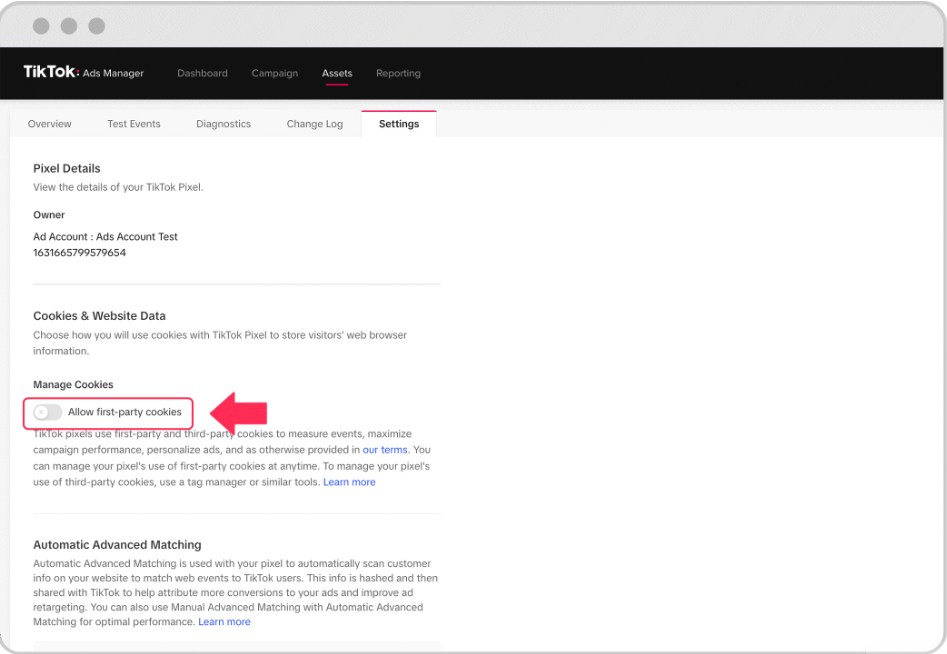
Privacy Update: Ensure your Pixel setup allows for “Consent Mode” integration if you are operating in regions with strict data privacy laws like GDPR. The Pixel should respect user choices on cookie banners.
How to set up TikTok Pixel?
TikTok Pixel can only be created in Ad Manager. If you do not have an account, create it first with 6 basic steps. This is what TikTok Ad Manager looks like.
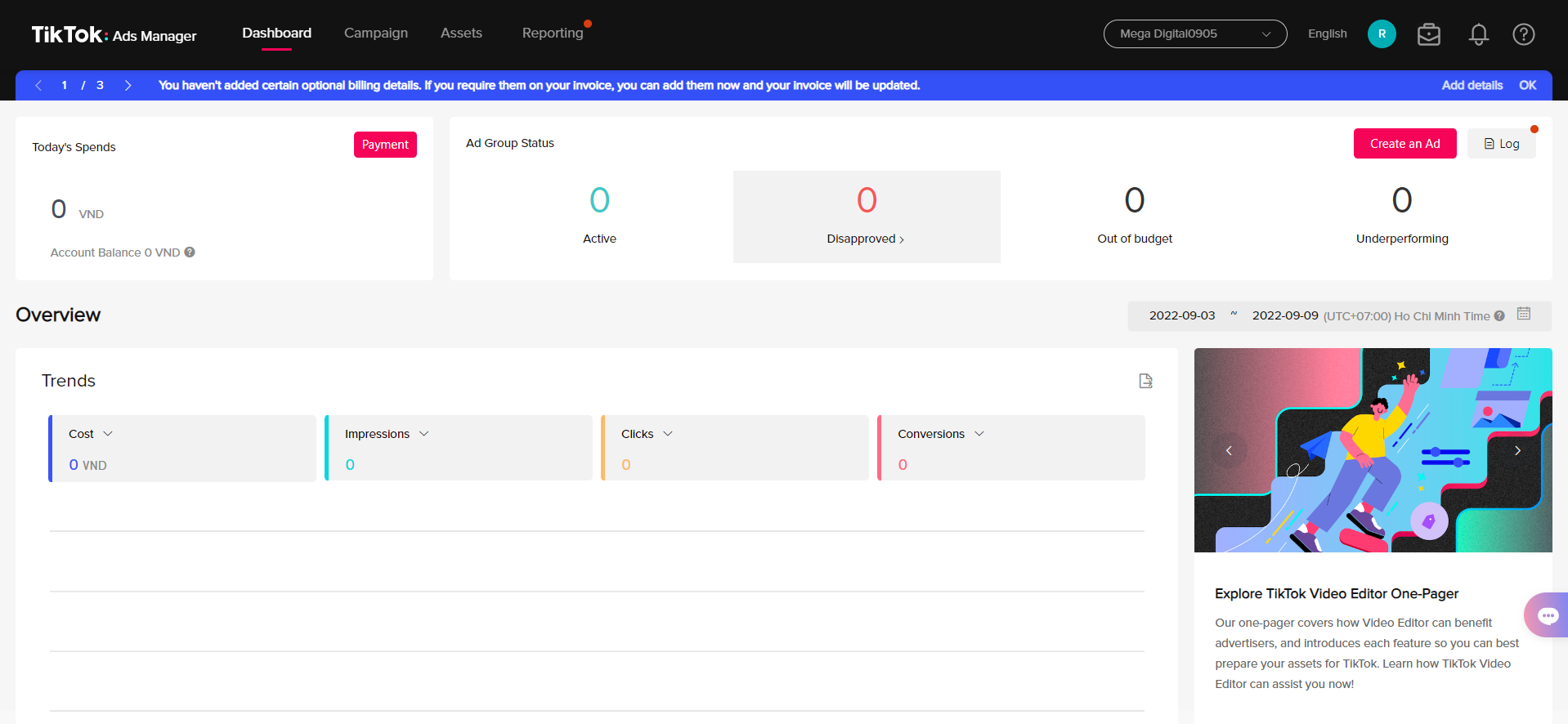
Remember, start these steps before creating a Conversion campaign for better tracking. Then, follow these guidelines step-by-step.
Step 1: Set up events
Click “Events” on the Assets tab. You’ll then be prompted to choose whether you want to create a Pixel for your website or app. Click “Manage” on Web Events tab.

Step 2: Create Pixels
After choosing, click “Create Pixel”.
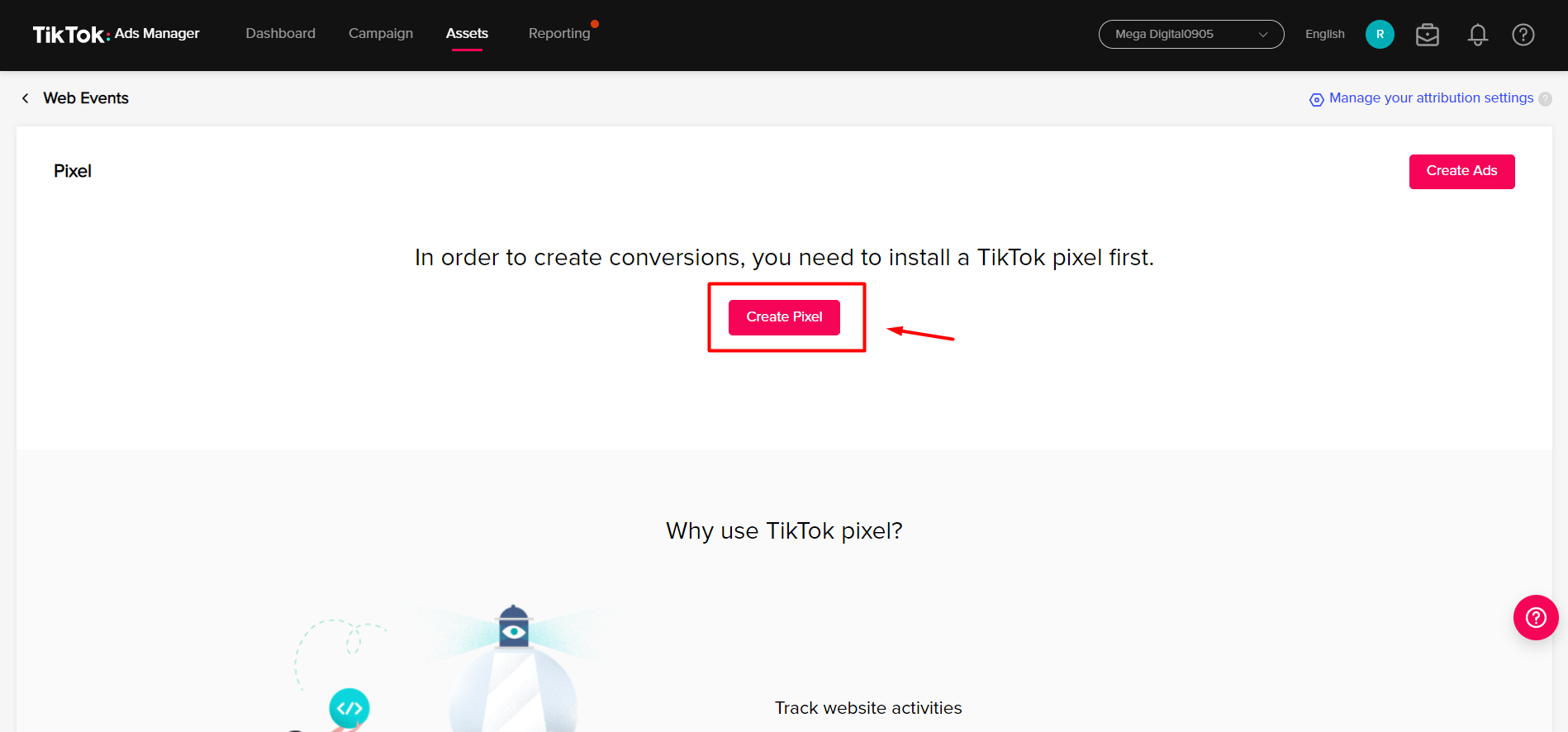
With Web Events, you need to fulfill:
- Fill in your Pixel Name: You should name the pixel according to the conversion intent. The maximum length for a Pixel name is 128 characters, including spaces. Mega Digital recommends the pixel name corresponds to the website or domain name.
- Choose Connection Method: Click TikTok Pixel, then Next.

How to create TikTok Pixel
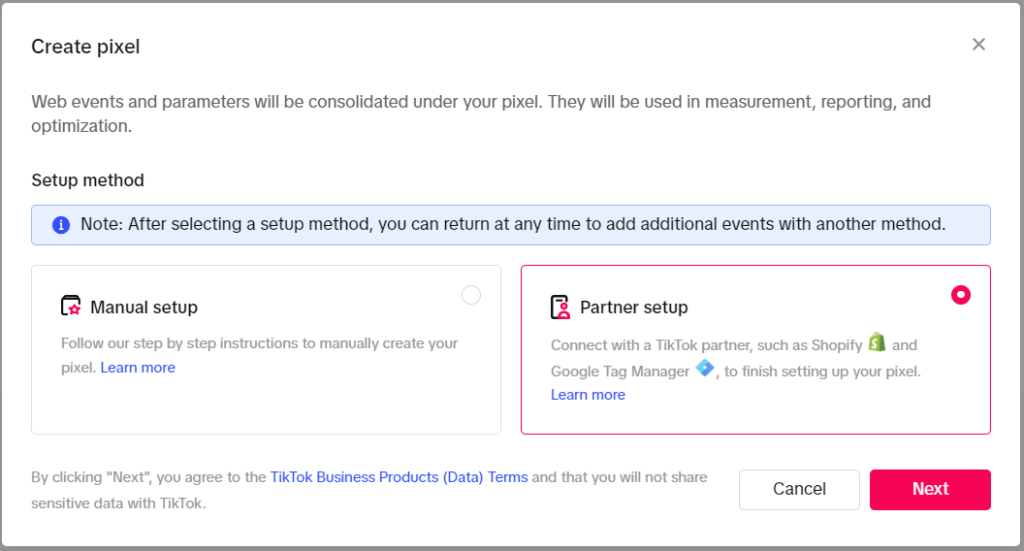
To create and install TikTok Pixel on your website, you’ll need to copy the Pixel code and paste it into the header of your website’s HTML code. If you have an app, you can use a software development kit (SDK) to install the Pixel. There are two methods you can use when setting up TikTok pixel:
- Manually Install Pixel Code
- Automatically Set Up via Partner Platforms
Note: You can always return and select another method to set up more events under this pixel ID.
Manual Setup
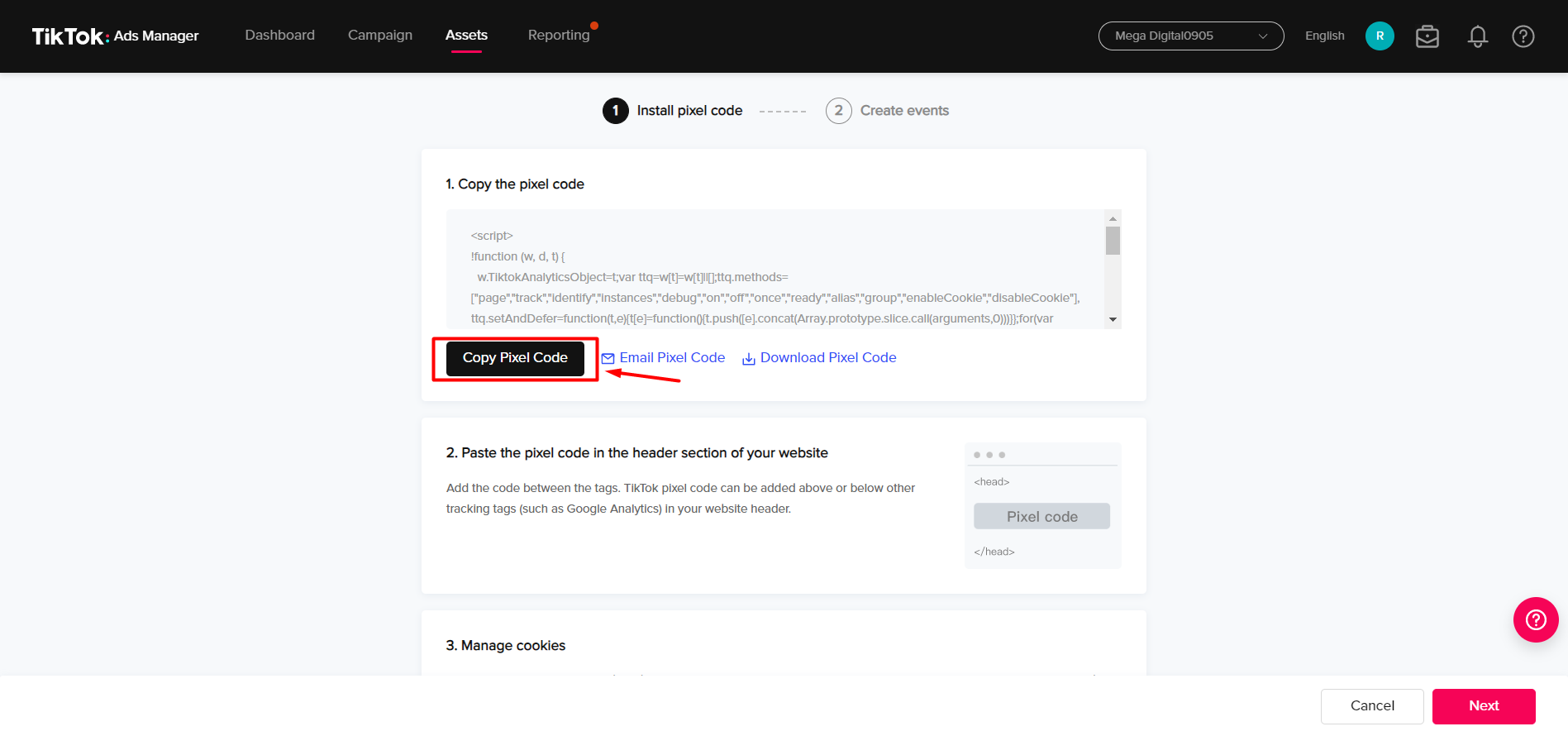
This is the most straightforward way to install TikTok Pixel. If you choose to create Pixel manually in the previous step, you will get an HTML code.
- Click “Copy pixel code”.
- Paste the copied code into the Head tag (starting with <head> and ending with </head>) in the code section of the web page. The following example will make it easier for you to visualize:
<!---Example___>
<!DOCTYPE html >
<head>
"INSERT TIKTOK PIXEL CODE HERE"
</head>
</html>Note:
- Paste the code only once.
- It’s advisable to use just one pixel for each website because using multiple pixels can complicate website management, potentially causing slower page loading times.
Partner Setup
Choose “Automatically set up web events via Partner Platforms” when you set up web events.
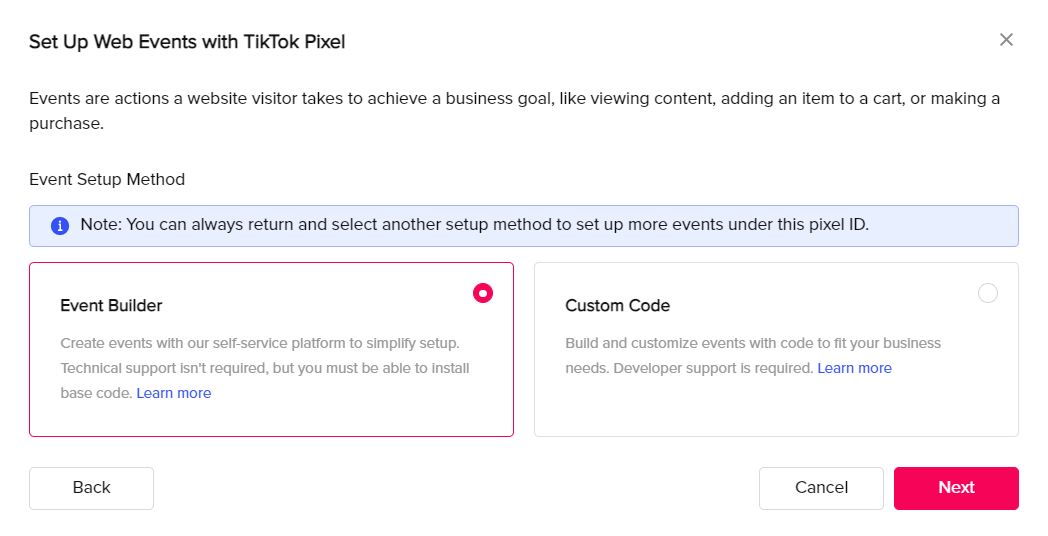
There are also some Tag and Customer Data Platform partners, but Google Tag Manager and Shopify are the most widely used. The following steps will guide you on installing via these 2 platforms.
#1 Google Tag Manager
Step 1: Select “Google Tag Manager” then Next.
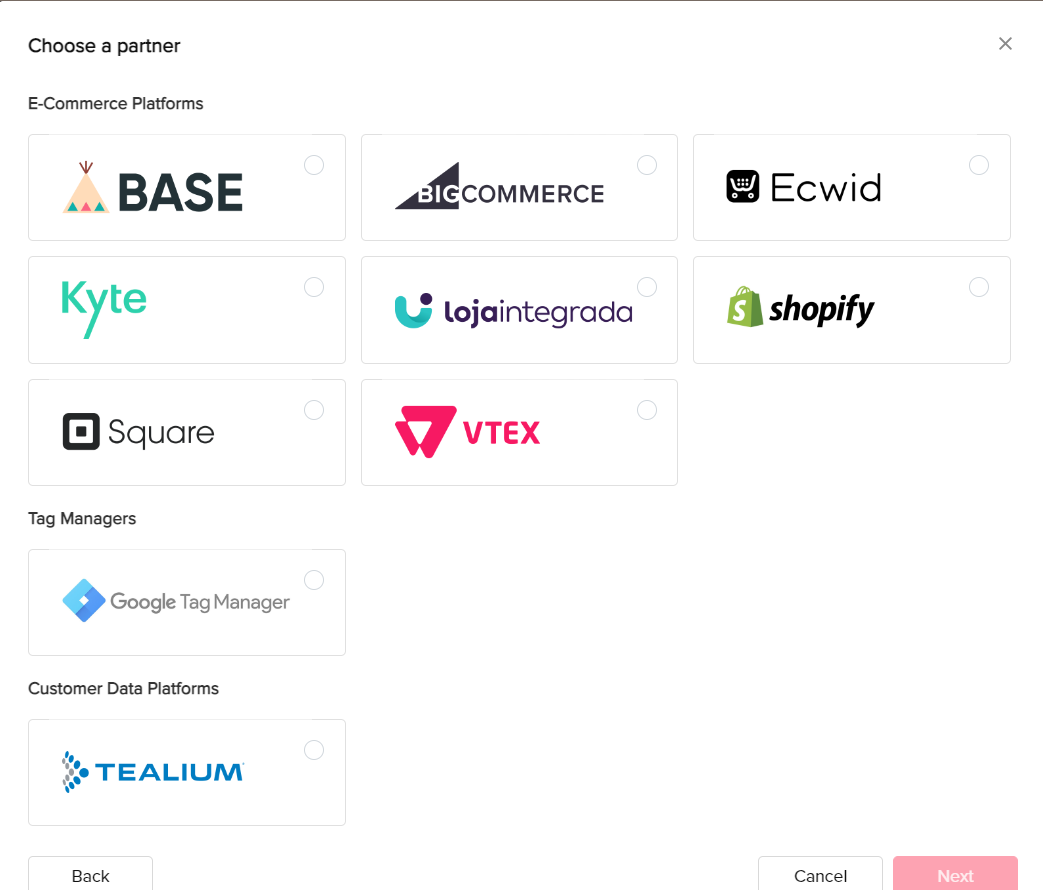
Step 2: Click “Connect” to start linking to your Google Tag Manager account.
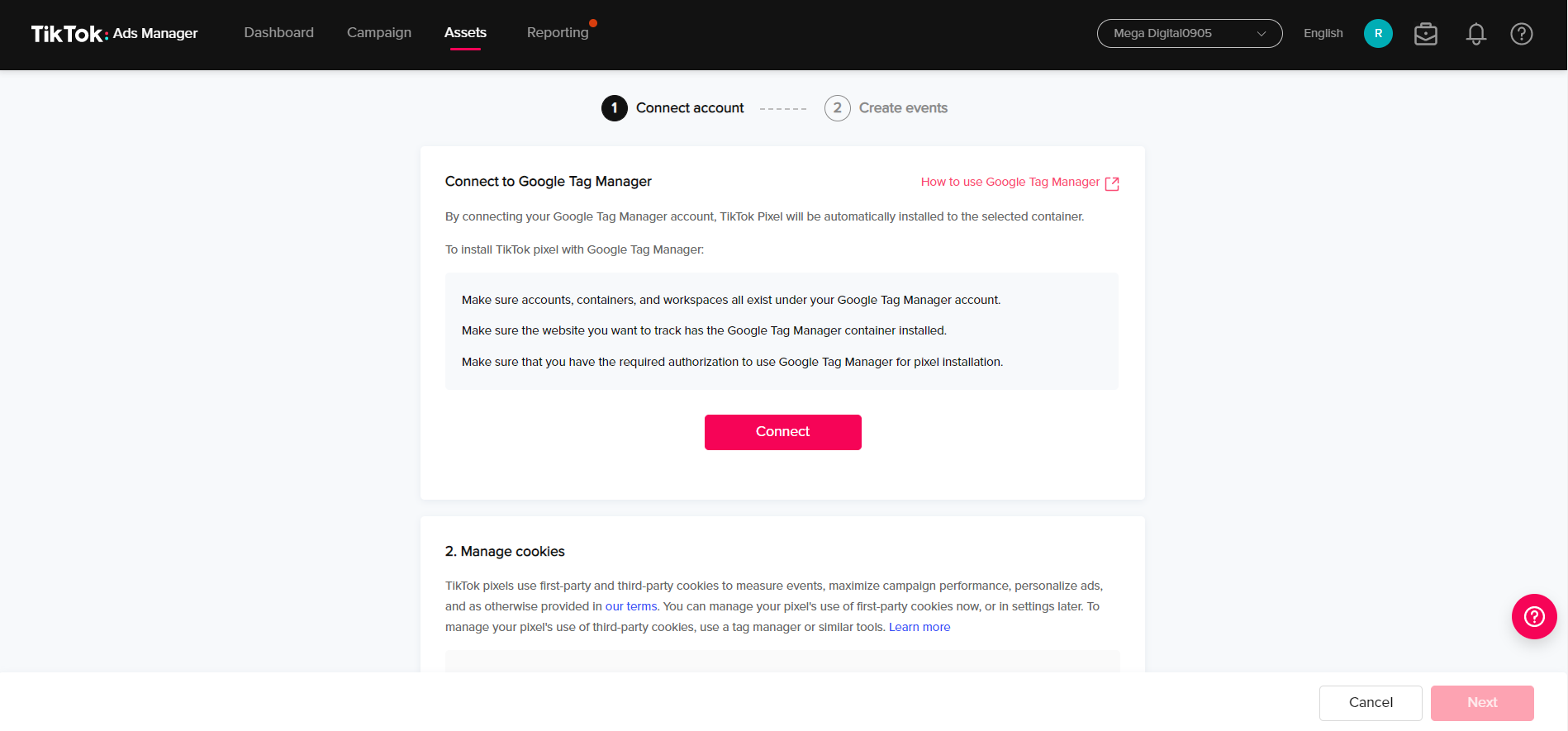
Select Account > Container > Workspace > Next
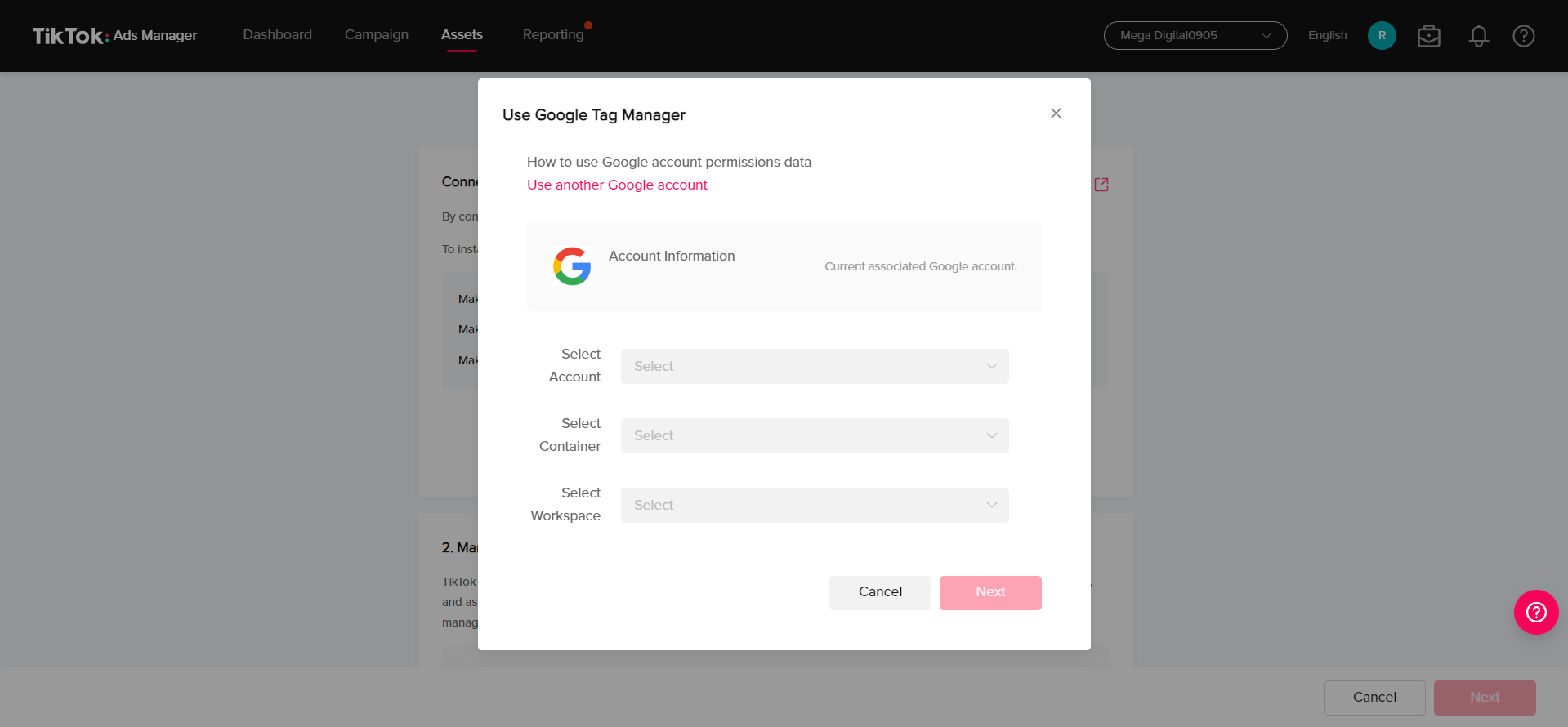
After you fill in all the details in the blank, the installation has been finished.
#2 Shopify
Step 1: Type TikTok into the search bar in the Shopify app store
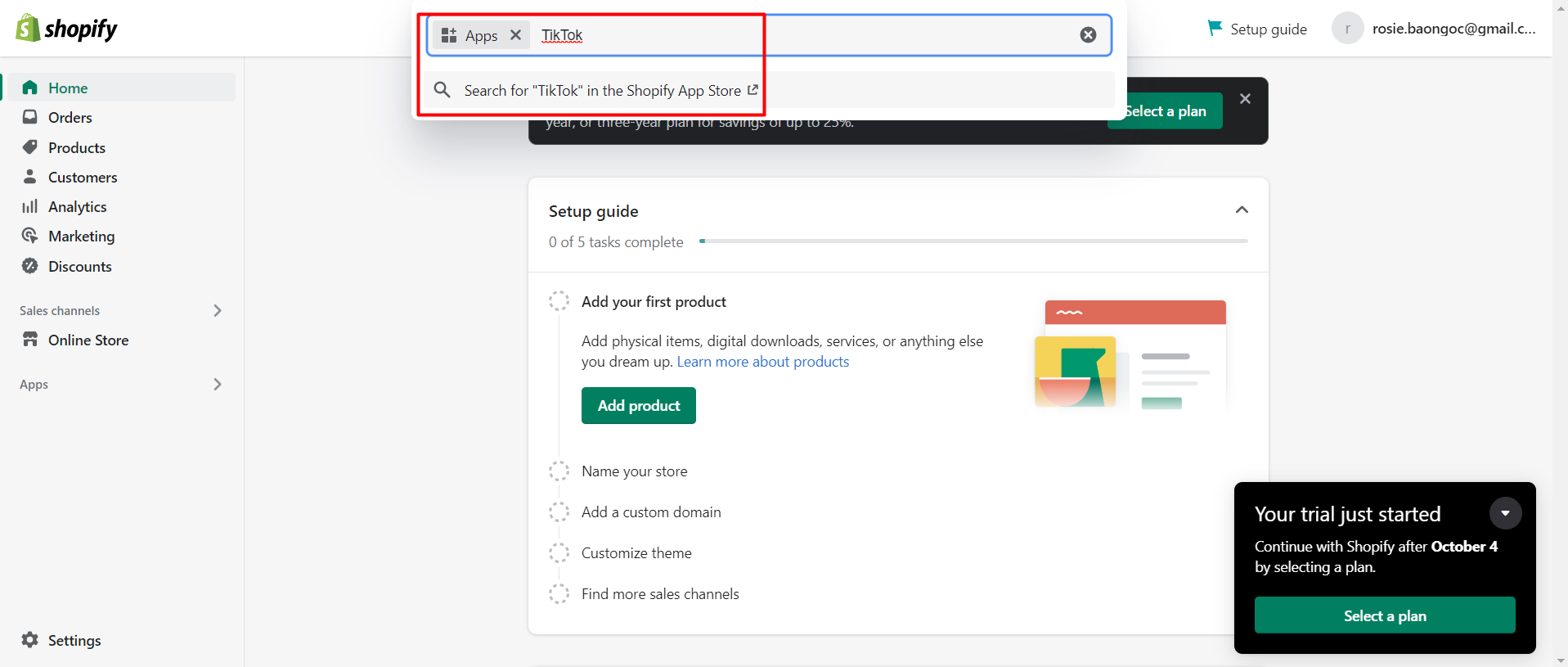
Step 2: Select the official TikTok app by TikTok Inc.
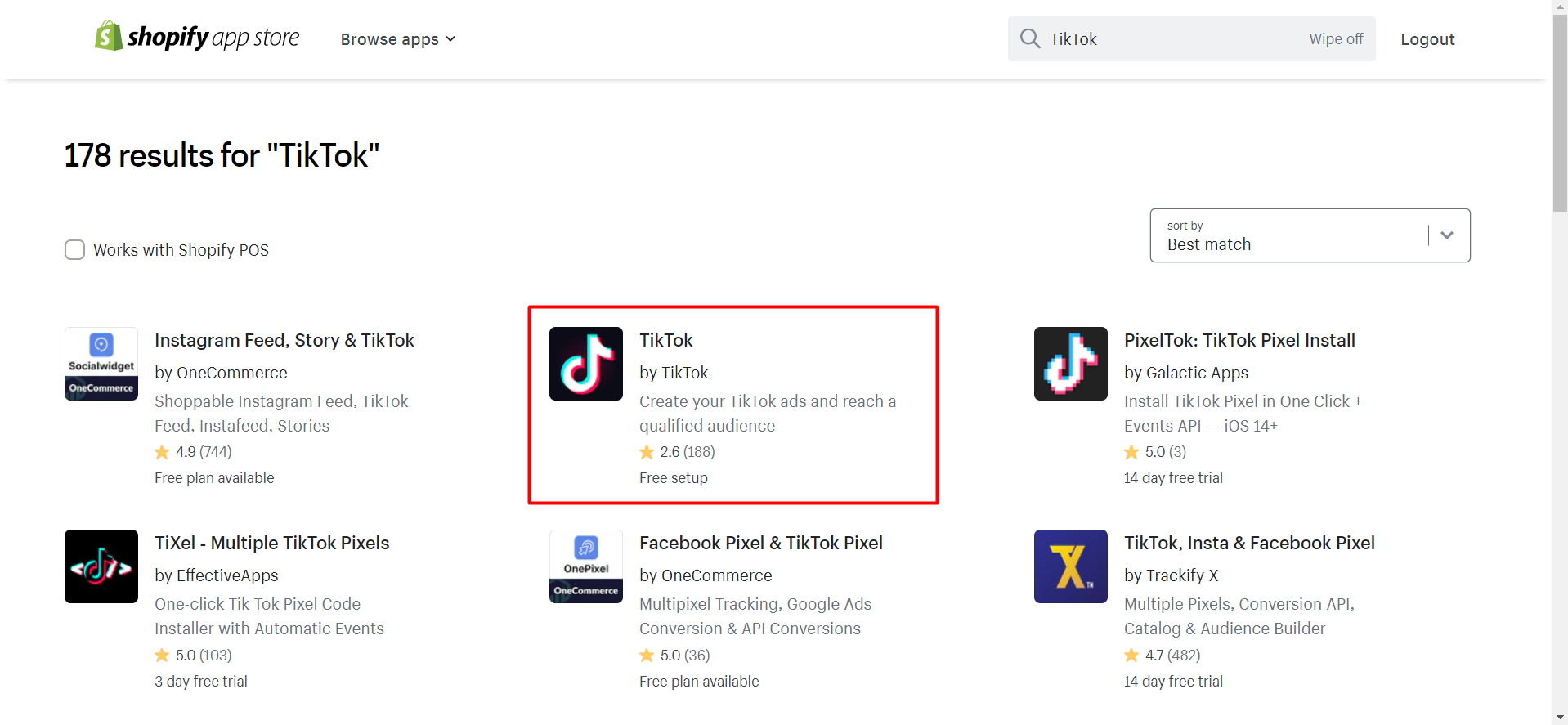
Step 3: Add the app > Add sales channel > Set up now
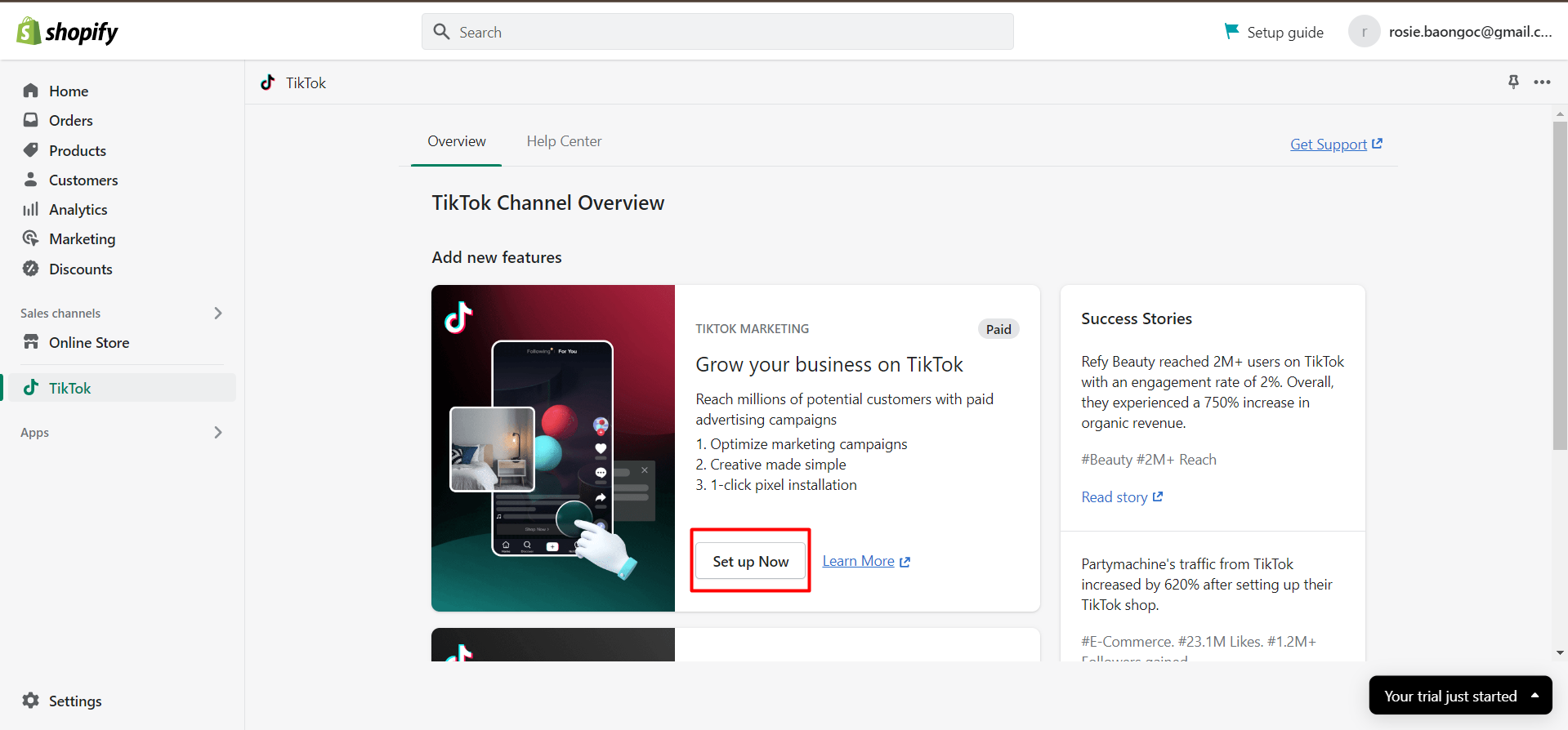
Step 4: Connect your TikTok For Business account
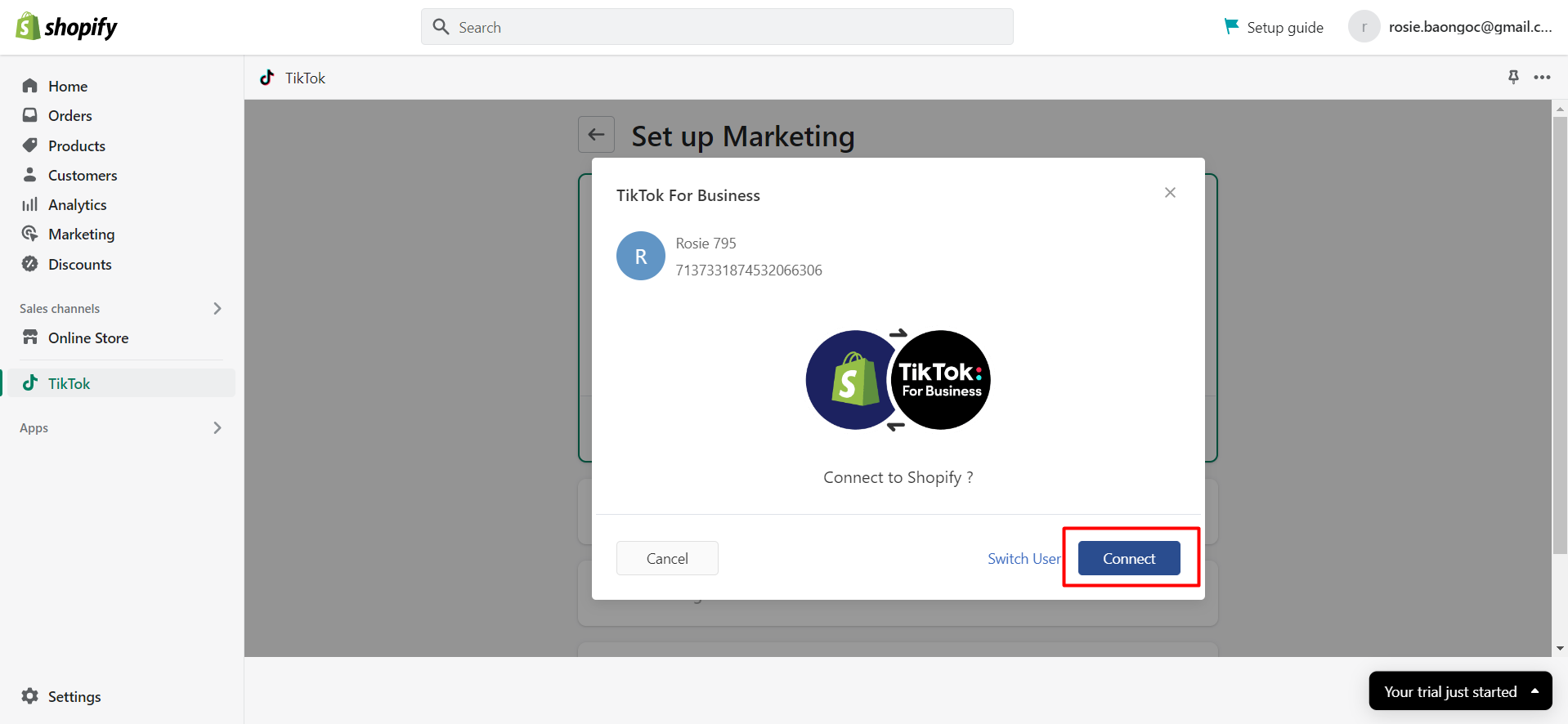
Step 5: Connect your TikTok Ads account
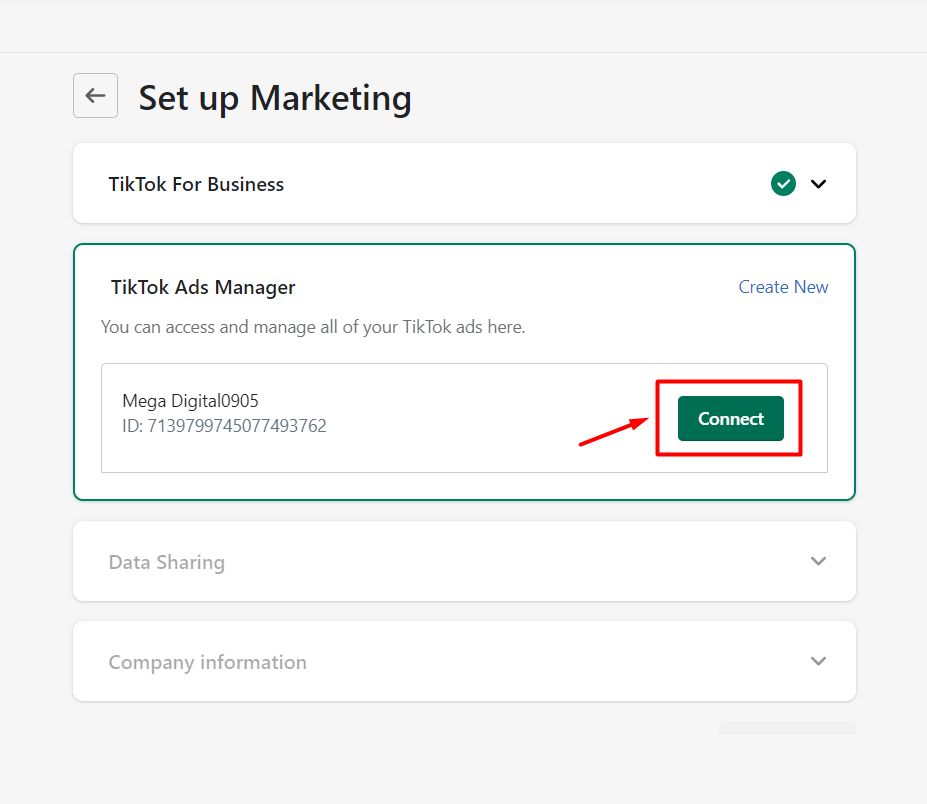
Step 6: Create a new pixel by clicking the Create Pixel button or selecting an existing pixel to connect to
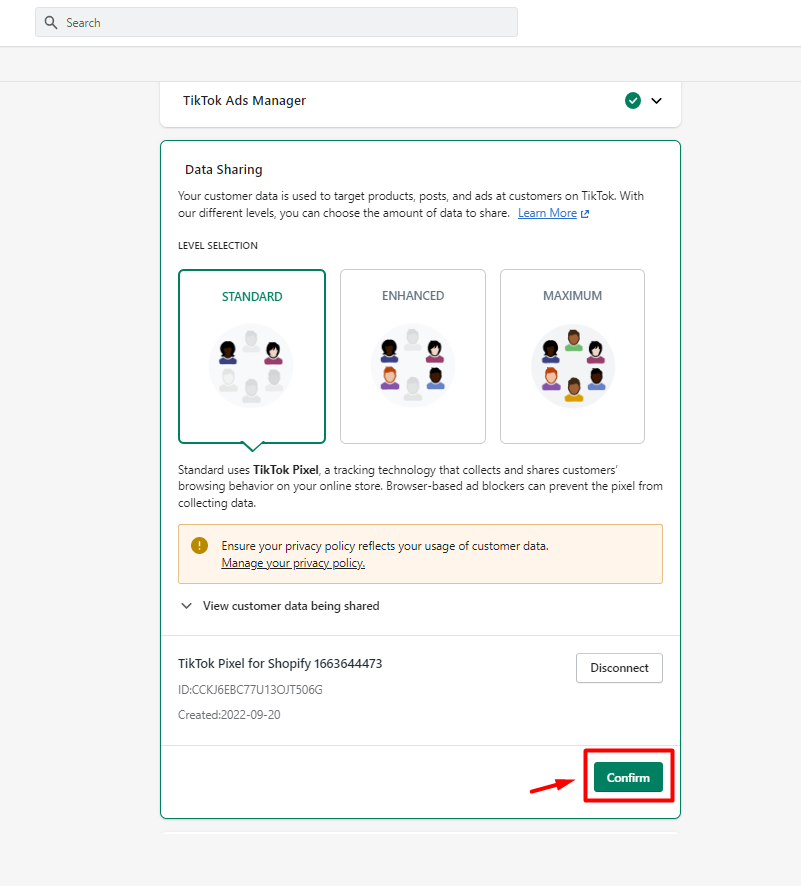
How to optimize TikTok Pixel for better tracking?
Optimizing TikTok Pixel for better tracking involves adjusting its settings to ensure precise data collection and tracking of user activity. Here’s a quick step-by-step guide:
- Install Pixel Helper: Download the TikTok Pixel Helper Chrome extension to verify if your pixel works instantly.
- Check Diagnostics Tab: Regularly check the “Diagnostics” tab in Events Manager. This tool alerts you to real-time errors and implementation issues that Pixel Helper might miss.
- Set Up Standard Events: Define specific actions like “Add to Cart” and “Purchase”.
- Enable Enhanced Match: Turn this on to capture email/phone data for better attribution.
- Make Events API a Standard: Don’t just rely on the browser Pixel. Implement the Server-Side Events API to capture data lost due to iOS 14+ tracking restrictions and ad blockers.
- Set Conversion Values: Assign value to each conversion event to track monetary returns.
- Use Dynamic Ads: Leverage TikTok dynamic ads to personalize content and improve tracking.
Frequently-asked questions about TikTok Pixel
How to add a new event with a different setup?
Two types of examples that most common advertisers are struggling to
- You previously set up an “Add to Cart” event using Event Builder.
- You wish to add a new event, Complete Payment, through a custom code.
Solution: Insert the “Complete Payment” event code into your website as you usually would.
How to change the existing events setup?
An example describes this situation:
- You previously set up an “Add to Cart” event using Event Builder.
- You wish to code it instead.
Solution:
1. Using Event Builder, clear all rules under the “Add to Cart” event
2. Insert the “Add to Cart” event code into your website as you normally would.
3. Due to the delay in pixel SDK cache update, you may need to wait up to 12 hours for the new event to show up.
How to add a new partner setup?
Example: You are using a Shopify-integrated pixel, and you wish to also integrate with BigCommerce.
Solution: There are 2 solutions for your issue:
Option 1:
1. Navigate to your pixel in Events Manager.
2. Click “Add Events” and select TikTok Pixel or Events API.
3. Select to connect with a partner (in this example, BigCommerce)
4. Continue with the onscreen instructions until finished.
Option 2:
1. Go to the partner platform you want to connect with (in this example, BigCommerce).
2. Under your settings, connect your TikTok for Business account and then your TikTok Pixel.
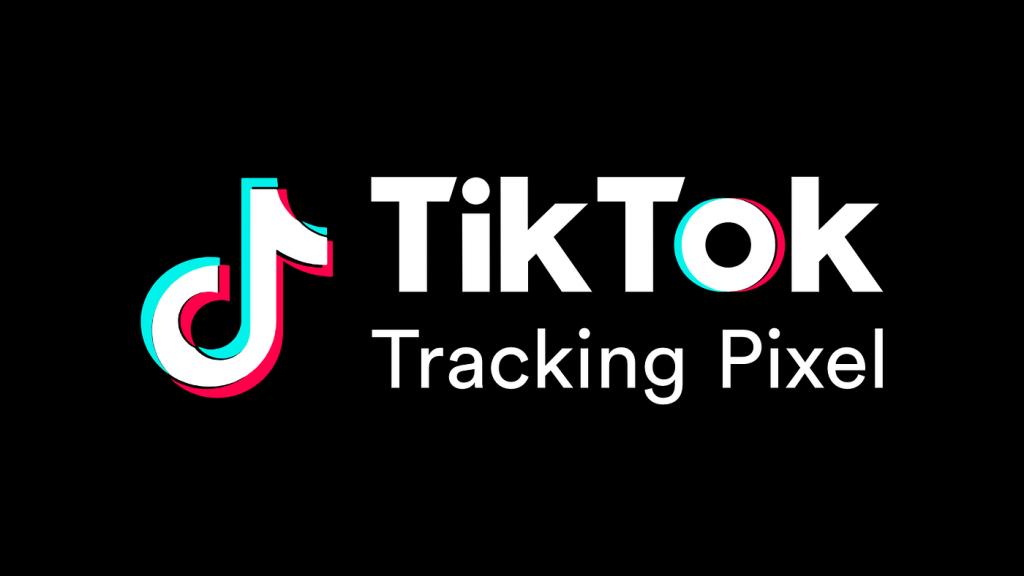
Are there any troubleshooting issues when setting up TikTok pixel?
While setting up TikTok Pixel can be relatively straightforward, there are some common issues that may arise. Here are some tips for troubleshooting common issues with TikTok Pixel setup:
- Pixel not firing: If the Pixel isn’t firing, it may be due to incorrect installation. Ensure the code is placed in the header of your website or the SDK is integrated into your app. Use the TikTok Pixel Helper to verify.
- Incorrect event tracking: If event data seems inaccurate, check that the event code is correctly placed on the relevant pages. Use the Pixel Helper to ensure events are firing correctly.
- Custom conversions not working: Check for proper event tracking and configuration in TikTok Ads Manager to fix custom conversion issues.
- Delayed data: Delays might be due to slow website loading. Optimize your site for faster performance to improve tracking accuracy.
- Pixel conflicts: Conflicting tags (e.g., Google Analytics or Facebook Pixel) may interfere with TikTok Pixel. Ensure all tracking tools are configured properly to avoid conflicts.
>>> Read more: TikTok Learning Phase: What Advertisers Need to Pass It
Final Word
Using TikTok Pixel may be difficult the first time, but it’s certainly a worthy tool that helps to track your ads campaign efficiency on the website. Mega Digital suggests advertisers combine TikTok Pixel with TikTok Ads for e-commerce to boost and maximize your sales potential. There is much more about TikTok ads you haven’t heard about, so why don’t you save our ‘TikTok ads 101’ ebook right now for a full walkthrough of how to set up an ad campaign!