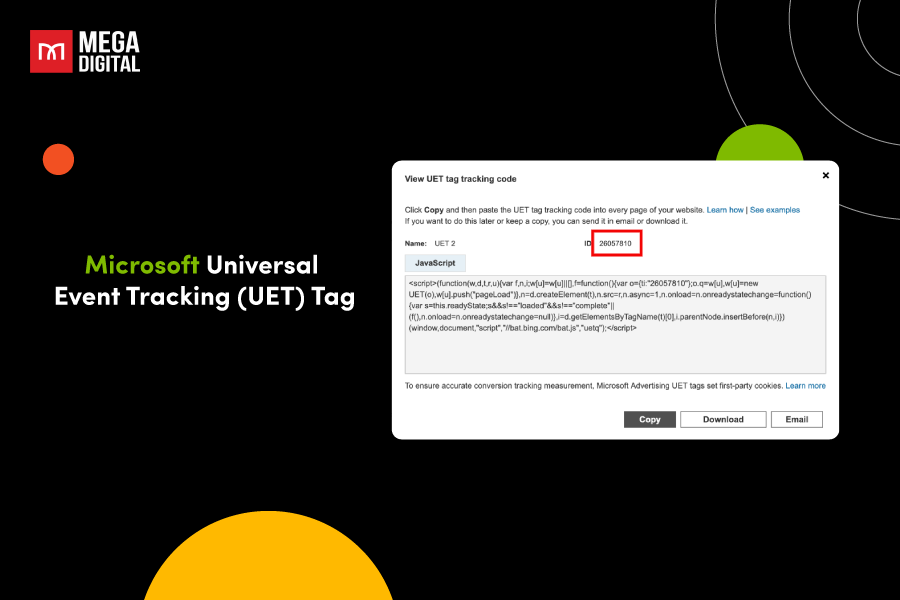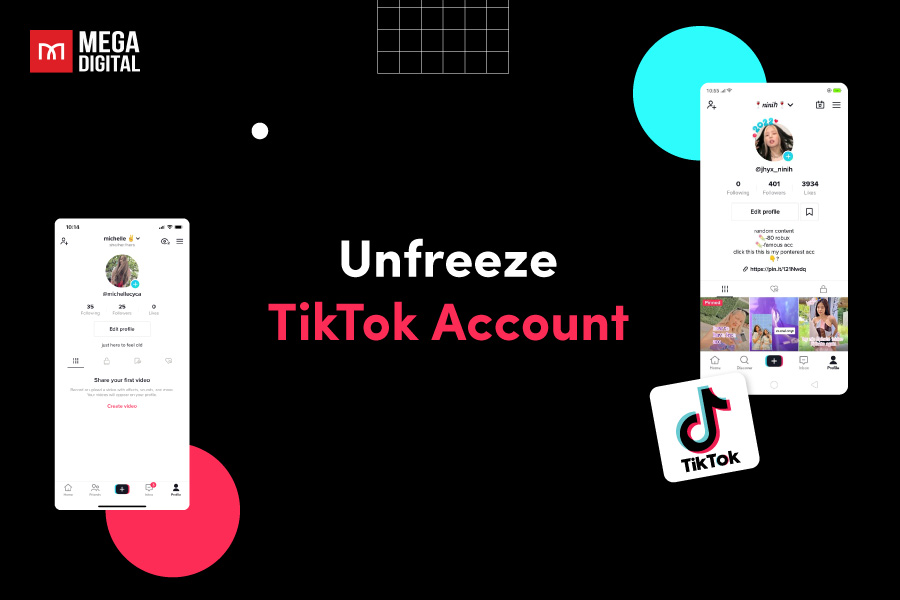Many Shopify store owners struggle with tracking conversions and optimizing TikTok ads effectively. Without proper setup, valuable insights are often missed. But don’t worry! This blog will walk you through simple steps to set up TikTok Pixel for Shopify and boost ROI!
Quick Summary
- TikTok Pixel for Shopify is a tracking code that monitors user actions on your store to improve ad targeting and campaign performance.
- How to install via Partner Integration: Install TikTok app on Shopify, connect TikTok Business account, link Ads Manager, choose data sharing level, create or select Pixel, verify activation.
- How to install via Manual Setup: Create Pixel with manual setup, add base code to theme.liquid, enable auto-event setup, define events, verify with Pixel Helper, and confirm checkout tracking.
- Leverage TikTok Pixel on Shopify: Track specific actions, retarget high-intent users, use first-party cookies, apply advanced matching, and build lookalike audiences.
What is Shopify TikTok Pixel?
The TikTok Pixel for Shopify is a code provided by TikTok that can be added to your Shopify store. Its main purpose is to track the activities of visitors on your website.
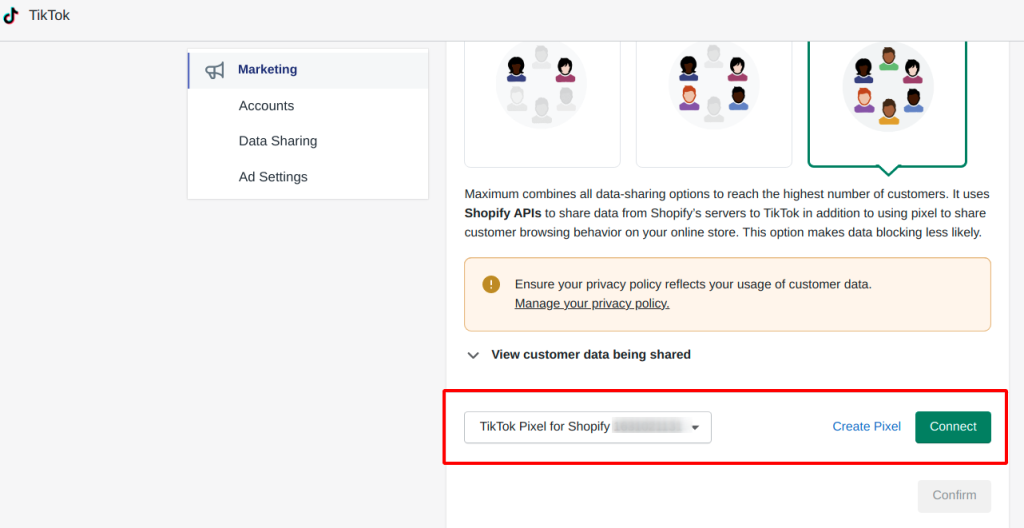
The pixel records website events such as product views or completed purchases. The data is then shared with TikTok’s advertising system. This information can help your brand find new customers, optimize your campaigns, and measure ad performance.
Why Use TikTok Pixel for Shopify?
TikTok Pixel is a powerful tool for tracking user behavior and optimizing your ad campaigns on Shopify. Here’s why integrating TikTok Pixel can help you drive better results and maximize your store’s performance.
1. Access to a Larger User Base
The TikTok Pixel for Shopify is a useful tool to extend your store’s reach outside its existing customer base.
The data from Pixel allows you to target customers based on their interests, behaviors, and demographic information. This approach helps deliver more relevant ads that can direct people to your Shopify store.
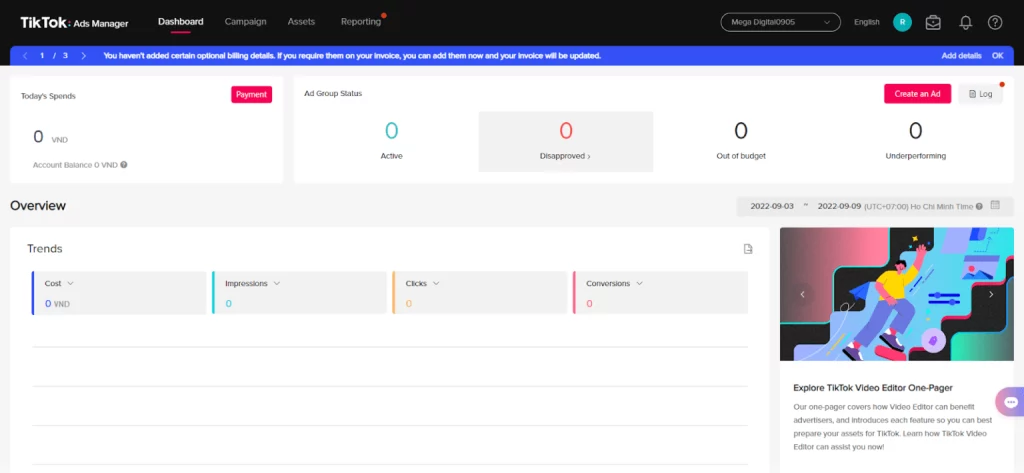
Moreover, TikTok’s diverse audience offers an opportunity to discover untapped markets. A skincare brand might initially cater to young women but discover through TikTok that there is also interest from younger teenagers looking for moisturizing products.
2. Optimize Performance
One of TikTok Pixel’s key functions is tracking important conversion events on your Shopify store. This includes actions such as product page views, items added to carts, and completed purchases.
Imagine a clothing store notices that customers like many of their items but only buy one. The Pixel then shows a gap between cart activity and final purchases. This suggests that customers might be hesitating due to pricing.
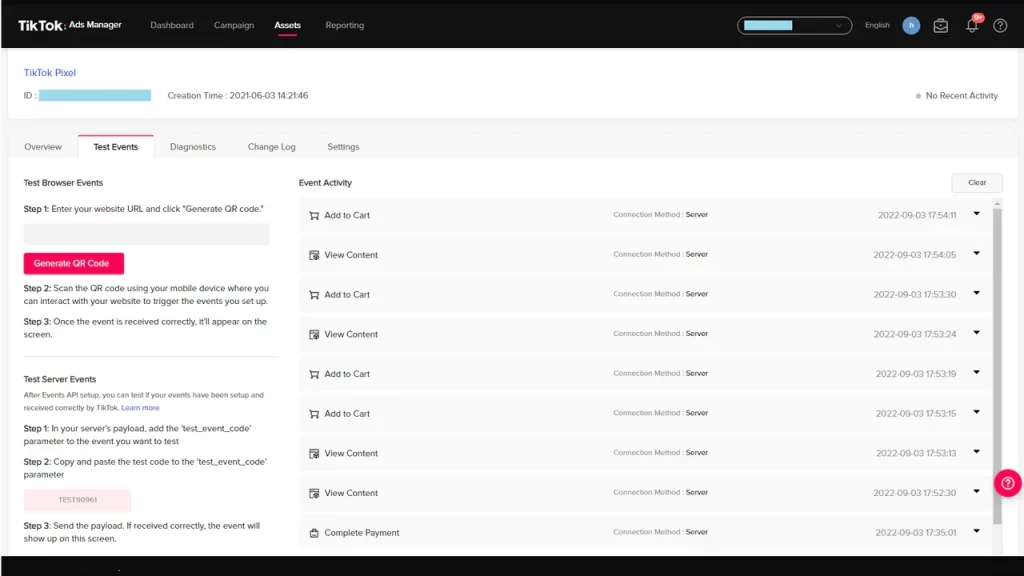
Hence, the store could run TikTok ads promoting bundle deals and offering discounts when buying two or more items. Thanks to data from TikTok Pixel, the Shopify store can encourage customers to complete their purchases with extra items.
3. Precise Tracking
Unlike simple click-based metrics, Pixel helps analyze customer behavior like what products grab attention, where shoppers leave the process, and what drives them to complete purchases.
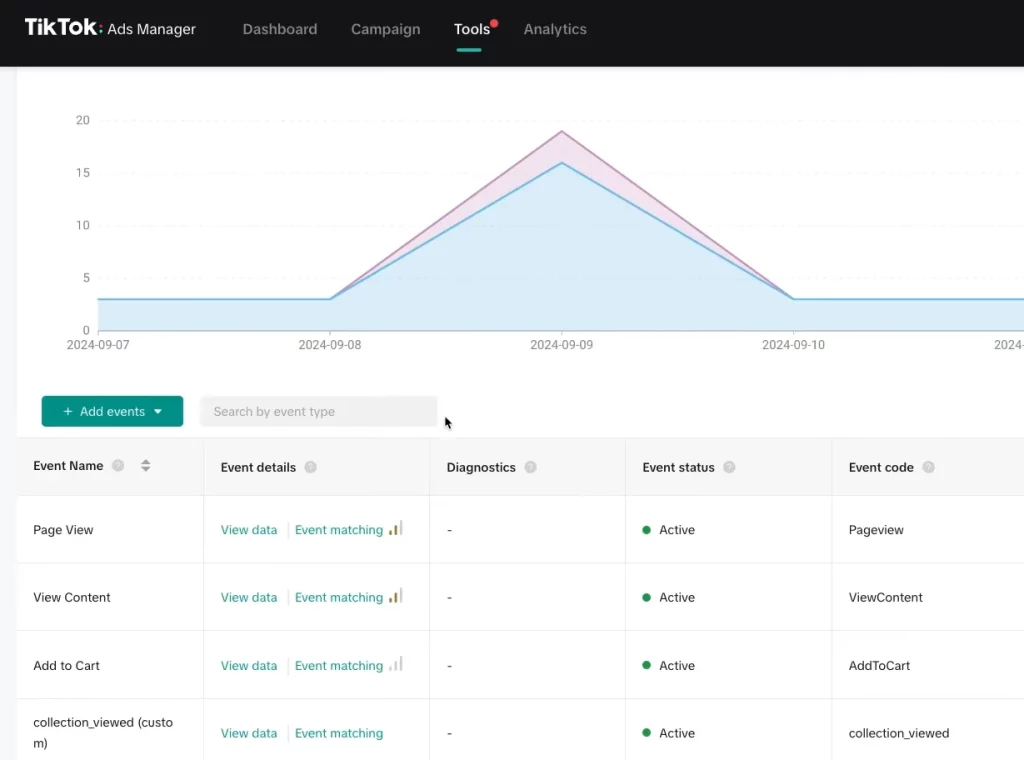
For example, if many customers abandon their carts at the payment step, the store may look into streamlining the checkout process.
The precise tracking capabilities of the TikTok Pixel enable you to create highly segmented audiences on TikTok based on verified actions on your Shopify site. You can confidently target users who have visited certain product pages, added products to their cart on your Shopify site, and have previously purchased from you.
What to Prepare Before Installing TikTok Pixel for Shopify?
Before installing TikTok Pixel on your Shopify store, it’s important to ensure everything is set up correctly to track key events and optimize your ads. Let’s go over what you need to prepare for a smooth integration!
1. TikTok Business Account
To install your TikTok Pixel, you must have a TikTok Business account. This account gives you access to the TikTok Ads Manager where you will set up and control your Pixel.
Additionally, having a TikTok Business account provides you with all the tools needed for running ad campaigns on TikTok.
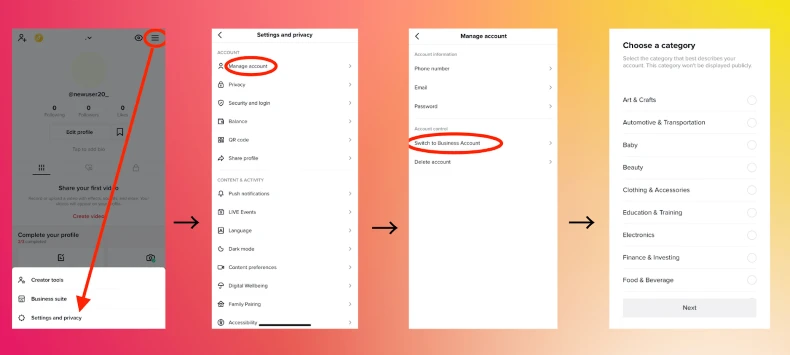
2. TikTok Ads Manager Account
After establishing your TikTok Business account, you will proceed to create an account for the TikTok Ads Manager. This account is mandatory for managing the TikTok Pixel and your ads.
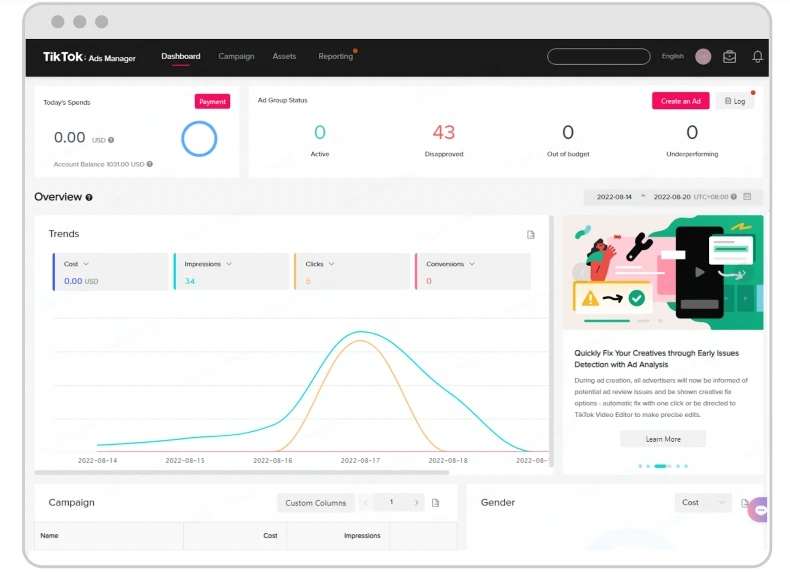
It permits you to manage your ad campaigns concerning budgets and ad creation and measure how your ads impact user actions. Hence, TikTok Ads Manager helps you adjust your advertising strategy following your business objectives.
>>> Read more: How to Create a TikTok Ads Manager Account in 6 Quick Steps
3. Shopify Admin Access
You will also need admin access to your Shopify store. This is necessary because you’ll have to add or modify the TikTok Pixel code in your store’s backend. Without this access, you won’t be able to implement the tracking code that monitors customer actions on your site.
Only store owners or those with proper permissions can make these changes, so ensure you have the right access before moving forward.
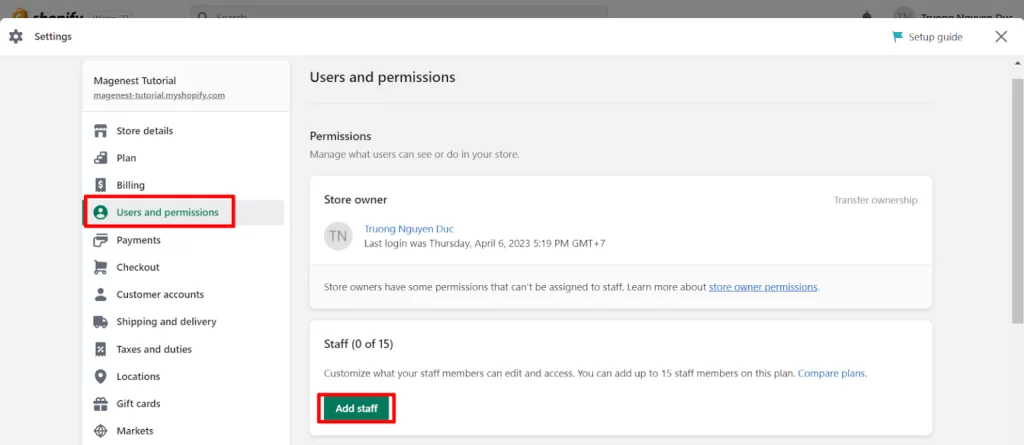
4. Events to Track
Before installing the TikTok Pixel, you should also determine which customer actions you wish to track. The Pixel can track various events, including page views, adding products into carts, purchasing, and beginning the checkout process.
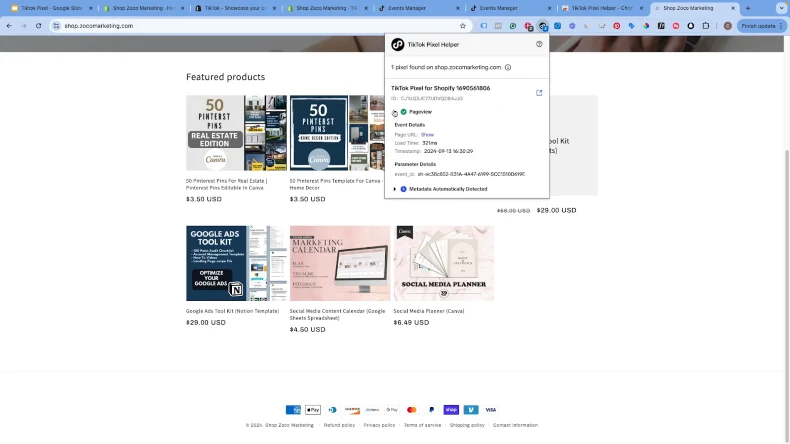
Identifying which actions matter most to you, you can now gather some useful information that can be used to optimize your campaigns.
For example, if the focus is conversion, get data on customers purchasing and adding to cart. For brand awareness, page views and views of videos are useful.
>>> Read more: TikTok Dropshipping 101: Beginner’s guide to dropship on TikTok
How to Install the TikTok Pixel to Your Shopify?
As experts in TikTok ads, Mega Digital recommends a seamless installation of TikTok Pixel to track and optimize your campaigns on Shopify. Here’s a step-by-step guide to help you set it up effectively and start driving better results right away:
Method 1. Partner Integration
The easiest way to integrate the TikTok Pixel with your Shopify store is through the TikTok sales channel app. This app connects your Shopify store directly with TikTok, allowing for smooth integration. Here’s how to set it up step-by-step:
Step 1. Install the TikTok App on Shopify
Start by installing the TikTok app from Shopify’s App Store.
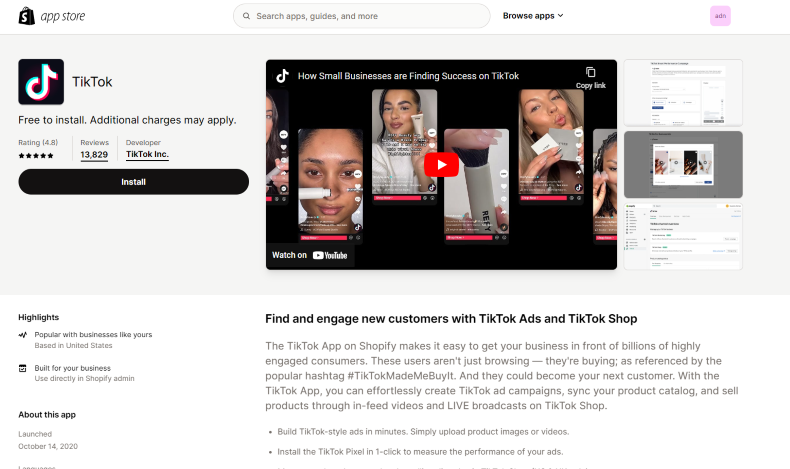
Step 2. Connect Your TikTok Business Account
Once the app is installed, go to the “Add new features” section and click the “Set up Now” button to connect your TikTok Business account. Follow the on-screen instructions to link your TikTok for Business account.
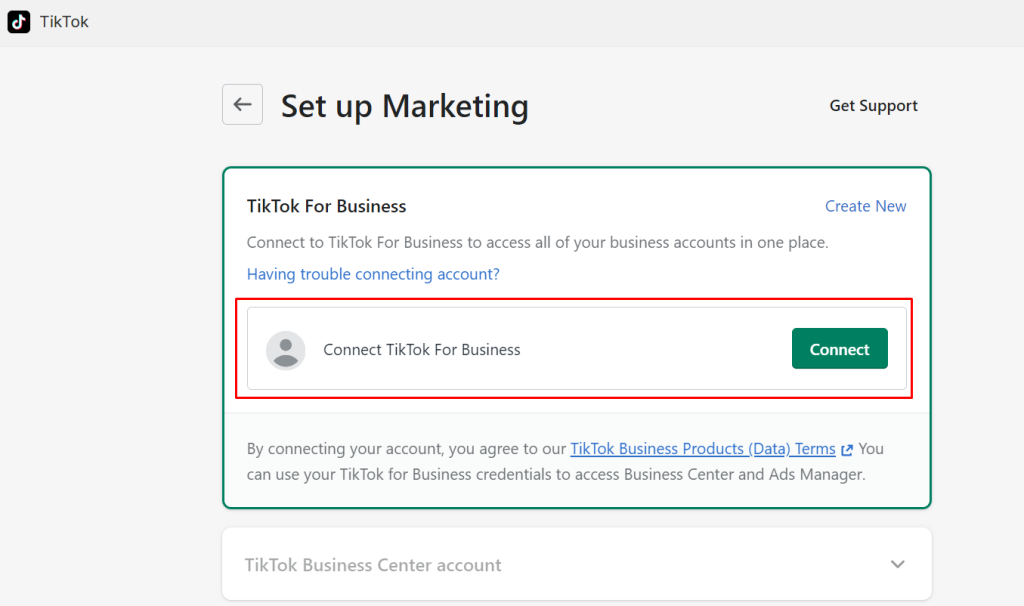
Step 3. Link Your TikTok Ads Manager Account
After you’ve linked your TikTok for Business account, connecting your TikTok Ads Manager account comes next. This process automatically creates a TikTok Pixel for your Shopify store.
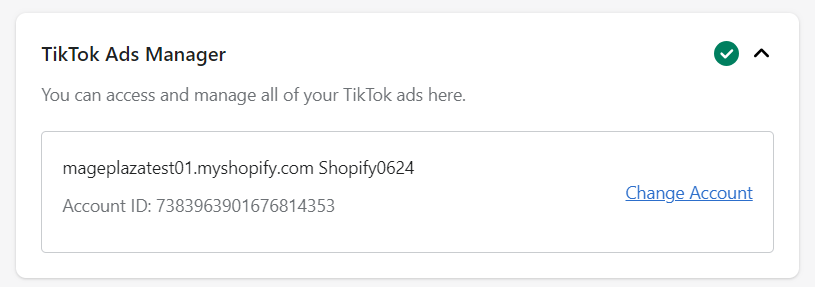
Step 4. Choose Your Data Sharing Level
In the Shopify ‘Settings’, click on ‘Data sharing’. You will then be instructed to select your preferred data sharing level: Standard, Enhanced, or Maximum. After selecting your level, click Confirm. This is critical for ensuring that your TikTok Pixel tracks user interactions on your site and optimizes your ad campaigns.
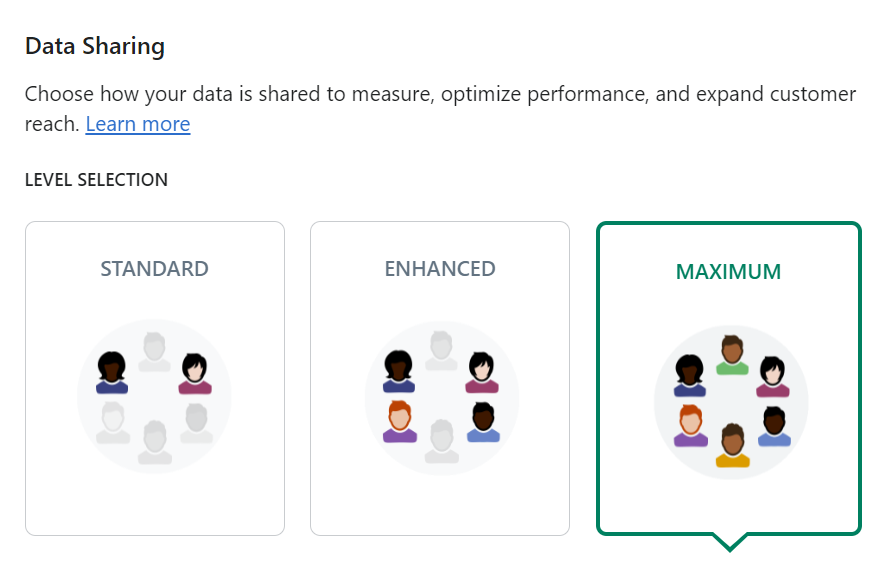
Step 5. Choose an Existing Pixel or Create a New One
Once your accounts are connected, either link to an existing TikTok Pixel or create a new one by clicking the Create Pixel button.
Step 6. Verify Activation
Finally, go to your TikTok Ads Manager to confirm that the TikTok Pixel is active. This verification ensures the Pixel properly collects data from your website, which is necessary for tracking and optimizing your campaigns.
Method 2. Manual Setup
Although the Partner Integrations setup is a simpler, faster way to integrate the TikTok Pixel, our experts at Mega Digital suggest choosing Manual Setup if you need precise control and advanced tracking.
Step 1. Create your TikTok Pixel
Begin by creating a pixel for your Shopify store and selecting the “Manual Setup” option.
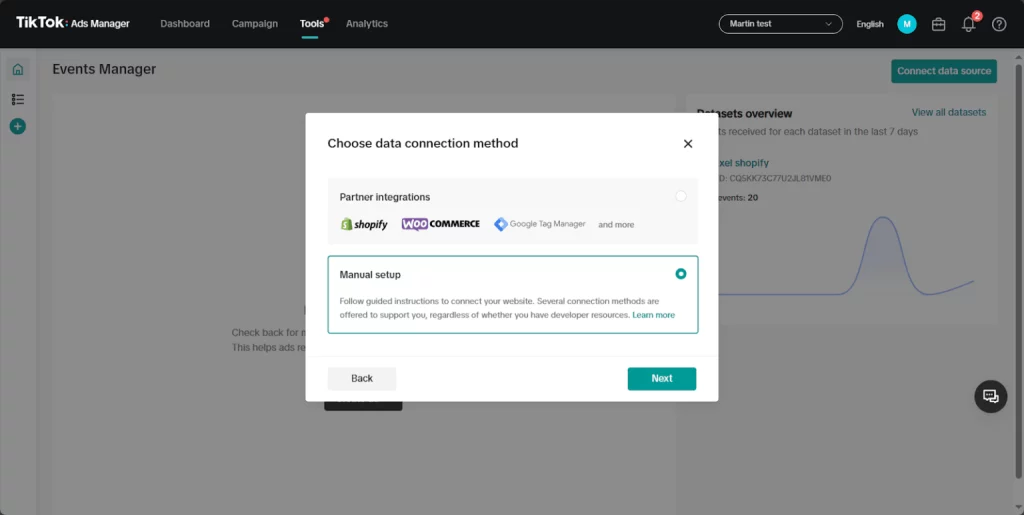
TikTok offers three setup methods, but experts from Mega Digital often recommend using “TikTok Pixel” for its simplicity. After choosing this method, give your pixel a unique name.
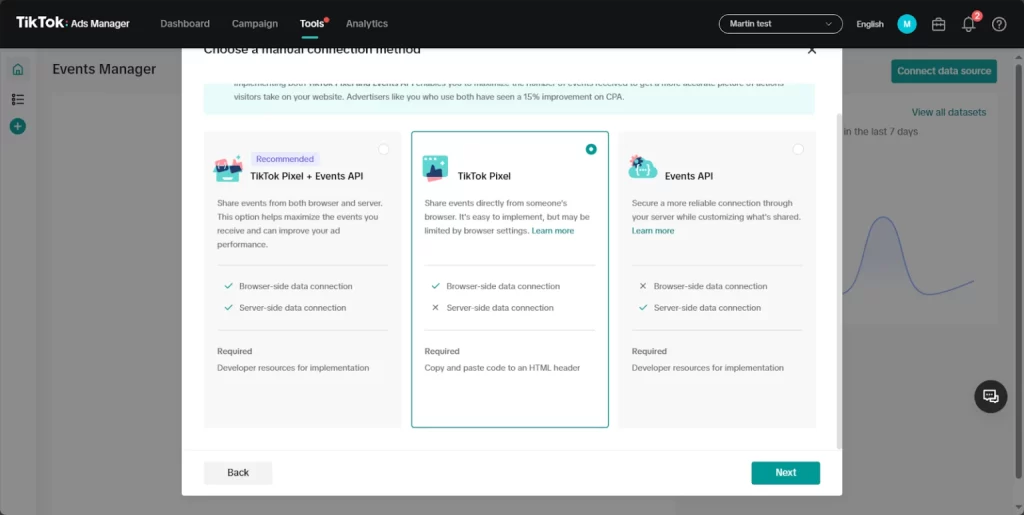
Step 2. Install Base Code
Skip the steps for funnel events by clicking “Skip Step” and confirming your action.
In the “Select Event Setup Method” window, choose one of three options: Events API, Custom Code, or Event Builder. Select “Custom Code” and proceed by clicking “Next”.
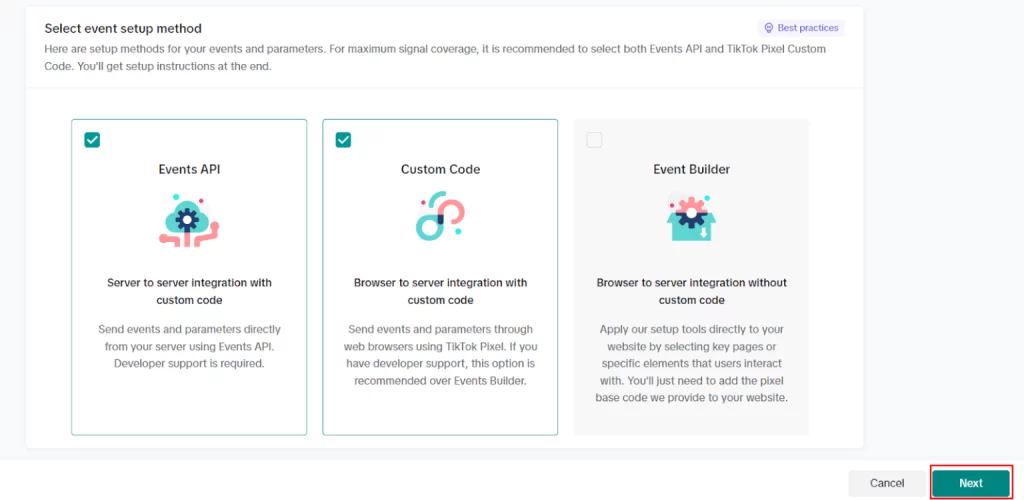
View the instructions for Custom Code and copy the pixel code provided.
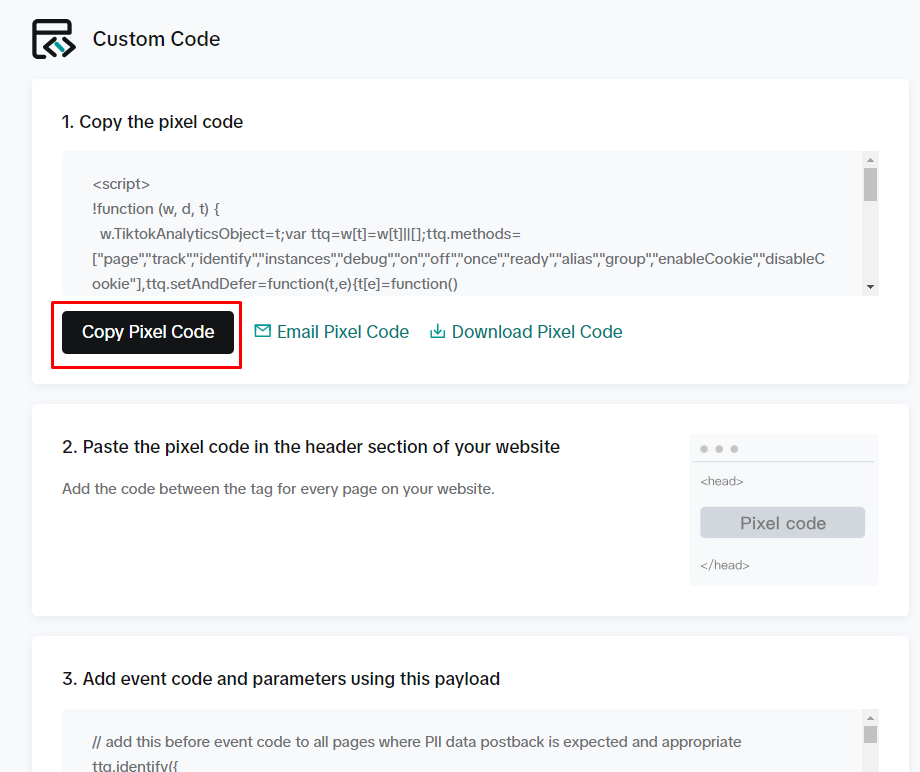
Navigate to your Shopify store, select Online Store, and go to Themes. Click the three-dot icon next to your desired theme and choose Edit Code. Find the theme.liquid file, then paste the pixel code between the <head> and </head> tags. Click Save to apply the changes.
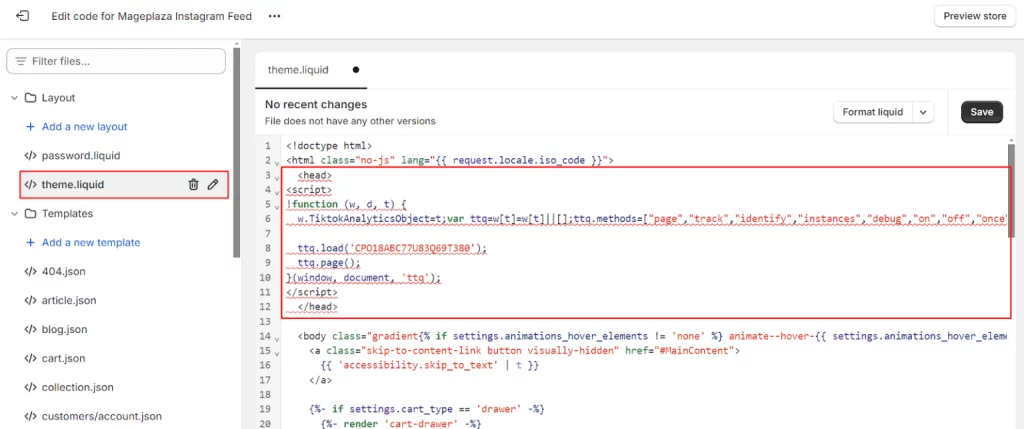
Step 3. Manage Configurations
Return to the TikTok setup screen and proceed to the next step. Mega Digital advises enabling the automatic configuration option to improve data collection.
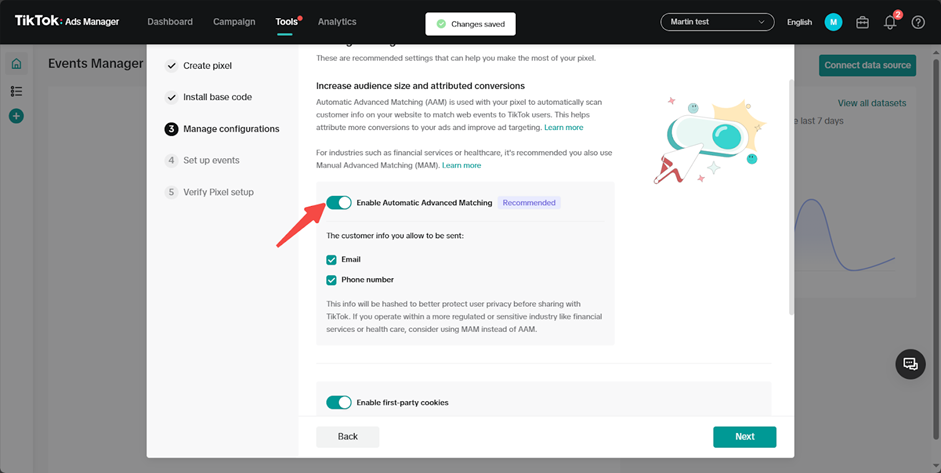
Step 4. Set Up Events
Enter your website address and define the events you want to track. You can customize events like button clicks or specific URL visits. Essential events to set up include:
- Page View
- Add to Cart
- Initiate Checkout
- Complete Payment
While “Value” and “Content ID” fields are optional, adding them improves tracking accuracy.
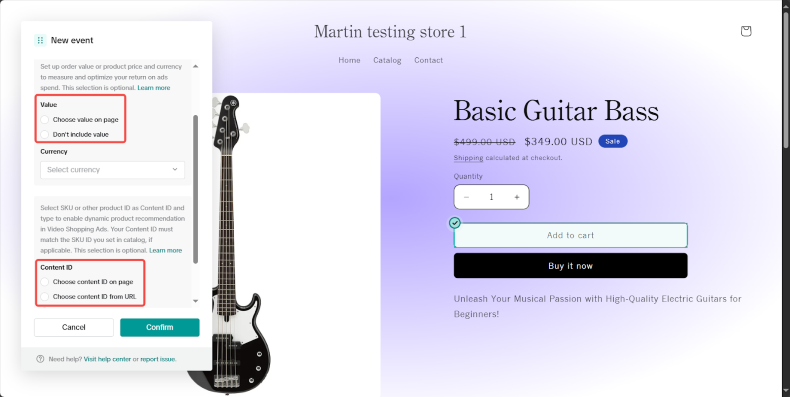
To set up the “Complete Payment” event, place an order on your site and navigate to the “Thank You” page. Add the event by setting up a URL containing the keyword thank_you, then click Finish Setup.
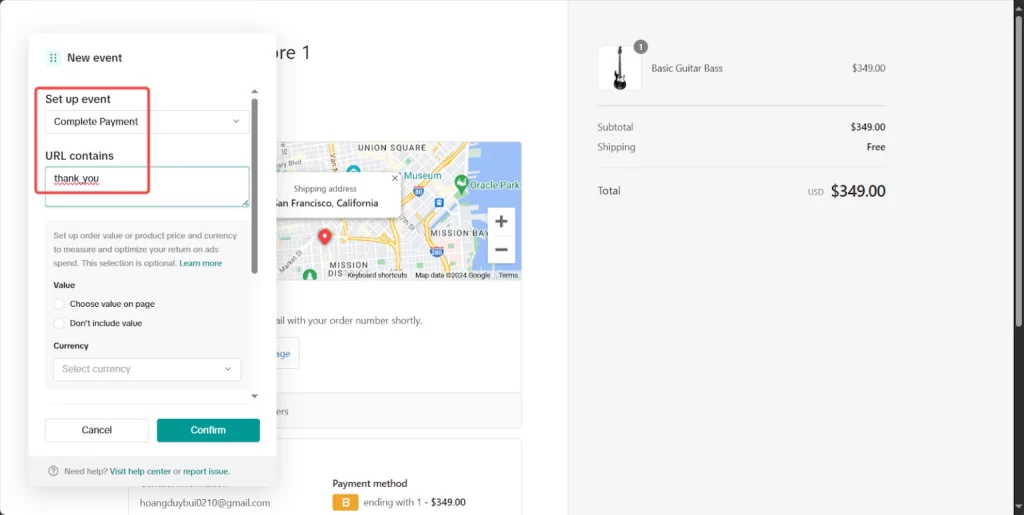
Step 5. Verify Pixel Setup
Return to TikTok to finalize the configuration. If you haven’t installed the “TikTok Pixel Helper” extension, follow the instructions to do so and monitor the pixel activity on your site. Complete the setup by clicking Finish.
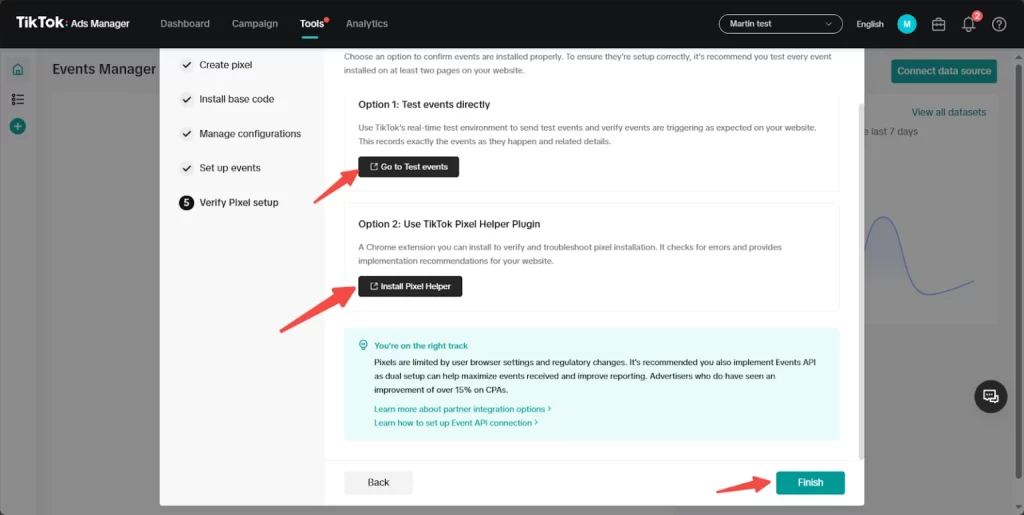
Step 6. Verify the “Complete Payment” Event
Install the base code on the checkout page to confirm that the “Complete Payment” event tracks correctly. Go to Settings in TikTok and copy the base code from the “Base Code” section.
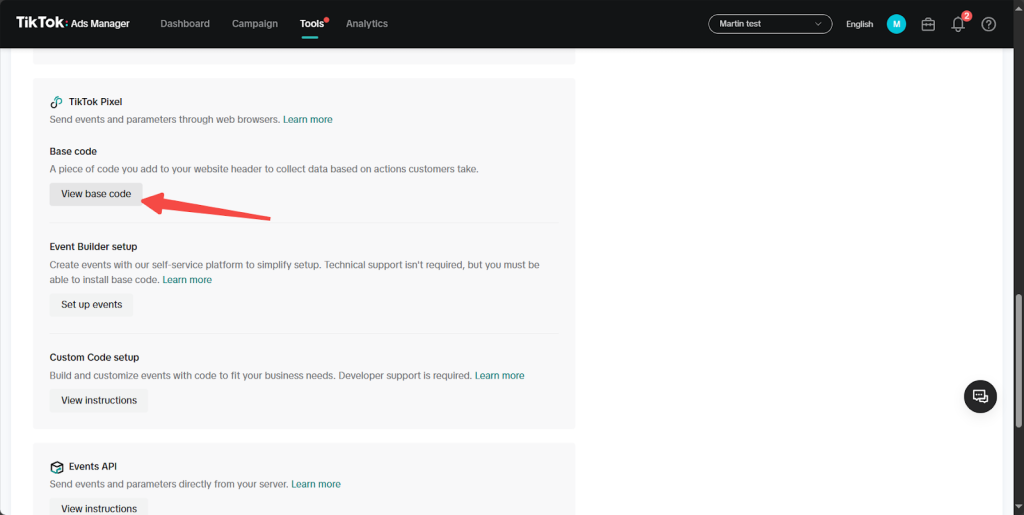
In Shopify, navigate to Checkout in Settings, scroll to the “Additional Scripts” section, and click Revert. Provide a reason and confirm by clicking Revert. Paste the base code and remove the first and last lines (start and end), then click Save.
However, Shopify now restricts editing the ‘Checkout Additional Scripts’ section to Shopify Plus users only. If you’re using the Basic or Standard plan, this step may not be available. Consider using the TikTok App method to track purchases instead.
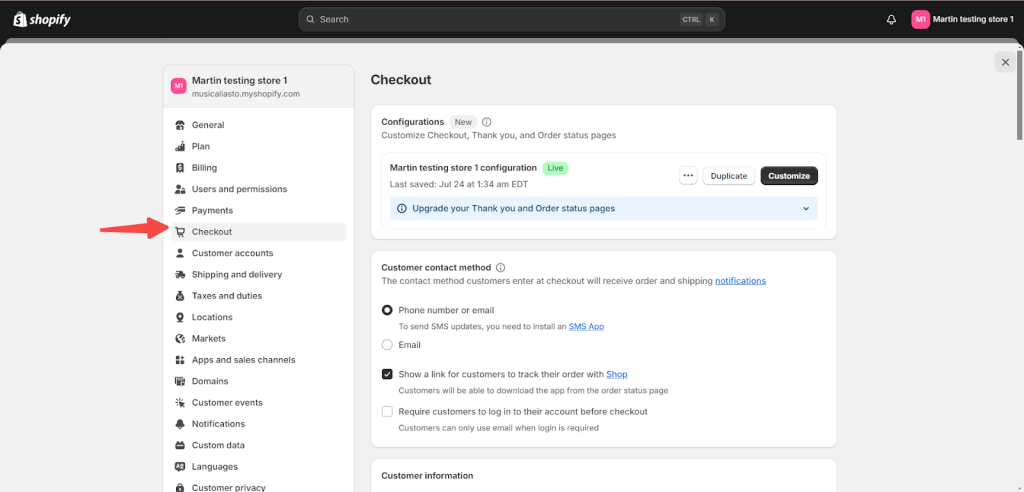
Your TikTok Pixel setup is now complete. Visit your website and use the “TikTok Pixel Helper” to ensure the pixel is working correctly.
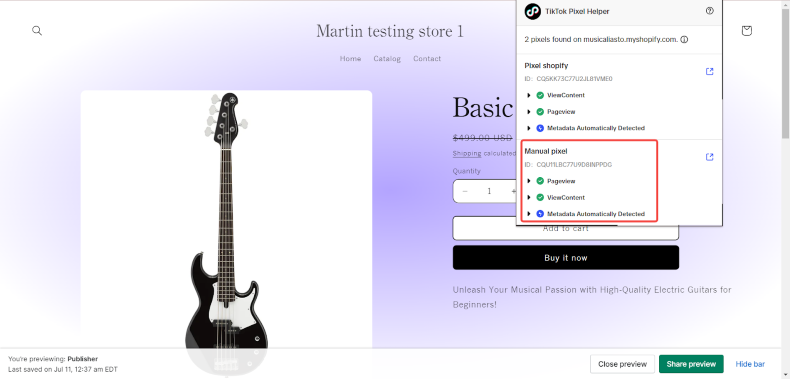
How to Uninstall TikTok Pixel from Shopify?
Disconnecting the TikTok Pixel from your Shopify store is simple. Start by logging into your Shopify dashboard.
Once you’re in, navigate to the TikTok sales channel and click on Settings, then select Data Sharing. Find the TikTok Pixel you want to remove and click Disconnect to complete the process.

If you’d rather uninstall the Pixel through TikTok Ads Manager, follow these instructions:
- Log into your TikTok Ads Manager account.
- Go to the Assets section and select either Web Events or App Events, depending on your setup. Locate the pixel you want to delete.
- Click the three dots next to its name to access more options, and choose Delete. Confirm the action when prompted.
How to Get The Most Out Of Your TikTok Pixel on Shopify?
At Mega Digital, we know that maximizing the potential of your TikTok Pixel on Shopify can take your campaigns to the next level. Here are expert tips and strategies to help you get the most out of your Pixel and drive targeted traffic that converts.
1. Use Specific Events
While the default TikTok Pixel collects basic data like page views, tracking more detailed customer actions can offer deeper insights. Monitoring these specific events allows you to identify pain points in the customer journey and make improvements.
Standard events such as ViewContent (when visitors check product pages), AddToCart (when items are added to the cart), and InitiateCheckout (when customers start the checkout) provide essential data points.
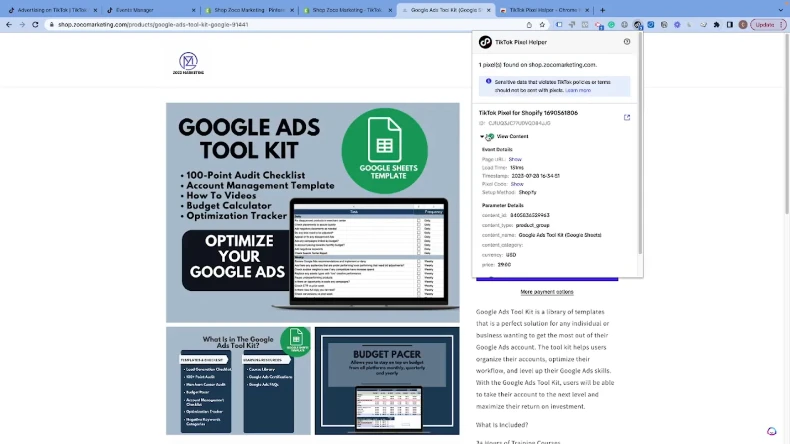
If you are in fashion retail, for example, monitoring ViewContent and AddToCart is crucial. High ViewContent but Low AddToCart indicate unclear or unimpressive product details. Thanks to the special events data, you can revise product descriptions to improve conversions.
2. Retarget Effectively
Retargeting is crucial to engage people who showed interest in your products but didn’t purchase them. The TikTok Pixel will assist you in encouraging these audiences to return to your store.
Our clients in home decor stores witnessed a high AddToCart but a low InitiateCheckout rate. After finding out about these customers’ hesitation to buy, Mega Digital retargeted them with ads showing styled room setups featuring their selected products. This tactic led to around 20% uplift in completed purchases.
3. Use First-Party Cookies
First-party cookies play a crucial role in accurate tracking, especially as privacy rules tighten around third-party data. These cookies are stored by your website’s domain, making them less likely to be blocked by browsers or privacy tools.
For instance, luxury goods retailers can track page visits and wishlist activity. From first-party data, they can personalize product recommendations and exclusive offers, enhancing the overall customer experience and fostering loyalty.
TikTok now uses first-party cookies by default, so you don’t need to enable this manually unless you’ve customized your tracking behavior.
4. Apply Advanced Matching
Our experts also suggest using Advanced Matching since it allows TikTok to better recognize visitors on your website. The feature includes sharing hashed customer information, such as email addresses or phone numbers, along with events. This helps TikTok link user actions on your site with its platform more effectively.
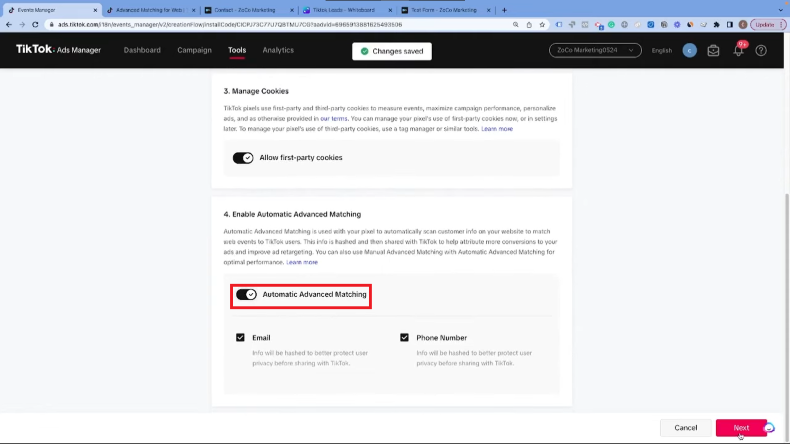
One major benefit is increased audience size, as more website interactions can be matched to TikTok accounts, broadening your reach.
For example, advanced matching in an e-commerce clothing store can significantly improve targeting by linking customer data, such as emails, to TikTok profiles. When customers buy things, they share their phone numbers with the store. This leads to more accurate retargeting, ensuring that customers who previously purchased are shown relevant ads for new arrivals.
5. Leverage Lookalike Audiences
TikTok Lookalike Audience helps you connect with new users who have traits similar to your current customers. TikTok identifies patterns from your website visitors, purchasers, and converters to find similar users on its platform.
For instance, if your top 20% of customers frequently purchase anti-aging products from your skincare brand, TikTok can identify new users who have shown interest in similar topics. This strategy ensures that your ads reach aging anxiety prospects who are more likely to convert.
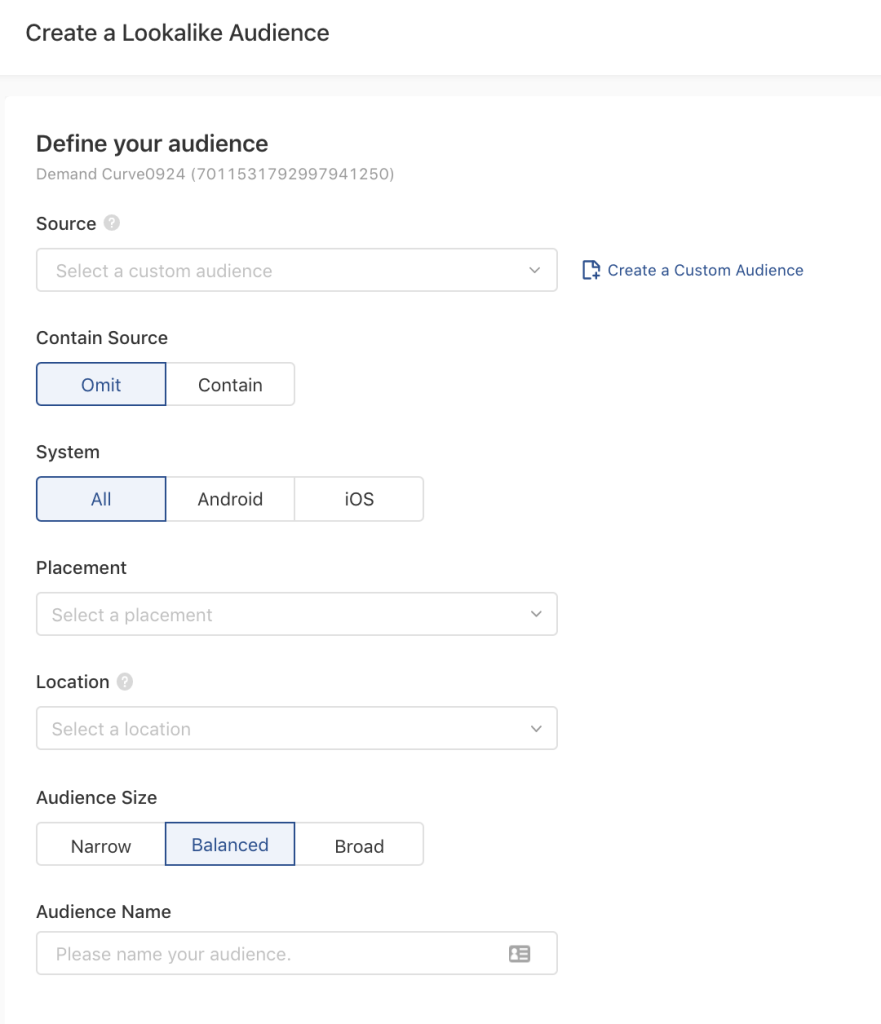
You can create different types of lookalike audiences based on your marketing goals:
- Website Visitors: Reach users with similar characteristics to those who have browsed your site.
- Purchasers: Target individuals who resemble your existing customers who have made purchases.
- Engagers: Connect with users who are similar to people who have interacted with your TikTok ads or content.
Wrap Up
Setting up TikTok Pixel on your Shopify store doesn’t have to be complicated. By following these simple steps, you’ll be able to track key actions, optimize your ads, and improve your store’s performance. Take action now and watch your TikTok campaigns become more effective and profitable!
If you need further expert help with installation or campaign setup, let Mega Digital, a certified TikTok Marketing Partner, guide you through every step. Contact us today for support in getting your Shopify store Pixel-ready!
>>> Read more: TikTok Ads for E-Commerce: 6 Tips to Boost Sales This Season