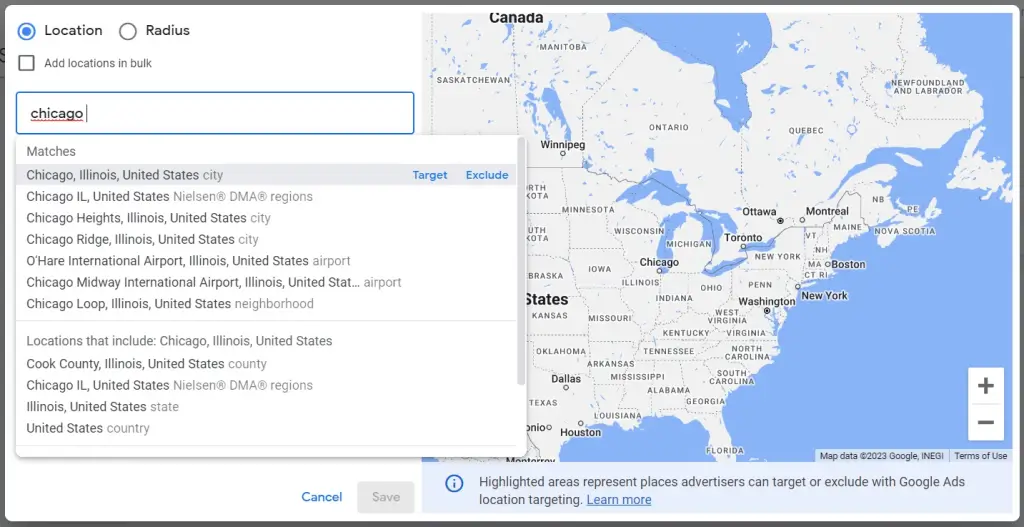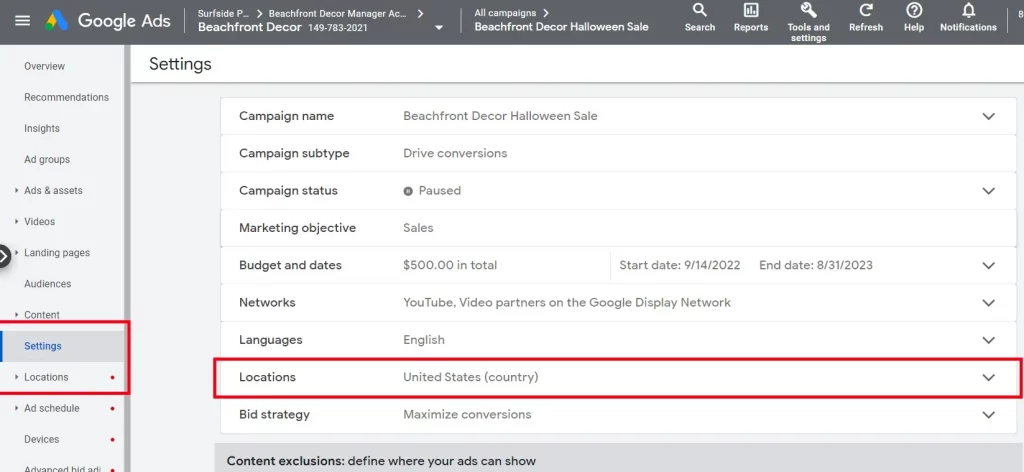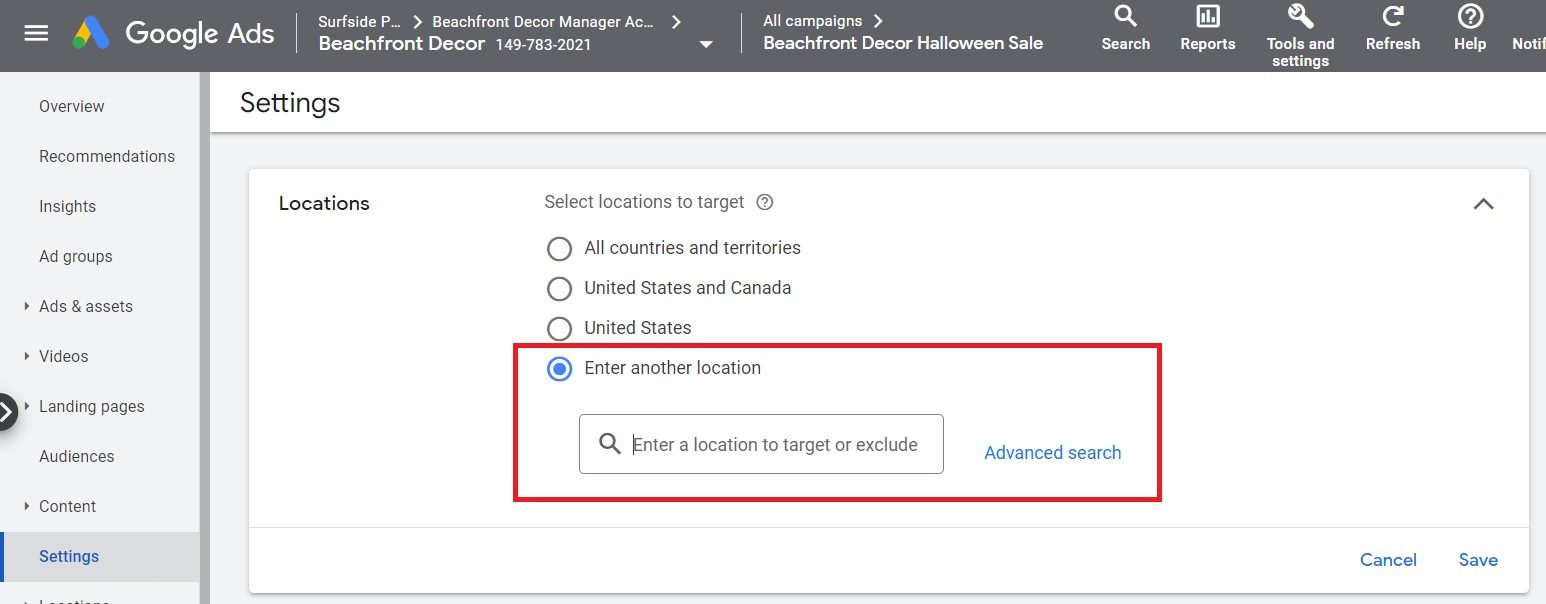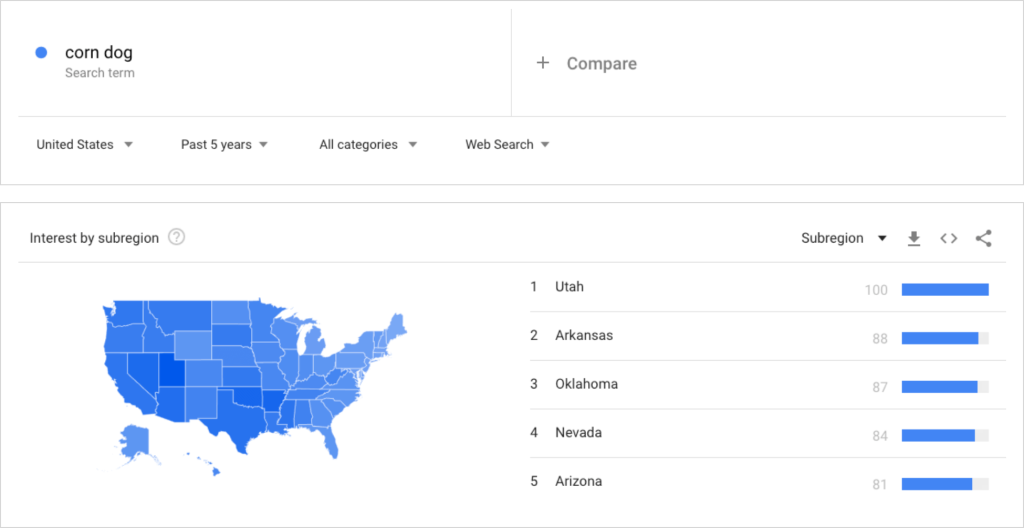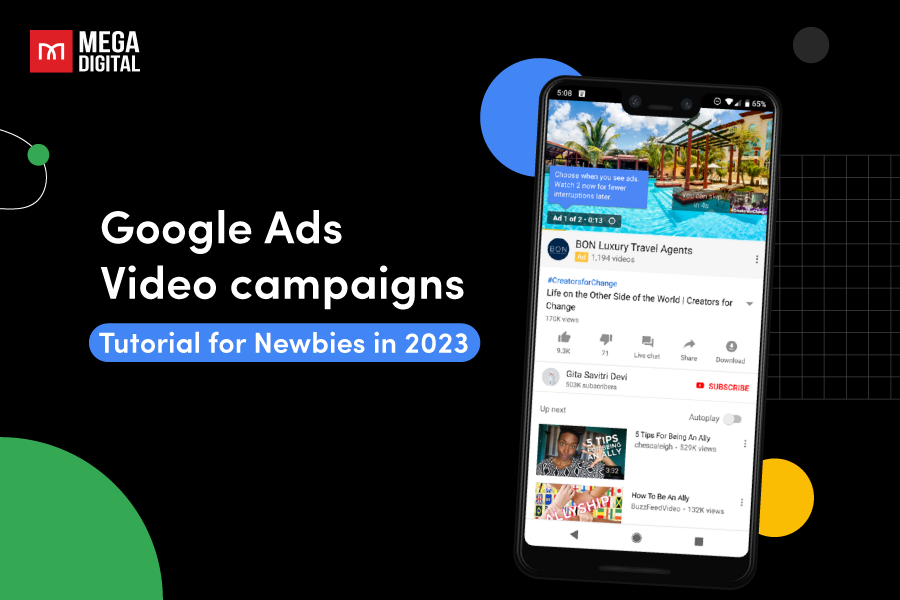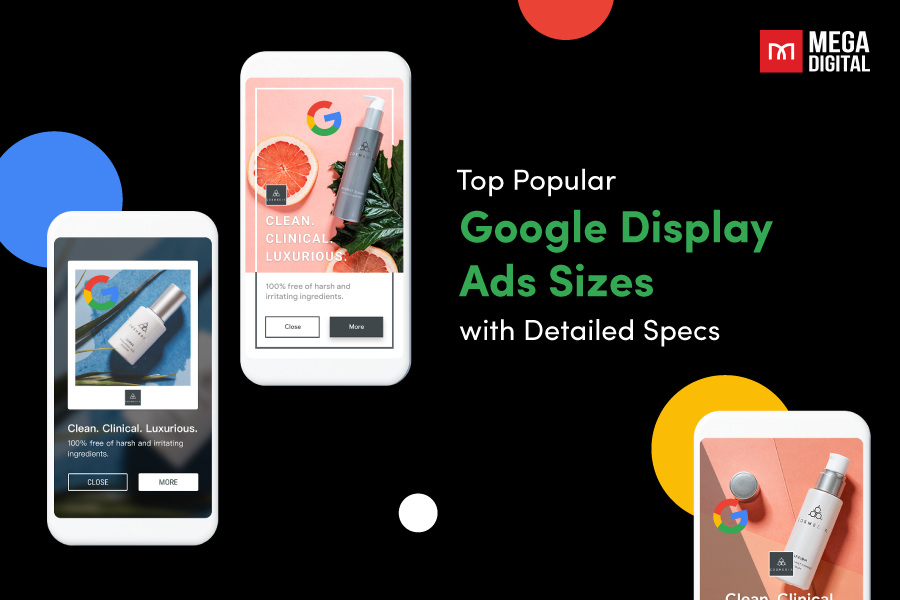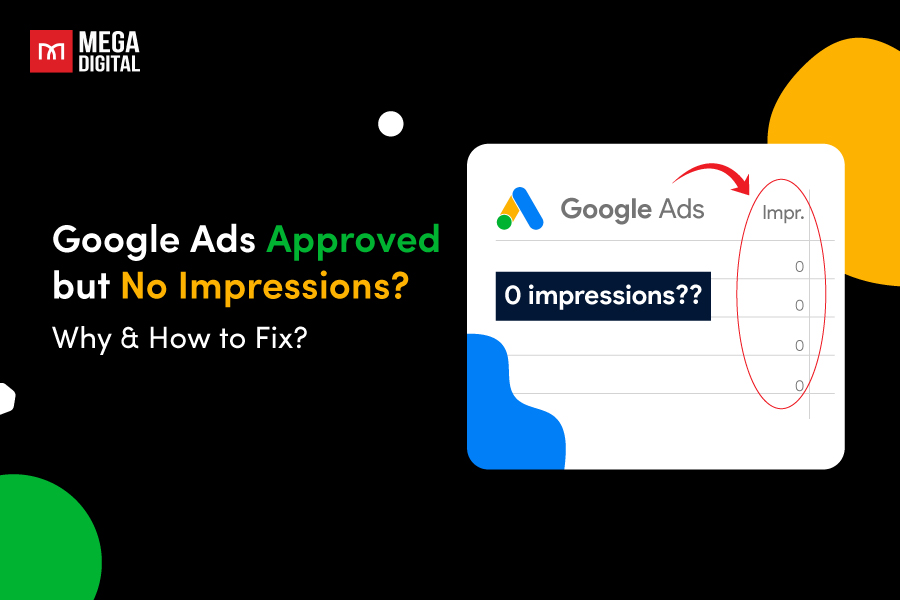Google Ads location targeting feature empowers you to either include or exclude particular geographic areas for your ad campaigns. In this tutorial, Mega Digital will explain what location targeting is, outline the reasons for using it, and guide you through the process of configuring location targeting within your Google Ads account.
What is Google Ads location targeting?
Google Ads location targeting is a feature within Google’s advertising platform that allows advertisers to specify the geographic locations where their ads should be displayed.
By default, your advertisements can be displayed to individuals situated within, regularly visiting, or displaying interest in your specified locations.
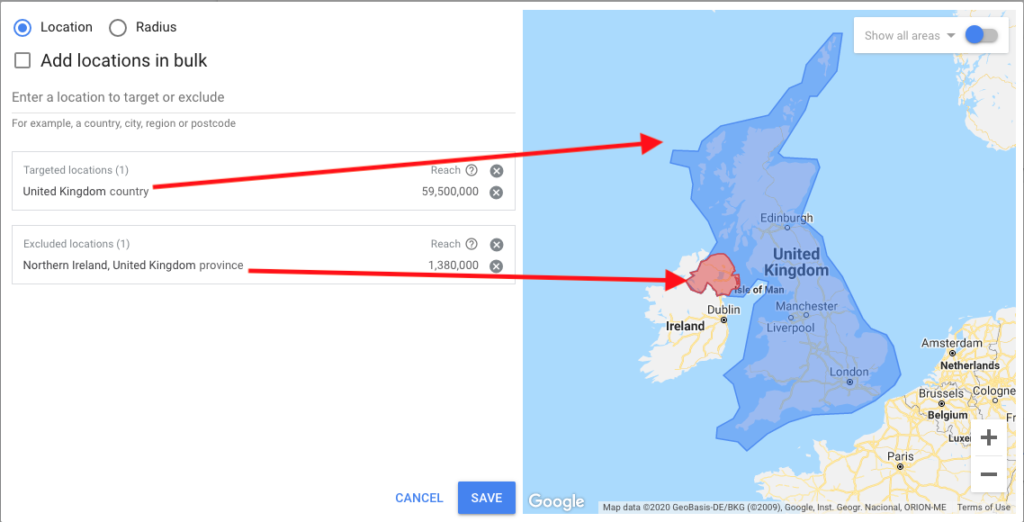
For instance, if you own a bakery in Paris and designate Paris as your targeted location, your ads may be shown to individuals currently in Paris, those who frequently visit Paris, or individuals who have previously demonstrated interest in Parisian bakeries, whether presently or in the past. Alternatively, you have the option to employ different location settings to narrow down the types of locations you want to reach.
For most types of Google advertising campaigns, you have the flexibility to select the locations where your ads will appear. This includes the ability to choose entire countries, specific regions within a country such as cities or regions, and even a defined radius around a particular location.
Furthermore, you can specify locations to be excluded from your campaigns if there are regions where you prefer your ads not to be displayed.
Why use location targeting in Google Ads
Location targeting is essential for running effective ad campaigns for several important reasons:
Cost savings
The primary motivation for using Google Ads geotargeting lies in the ability to conserve your advertising budget by preventing unnecessary expenditures on individuals who could potentially benefit from your services but are situated outside your operational areas. Geotargeting can be customized to suit your specific needs, whether you require a broad or highly precise focus. For instance:
- An e-commerce retailer can tailor their targeting to encompass the entire United States or opt for specific states with major urban centers.
- A chain of nursing homes operating in New England can exclusively target the states within that region.
- A home service provider has the capability to pinpoint and target specific neighborhoods within their service area.
Show ads to the right people
Imagine you’re a landscaper who wants rich customers. With geotargeting, you can show your ads in the fancier parts of a place. (But remember, some businesses can’t mix age and location targeting.)
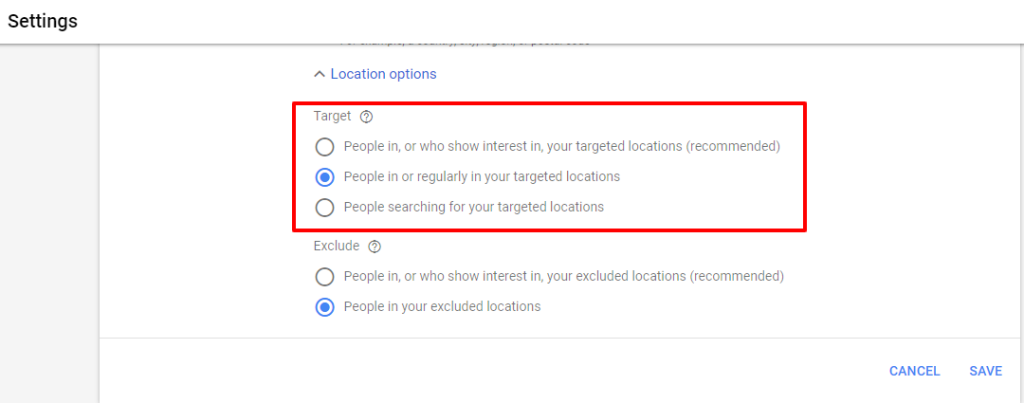
Make personalized ads
When you use geotargeting in local advertising, you can make your ads fit the area where people live. For example, if there’s a concert nearby, you can offer a special deal for your nearby restaurant.
Get the timing right
Timing means when you show your ads. Geotargeting helps with this too, especially when you use something called geofencing. It lets you show ads to people as they come or go from a specific area.
For example, if there’s a big conference near your shop, you can use geofencing to show your ads to the conference-goers when they’re close by.
Explore new markets
You can try out new places for your business by starting small with a smaller advertising budget. If you see good results, you can invest more in ads that are more likely to lead to sales. Keep in mind that geotargeting is set at the campaign level, so if you want to see how well you do in a new market, create separate campaigns for different locations.
Match what people want
Using geotargeting in Google Ads benefits both you and your customers. It’s a win-win! Research shows:
- 80% of customers want to receive location-based alerts from businesses.
- 70% of customers are willing to share their location if they get something valuable in return.
- 61% of people with smartphones like buying from websites that show them information based on where they are.
Google Ads location targeting options
When configuring your targeted locations, you have two options for how to target your ads: “Presence or interest” and “Presence”. Personally, Mega Digital prefer “Presence” as it allows us to target individuals physically located within my specified locations.
- “Presence or interest” targets people who are in, regularly in, or have shown interest in your specified locations.
- “Presence” targets people who are in or regularly in your specified locations.
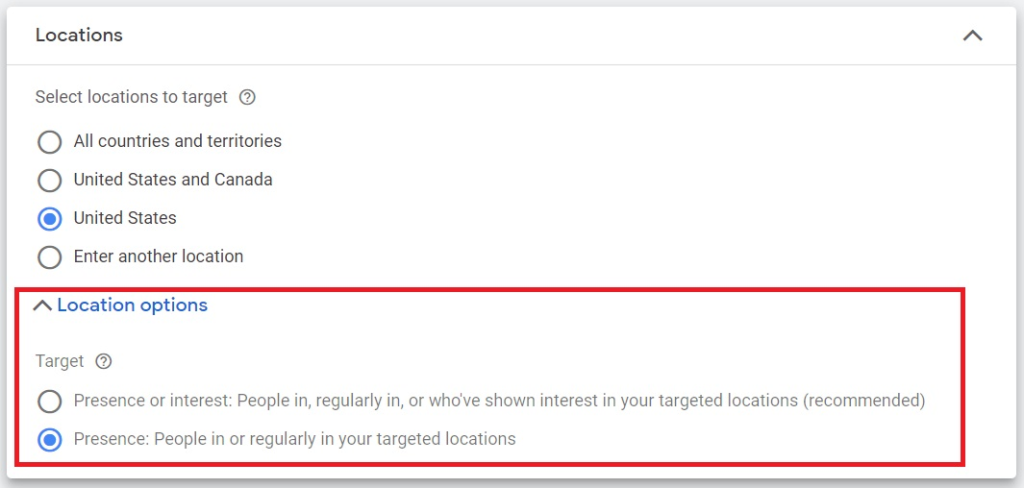
The default setting is “Presence or interest”, but you can change it when you select your location targets for a campaign. While Google Ads recommends “Presence or interest”, I would personally suggest using ‘Presence’ when targeting locations.
Google Ads provides robust features for directing ads based on location:
Geographical targeting
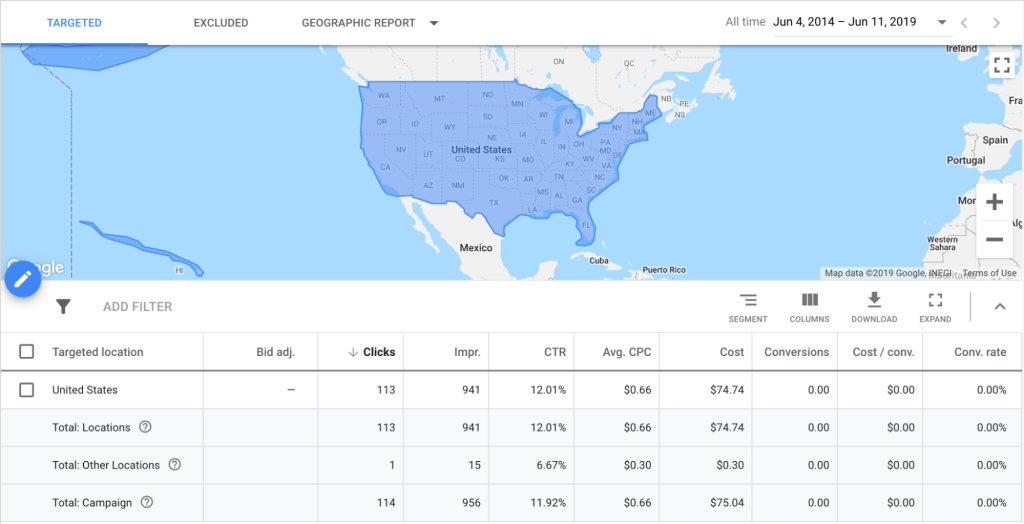
This enables you to focus your ad targeting on a wide range of geographic areas, including:
- Countries: You can direct your ads to particular countries or groups of countries.
- Territories: Target specific political divisions like regions, states, provinces, or territories within a country.
- Regions: Focus on particular regions, which may consist of multiple territories, states, or provinces.
- Cities: Tailor your ads to reach users in specific cities or towns.
- Custom areas: Create custom shapes on a map to precisely target specific regions.
- Radius targeting: Direct your ads to users within a defined distance from a specific location, like a store or landmark.
- Location groups: Combine multiple locations into one target group for more convenient management.
Radius targeting
Radius targeting in Google Ads allows you to set a distance around your business location to target nearby searchers. You can set the radius anywhere from 1 to 1000 miles.
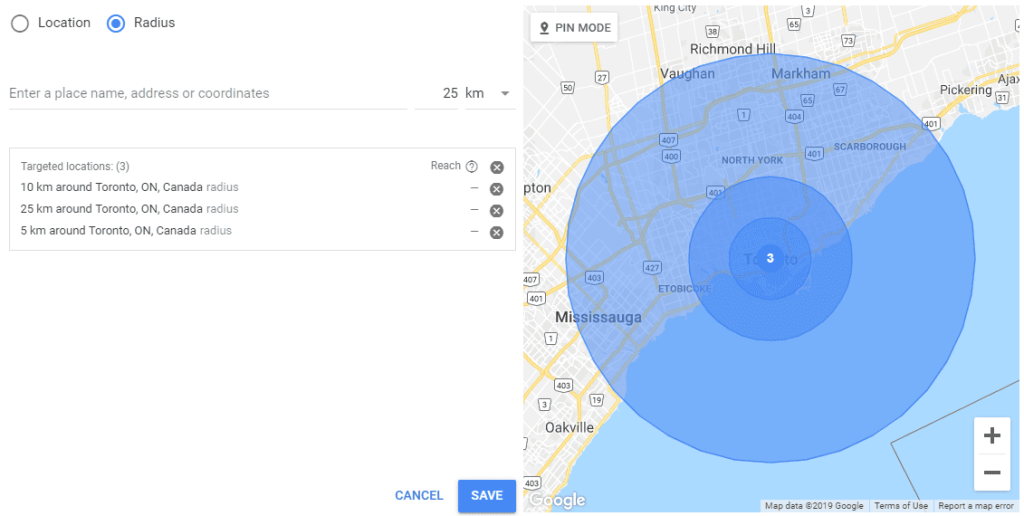
This approach is especially successful in:
- Businesses in high-traffic city centers: It’s great for businesses situated in bustling downtown areas, as it helps them connect with people in the immediate vicinity.
- Businesses offering local delivery: If your business provides local delivery services, proximity targeting ensures that you reach customers within a specified radius who can benefit from your delivery options.
- Hyperlocal physical stores: It’s a valuable strategy for brick-and-mortar stores that want to attract foot traffic from their immediate neighborhoods or local communities.
Location extensions
Location extensions add your business’s address, phone number, and a map preview below your PPC ads:
- Enhances the local presence of your business
- Establishes a sense of recognition and reliability
- Facilitates easy actions like “click to call” or “click for directions”
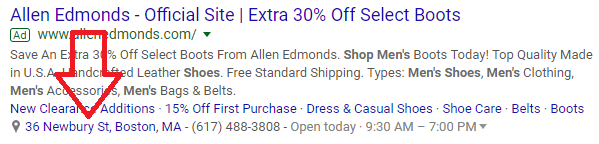
Exclusion targeting
You have the option to omit specific regions or locations from your targeting:
- Exclude areas outside your service area.
- Prevent your ads from appearing to your competitors’ customer base.
- Eliminate regions with a poor conversion rate from your targeting.
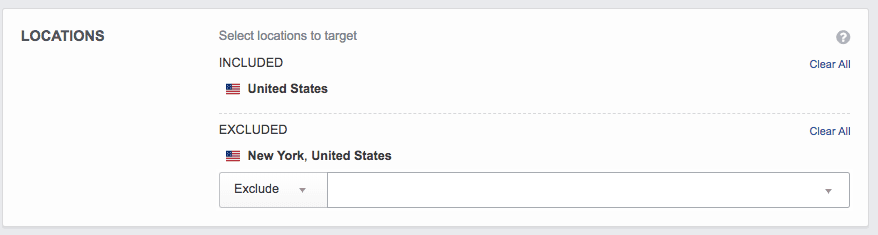
Make use of these potent choices to refine your location-targeting strategy.
How to set up Google Ads geotargeting
To set up geographical targeting in your Google Ads account, follow these steps:
Step 1: Access the campaign
- Click on “Settings”.
- Navigate to the “Locations” drop-down section to add or remove location targeting.
- If you need to include additional locations, choose the “Enter another location” option.
- When your desired location appears in the dropdown menu, click “Target”.
Step 2: Visit location setting
When you click on “Advanced Search”, a separate pop-out box will appear, providing three additional choices:
- Add: This option includes the selected location in your list of targeted locations.
- Exclude: It ensures that your ads do not appear in the chosen location.
- Nearby & Related Locations: This generates a list of nearby regions that you may also want to consider including.
Step 3: Make adjustment
After selecting a region, Google Ads will display a map with the targeted area highlighted for your reference. You can make adjustments to your Location Targeting settings within your Campaign settings.
You have the option to expand the list of locations for your Google Ads campaign by directly entering locations into the search bar. Additionally, you can search for locations that you want to exclude from your Google Ads campaign.
Finally, review the areas you’ve targeted on the map and then click “Save”.
Top 5 tips for Google Ads location targeting best practices
1. Monitor location-specific metrics
To identify which areas are driving the most traffic, navigate to the Locations tab in the second column. Here, you can access key data like clicks, impressions, average CPC, and average position for each of your designated locations. This information is crucial for pinpointing where you can achieve the best return on investment (ROI).

>>> Read more: What is Google Ads ROI: Ways To Calculate and Improve Your ROI
2. Apply location-based negatives
Use the Search Terms Report to identify the specific keywords that are causing your ads to appear. If you observe that keywords unrelated to your target locations are triggering your ads, take action by excluding these keywords. To do this, simply check the box next to the keywords and choose “Add as a negative keyword”.
For instance, if you offer pet grooming services in Chicago but your ads are appearing for searches like “pet supplies Los Angeles”, include the term “Los Angeles” in your negative keyword list to avoid your ads being triggered by searches related to Los Angeles.
>>> Read more: Performance Max Reporting: View insights & Optimize your campaign
3. Lower CPA with bid adjustments
If you’re using a manual bidding strategy, you have the option to modify your bids for specific locations in Google Ads. Within the Locations section, there’s a bid adjustment column where you can increase or decrease the amount you’re willing to pay per click when your ads are shown to users in a particular location.
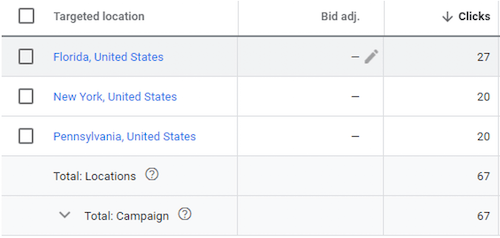
For instance, if you know that your business has varying levels of success in different cities or states, clicks from those areas might hold different value for you. Bid adjustments allow you to fine-tune your initial keyword bid to align with these variations. This strategy helps you maximize the effectiveness of your budget (in other words, reduce your cost per acquisition) by avoiding higher-cost clicks from less relevant areas while ensuring your visibility in your target locations.
4. Exclude specific locations as needed
You don’t need to go overboard by excluding every location that’s not part of your geotargeting strategy—that would counteract the purpose! However, if there’s a specific location that’s either in close proximity to your target area or poses a potential issue (like violating policies) if your ads were to appear there, it’s wise to be proactive and exclude it in advance to avoid any complications.
5. Use Google Trends for geotargeting insights
Google search interests are ever-evolving, and the pandemic has brought about significant shifts in consumer preferences and needs.
Google Trends is a valuable tool that reveals the level of interest people have in specific keywords or topics within a particular geographic region. This tool provides insights into which keywords could be most effective when used in conjunction with your geotargeting strategy.
Frequently asked questions
Why is my Google Ads location targeting not working?
One potential reason your Google Ads location targeting not working is the insufficient keyword search traffic originating from the specific geographic region you’ve chosen to target. A scheduling or targeting error may have occurred. Navigate to the Ad Schedule tab, and you’ll also find the location targeting settings for your campaign right beside it.
How to change my targeting location on Google Ads?
To make changes or remove locations in your campaign, follow these steps:
- Choose a campaign from the tree view.
- Go to Keywords and Targeting > Locations in the type list.
- You’ll see the list of locations in the data view.
- To switch between targeted and excluded locations, use the options for Locations and Locations, Negatives.
- To edit or remove a location, simply select it in the data view.
Final words
In conclusion, Google Ads location targeting is a powerful tool that allows advertisers to reach the right audience in precisely the places that matter most. By tailoring your ads to specific geographic locations, you can enhance relevance, improve cost efficiency, and boost the overall performance of your campaigns. Whether you’re running a local business or aiming for global reach, mastering location targeting in Google Ads can significantly impact the success of your campaigns.