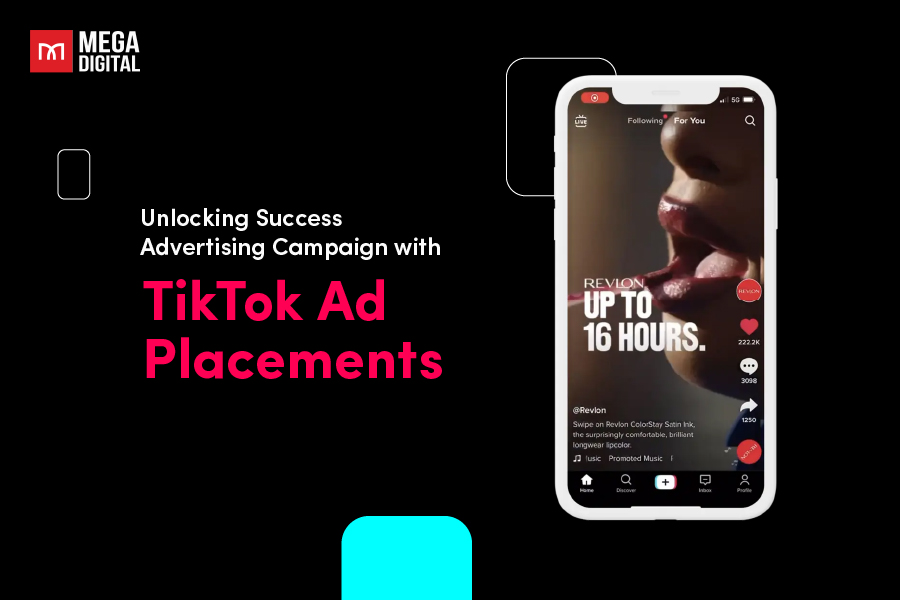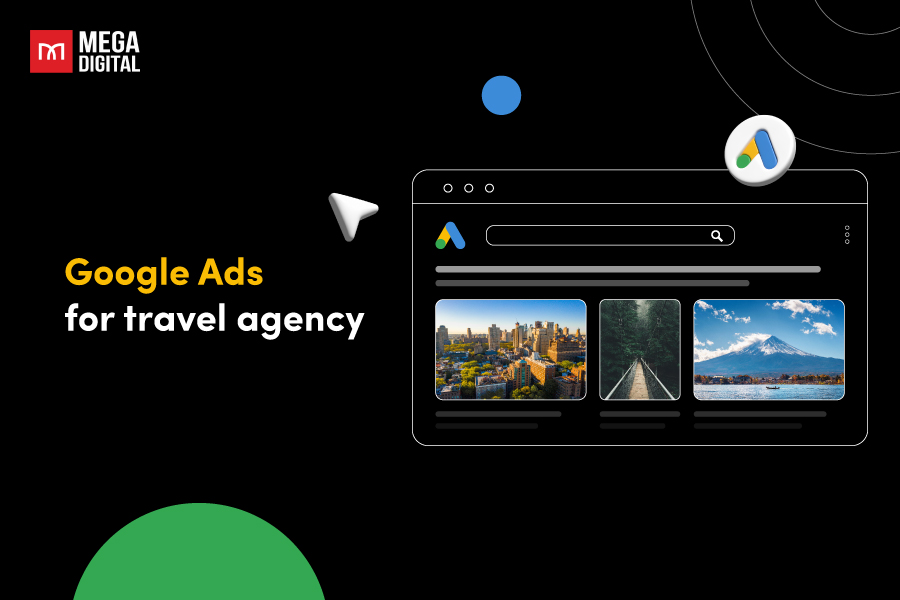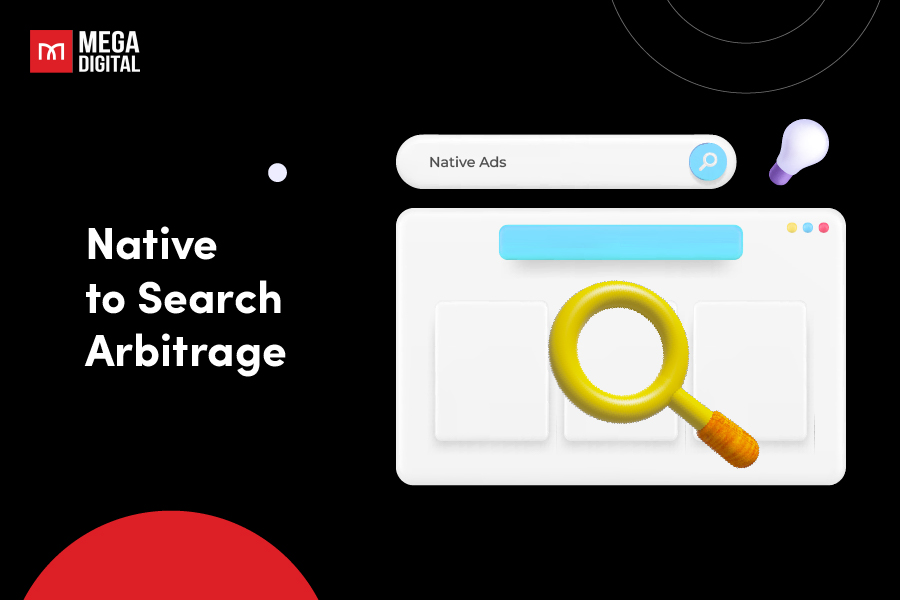By 2024, just about everyone has a Facebook account. That means every brand needs to be on this platform to reach their target customers. Setting up a Facebook Business Page is one of the first steps. Let’s dive into how you can create your page and use its features to grow your brand on Facebook.
- What is Facebook Business Page?
- Why Do You Need a Facebook Business Page?
- Features of Facebook Business Page
- How to Create a Facebook Business Page
- Step 1: Set Up Your Facebook Account
- Step 2: Start Creating Your Page
- Step 3: Enter Your Business Information
- Step 4: Enter Your Contact Details
- Step 5: Add Profile and Cover Photos
- Step 6: Add Action Button
- Step 7: Connect to WhatsApp (Optional)
- Step 8: Invite Friends to Like Your Page
- Step 9: Set Notification Preferences
- Step 10: Customize Your Facebook Business Page
- Step 11: Adjust Privacy Settings
- Step 12: Start Posting
- How to Manage Facebook Business Page
- How to Promoting Your Facebook Business Page
- FAQs about Facebook Business Page
- #1. Does a Facebook business page have to be linked to a personal account?
- #2. Can I deactivate my personal Facebook but keep my business page?
- #3. How do you switch between your personal profile and your business page?
- #4. Is a Facebook business page free?
- #5. Can I separate my business page from my personal account on Facebook?
What is Facebook Business Page?
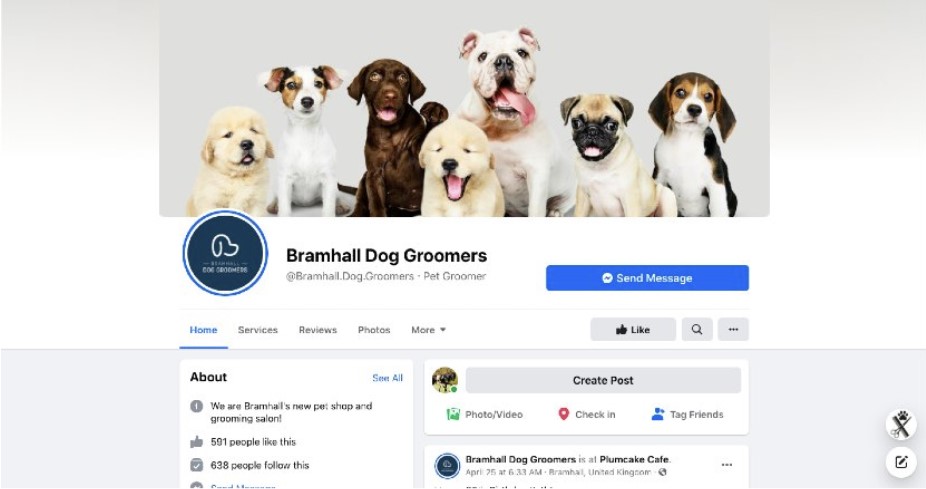
A Facebook Business Page is a public profile for businesses, organizations, and brands to engage with customers, promote products or services, and build an online presence. It offers features like direct customer interaction, advertising tools, analytics, and content sharing to enhance brand visibility and engagement.
Why Do You Need a Facebook Business Page?
Having a Facebook Business Page isn’t mandatory for every business, but it offers plenty of benefits that can be crucial for online growth and brand building. Here are some key reasons to consider setting one up:
Professionalism
A Facebook Business Page lets businesses create a professional presence that’s separate from your personal profile. You can provide detailed information like business hours, location, and services in a clear, structured way. Businesses that clearly list their operating hours and contact details on their Facebook pages often see higher customer trust and engagement, making your business look more credible and accessible.
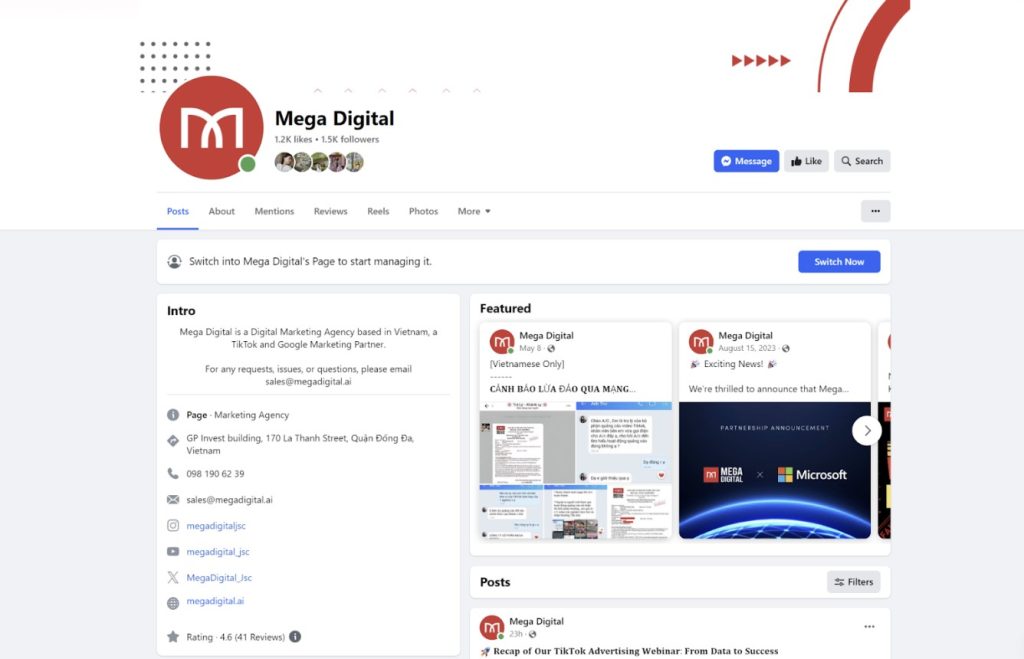
Cost-Effective Marketing
Creating and maintaining a Facebook Business Page is free. While paid ads give you a more targeted reach, organic posts and interactions can also be a powerful marketing tool. According to a study by Sprout Social, 57% of consumers follow brands on social media to learn about new products or services. Regularly posting engaging content, like updates, promotions, and customer testimonials, helps build brand recognition and keeps your business top of mind.
Gain Valuable Insights
Facebook analytics tools give you valuable data on how your audience interacts with your page. You can learn about their demographics, interests, and what kind of content they love, allowing you to tweak your strategy for better results. Businesses that use Facebook Insights to analyze their audience’s behavior often see increased engagement after tailoring their content based on these insights.
Features of Facebook Business Page
Facebook Business Pages come with a variety of features that can help you manage and grow your business online:
Page Insights
Access detailed analytics about your page’s performance with a dashboard. It provides several tabs that allow you to explore different data types about your page.
Overview: The dashboard offers a quick overview of key metrics like impressions, reach, content interactions, followers, and link clicks. You can also see the timeframe for which this data is presented (e.g., last 28 days).
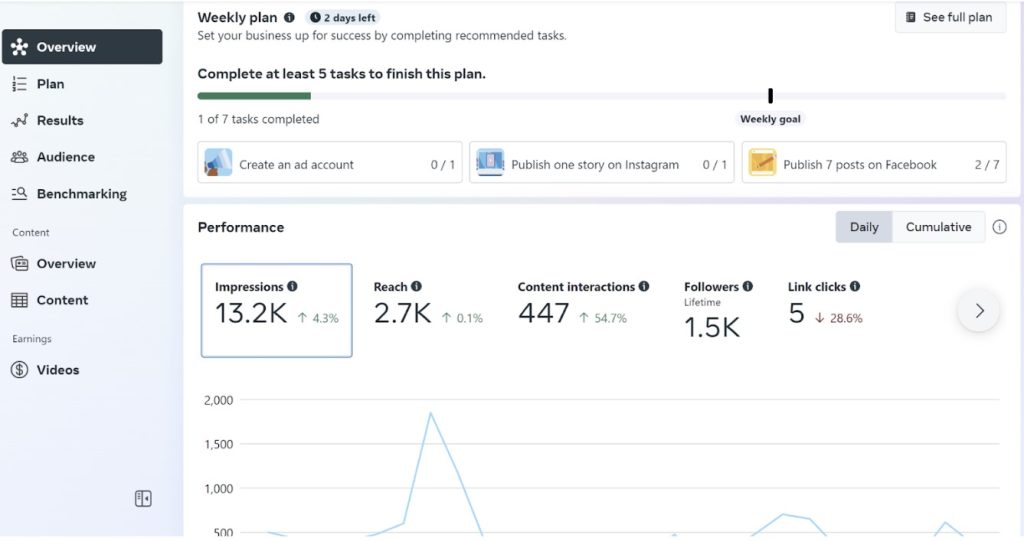
Plan: This feature is a basic task management tool to help you schedule and track activities related to your Facebook Page, including content creation and potentially advertising.
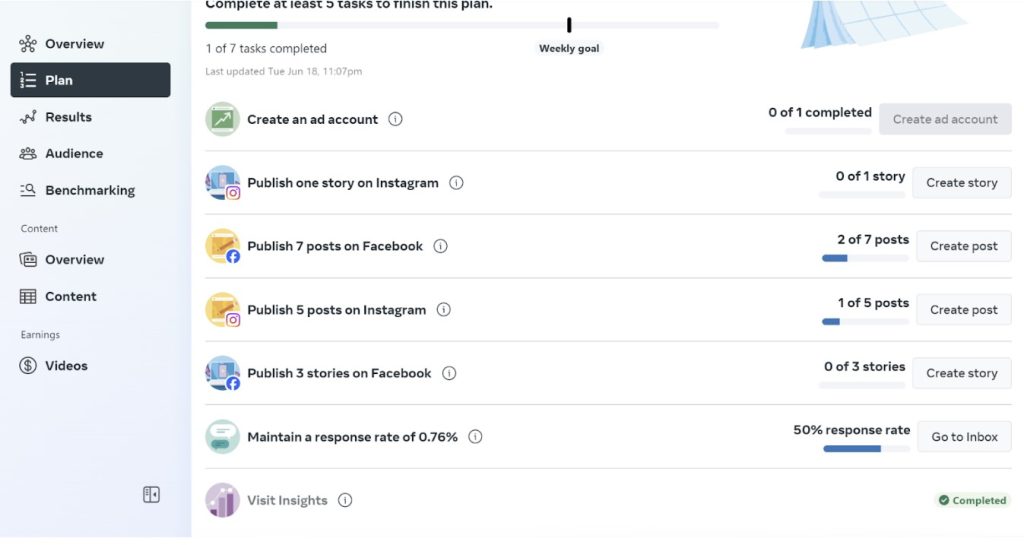
Results: This feature in Facebook Insights provides comprehensive data about the performance of your Facebook and Instagram pages. This feature is crucial for understanding how your content is performing and for making data-driven decisions to optimize your social media strategy.
- Reach Metrics: This shows the number of unique users who saw your content on Facebook and Instagram.
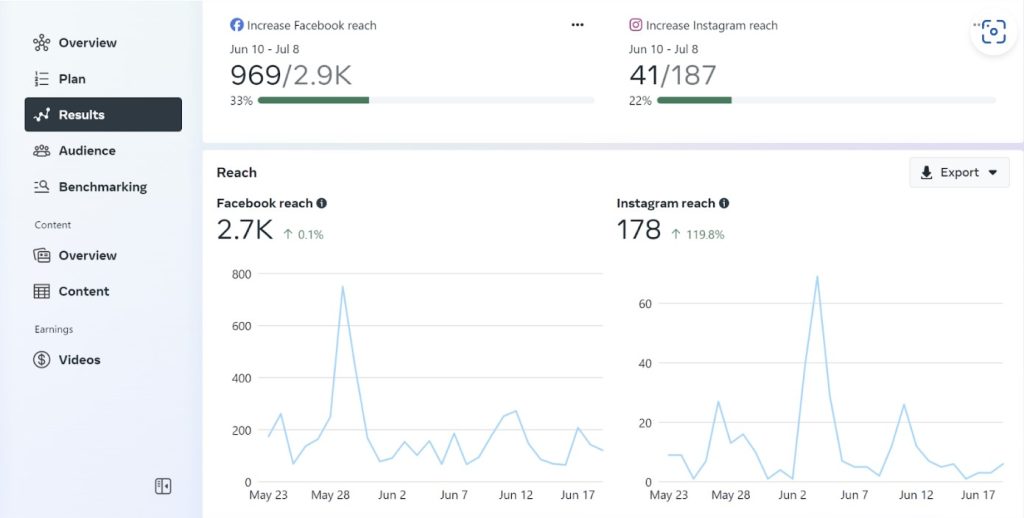
- Visits Metrics: Reflects the total number of visits to your Facebook and Instagram pages.
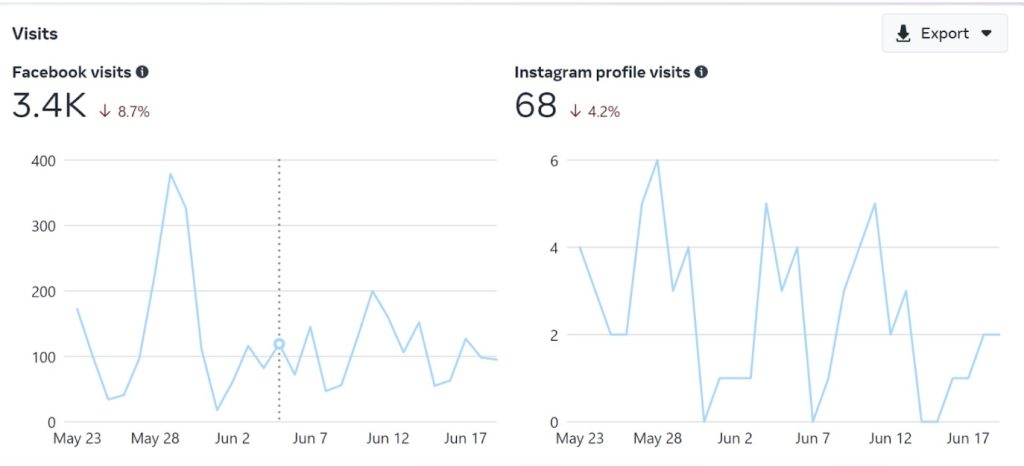
- Follows Metrics: The number of new followers on your Facebook and Instagram pages.
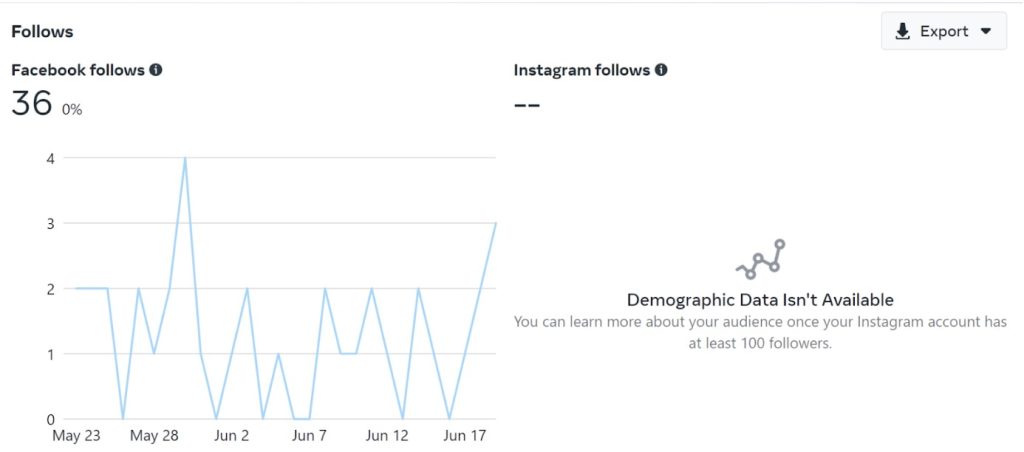
Audience: Gain insights into the demographics of the current audience and potential audience, such as age, gender, and location (city and country).
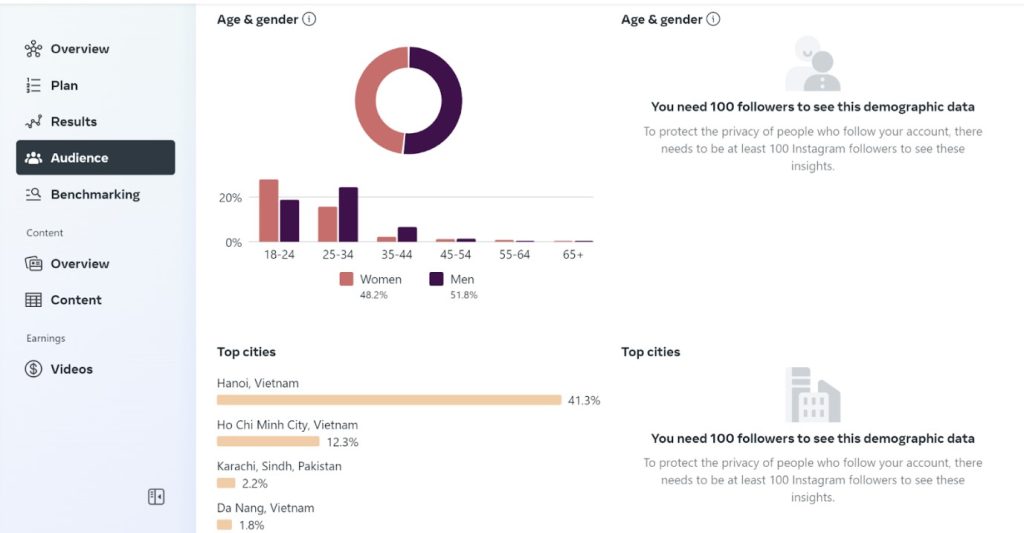
Benchmarking: The “Benchmarking” feature in Facebook Insights allows businesses to compare their performance against similar businesses on Facebook. It helps you understand how your page performs relative to your competitors and identify areas for improvement.
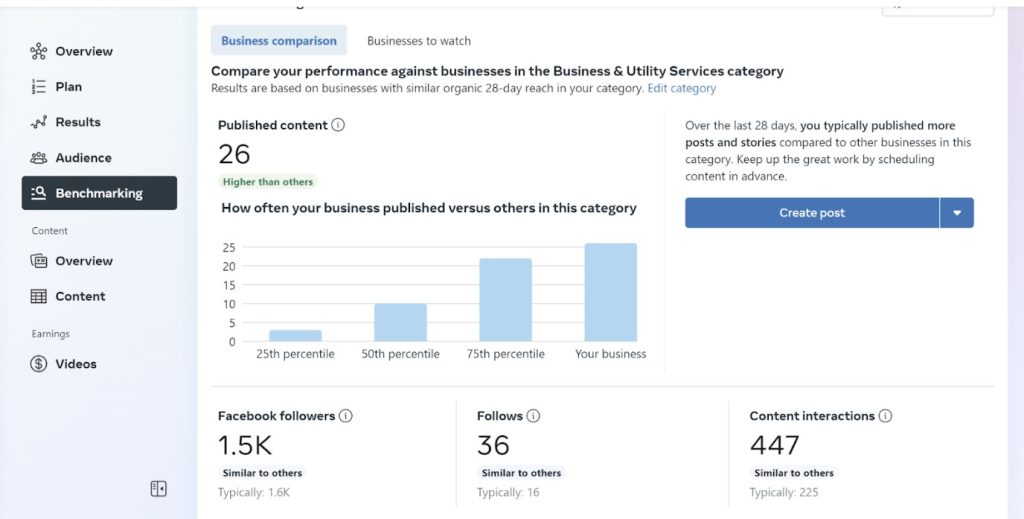
Content Overview: It provides a detailed analysis of how your posts and stories perform across Facebook and Instagram. This feature helps you identify trends and understand audience preferences.
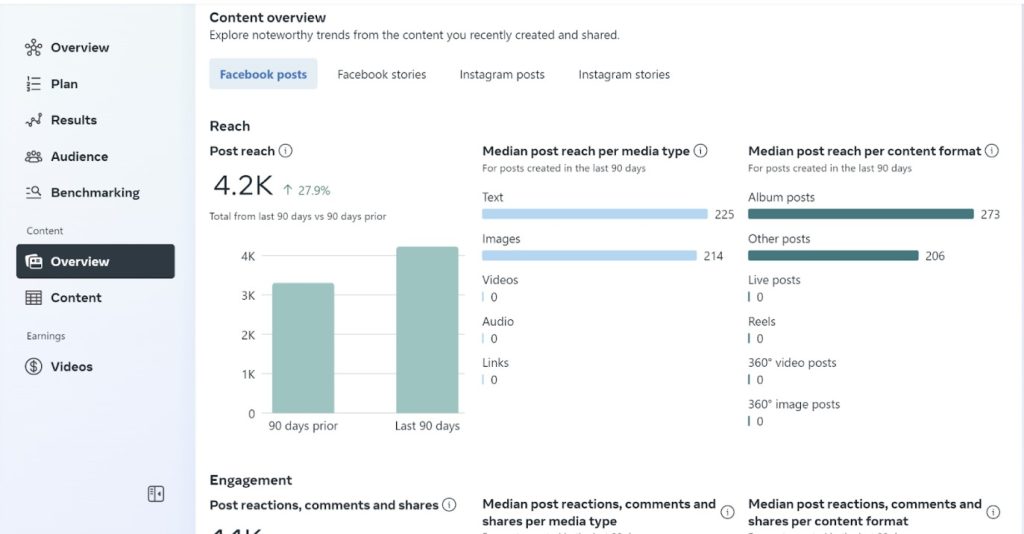
Page Roles
Assign different roles to team members, such as Admin, Editor, Moderator, Advertiser, and Analyst. Each role has specific permissions:
- Administrator: Admins have the highest level of access and can perform all actions on the page.
- Editor: Editors can create and publish content, edit existing posts (including their own and others), and manage basic settings related to content.
- Moderator: Moderators focus on maintaining a positive and engaging community on your page.
- Advertisers: Advertisers can create, manage, and optimize advertising campaigns connected to your Facebook Page.
- Analyst: Analysts can view and analyze page insights data.
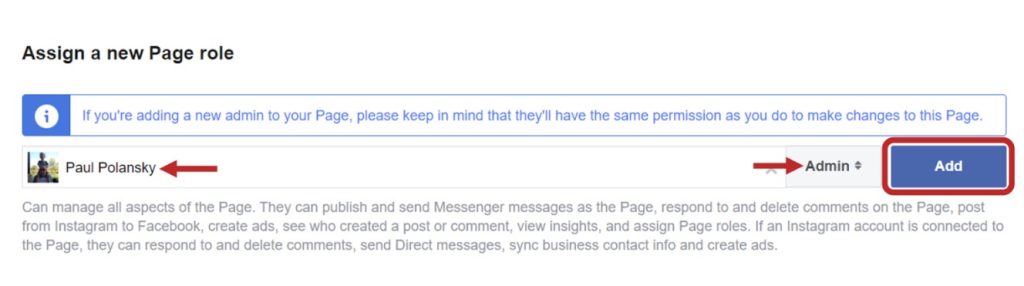
Planner Tools
Schedule posts, create drafts, and manage all your content from one place. This feature helps you maintain a consistent posting schedule and plan your content strategy.
- Schedule Posts: The planner is likely designed to help you schedule content in advance for your Facebook Page.
- Calendar View: It might offer a calendar view where you can visually organize your upcoming posts by day, week, or month.
- Post Drafts and Previews: You can create draft posts within the planner and preview how they will look before publishing.
Messaging Tools
Business Pages provide enhanced communication and support features such as Facebook Messenger, automated responses, and multi-channel inbox.
Automated responses can handle common questions, provide instant answers, and improve the customer experience.

Multi-channel inbox allows businesses to manage messages from Facebook, Instagram, and Messenger in one place, streamlining customer support operations.

Shop Section
Set up a Facebook Shop to showcase and sell your products directly on your page. This feature integrates with your website or other e-commerce platforms, providing a seamless shopping experience for your customers.
- Browse Products: Customers can browse your product catalog directly on your Facebook Page.
- Product Details: They can view detailed information about each product, including descriptions, pictures, and customer reviews (if enabled).
- Checkout Process: Facebook offers a built-in checkout process, or customers can be directed to your external website to complete the purchase.
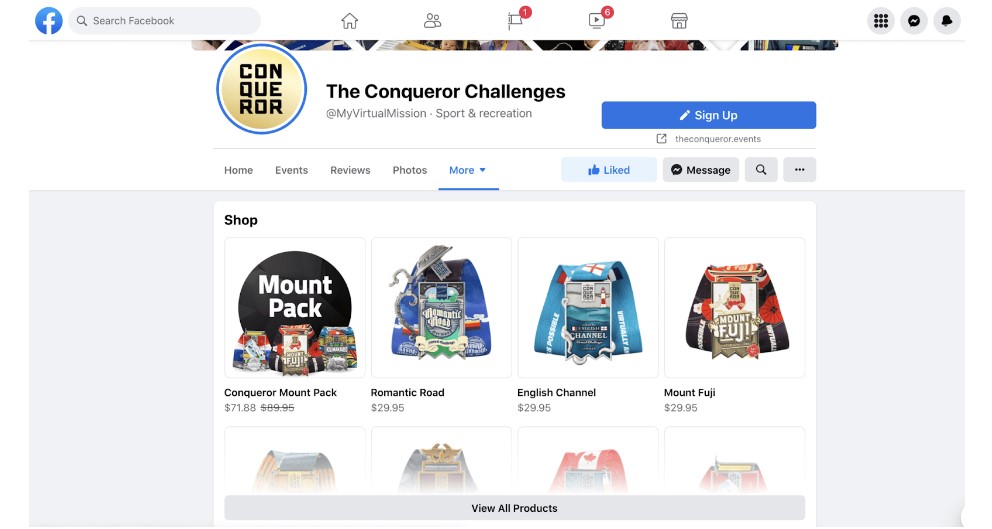
Enhanced Advertising Options
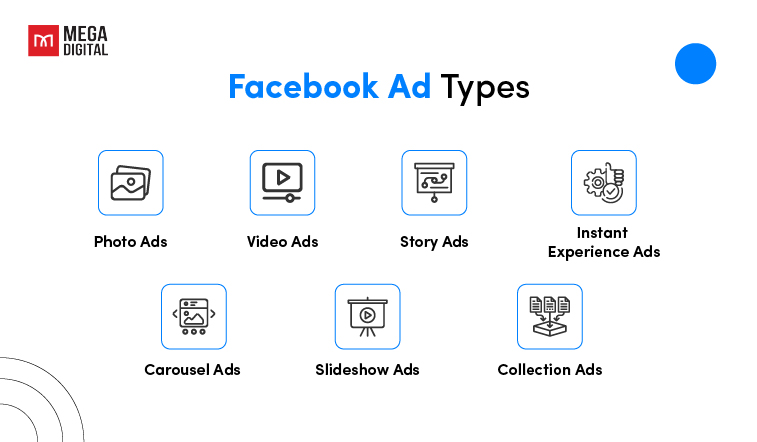
Facebook Business Pages support various ad formats, such as carousel ads, video ads, and lead ads, which are tailored to marketing objectives like increasing website traffic, boosting engagement, or driving sales.
And, of course, if you just have a Facebook personal account, you can’t use these types of Facebook Advertising.
Security and privacy
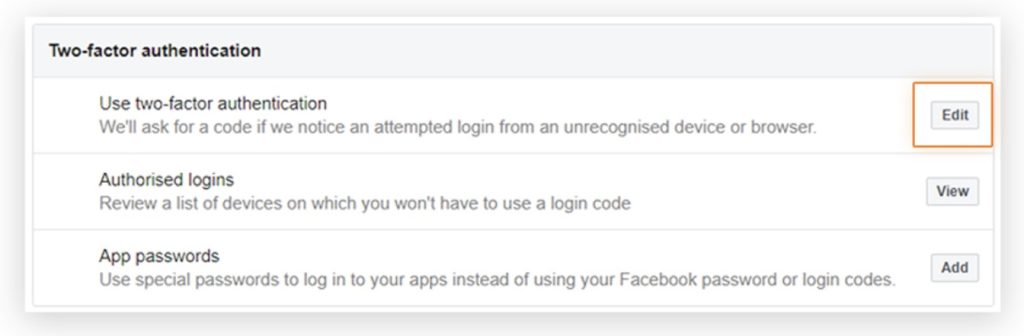
Facebook Business Page has higher security than personal pages, helping to better protect business and customer information.
Facebook offers various security tools for Business Pages, such as two-factor authentication and login alerts. These tools make it harder for unauthorized individuals to access the page, even if they obtain the login credentials.
Personal accounts also have access to these security tools, but the emphasis on security is often stronger for businesses.
How to Create a Facebook Business Page
Creating a Facebook business page is very easy. However, creating a professional and effective Facebook page is challenging, so you need to read our guide below.
Step 1: Set Up Your Facebook Account
You need a personal Facebook account before you can create a business page. If you don’t already have one, sign up on Facebook with the following steps:
- Go to Facebook.
- Click Create a new account.
- Enter your name, email, password, and a few personal details.
- Click Sign Up.
Note: If you have an existing Facebook account with a personal email, you should still create a new one with your work email to keep your personal and professional lives distinct.
You can begin the setup process once you create and log in successfully.
Step 2: Start Creating Your Page
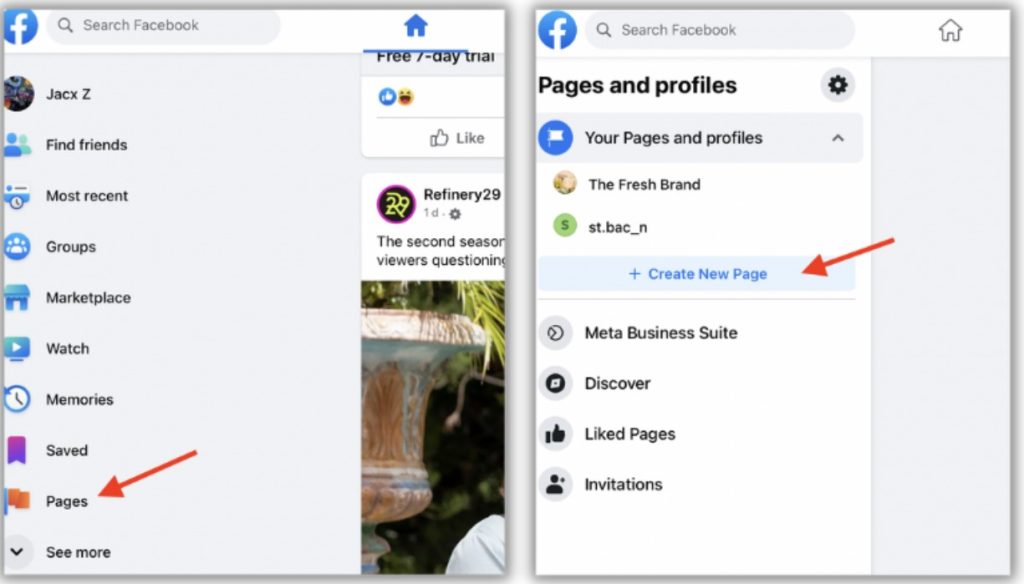
- From your Facebook homepage, navigate to the left-hand panel.
- Click on “Pages” to open the “Pages and Profiles” dashboard.
- Under “Your Pages and Profiles,” click the “Create New Page” button.
Step 3: Enter Your Business Information
- Name your page:
- Enter the name of your Page, ensuring it aligns closely with your official business or brand name.
- Choose a name your customers will use when searching for your brand, ensuring easy recognition.
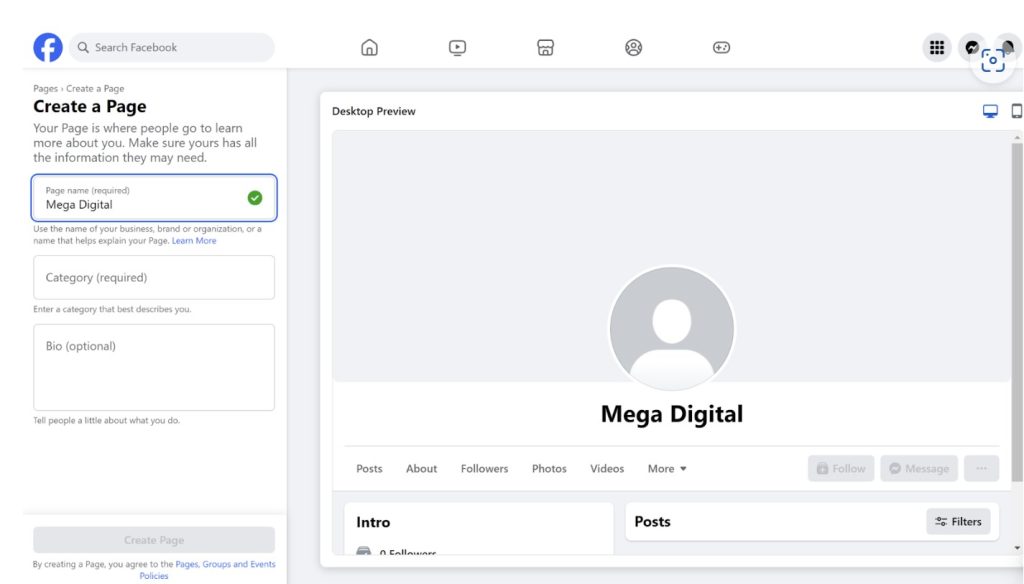
- Select a category:
- Type 1 or 2 keywords into the category field.
- Facebook will provide relevant suggestions based on your keywords.
- Select up to 3 options to accurately categorize your Page, helping people understand your business.
- Examples: Eco tour agency, Sport & Recreation, Food & Drink, Media, Footwear Store, etc.
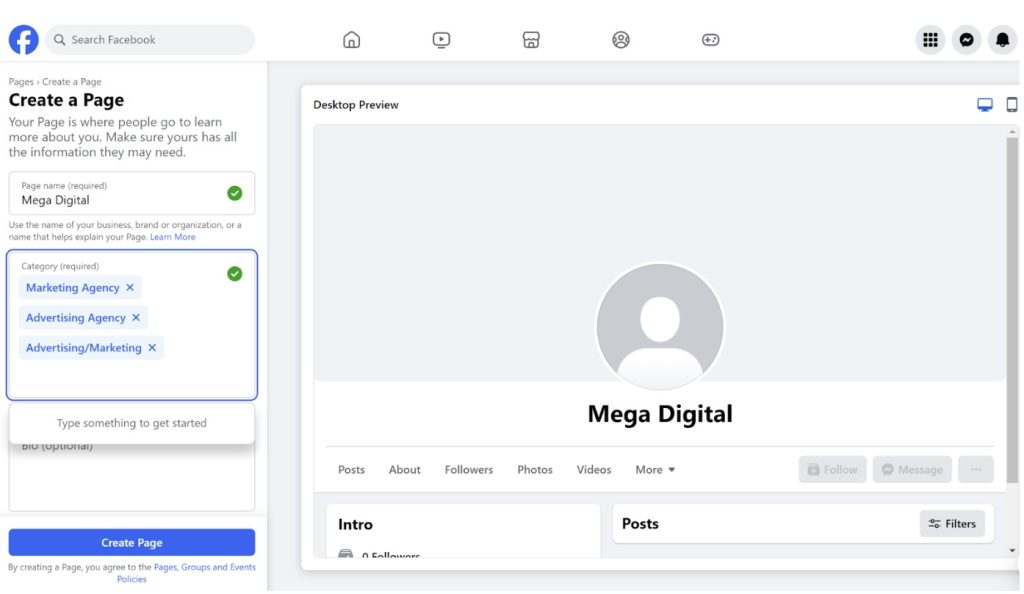
- Fill out the Bio section (optional but recommended):
- Include a short description of your business under 100 characters, highlighting what your brand does and stands for.
- Keep it clear and catchy with your customers.
- Consider using your brand slogan for the bio to maintain consistency.
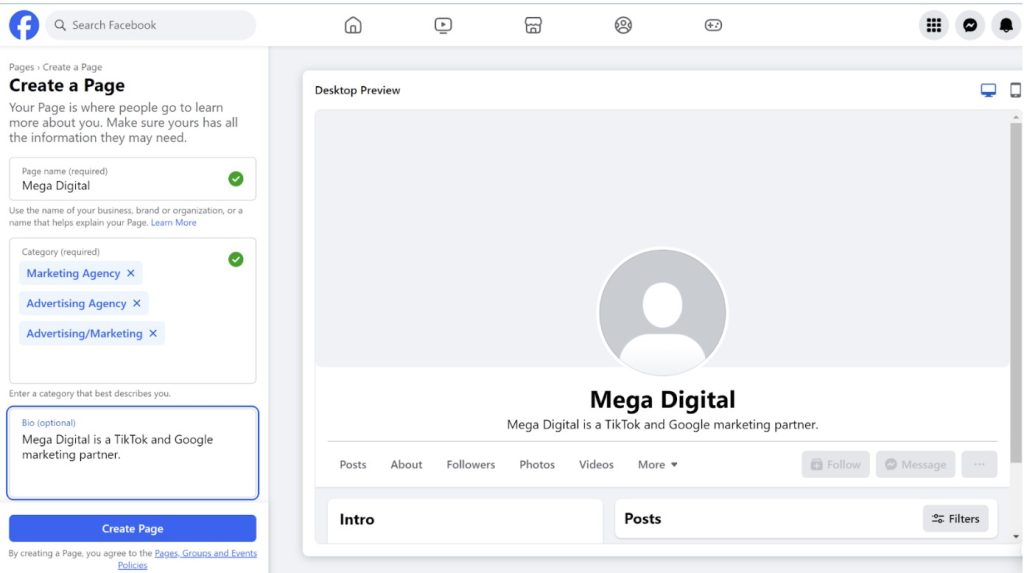
Once you’re done, click on “Create Page.”
Step 4: Enter Your Contact Details
With your Page now created, it’s time to enhance it by adding more business details. To finalize your setup, include the following information:
- Website
- Phone number
- Email address
- Physical address
- Hours of operation
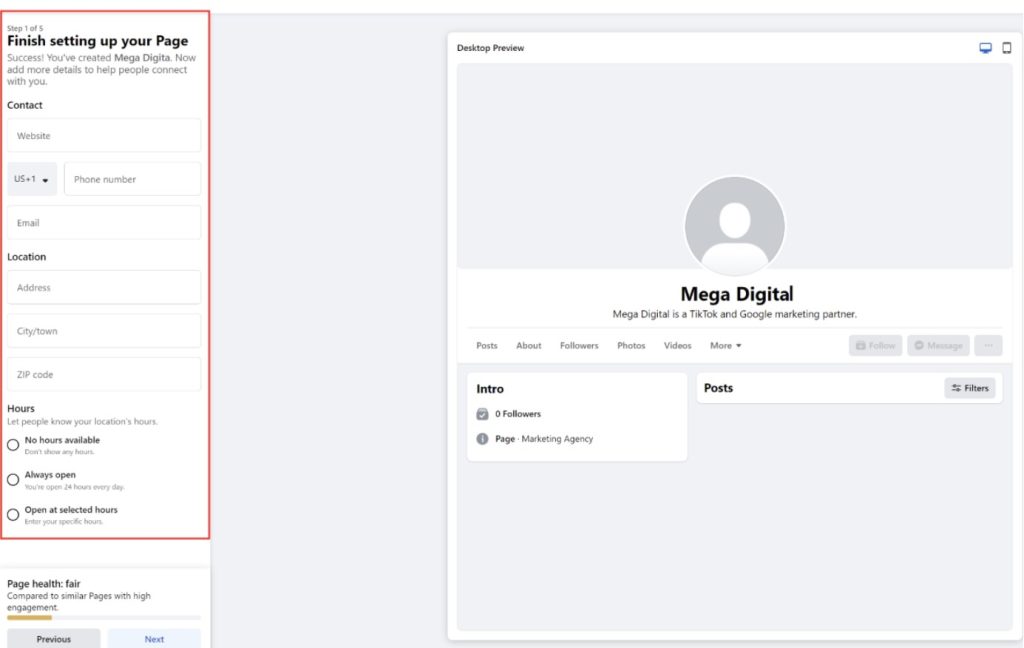
Click “Next” when you’re ready to proceed.
Note: You can add, change, or remove this information later.
Step 5: Add Profile and Cover Photos
Remember that visuals are crucial for making a good first impression.
Upload a profile picture and cover photo that represents your brand. The recommended sizes are:
- Profile picture: 170 x 170 pixels
- Cover photo: 820 x 312 pixels
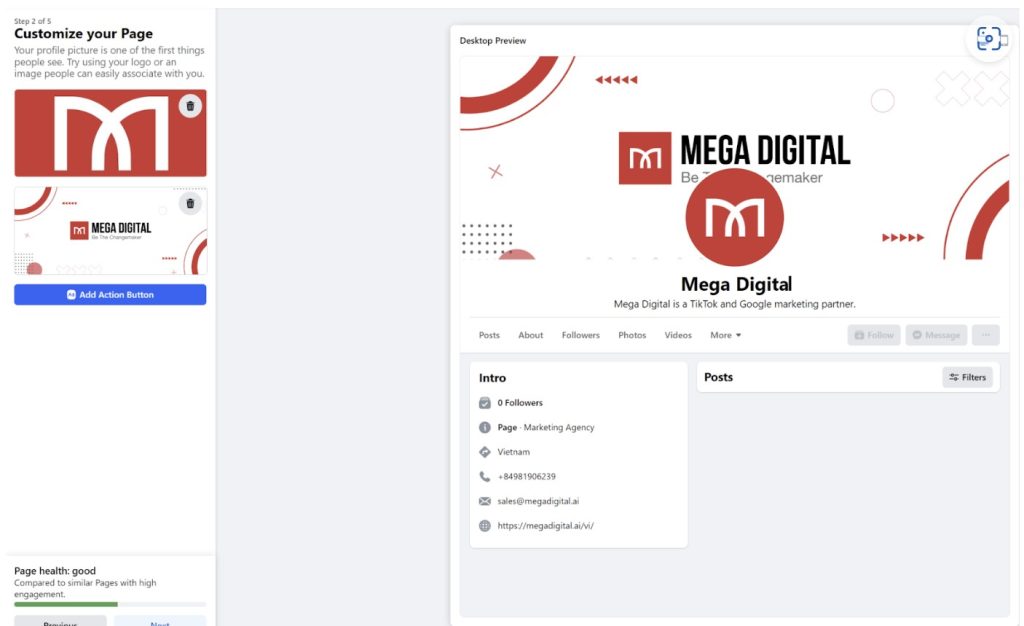
Note:
- Your profile picture will be displayed as a circle, so avoid placing important details in the corners.
- If your photo is smaller than the recommended size, it may appear stretched and distorted.
- Consider using templates from photo editing tools like Canva to ensure your cover photo is perfectly sized.
Step 6: Add Action Button
An action button at the top of your Page helps direct visitors to take specific actions that benefit your business. This feature leads to higher conversion rates and more meaningful customer interactions. So:
- Choose a relevant option like “Book Now,” “Sign up”,…
- Click “Next”
- Click on “Save”
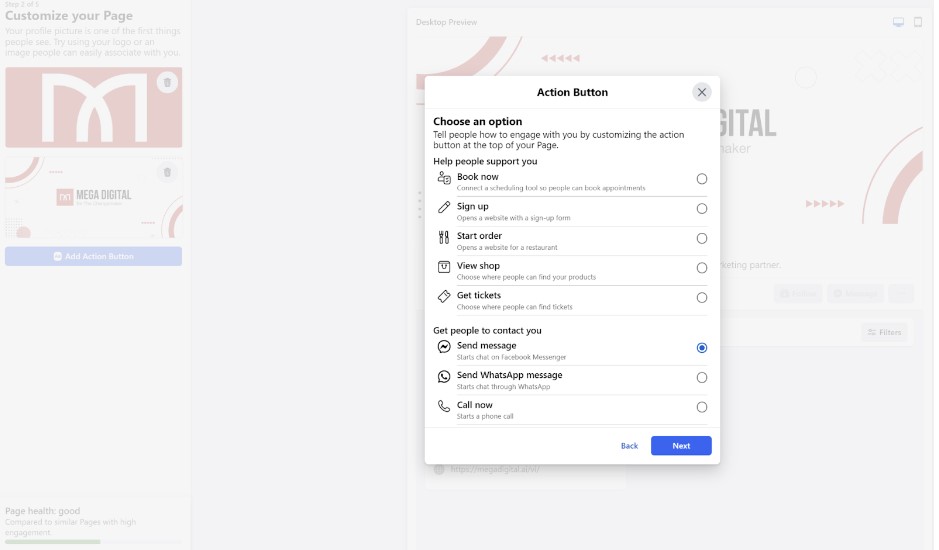
Step 7: Connect to WhatsApp (Optional)
Adding a WhatsApp button to your page allows direct contact through WhatsApp, which helps you enhance customer communication. You can do it by following the steps below:
- Enter your WhatsApp number
- Receive a confirmation code
- Input it to complete the connection.
If you don’t want to use WhatsApp, just simply click “Skip” to proceed to the next step.
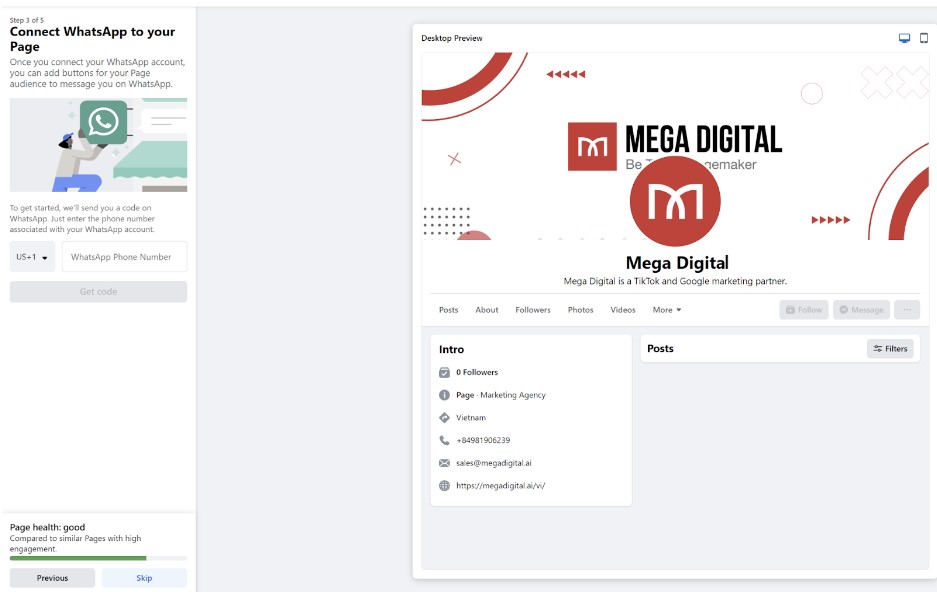
Step 8: Invite Friends to Like Your Page
Kickstart your page by inviting your Facebook friends to like it. This helps build an initial audience and increases visibility. Everyone starts somewhere, so don’t hesitate to reach out to your network.
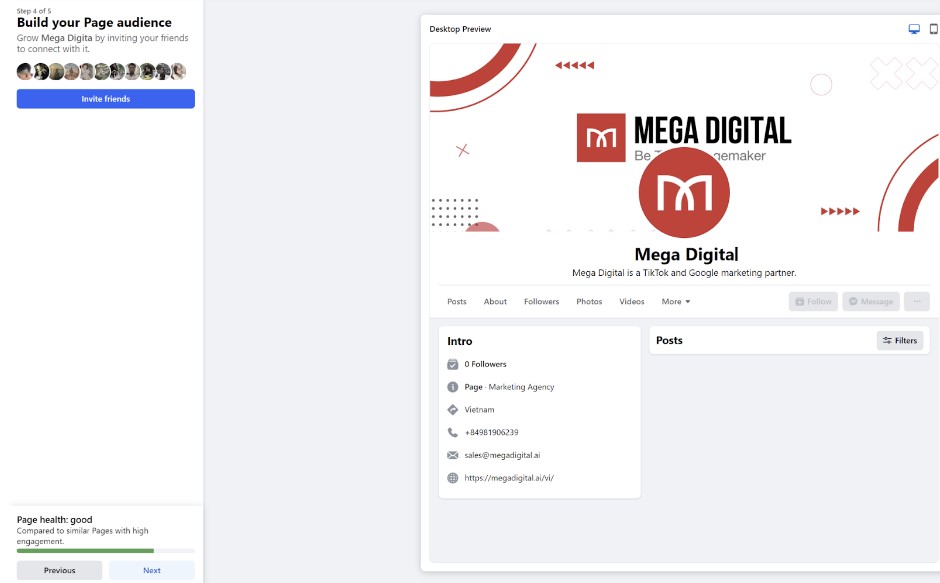
Step 9: Set Notification Preferences
Ensure you’re always informed about activities on your page by turning on “Page notifications on your profile.” This way, you’ll receive notifications even when using your profile.
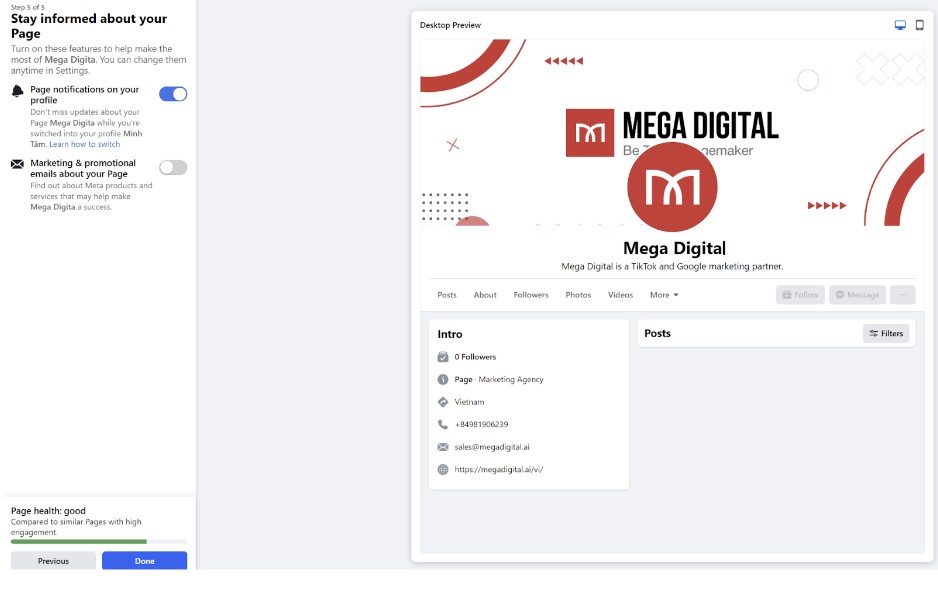
Step 10: Customize Your Facebook Business Page
Customizing your Facebook Business Page is essential for creating a comprehensive and appealing presence.
By clicking “Edit details,” you can add more specific information about your business. Add or update contact details, service areas, price ranges, and descriptions of your services.
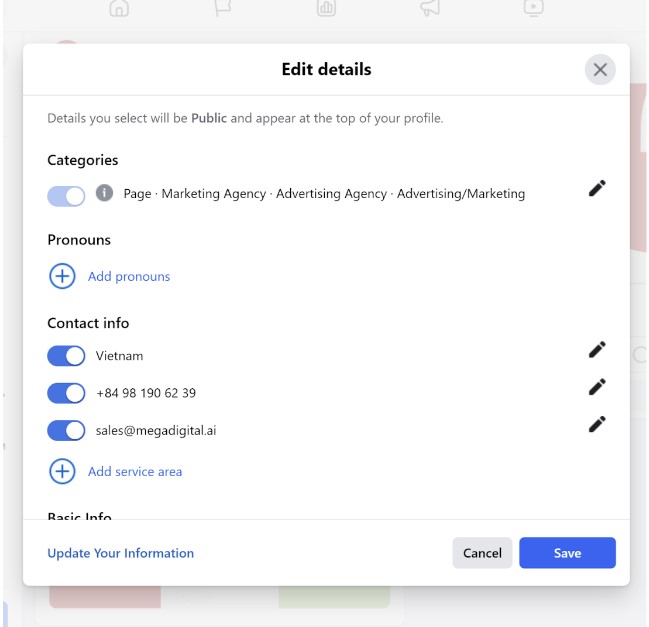
Step 11: Adjust Privacy Settings
Adjusting your privacy settings is essential for safeguarding your business information, managing audience interactions, and enhancing security. So, how to do it:
- Click on the “Settings” menu
- Select “Privacy” to adjust your page’s privacy options.
Step 12: Start Posting
Now that your Facebook Business Page is fully set up, it’s time to post content.
Starting your posting journey with a well-planned strategy will set the tone for your Page and help establish a loyal and interactive community.
By consistently posting high-quality, engaging content, you’ll be able to attract and retain followers, build a strong online presence, and drive business growth.
How to Manage Facebook Business Page
To make your Facebook page more effective, you must leverage a combination of Facebook and other external tools. Here’s how you can do it:
Crafting Your Content Strategy
Once your page is set up, it’s time to focus on your content strategy.
- Consistency is key when it comes to posting. Aim to post 1 or 2 times a day. Frequent posting keeps your brand or page at the forefront of your audience’s newsfeed. Furthermore, Facebook’s algorithm prioritizes pages that consistently publish fresh content.
- Ensure that the content is valuable and engaging. Mix it up with different types of posts, such as images, videos, and text updates, to keep your audience interested.
Facebook Tools to Enhance Content Management
Facebook offers a variety of built-in tools and functionalities that can significantly enhance your content management process. Here’s a breakdown of some key features to leverage:
Planner Tools
This allows you to manage, schedule, and publish content across Facebook and Instagram. It also provides insights into the performance of your posts.
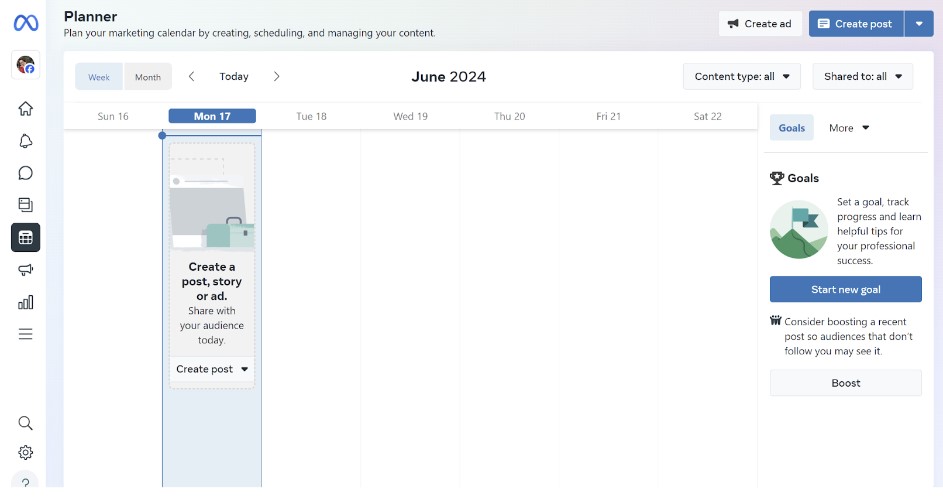
Leveraging Facebook Insights
Use this user data to:
- Understand demographic information about your audience, such as age, gender, and location. Tailor your content to better meet the needs and interests of your followers.
- Identify peak times when your audience is most active and schedule your posts to maximize reach and engagement.
How to Promoting Your Facebook Business Page
Promoting your Facebook Business Page effectively can help increase visibility, engage with a broader audience, and drive more traffic to your business. Here are several strategies to promote your Facebook Business Page:
Advertising on Facebook
If you want to expand your reach further, consider using Facebook Ads. Promoting your Facebook Business Page through Facebook Ads is a highly effective way to increase visibility, attract new followers, and engage with your audience.
Give Your Page A Personal Touch
Share behind-the-scenes photos, introduce your team, and answer comments like you’re chatting with friends. People connect with people, so show them the real you behind the business.
People connect with people, not faceless brands. Personalizing your Facebook business page can help build trust and strengthen your audience’s connection. Here are some ways you can do this:
Introduce your team: Share stories about your business, team members, and the journey behind your brand.
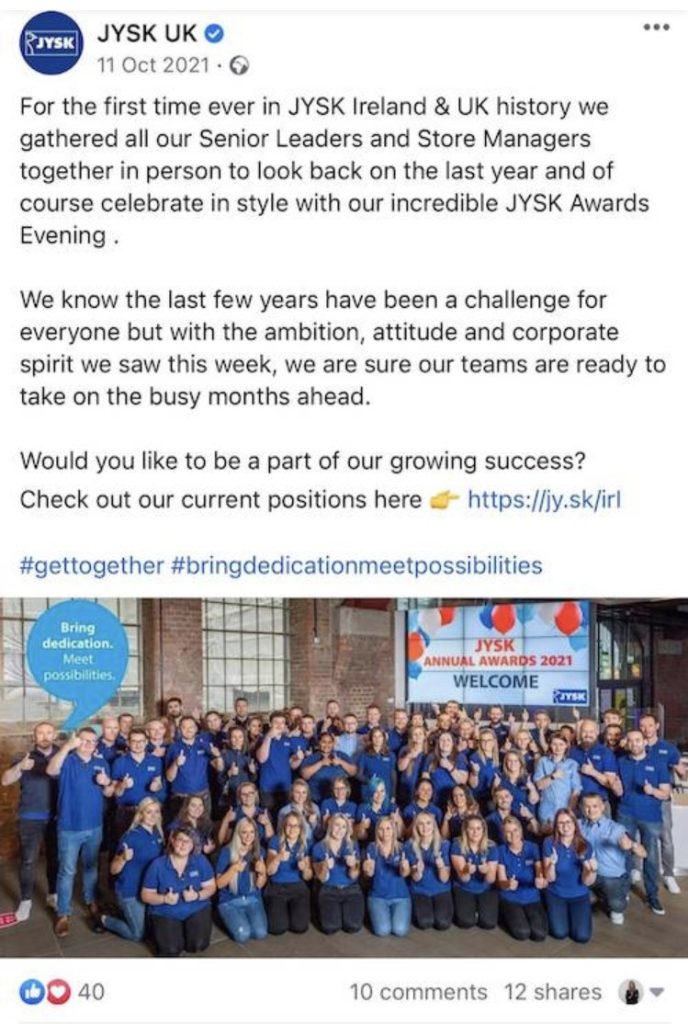
Behind-the-scenes content: Give followers a glimpse behind the scenes with photos and videos of your daily operations, team activities, and special events.
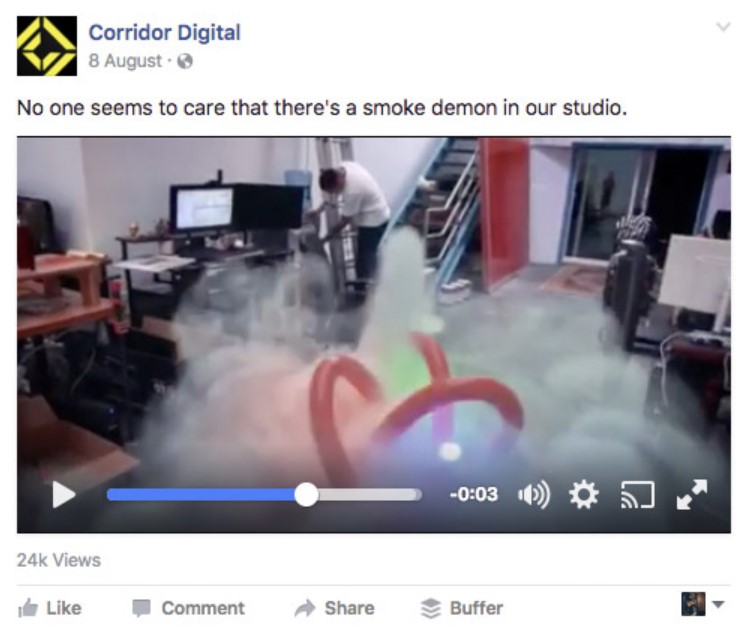
Use High-Quality Visual Content
Visuals are king on Facebook, so don’t skimp on the quality. Post eye-catching photos and videos that showcase your products or services. People are way more likely to stop and check out something visually appealing.
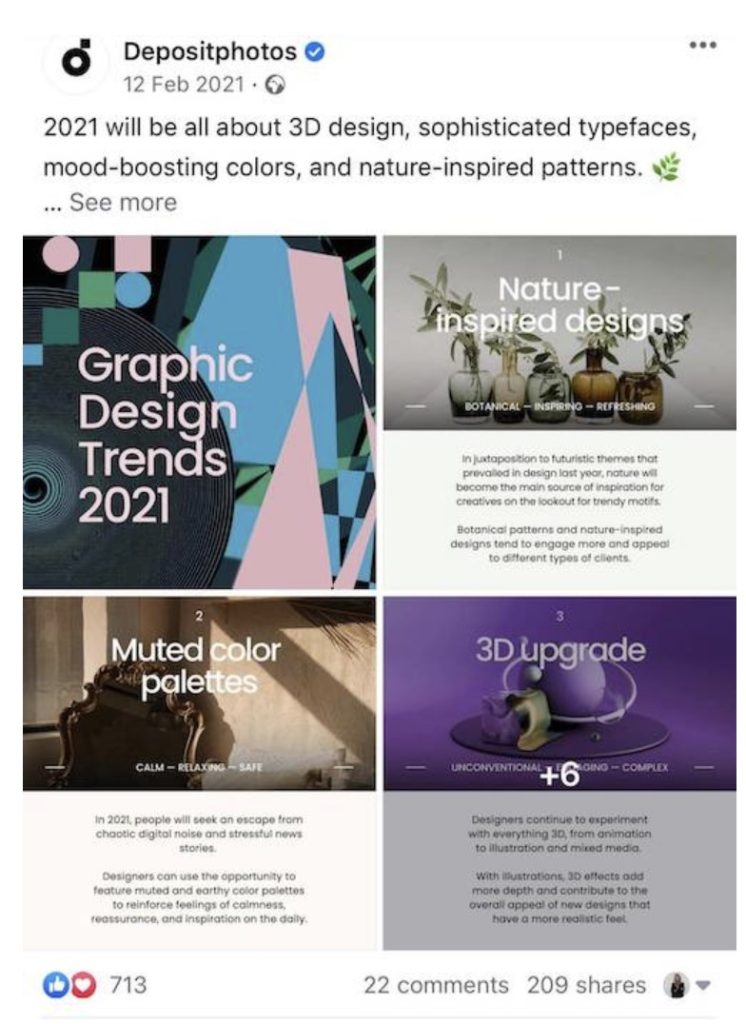
Use Facebook Stories And Facebook Live
Stories and Live videos are highly engaging formats that capture your audience’s attention and encourage interaction. Why?
According to Hootsuite:
- 62% of people became more interested in a brand or product after seeing it in a Facebook Story.
- 58% of users say they have become more interested in a brand after seeing it in Stories.
According to Facebook:
- Live videos produce 3 times more watch time than other video content types on the platform.
- Facebook Live videos receive, on average, 6 times more engagement than regular videos
How to do it
Facebook Stories: Share daily updates, behind-the-scenes content, promotions, and event highlights. Use stickers, polls, and questions to interact with your audience.
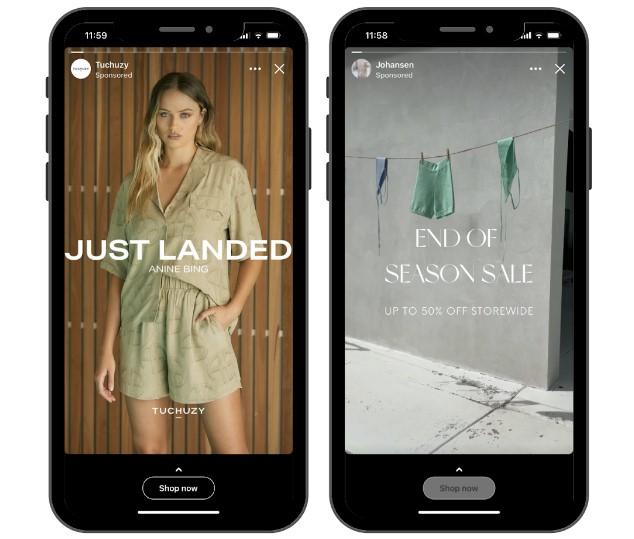
Facebook Live: Host live sessions for product launches, Q&A sessions, tutorials, and events. Promote the live session in advance to maximize viewership.
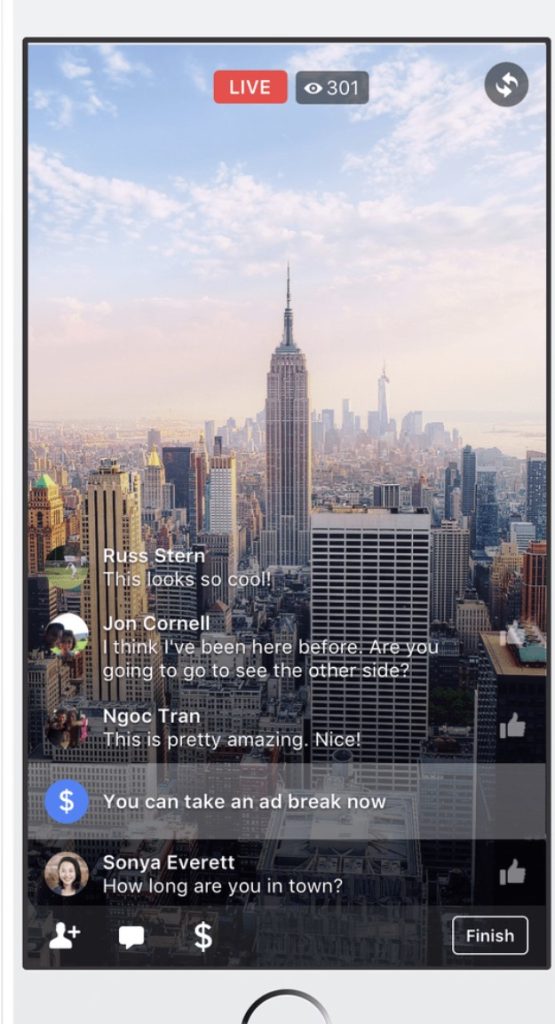
FAQs about Facebook Business Page
#1. Does a Facebook business page have to be linked to a personal account?
Yes, a Facebook Business Page must be linked to a personal account. This setup helps Facebook ensure that each business page has a real person responsible for managing it.
However, your personal account information is not visible on the business page, and you can add other admins to help manage the page.
#2. Can I deactivate my personal Facebook but keep my business page?
No, you cannot deactivate your personal Facebook account while keeping your business page active.
Since a business page must be linked to a personal profile, deactivating your personal account would also impact your ability to manage your business page.
However, you can minimize your personal profile’s activity and visibility while focusing on managing your business page. Alternatively, transfer admin rights to another trusted personal account before deactivating your own.
#3. How do you switch between your personal profile and your business page?
To switch between your profile and your business page, follow these steps:
Desktop:
- Click on the profile picture icon in the top right corner of Facebook.
- Select the business page from the dropdown menu.
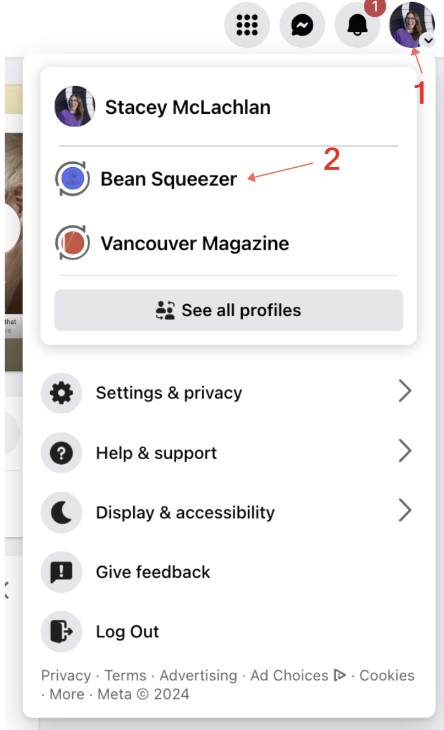
Mobile App:
- Tap the three horizontal lines (menu) in the bottom right corner.
- Tap on your business page under “Your Pages.”
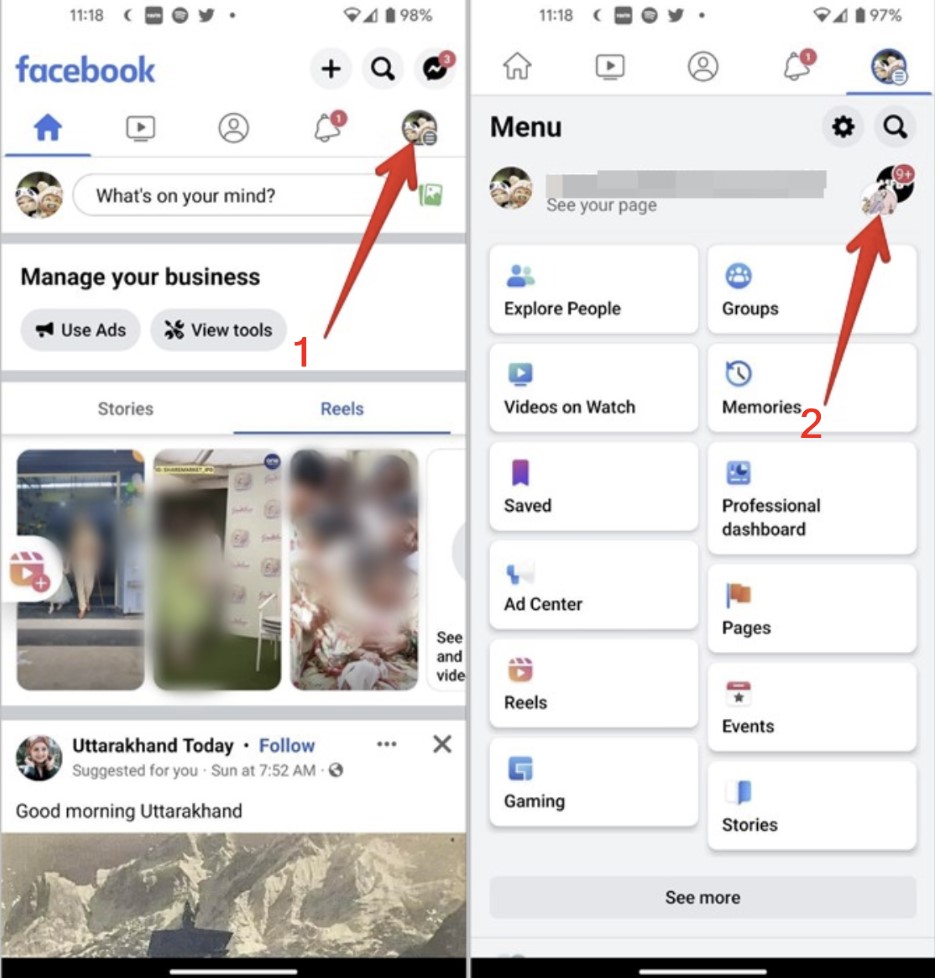
#4. Is a Facebook business page free?
Yes, creating and maintaining a Facebook Business Page is free. You can set up a page, post updates, and engage with your audience without any costs.
However, Facebook offers paid advertising options that can help you reach a broader audience and promote your page more effectively.
#5. Can I separate my business page from my personal account on Facebook?
While a Facebook Business Page must be linked to a personal account, you can manage your business activities separately from your personal profile. Your personal profile information is not displayed on the business page. Additionally, you can assign roles to other users to help manage the page without giving them access to your personal profile.
Overall
I hope the above steps help you set up and manage your page to engage with your audience effectively. Remember, a well-maintained Facebook Business Page can significantly boost your brand’s visibility and drive business growth.