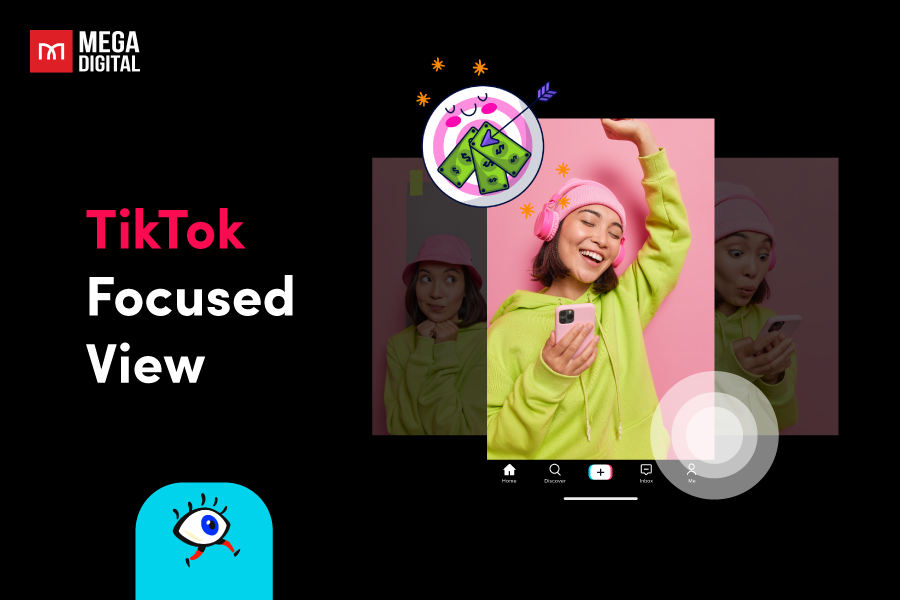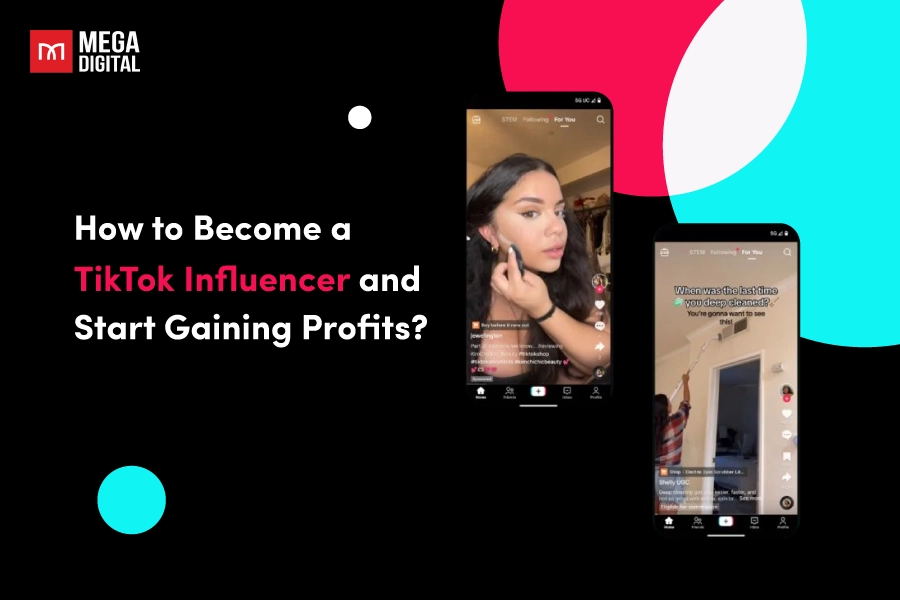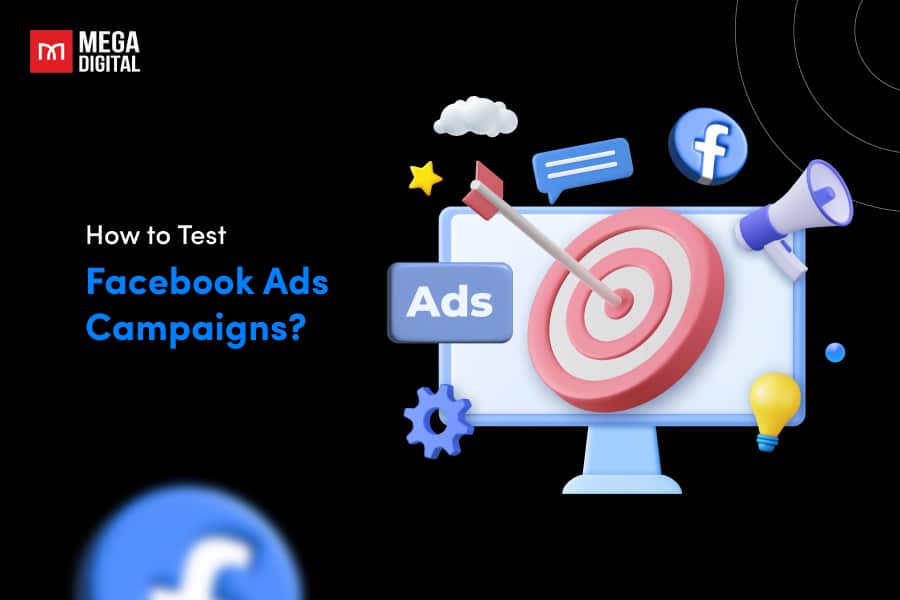With more than 2.8 billion monthly active users globally, Facebook has been a pivotal platform for businesses expanding their presence to their target markets. However, nothing is more efficient than getting your ads before potential customers in peak sales seasons. And to do that, learning how to create a Facebook ad account is a must. So, let Mega Digital give you thorough instructions on creating Facebook ad accounts and how to make them memorable to your audiences!
- What is a Facebook ad account?
- How to create a Facebook ad account?
- How to assign roles in a Facebook Business Ad account
- How to add payment methods to your Facebook ad account
- Tips to effectively manage Facebook ad accounts
- Frequently asked questions on how to create Facebook ad account
- Can I have multiple ad accounts on Facebook?
- Do I need a Facebook Business Manager to create an ad account?
- What information do I need to create a Facebook ad account?
- Is there a cost to create a Facebook ad account?
- How can I share access to my ad account with others?
- What should I do if I encounter issues while creating an ad account?
What is a Facebook ad account?
Like all social media platforms, Facebook provides powerful advertising methods enabling advertisers and businesses to extend their reach and engage with their target audiences effectively through a Facebook ad account (or Meta ad account). It acts like a dedicated platform within your Facebook profile where you manage everything related to your ads, including:
- Campaign set-ups
- Ad creation
- Budgeting and bidding
- Performance tracking
While there’s only one active personal ad account allowed per Facebook profile, there are two main types of ad accounts used for different purposes:
- Self-served ad account – easy to create through Facebook Ads Manager.
- Agency ad account – only distributed through Facebook Agencies.
How to create a Facebook ad account?
Facebook self-served ad account
There are two main methods to create a Facebook ad account:
Through a Facebook personal account
- Step 1: Upon signing up for Facebook, you’ll receive an ad account ID by default.
- Step 2: Visit the Meta Ads Manager ad accounts page to view your personalized ad account ID.

- Step 3: To start advertising, ensure you either possess a Facebook Page or hold an admin, editor, or advertiser role on another user’s Page.
- Step 4: Add the preferred payment method to the advertising account within Facebook’s supported options:
- Credit or debit cards (American Express, Discover, Mastercard, Visa, JCB)
- PayPal
- Bank account (direct debit)
- Manual payment methods (in some supported countries and currencies)
Through Business Ads Manager
- Step 1: Access Business Ads Manager to complete the required information. You need to include the following details:
- Your business and account name
- Your name
- Your business email address
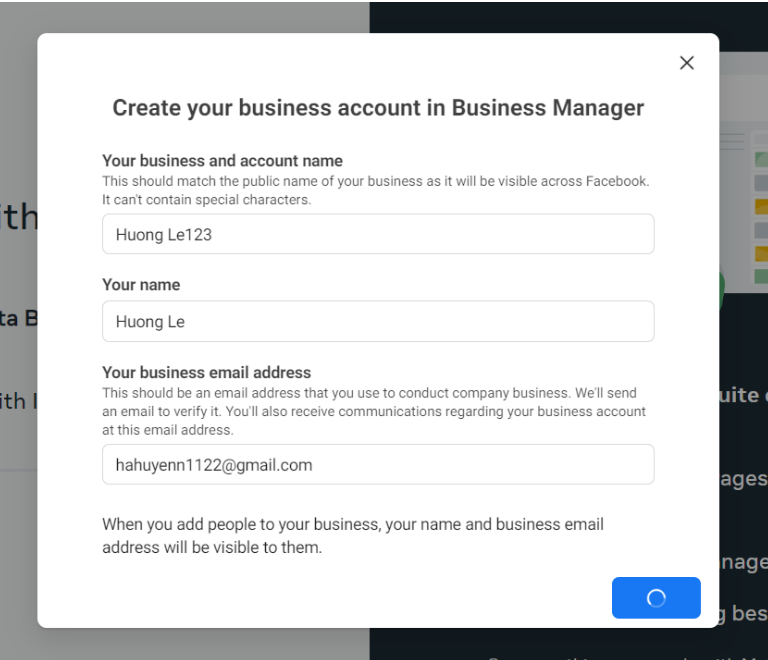
- Step 2: At this stage, you’ll be prompted to add any existing assets you may have, such as a pre-existing Facebook Page. You can skip this step and add assets later, or select your assets and proceed by clicking “Next”. Then, you’ve finished creating your Meta Business account.
- Step 3: In the left-sided menu, click on Ad Accounts option under the Accounts tab. Right now, you can add your existing ad accounts, request access, or create a new one.
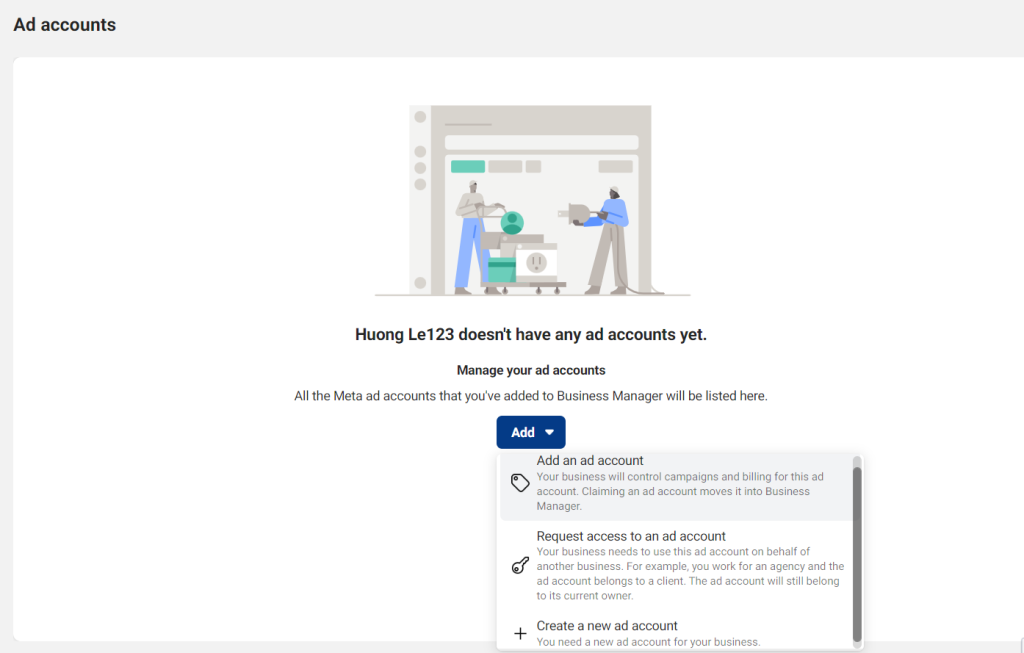
- If you choose to add an ad account, you’ll need to provide the account ID that I’ve already provided in the first method.
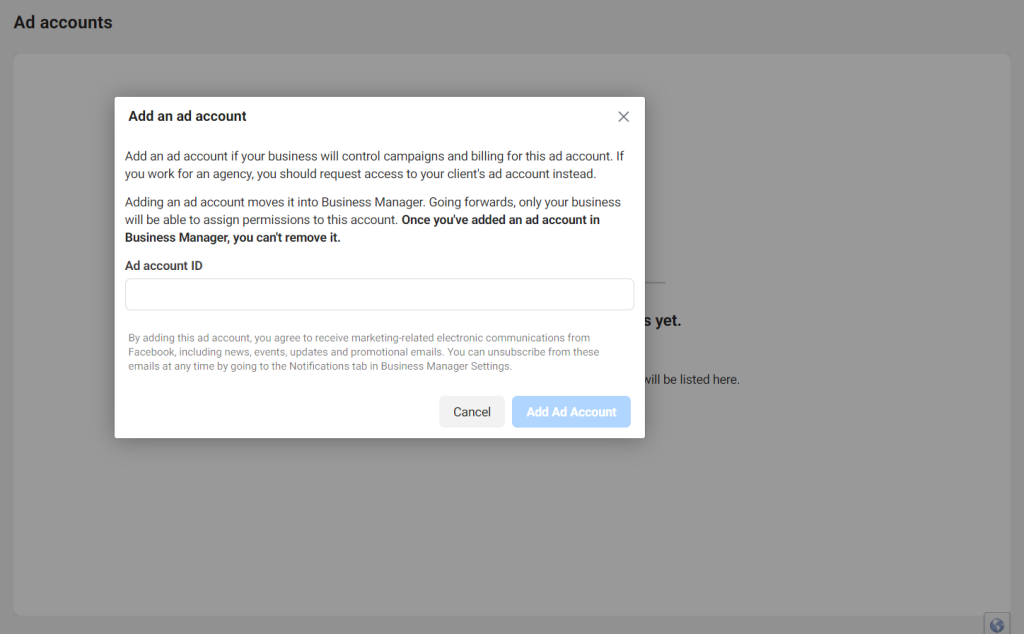
- If you want to request access to an ad account that has already been used, remember to provide an existing page or the asset you want to advertise in this account.
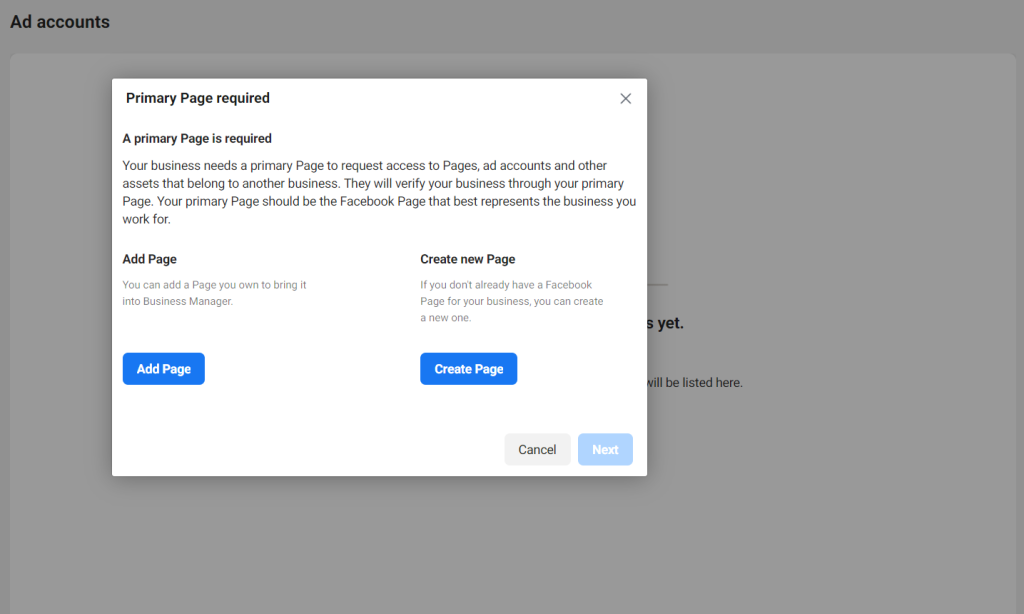
- To create a new account from scratch, you must provide your account name, time zone, and preferred currency.
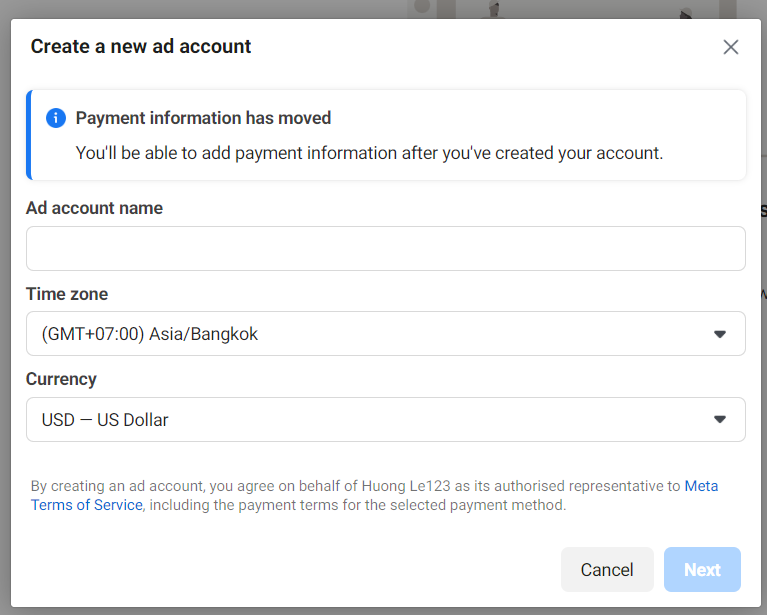
Then done! You’ve successfully created a new Facebook ad account and can start creating your first ad now! Remember that this ad account still has some limitations that are only accessible with an agency account.
Facebook Agency ad account
Unfortunately, you can’t create an agency account alone if you are not a Facebook Partner. This account type is only distributed to its partners or trusted agencies with high advertising records on Facebook. To own a Facebook agency account, advertisers need to contact Facebook Partners offering this service, such as Mega Digital, for guidance on the acquisition process.
Facebook Agency ad accounts let you manage ads for multiple clients with advanced features, higher spending limits, and teamwork tools. So, we recommend advertisers get a hold of this account for unlimited features on Facebook.
How to assign roles in a Facebook Business Ad account
There are 3 simple steps to assign the role of an ad account in your Facebook Business Manager.
- Step 1: In the left-sided menu, click on People under Users tab. At this stage, you can add more people to your account or assign roles and ad assets.
- Step 2: When you add newcomers to your ad account, Facebook will give you permission to choose the type of assets a person can control, like full control (admin), finance, or app and integration.
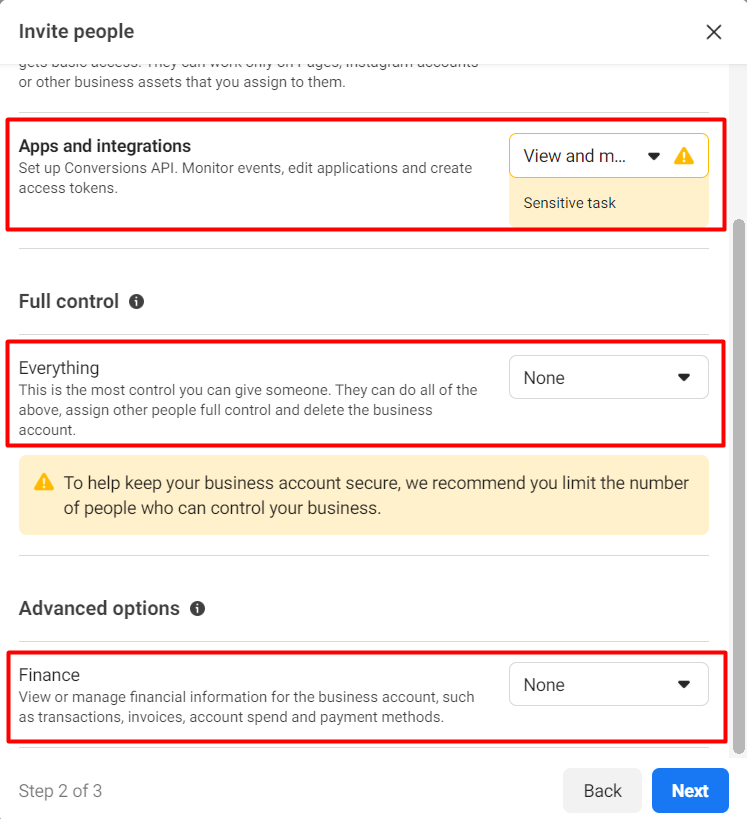
You have the option to set all the choices to “None”, designating the person as an employee with access solely to the specified ad accounts, Pages, and Pixels that will be assigned in the subsequent step.
- Step 3: After selecting the Business Account roles for the individual, allocate specific assets they can oversee on the subsequent page. You can assign various assets from this screen, such as your Facebook Page, Instagram account, ad accounts, Pixels, data sets, and product catalogs. To assign an asset, click on the desired one and select the role you wish to grant them.
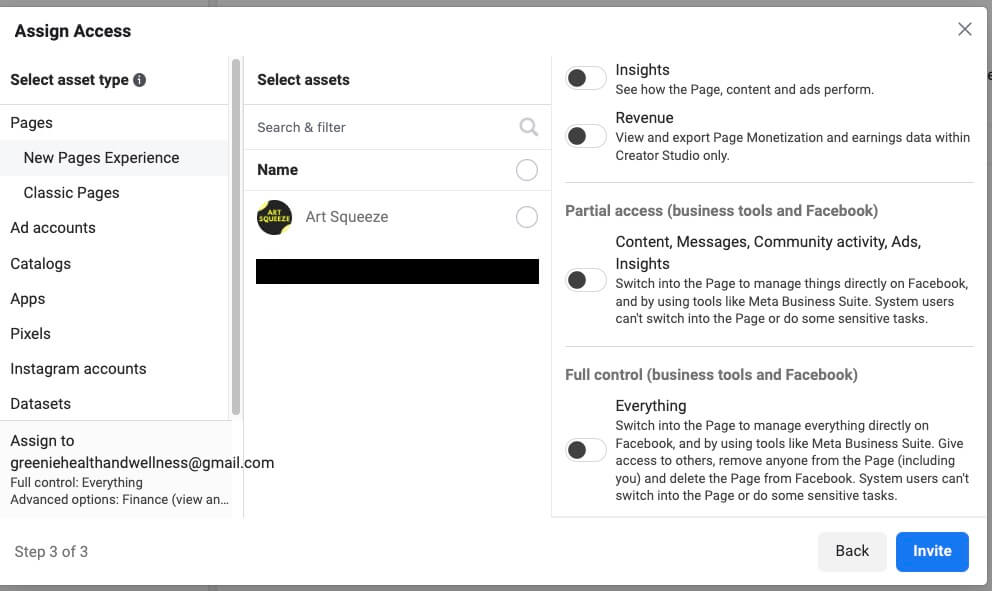
How to add payment methods to your Facebook ad account
Before initiating any ad campaigns, setting up your payment method on Facebook is crucial for seamless billing of your ads. Here’s a step-by-step guide to get started:
- Step 1: Return to your settings page and select Billing & payments.
- Step 2: Click on the “Add Business payment method” button on the subsequent page.
- Step 3: Enter your currency and credit card information and save the changes. Facebook automatically charges your account when your spending reaches a specific amount, known as your payment threshold.
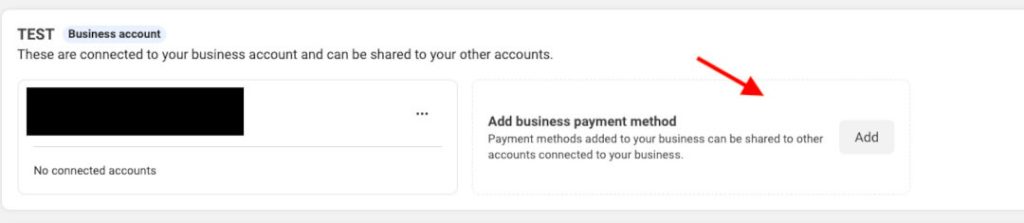
Facebook typically assigns new accounts a modest threshold, which gradually increases based on your account’s longevity and successful payments. You can set your maximum payment threshold by accessing your settings and editing the threshold value.
Although you cannot increase your payment threshold, you can lower it or establish a maximum threshold. When setting a maximum threshold, Facebook charges you each time your spending reaches the specified limit. Maintaining sufficient funds on your designated payment card is imperative to ensure consistent balance payment, preventing campaign interruptions and potential learning phase disruption.
Note: To safeguard against payment failures, it’s advisable to have two payment methods available. You can easily manage and add/edit payment methods as needed at any time.
Tips to effectively manage Facebook ad accounts
Managing a Facebook ad account involves several key steps and functions to oversee your advertising campaigns effectively. Here are essential actions for managing a Facebook ad account:
- Regularly review ad performance metrics like reach, impressions, clicks, conversions, and costs. Analyze these metrics to assess the effectiveness of your campaigns.
- Manage ad budgets by setting daily or lifetime spending limits and schedule ads to run at specific times or dates to align with your marketing strategies.
- Utilize Facebook’s reporting tools to generate detailed reports on ad performance. Use these insights to understand audience behavior and make informed decisions for future campaigns.
- Ensure the security of your ad account by implementing two-factor authentication, regularly reviewing account access, and adhering to Facebook’s security guidelines.
- Stay informed about updates, changes in ad policies, and new features within Facebook’s advertising platform to leverage the latest tools and optimize your ad strategy.
By effectively managing your Facebook ad account through consistent monitoring, optimization, and strategic decision-making, you can maximize the performance of your advertising campaigns on the platform.
Frequently asked questions on how to create Facebook ad account
Can I have multiple ad accounts on Facebook?
Yes, you can create multiple ad accounts under one Facebook Business Manager. Each ad account can have its settings, ads, and billing.
Do I need a Facebook Business Manager to create an ad account?
While creating an ad account directly in Ads Manager is possible, using Facebook Business Manager offers additional features and the ability to manage multiple ad accounts from one place.
What information do I need to create a Facebook ad account?
To set up a new ad account, you’ll typically need basic information such as your business name, contact details, billing information, and payment method.
Is there a cost to create a Facebook ad account?
No, creating a Facebook ad account is free. However, if you want to acquire a Facebook Agency account, you need to contact a trusted Facebook agency to learn about their policy and account fees.
How can I share access to my ad account with others?
You can grant access to your ad account by assigning roles within Facebook Business Manager or Ads Manager, allowing different permissions for team members or partners.
What should I do if I encounter issues while creating an ad account?
If you encounter any issues during the ad account setup, visit Facebook’s Help Center for troubleshooting or contact Facebook support for assistance.
Learn More: Facebook Ad Account Disabled: Why it arose & How to Recover
Final Word
Learning how to create Facebook ad accounts is essential to leveraging the platform’s robust advertising capabilities. By setting up your ad account effectively, you unlock the potential to reach a vast audience, promote your products or services, and achieve your marketing objectives. Remember, while the process may seem straightforward, it’s crucial to adhere to Facebook’s guidelines, understand the ad policies, and stay updated with any changes or new features within the ad platform.
If you’re still hesitating or have unanswered questions about how Facebook can change your advertising journey, let’s have a chat with us and see which future is ahead of you!