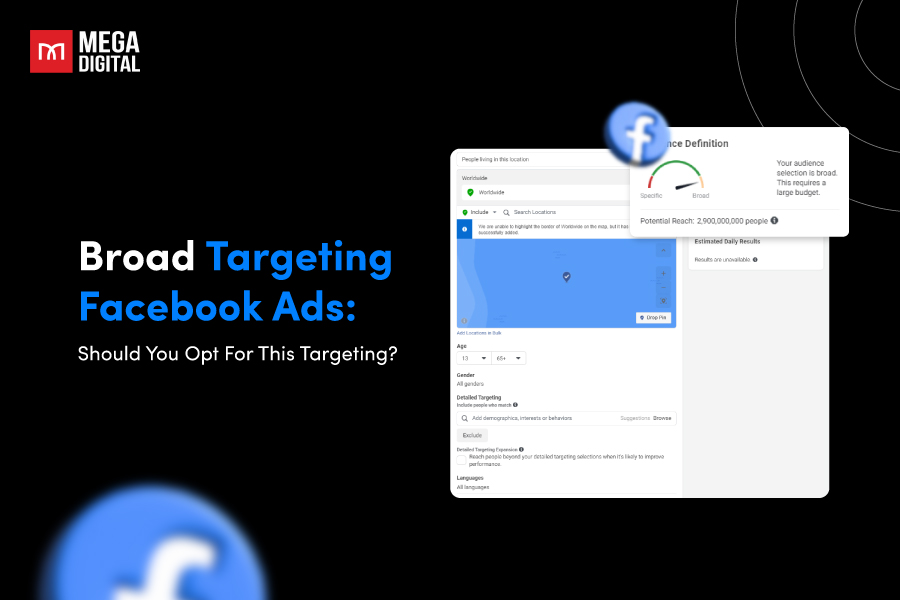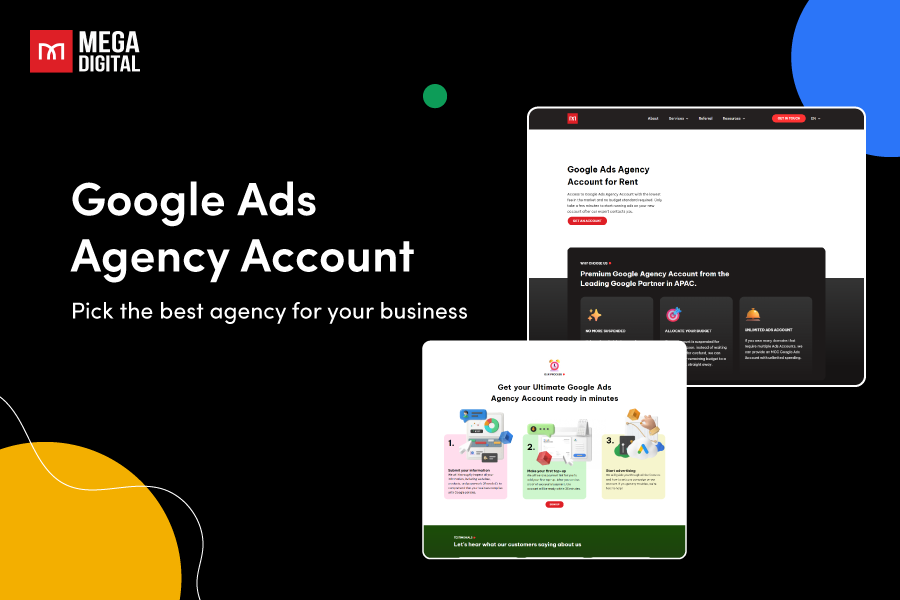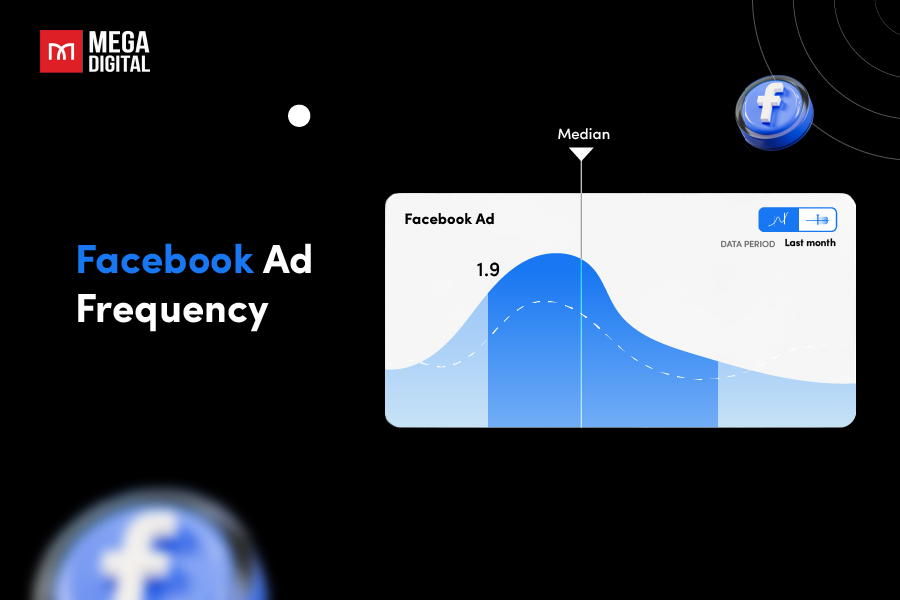Microsoft Advertising, formerly known as Bing Ads, provides a powerful platform for businesses to reach their target audience through online advertising. As you set up your campaigns and prepare to launch, one crucial aspect to consider is how you’ll pay for your ads. Let’s explore the available Bing Ads payment methods and find the best fit for your needs.
Payment Options Available for Bing Ads
Are you contemplating advertising your business on Bing Ads? Before you initiate your ad campaigns, it’s crucial to grasp the available payment methods. Bing Ads provides 2 payment options: Prepay and postpay.
Prepay Option
The prepay method necessitates adding funds to your account in advance. Your ads will continue to run until the balance is exhausted. This option suits businesses with limited budgets or those aiming to manage expenses meticulously. With prepay, you can establish a daily or monthly budget to prevent overspending. When your balance runs low, you’ll receive an email alert prompting you to replenish funds.
It’s worth noting that Bing Ads offers a 5% bonus on prepayment amounts of $25 or more. Hence, prepay not only aids in budget control but also grants additional advertising leverage.
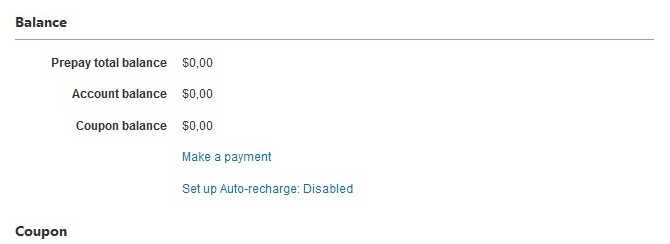
Postpay Option
The postpay option enables running ads without upfront payment. Instead, Bing will invoice you later for any advertising costs incurred during the billing cycle. This option suits businesses seeking more flexibility in their advertising budget. Nevertheless, bear in mind that Bing will conduct a credit check before approving your account for postpay. If you possess a low credit score or lack credit history, you may not qualify for this payment option.
Accepted Payment Methods
Microsoft Bing Ads offers various payment methods, including credit and debit cards, bank accounts, and PayPal. However, please note that the availability of these methods may differ based on your location. For instance, PayPal might not be accessible in all countries. It’s essential to select a payment method that aligns with your convenience and business requirements.
During the setup of your payment method, you’ll also have the opportunity to designate a backup payment method. This ensures uninterrupted ad running in case your primary payment method encounters issues.
Now that you’re familiar with the payment options provided by Bing Ads, you can select the one that suits your business preferences. Whether you prioritize the control offered by prepayment or the flexibility of postpayment, Bing Ads simplifies the process of initiating online advertising.
Bing Ads Payment Methods
Microsoft accepts which payment methods? Microsoft Advertising supports payments through credit cards as well as PayPal.
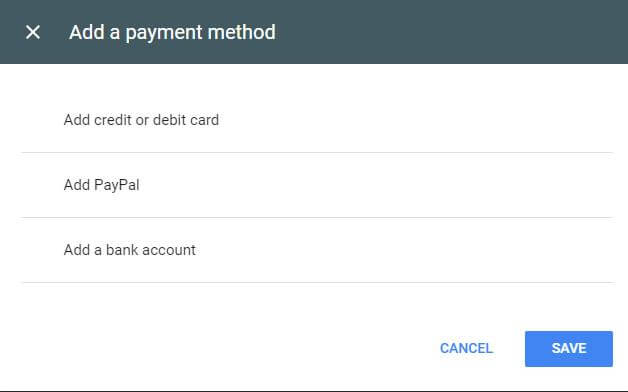
Credit Card Payments
Credit card payments represent a widely favored method for online transactions, including advertising expenditure. Here are key points to consider regarding credit card payments for Microsoft Advertising:
Accepted Credit Cards
Microsoft Advertising acknowledges various credit cards such as American Express, Discover, Mastercard, and Visa. It’s important to note that this roster might undergo changes, so it’s advisable to regularly check the website for updated details.
Credit Card Security and Verification
Microsoft Advertising prioritizes the security of all transactions, employing encryption protocols to safeguard credit card details. Additionally, credit cards are subject to a security verification process before being utilized to finance your account balance.
Updating Credit Card Information
In case you need to revise your credit card details, you can navigate to the “Billing and payments” section within your Microsoft Advertising account. From there, select “Payment methods” and then choose “Edit” beside the credit card you wish to update.
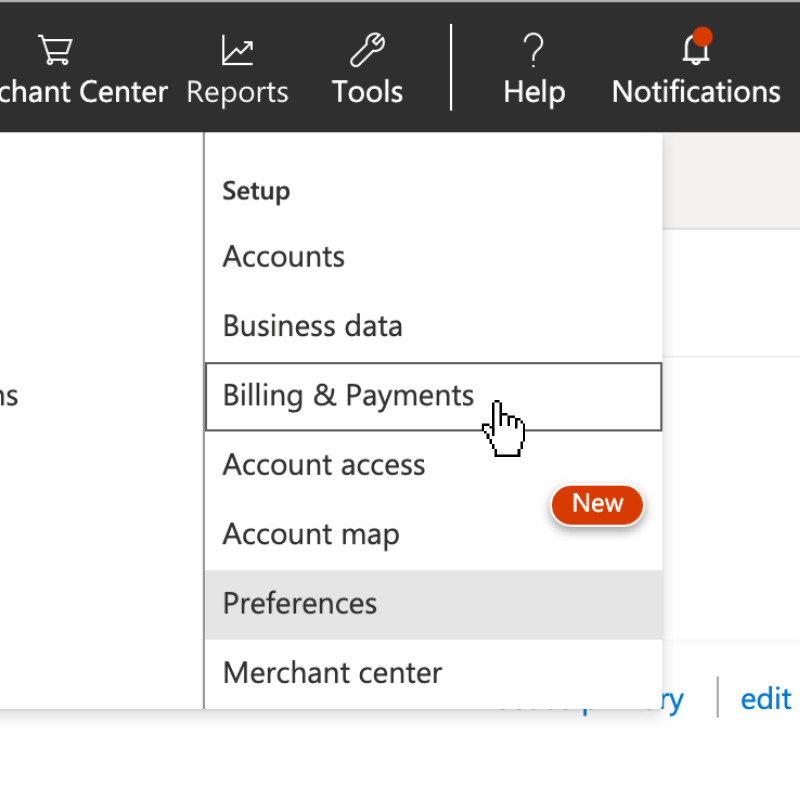
PayPal Payments
If you opt not to utilize a credit card, PayPal offers a feasible alternative. Here’s a comprehensive guide on using PayPal to finance your Microsoft Advertising account:
Linking Your PayPal Account
To connect your PayPal account, navigate to the “Billing and payments” tab within your Microsoft Advertising account page, then select “Payment methods”. Choose “Add PayPal account” and follow the provided instructions.
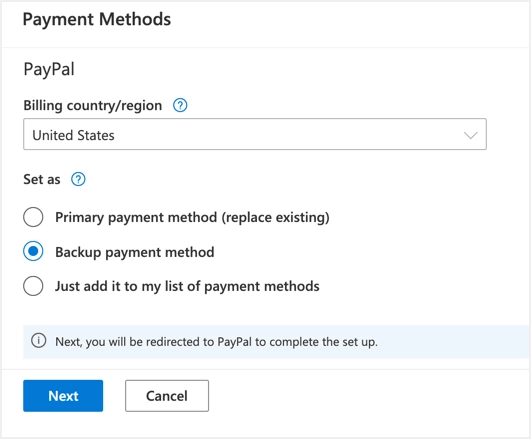
PayPal Payment Procedure
Once your PayPal account is linked, you can designate PayPal as your preferred payment method when adding funds to your balance. Payments are processed instantly, with funds becoming available immediately.
PayPal Limitations and Restrictions
Despite its convenience for online transactions, PayPal has certain limitations and restrictions worth noting. For instance, account verification may be required by PayPal, and payments may take up to 72 hours to clear in your account balance.
Bank Transfers: A Secure Approach
If you prefer direct bank transactions, you can choose the bank transfer option. Here’s what you need to know:
- Payment Details: When initiating a bank transfer, include the following information:
- Your 8-digit Microsoft Advertising account number
- Your Microsoft Advertising manager account name
- Bank Information:
- Bank Name: Bank of America
- Bank Address: 901 Main St., 7th Floor, Dallas, TX 75202
- Account Name: Microsoft Online, Inc.
- Account Number: 3751736507
- ABA Number (Wire Transfer): 026009593
- ABA Number (ACH Payments): 111000012
- SWIFT Number: BOFAUS3N
Allow up to 5 business days for the funds to appear in your Microsoft Advertising account after completing the wire transfer.
Microsoft ads payment methods comparison
The table provides a comprehensive overview of the available payment methods within Microsoft Advertising. The presence of a green check mark signifies the validity of each payment method based on factors such as your country/region, currency, and payment settings (postpay threshold, prepay, or monthly invoice).
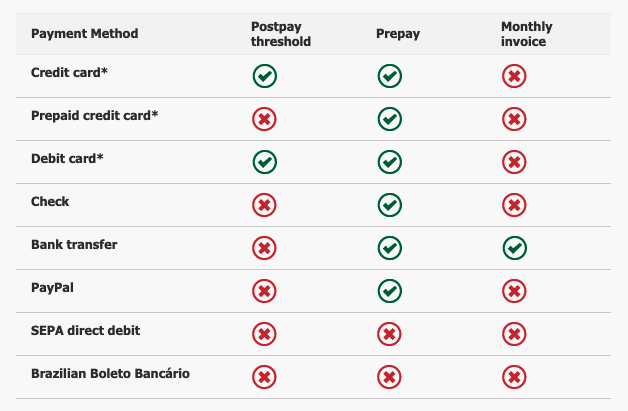
Microsoft accept payments via American Express, Discover Network, MasterCard, and VISA. Prepaid cards are exclusively usable for funding prepay accounts. Debit cards requiring a PIN entry for transactions are not accepted.
Certain countries necessitate additional security verification or two-factor authentication for payment processing. Microsoft reserves the right to utilize information from the issuing bank or relevant payment network to verify the accuracy of the associated payment method details.
How to Add Microsoft Ads Payment Method
Now that you’ve set up your Bing Ads account and accessed the “Payment Method” section, it’s time to input your payment details. Here’s how:
Linking a Credit or Debit Card
- Click on “Add payment method” within the Payment Method tab.
- Choose “Credit or Debit Card” as your payment method and enter the required details.
- Click on “Save” to connect your card to your Bing Ads account.
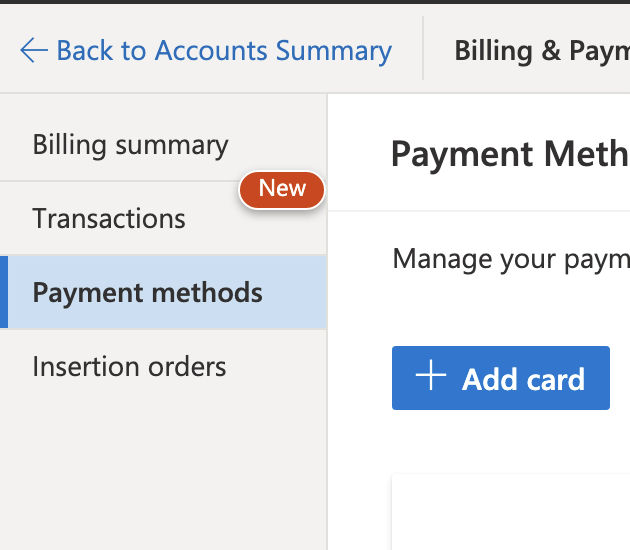
Adding a PayPal Account
- Again, click on “Add payment method” in the Payment Method tab.
- Select “PayPal” as your payment method and hit the “Connect with PayPal” button.
- Log into your PayPal account and authorize Bing Ads to access it.
- Click on “Save” to link your PayPal account to your Bing Ads account.
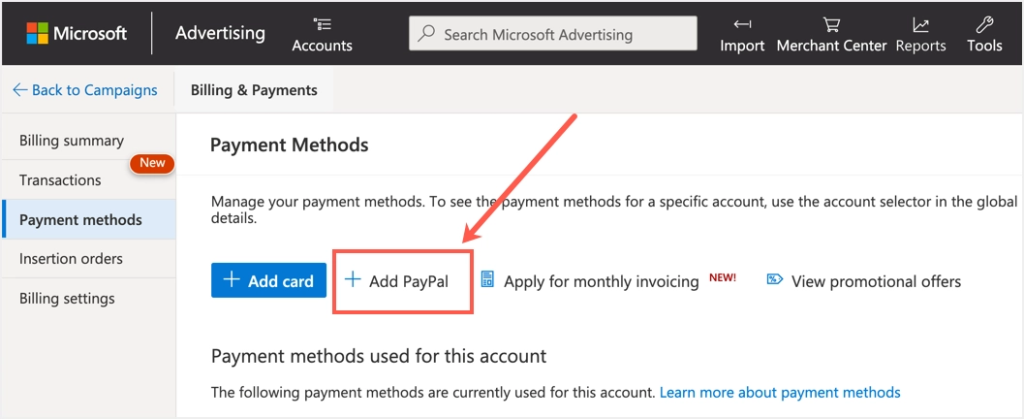
Using a Bank Account
- Once more, click on “Add payment method” in the Payment Method tab.
- Choose “Bank Account” as your payment method and fill in the required information.
- Click “Save” to connect your bank account to your Bing Ads account.
How to Manage Your Payment Methods?
After adding your payment method, you can oversee it within the “Payment Method” tab.
Updating Payment Information
Should your payment account details alter, you can modify them by selecting “Edit” adjacent to the payment method you wish to update. From there, you can adjust the information and click “Save” to finalize the amendments.
Removing a Payment Method
If you decide to discontinue using a payment method, you can eliminate it by clicking “Remove” next to the payment method you intend to delete. It’s important to note that you must maintain at least one linked payment method at all times.
Setting a Primary Payment Method
Within the “Payment Method” tab, you can designate a primary payment method to inform Bing which payment method to prioritize when billing you for advertising expenses. Click “Details” alongside the preferred payment method, then opt for “Make Primary” and confirm the modification.
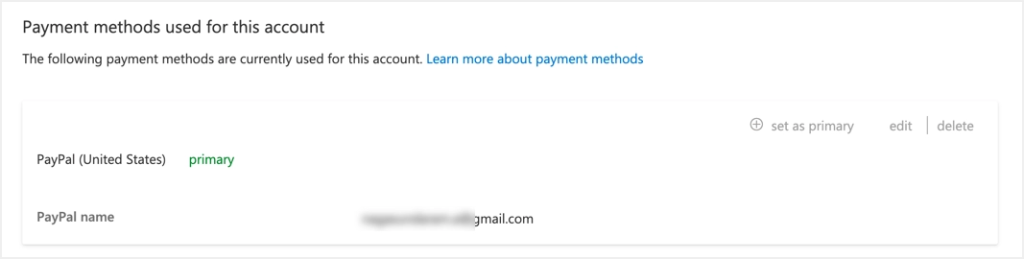
Wrap up
In summary, Microsoft provides a range of Bing Ads payment methods to suit different preferences and requirements. From credit and debit cards to bank transfers and PayPal, advertisers have the flexibility to choose the method that best fits their needs.
With robust security measures and customizable settings, Microsoft Bing Ads ensures a seamless payment experience, allowing advertisers to focus on achieving their advertising goals effectively.