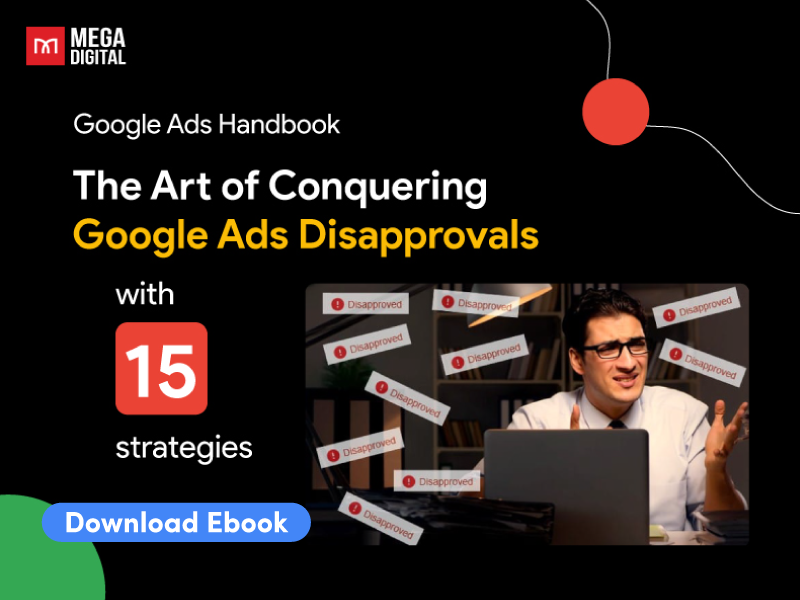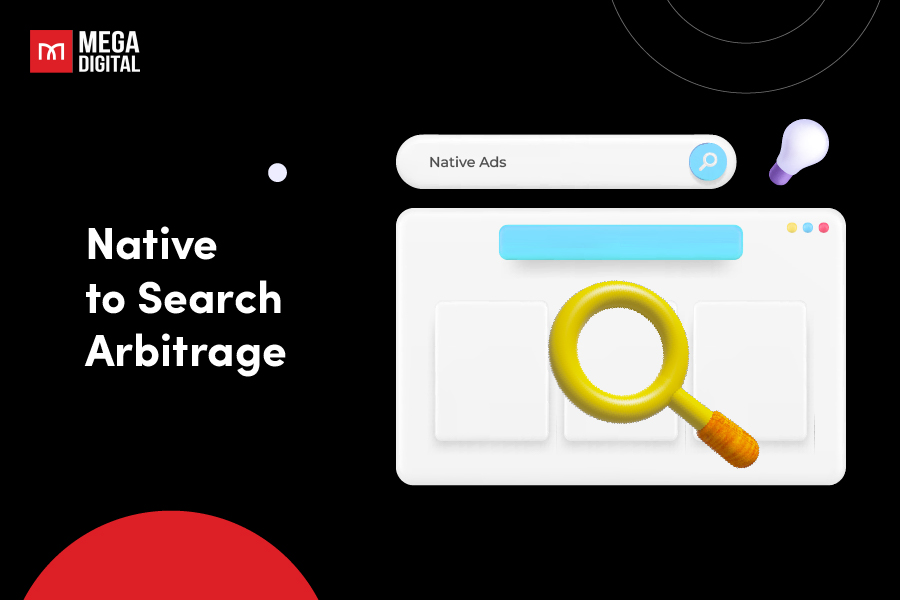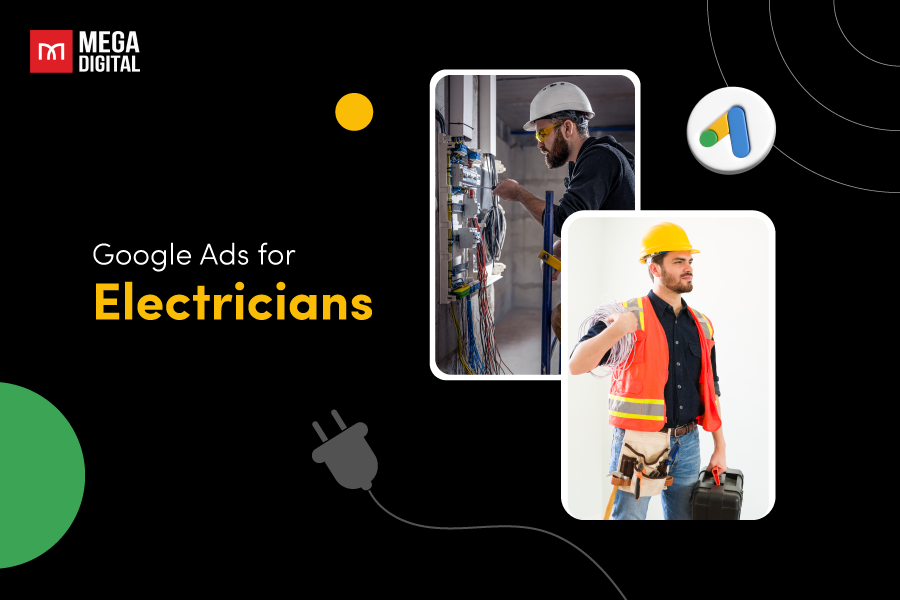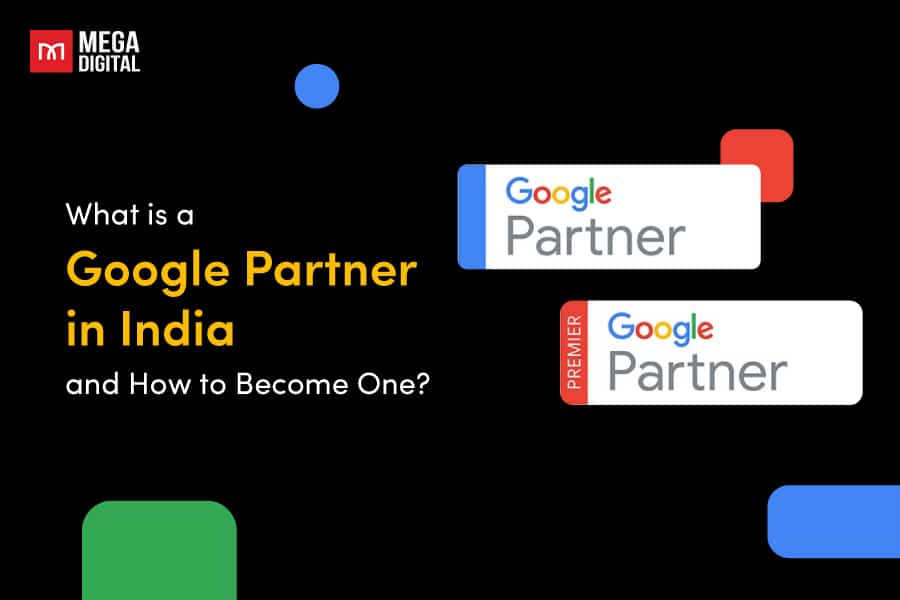Facing errors in Merchant Center can indeed be stressful. However, while it might initially feel like a setback, it’s merely a temporary hurdle on your path to success. Don’t let disapprovals deter you, view them as opportunities to improve and enhance your online business. With this guidance, discover the means to address and fix Google Merchant Center disapproved products.
- What is Google Merchant Center disapproved products?
- What are the causes of disapprovals in Merchant Center?
- Why Google Merchant Center disapproved products
- How to Fix Google Merchant Center disapproved products
- Google Merchant Center disapproved products tips and avoids
- Advice given by the Google Ads specialist at Mega Digital
What is Google Merchant Center disapproved products?
Google Merchant Center disapproved products refer to the products in an account that have been found to violate Google’s policies and guidelines for product listings. When you submit your product data to Google Merchant Center for use in Shopping campaigns, these listings are subject to review, and Google may disapprove them if they do not meet their requirements.
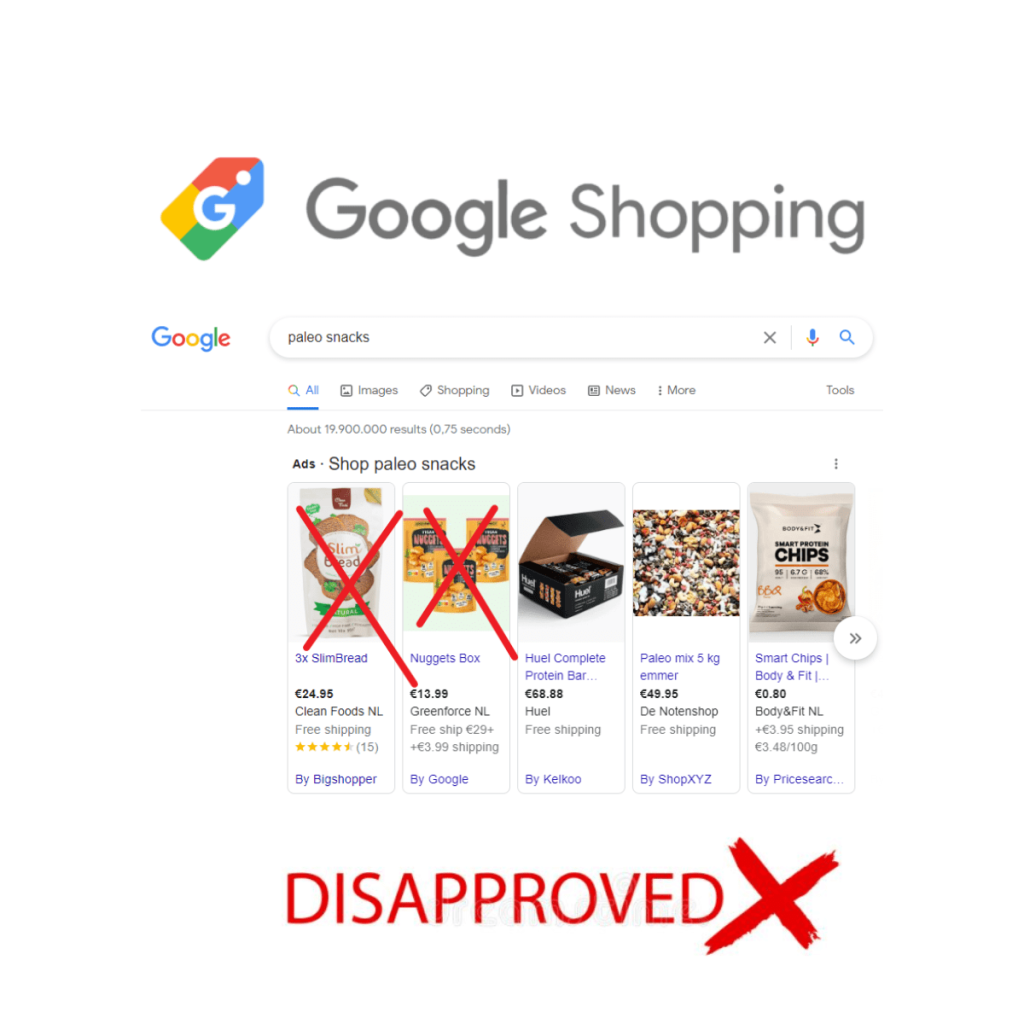
Google Merchant Center has strict guidelines for product descriptions, and failure to adhere to them could lead to your Merchant account being suspended. When this happens, it can significantly increase your workload, which is why you’re seeking assistance.
If you’re faced with a glaring product disapproval issue, there are 7 typical causes for it. We’ll examine these reasons and provide you with 7 helpful tips to transform those frustrating disapprovals into satisfying approvals, allowing you to focus on generating revenue.
What are the causes of disapprovals in Merchant Center?
Shopping Ads are different from regular Google Ads. You start by setting up a Google Merchant Center account, either by uploading your product data or linking it to e-commerce platforms. Then, you wait for product approval before they appear in Google Shopping.
In addition to these steps, it’s essential to ensure that you format your Merchant Center feed according to specific product data specifications.
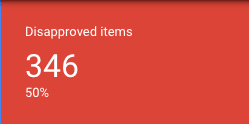
Given the numerous steps, detailed specifications, and strict requirements involved, it’s not surprising that a significant number of Google sellers encounter difficulties in getting their products approved in Merchant Center. However, there’s no need for concern because these challenges are quite typical during the process of creating and submitting your product feed, and they are experienced by everyone, particularly newcomers.
Expert tip from Mega Digital: You don’t have to wait for all your products to receive approval before launching your Shopping ads. Start with a few products that have been approved to gather data, leads, and conversions.
Why Google Merchant Center disapproved products
1. Inaccurate product availability status
Google requires information about whether your products are in stock or out of stock, and if they are available for pre-order. This helps prevent a disappointing experience for customers who may place orders for items that are actually out of stock.
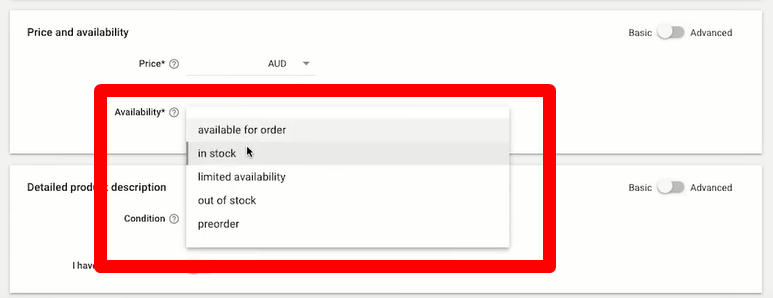
Consider the frustration of ordering a product from your favorite store only to find out it’s unavailable after you’ve made the purchase. To avoid this and to ensure a smooth shopping experience, your website should clearly indicate product availability. This not only saves customers from disappointment but also prevents you from paying for clicks on unavailable products.
To ensure compliance with this, Google checks the availability status. If you submit your product feed stating that a product is in stock, but Google discovers it’s actually out of stock on your website, your products can be disapproved.
Expert tip: To handle product availability, use predefined values rather than submitting “available” or “unavailable.” If you’re uncertain about a product’s availability, consider using conditional statements in the ‘quantity’ input field.
2. Unacceptable images
Have you ever been on a website where it’s hard to figure out what they’re selling because the images are blurry or irrelevant? You probably wouldn’t want the same experience for your customers. Well, Google feels the same way. When you’re creating your product data feed, you should avoid using poor quality, unrelated, or invalid images.
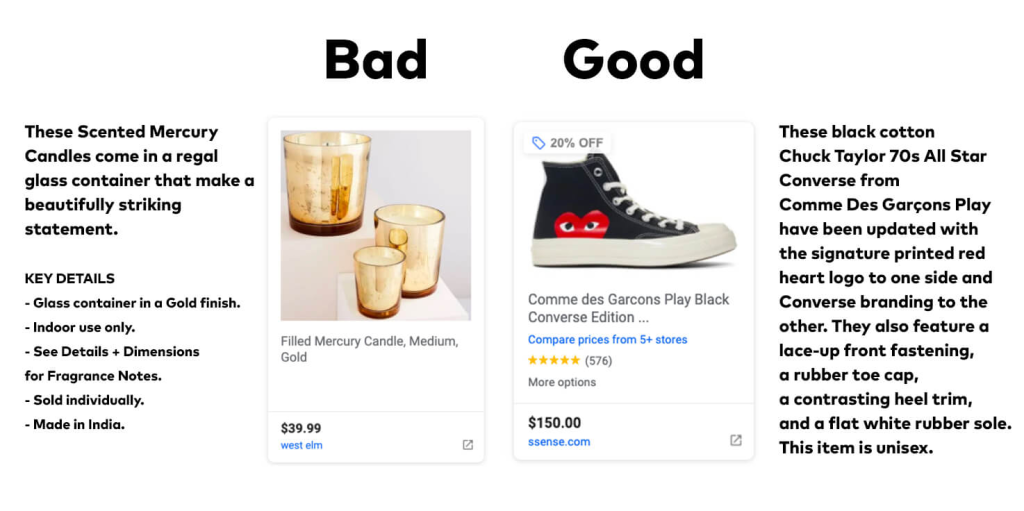
Always opt for high-quality images, preferably around 1000 pixels or larger, and ensure they have a white background. If you have multiple images for a product, include an additional image link attribute. Capture images from various angles to cater to your customers’ preferences. Being unique can give you an edge over your competitors. Avoid adding logos or text to the images as it doesn’t work well.
In platforms like Shopify, you can upload a new image that meets Google’s standards and replace the old link with the new one. It doesn’t have to be an image on your product page, which is a handy trick.
One more thing to remember: Google often disapproves products if the provided link points to a website instead of the actual image. So, be mindful of that!
3. Inaccurate pricing
Let’s say you sell women’s shoes typically priced between $30 and $50. However, while updating your product feed in the Merchant Center, you accidentally enter $500 as the product’s price.
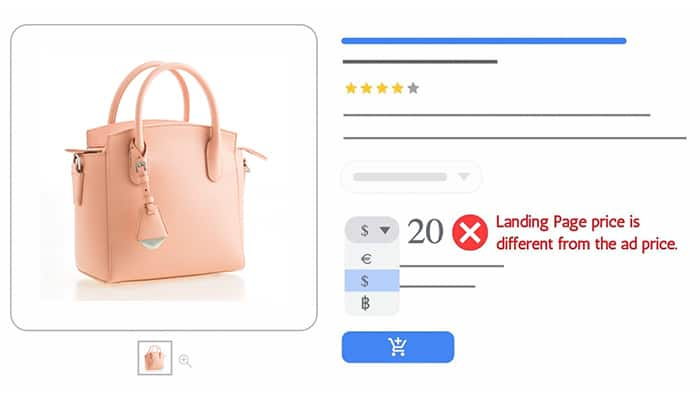
When the Google Shopping team reviews your products, they’ll notice the mismatch between the price you submitted and the actual price on your e-commerce store. This discrepancy will be marked as an error, resulting in the disapproval of the product.
Even a minor mistake like using the wrong currency can lead to product disapproval. Fortunately, fixing this is straightforward. Just enter the correct price, refresh the diagnostic page, and you’re back on track.
4. Inappropriate landing page URL
A frequent mistake causing product disapprovals in the Merchant Center is having an incorrect landing page URL. In some cases, the link you include in your Google Shopping feed doesn’t take customers to the right product page; instead, it might display a “404 error” or a blank page.

Make sure that all the links directing users to the landing page are accurate. This ensures that when customers click on your Google ads, they are taken to the correct landing page where they can buy the product.
If the problem persists, consider creating a new product page and replacing the old link to resolve the issue.
5. Issues with MPN or GTIN
MPN and GTIN are numerical codes assigned to products for identification. GTIN is a global identifier, while MPN is specific to a manufacturer.
For instance, a camera maker uses MPN to uniquely identify their cameras. These codes are commonly found in electronics.
Why use them in your Merchant Center? Here are some reasons:
- Visibility: Google uses UPI (Unique Product Identifier) to boost your product’s visibility in search results, increasing sales chances.
- Recognition: UPI helps Google compare your products with others in Google Shopping and match them with user searches. This leads to more exposure and conversions.
Using GTIN is recommended and can boost conversion rates. However, you can use MPN and brand as UPIs or even get a custom GTIN. Using the same GTIN as others may display their positive reviews on your ads, which can be good or bad for your reputation.
To include UPIs in your product data:
- Download a CSV file of all issues in your Merchant Center.
- Look for “missing identifiers (GTIN, MPN, and brand)” in the report.
- Ensure each product has the correct GTIN or the right MPN and brand.
- Double-check everything before uploading and wait for results in the diagnostic center, refreshing it afterward.
For a comprehensive guide on GTIN and MPN in Google Shopping, consider reading more about it.
6. Omissions in shipping and tax details
Google mandates that you accurately specify shipping rates for your products. This requirement applies universally, even to merchants or retailers offering free shipping.
If you intend to ship products internationally or outside your targeted country, it’s essential to provide clear information about the shipping service type and ensure the pricing is accurate. Additionally, make sure your tax information is present and correctly configured.
For U.S. sellers, it’s important to indicate your state and the applicable tax amount. Keep in mind that tax rates can vary between different states in the U.S.
7. Disapproved or invalid (1 country)
Disapproved or invalid (1 country) in Google Merchant Center arises exclusively when viewing your products in the All Products list, providing an overview of approval status across various countries. To address this concern, ensure that the item obtains approval in all the countries you’ve included in the supplementary feed.
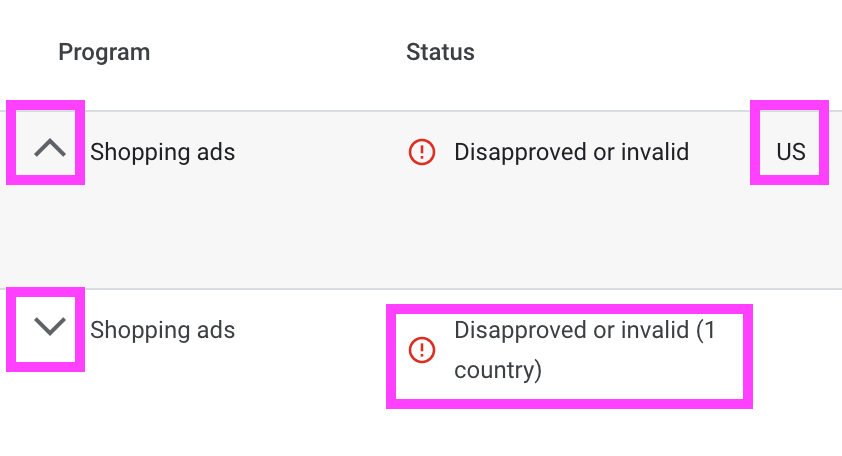
How to Fix Google Merchant Center disapproved products
You already know about the errors in Google Merchant Center, how bad they are, and what easy fixes you can make. Now, let’s look at how to fix these problems for your whole account.
- Log in to your merchant account and find the page that shows what’s wrong with your stuff.
- If you don’t get what’s wrong, click “learn more” to find out.
- Do what we talked about earlier to fix your Google Merchant Center problems, depending on what kind they are.
- Be careful when you send your info to Google Shopping Ads. Make a plan to avoid these problems in the future.
- Send your product stuff again and wait for Google to check it. After a while (not all day), check the page again to see if the problems are still there.
To stop these problems, make sure you’re really careful about what you send to Google Merchant Center. Google has strict rules to make shopping good for people, so follow them to avoid problems with your products and your account.
Google will email you if there are issues, but it’s better to check your Merchant Center once a week. If your products get stopped, your ads won’t work, and you won’t sell stuff. You can use this guide as a checklist to fix any issues that pop up. Or you can see more details in our latest ebook:
Google Merchant Center disapproved products tips and avoids
As you systematically address each issue, you’ll not only resolve immediate problems but also gain valuable experience that will streamline your future efforts. Here are some of the common Google Merchant Center feed errors to keep an eye on:
Ensure your product data is accurate
The primary issue often lies in the format of your data feed not meeting Google’s standards. Google provides specific guidelines for formatting product data.
Your first step should be to thoroughly review this formatting. While providing attributes such as condition, price, and product availability may seem straightforward, Google places a strong emphasis on the accuracy of all data in your product feed. The requirements can differ depending on the types of products you sell or the country where you are selling.
If any detail isn’t precisely correct, like a pricing inconsistency, for instance, your product is more likely to face disapproval.
Note: To prevent this issue, ensure you thoroughly review the quality of your product data in your .csv product feed spreadsheet before submission. Additionally, maintain a regular schedule for updating your Google Shopping feed.
Be skeptical of the diagnostics report
Here’s a summary of the client’s account situation:
In the Diagnostic tab, the primary view under “Items” displays 3 errors and warnings.
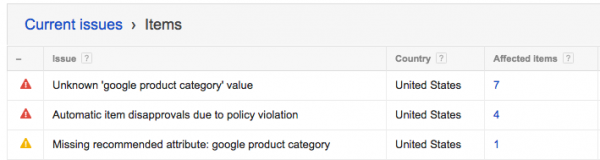
When clicking on “current issues” and then “items,” the following issues are revealed:
Seven affected items related to the Google product category.
Four disapprovals due to policy violations.
Additionally, there are numerous other issues, although they are not shown in the screenshot provided.
There are 63 disapproved items, but upon closer inspection, it becomes evident that the issues were quietly resolved for many of them, and these specific products in the Google Merchant Center account were, in fact, approved.
Ugh, unnecessary panic for nothing.
Note: Don’t rely solely on the “high-level” numbers and data. Delve deeper into the issue by clicking on individual disapprovals before getting anxious and reaching out to Google support.
Ask for approval for relevant products
After you’ve made updates to your product data, follow these steps to resubmit it, also known as a refetch:
- Upload a feed.
- Submit it through the Content API.
- Import content from an ecommerce platform.
Once you’ve done this, check the Diagnostics page to see if the product is approved. Please note that this approval process may take some time.
In certain situations, you may have the option to submit specific product disapprovals for manual approval, particularly when they are related to specific policy violations.
To do this, navigate to “Item status” and select “Request review.”
Note: Examine each disapproved product individually and initiate the approval request. A manual review is the quickest method by far to gain approval for your disapproved products.
Submit appeals
If you believe you have resolved the issues related to your destination errors (such as pop-ups or slow page load times) and have aligned them with Google’s policies, you can proceed to appeal the policy decision. Here’s how:
- Access your Google Ads account.
- Click on “Ads and extensions.”
You have two options for initiating the appeal:
1. Appeal directly from the “Ads and extensions” table.
2. Appeal from the “Status” column of the specific ad.
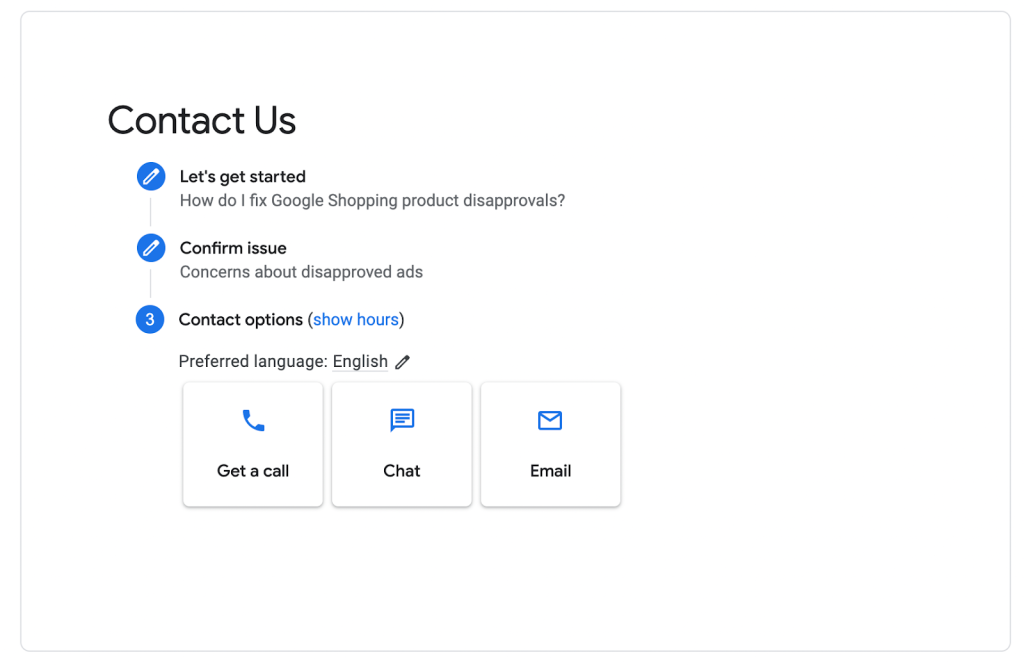
After you’ve submitted your appeal, you can monitor its status through the Policy Manager.
Note: Occasionally, the approval process may not go as planned. In such cases, consider making appeals.
Certain products need manual approval
Certain products consistently trigger automatic filters due to various factors. This could be related to the industry, specific terms in the product description, pricing, or other reasons.
For instance, products with Minimum Advertised Pricing (MAP) policies can create complexities when aligning them with Google Shopping policies. If you find yourself in this situation, dealing with product disapprovals can seem like an enormous challenge.
In such cases, the most effective solution is to engage with your Google representatives and seek manual submission for approval of your products.
Note: Recognize that certain products will consistently face disapproval. Calmly acknowledge this reality and ensure that both your team and the client are informed about it. Approach any necessary changes with care and explore strategies to minimize downtime while awaiting manual approvals.
Facing tech issues? Change your product IDs
One of the automatic filters mentioned earlier pertains to technical issues. In such cases, you have two options: you can opt to be patient and hope that Google resolves the issue promptly (though you’ll likely receive apologies from Google for the error, but not necessarily a swift solution). Alternatively, you can decide to modify your product ID and description, albeit at the cost of erasing your product’s history and affecting its Quality Score, and then upload it as a new product.
These decisions can indeed be challenging.
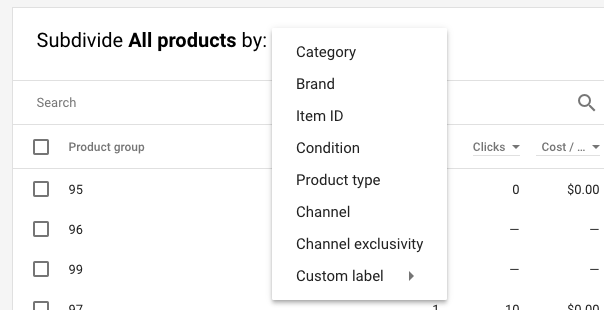
Note: Consult your Google Representative if your account is impacted by a “recognized technical problem” leading to product disapproval. In such cases, decide between patiently awaiting the issue’s resolution or making significant changes to your product’s ID and description/title, even if it means losing your product history. Remember, patience is valuable, but not when it results in substantial revenue losses.
If uncertain, initiate innovation
Certain buzzwords and phrases can trigger filters unexpectedly. If policy violations are causing issues, consider revising your product titles and descriptions. Be cautious with product IDs, as changing them erases product history. You can find more information on allowed and prohibited content in titles and descriptions on this policy page.
Note: Search for potential words that might trigger known policy filters, particularly terms that sound promotional or related to pharmaceuticals. Remove these terms before resubmitting the product. As a last resort, if you’re not concerned about product history, consider changing the Product ID and the title/description so it appears as a new product.
While this approach may not seem particularly scientific, sometimes it’s the fastest and most effective option. You can refer to this policy page for guidance on what is permissible and prohibited in product titles and descriptions.
Advice given by the Google Ads specialist at Mega Digital
As Google Ads specialists, we understand that when your ads face disapproval, it can disrupt your advertising campaign. This interruption in ad visibility can directly impact your click-through rates and, subsequently, your sales performance. To mitigate the negative effects of disapprovals, consider implementing these practical tips.
It’s important to remember that disapprovals can happen to even the most skilled advertisers. What sets successful advertisers apart is their proactive approach to addressing these issues promptly. They don’t always resolve the problem instantaneously, as some issues can be complex. Nevertheless, they take immediate action because they continuously monitor their ad campaigns for any red flags that might lead to disapproval.
Mega Digital boasts a team of industry professionals capable of guiding you through any disapproval challenges. By leveraging our Google advertising solutions, you can have confidence that your campaigns will operate seamlessly, and you’ll also receive valuable insights on optimizing their performance.
Final word
In conclusion, tackling Google Merchant Center disapproved products may seem daunting, but it’s a crucial step in ensuring your online business thrives. Remember, these challenges are opportunities for growth and improvement.
By systematically addressing issues, staying informed about policies, and refining your product data, you’ll not only regain lost ground but also set the stage for future success in the competitive world of e-commerce. Embrace each disapproval as a chance to learn, adapt, and ultimately achieve greater success in your online ventures.