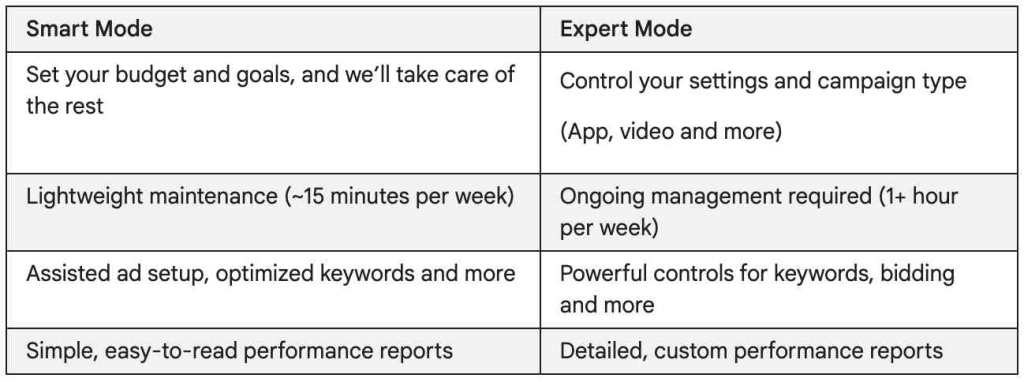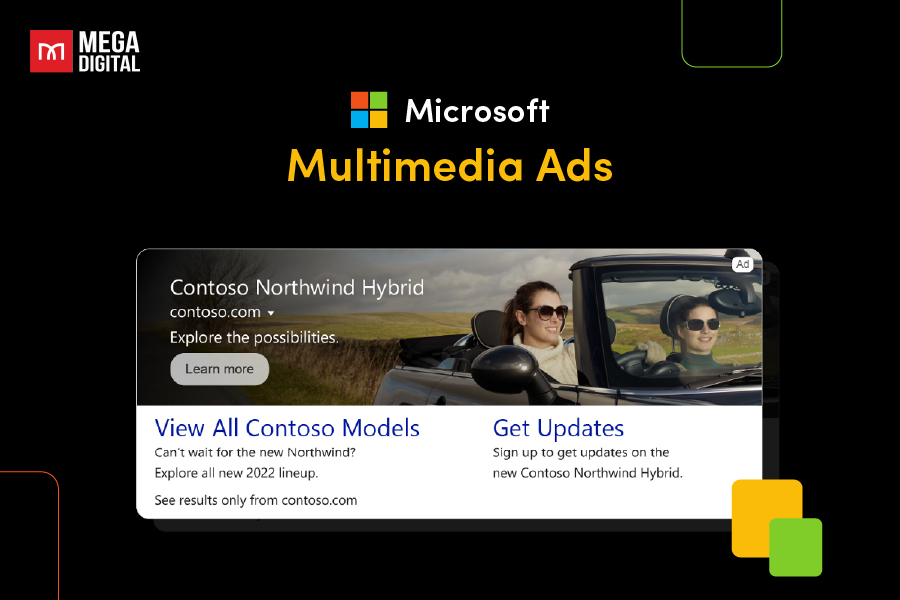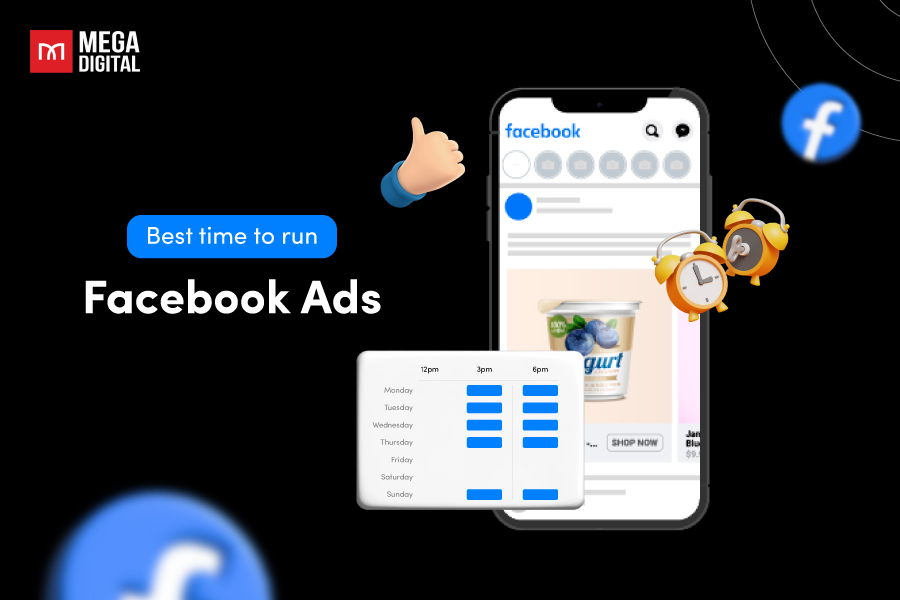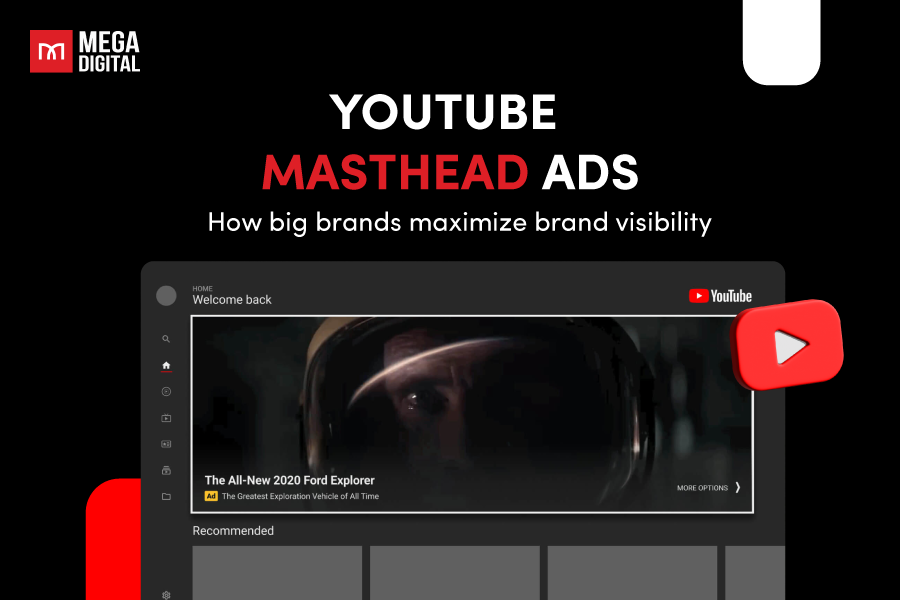Google Ads Expert Mode unlocks the full range of features and functionalities. If you’re looking for more control and customization over your ad campaigns, switching to Expert Mode is the way to go. In this article, I will guide you on the easiest and quickest way to switch to Expert Mode, along with solutions for the issue of Expert Mode not showing up.
What to Expect in Expert Mode?
Expert Mode offers a significant increase in features and functionalities compared to Smart Mode. Here’s a glimpse of what you can expect:
Keyword Match Types
In contrast to Smart Mode, Google Ads Expert offers the flexibility to use keyword match types beyond Google’s default “broad match“. Incorporating phrase match, exact match, and broad match across your campaigns grants you greater precision in displaying your ads at specific times while reducing the likelihood of irrelevant ad placements in Google searches.
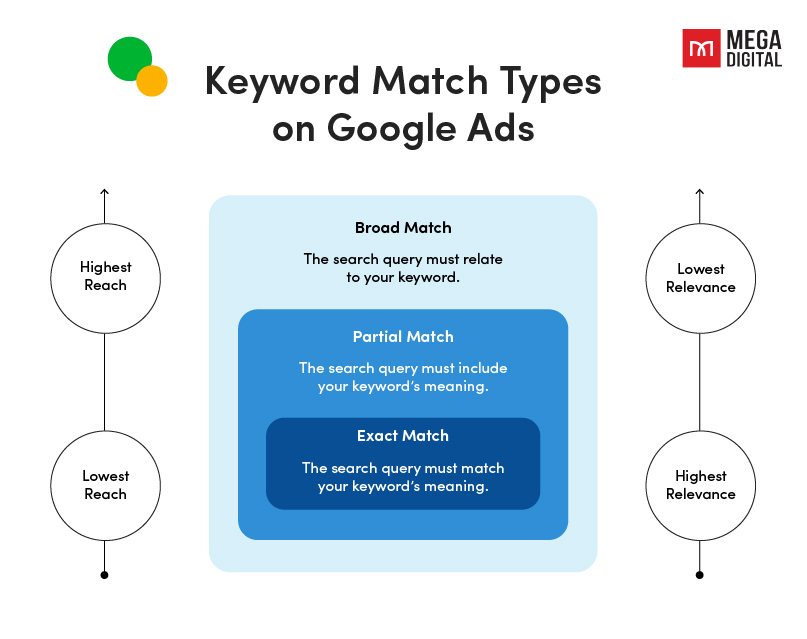
>>> Read more: Google Ads Keyword Match Types Explained: A Comprehensive Guide
Negative Keywords
With Google Ads Expert mode, you gain the ability to incorporate negative keywords, empowering you to control which searches your ads should not be associated with. Effective advertising placement involves refinement, and the use of negative keywords in Expert Mode allows you to refine your keyword targeting, preventing unwanted searches from driving traffic to your business and ensuring optimal use of ad spend.
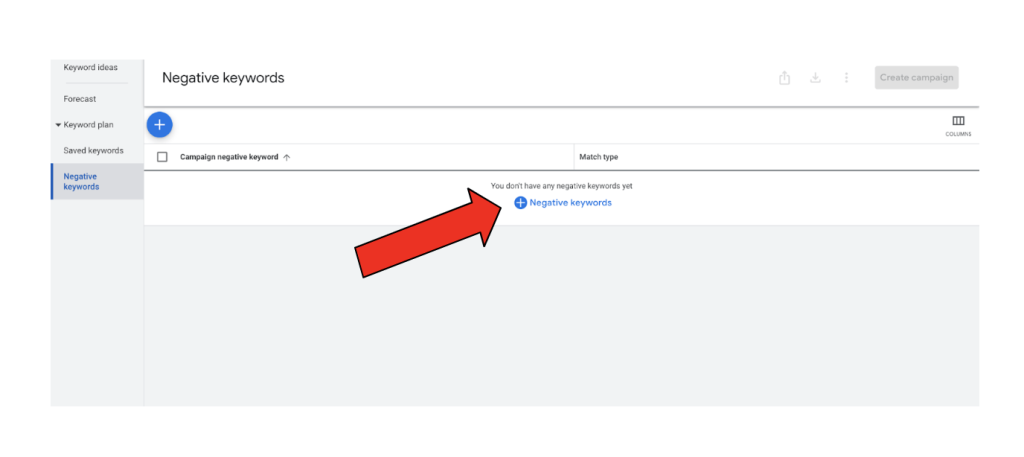
Extensions
Extensions enable you to enrich your ads with supplementary information and features. By including a phone/call button for mobile users, adding your location for user convenience, and creating site links that occupy more space in search results, ad extensions enhance visibility and typically result in a 15% increase in click-through rate (CTR).
How to Switch to Expert Mode in Google Ads?
Google Ads undergoes regular updates and changes, introducing new interfaces and formats to users creating ad campaigns.
There are 2 versions of Google Ads: Smart Mode and Expert Mode. Upon account creation, users are initially placed into Smart Mode, but switching to Expert Mode is simple.
When beginning an ad campaign and setting up an account for the first time, users encounter the following page upon signing in and creating a profile:
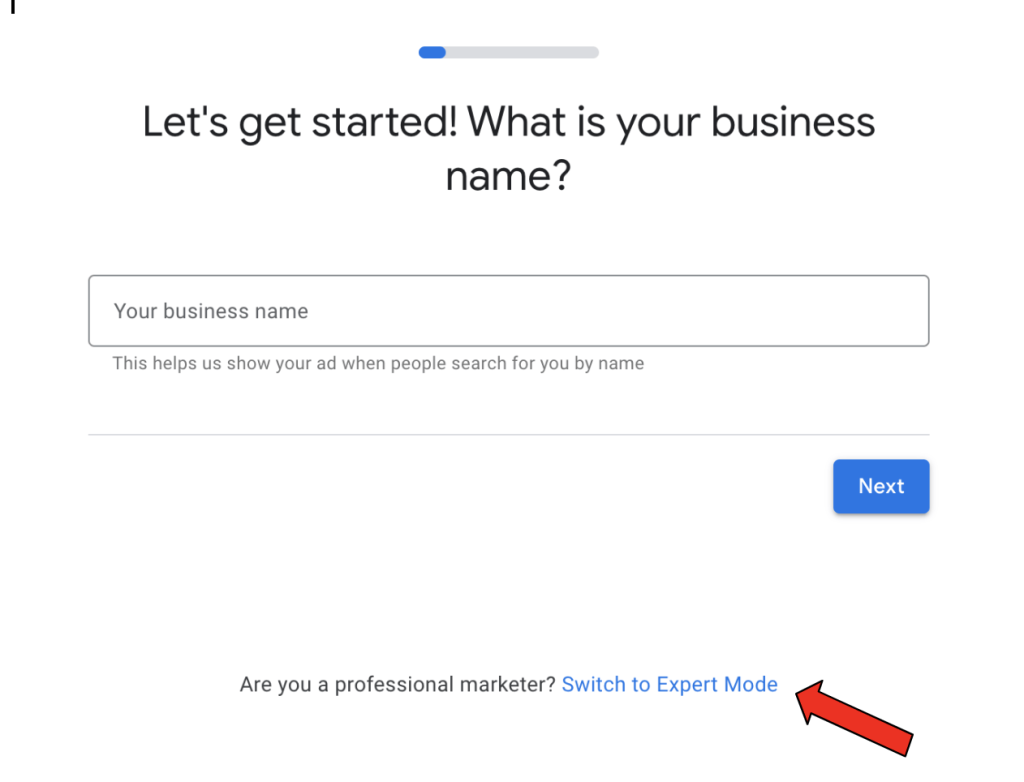
At the bottom of the page, there’s an option to transition to expert mode. Clicking on this setting is important because, without it, the entire ad campaign creation process will remain in smart mode.
Given that Google Ads frequently updates its interface, it’s important to note that some guides may become outdated. The image above depicts the newer version of Google Ads, while the image below represents a more dated version. Both are accessible to users and serve the same purpose of crafting effective advertisements.
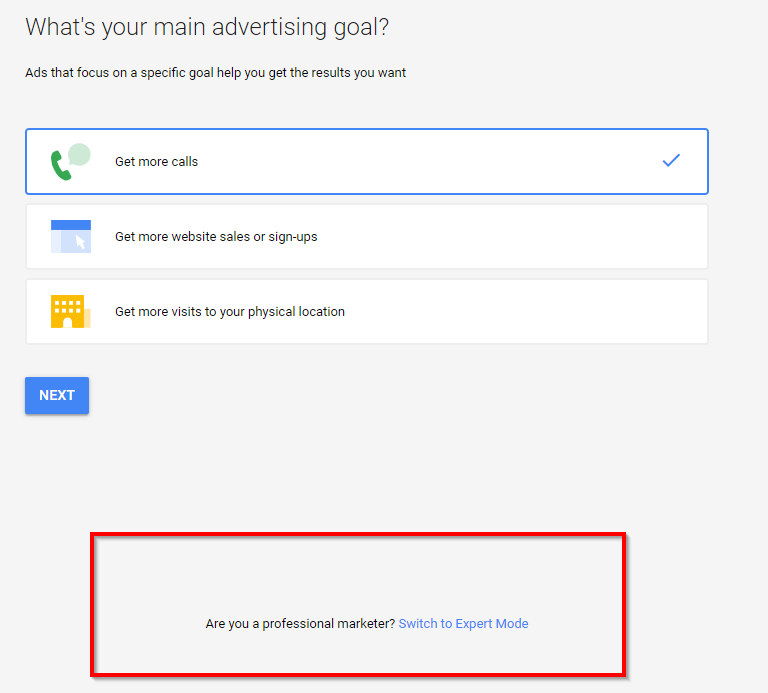
Why Google Ads Expert Mode not Showing?
You’ve logged into Google Ads, ready to dive deep into your campaign settings, only to find… no “Switch to Expert Mode” button. Don’t panic! This isn’t necessarily a glitch. Here’s what might be happening and how to navigate it.
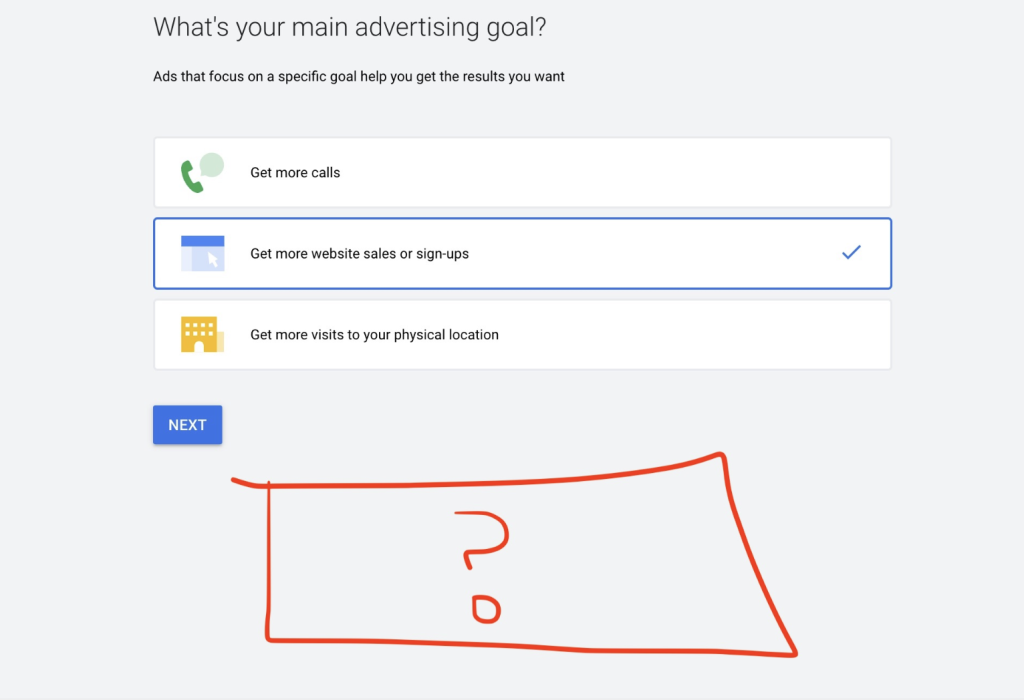
Why You Might Not See the Button
There are a couple of reasons why the “Switch to Expert Mode” button might be missing:
- Already in Expert Mode: Double-check the top right corner. If you see a “Settings” icon instead, then congratulations, you’re already in Expert Mode!
- Account Setup: New Google Ads accounts might default to Smart Mode for a smoother initial experience.
- Interface Updates: Google occasionally updates the interface. If you haven’t used the platform recently, the layout might have changed.
How to Find the Hidden Switch
Here’s how to find the hidden switch depending on your situation:
New Account
If you’re using a new account, you might not need to switch modes at all. Google tailors Smart Mode for beginners, offering simplified campaign creation and management. However, if you’re comfortable with more advanced options, explore the features available in Smart Mode first. You can always switch to Expert Mode later when needed.
Interface Update
If the interface has changed, the “Switch to Expert Mode” might be located differently. Here are some possibilities:
- Gear Icon: Look for a gear icon in the top right corner. Clicking it might reveal a “Settings” section with the “Switch to Expert Mode” option.
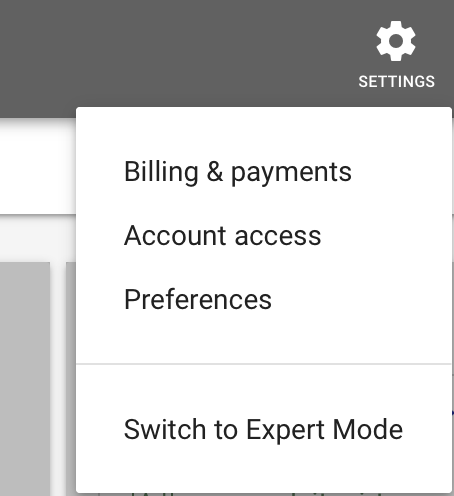
- Navigation Menu: Some updates might have moved the switch to a navigation menu. Explore the menus on the left or top of the screen for options like “Settings” or “Account Settings” where the switch might be located.

If you’ve checked all the above and still can’t find the switch, there might be a temporary issue with your account. Consider contacting Google Ads support for further assistance.
Google Ads Smart Mode vs Expert Mode?
When using Google Ads, you have the choice between Smart Mode and Expert Mode. Your decision between these 2 modes can significantly influence your business’s advertising outcomes.
About Smart Mode
Think of Smart Mode as the user-friendly companion for those new to Google Ads. It streamlines the campaign creation process, making it ideal for users with limited experience or simple advertising goals. Here’s a breakdown of Smart Mode’s key features:
- Ease of Use: Setting up campaigns is a breeze. Google handles most of the optimization, allowing you to get started quickly. Think of it as a point-and-click experience.
- Predefined Goals: Choose from clear, pre-defined goals like generating website traffic, increasing leads, or boosting brand awareness. No need to worry about complex bidding strategies.
- Limited Options: While user-friendly, Smart Mode offers fewer customization options compared to Expert Mode. For instance, you might not be able to target specific demographics or use highly tailored keywords.
- Basic Targeting: Targeting options focus on broader demographics and keywords. It’s suitable for situations where a wider audience reach is desired.
Ideal for:
- Businesses entirely new to Google Ads
- Users with straightforward advertising goals (e.g., increasing brand recognition)
- Limited time or resources for in-depth campaign management
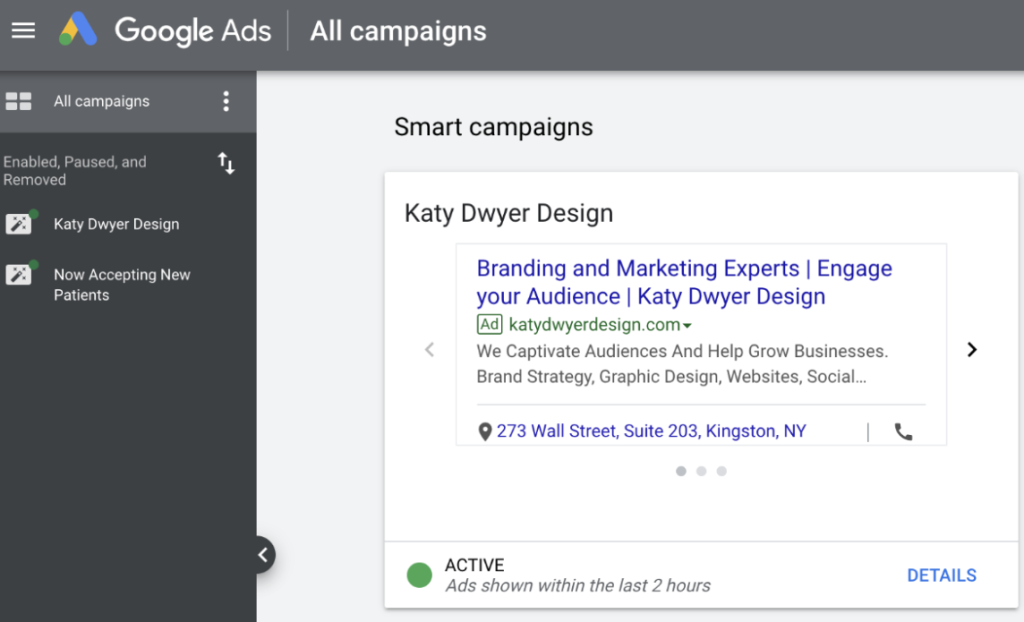
About Expert Mode
Expert Mode, as the name suggests, unlocks the full power of Google Ads. It’s designed for experienced users who crave complete control over every aspect of their campaigns. Here’s what awaits you in Expert Mode:
- Advanced Features: Access all campaign types, bidding strategies, targeting options, and ad formats. You can create Search Network campaigns for text ads, Display Network campaigns for visual placements, or leverage video ads on YouTube.
- Detailed Reporting: Dive deeper into campaign performance with comprehensive reports and analytics. Analyze metrics like impressions, clicks, conversions, and identify areas for improvement.
- Campaign Management Tools: Use advanced tools for bulk editing, scheduling ad delivery, and automating tasks to streamline campaign management.
- Steeper Learning Curve: The increased control comes with a complexity that requires a good understanding of Google Ads features and best practices. There’s more to manage and optimize compared to Smart Mode.
Ideal for:
- Experienced users comfortable with advertising platforms
- Businesses with specific advertising goals requiring precise control (e.g., targeting a niche audience with a high return on ad spend)
- Campaigns with complex bidding strategies or targeting a highly specific audience
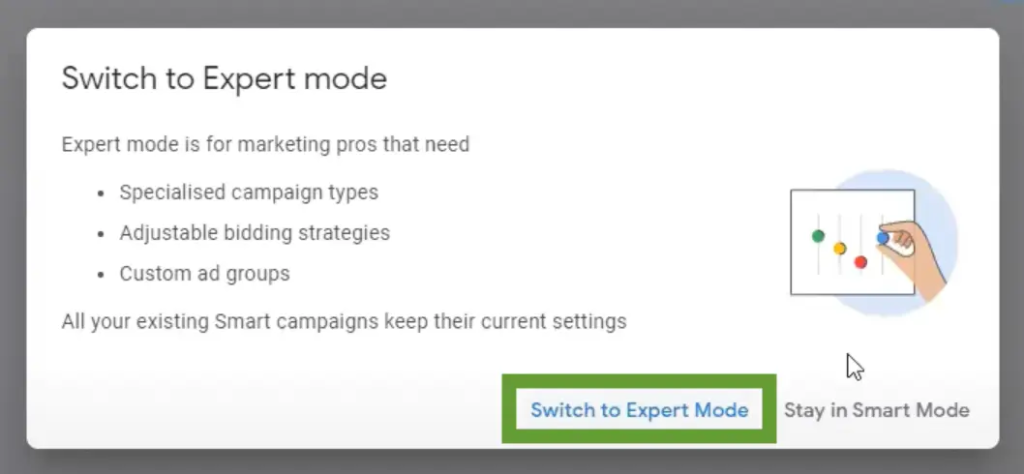
Smart Mode vs Expert Mode?
The choice between Smart Mode and Expert Mode depends on your experience level and advertising goals. Here’s a quick guide:
- Start with Smart Mode if you’re a complete novice or have basic goals like brand awareness. It’s a fantastic way to get familiar with the platform and core advertising concepts.
- Graduate to Expert Mode as you gain experience and require more control over your campaigns. If you find yourself wanting to delve deeper into targeting options or optimize bids for better results, Expert Mode provides the necessary tools.
Please note that once your account is switched to “Expert Mode”, you cannot switch it back to Smart Mode. However, you can still make edits to your Smart campaigns within Expert Mode, similar to how you would edit any other campaign.
Wrap up
Remember, the transition to Google Ads Expert Mode is a natural progression as your advertising knowledge and campaign needs evolve. Google also offers a wealth of resources to help you navigate the interface and unlock its full potential.