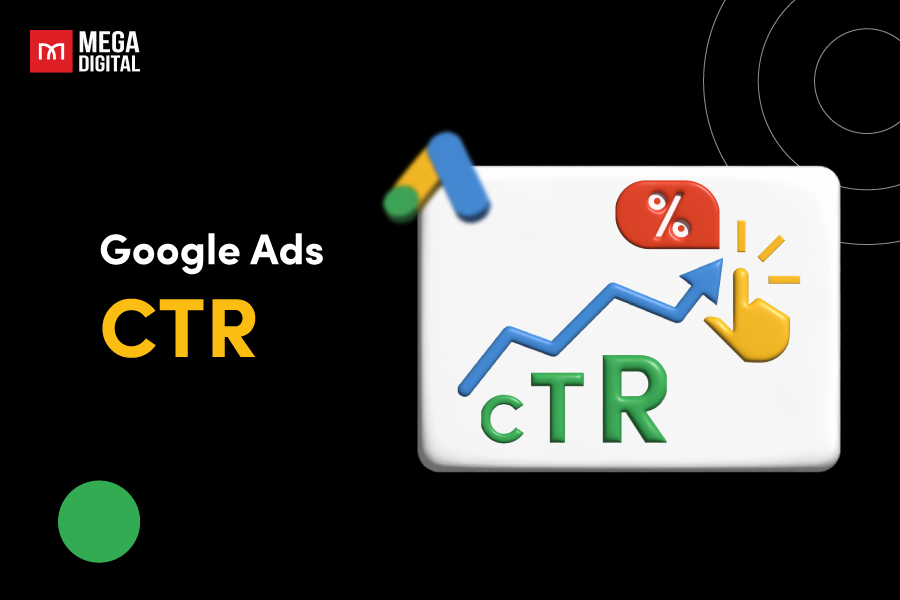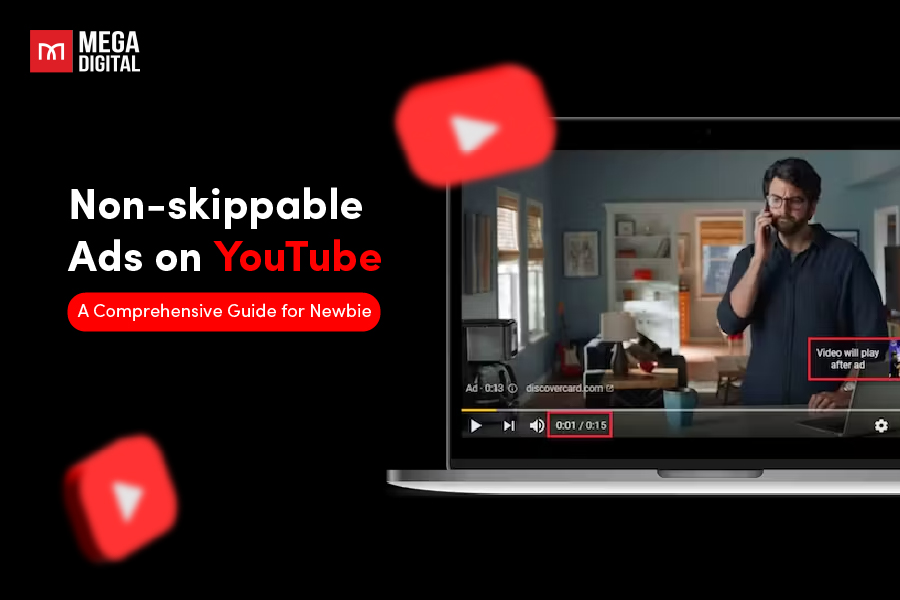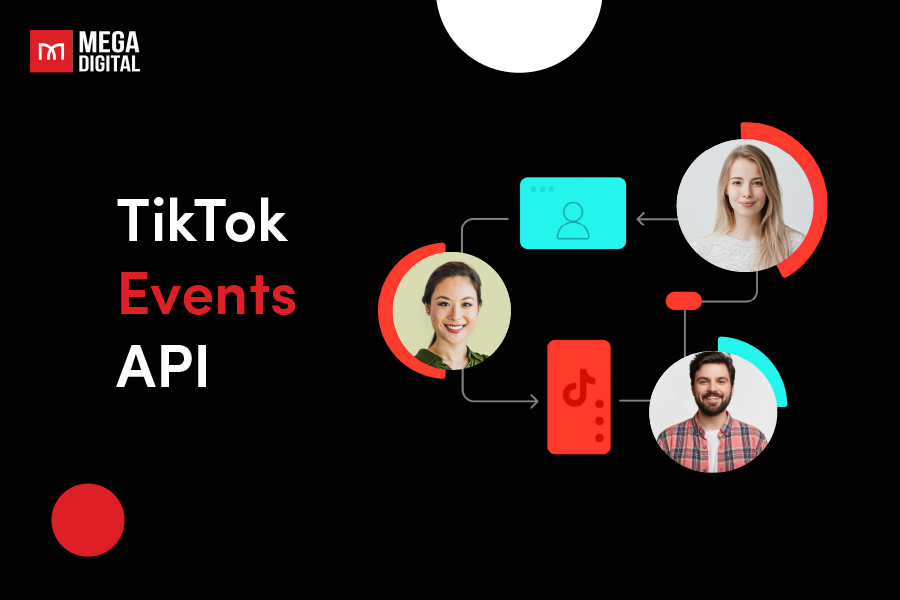You’ve seen other creators go live, and now you’re ready to try it yourself. But setting everything up for the first time can feel confusing, right? Don’t worry! This beginner-friendly guide walks you through the entire process, from meeting TikTok’s requirements to mastering the best practices, so you can start your first LIVE with confidence!
What is TikTok LIVE?
TikTok LIVE is a feature to broadcast and watch live streams in real time. These live streams are usually for Q&A sessions, tutorials, performances, product demos, or just hangouts.
The feature gives creators options such as effects, multiple guests hosting, moderation tools, LIVE Gifts, and other customizations. Viewers, on the other hand, can join the LIVE stream to hang out with their favorite creators, become part of their LIVE community, chat, drop virtual Gifts, and so on.
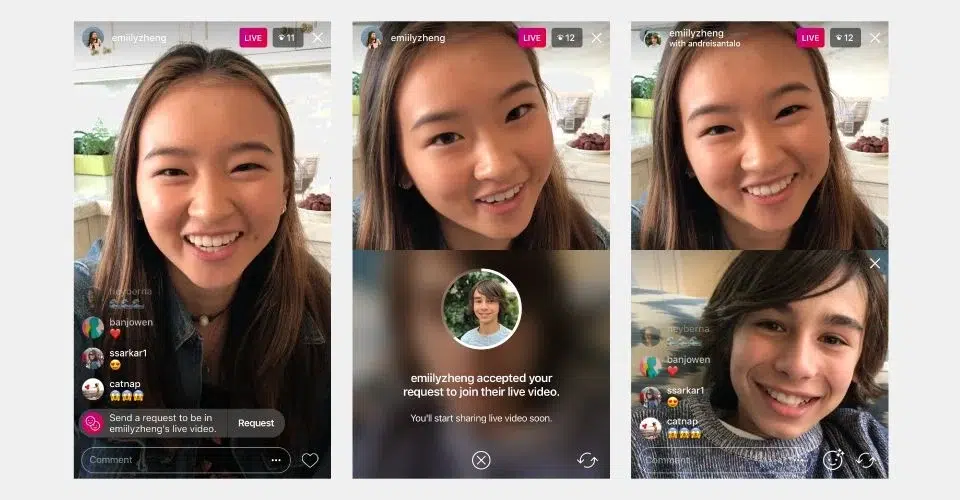
Going live on TikTok gives creators unique ways to connect with their audiences. Since TikTok prioritizes LIVE on feed, creators who often go LIVE will have their visibility boosted. TikTok LIVE also makes money from the selection of virtual gifts and subscriptions.
Requirements to Go Live on TikTok
To unlock the TikTok LIVE feature, you must meet a few key requirements:
- You must be 18 years old to begin streaming live.
- You must be at least 18, or 19 in South Korea, to send or accept virtual Gifts during your LIVE.
- Your TikTok account must have a minimum of 1,000 followers, though this requirement may vary upon region.
- Your account should not have any policy violations
Steps to Go Live on TikTok 2025
Going live on TikTok is simple, whether you’re using a mobile device or streaming from your PC for more advanced setups. Here are the steps to go live on TikTok using both methods, depending on your goals and equipment:
1. How to Go Live on TikTok on Mobile
Most creators prefer using their phone for TikTok LIVE because of its convenience and built-in features. Below are the steps to begin a livestream on mobile, ideal for quick updates:
- Step 1. Open the TikTok App and log in to your account.
- Step 2. Tap the Plus (+) Icon at the bottom center of the screen to create a new post.
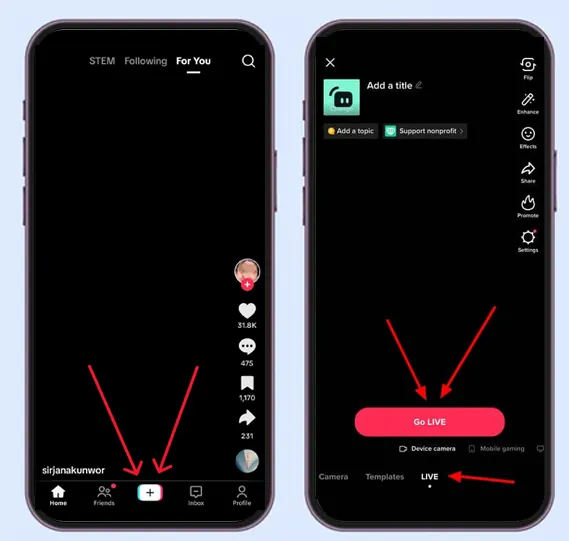
- Step 3. On the recording screen, swipe through the content options (like “Camera” and “Templates”) until you see “LIVE” button. Tap on it to access the live streaming setup.
- Step 4. Enter a title for your LIVE. This helps viewers understand what your live stream is about and encourages them to join.
- Step 5. Customize your LIVE settings. You can freely choose a cover image, select a topic, apply filters or effects, and enable other settings like comment filters or guest requests.
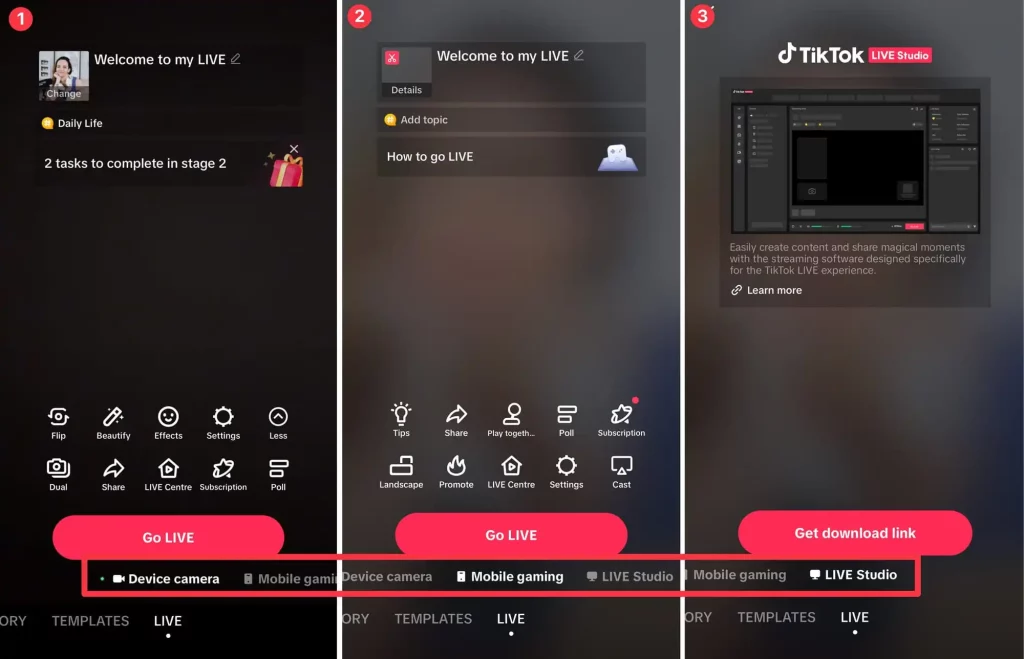
- Step 6. Once everything is set, tap the “Go LIVE” button and start connecting with your audience in real time.
2. How to Go Live on TikTok on PC
While most creators use their phones to stream, going live on TikTok from a PC offers more flexibility, higher production quality, and better tools, especially for gamers, educators, and professional streamers.
To start a livestream on PC, you will need TikTok LIVE Studio, which is TikTok’s official desktop streaming software designed for Windows users. Below are simple steps to go live with TikTok LIVE Studio:
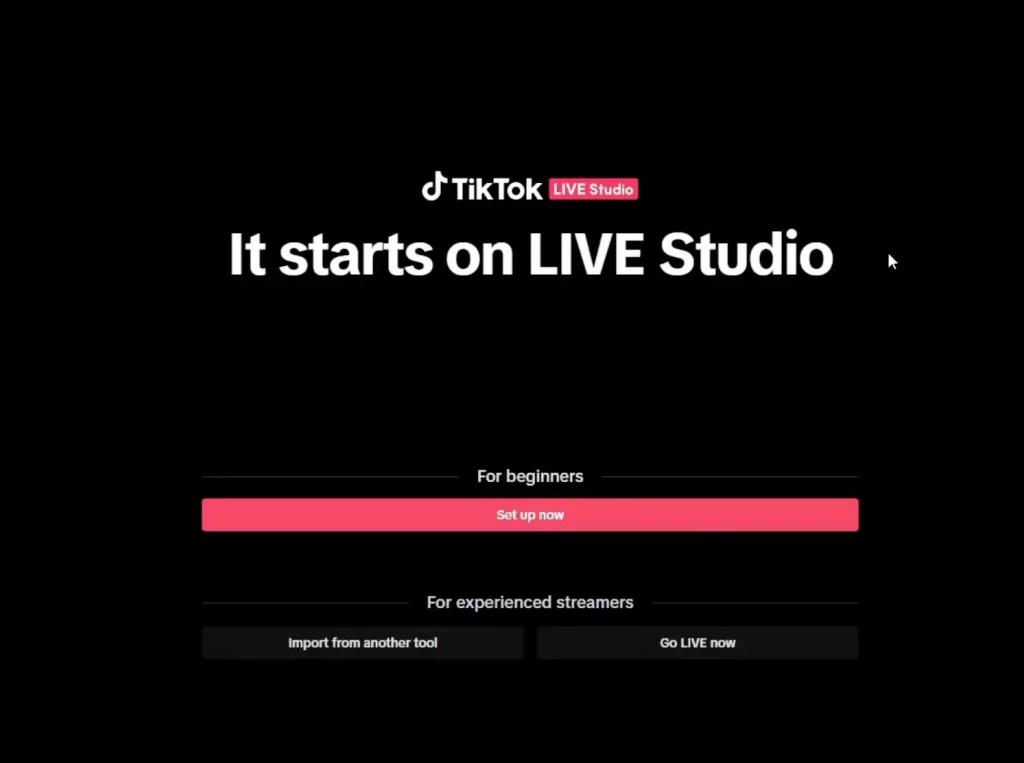
- Step 1. Download TikTok LIVE Studio from the official website and install it on your Windows PC. Then, log in to your TikTok account within the app.
- Step 2. If you’re new to streaming, click “Set up now” for a guided setup. For experienced users, you can import your previous streaming scenes or go directly to the streaming view.
- Step 3. Choose your microphone and camera:
- In the Microphone window, use the dropdown menu to select your audio input, then click Next.
- In the Camera window, pick your webcam or connected camera and click Next.
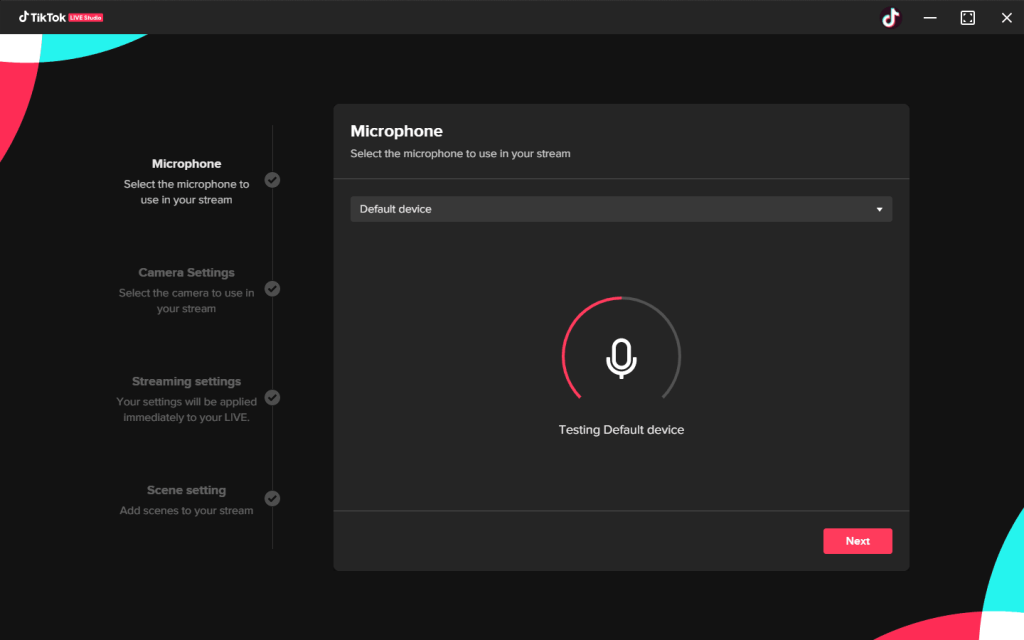
- Step 4. Adjust your stream settings: In the Streaming Settings window, select your video quality (e.g., 1080p for the best resolution if your PC supports it), bitrate, and resolution.
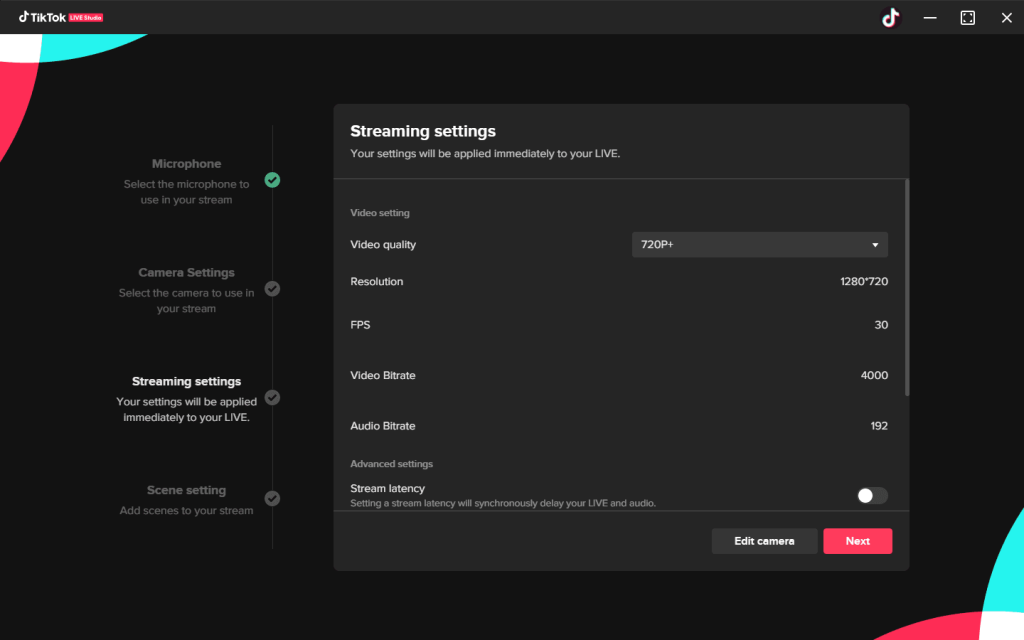
- Step 5. Select your scene layout: Choose Desktop capture if you only want to share your screen, or Desktop capture & camera if you want to include your webcam feed. Click Finish when done.
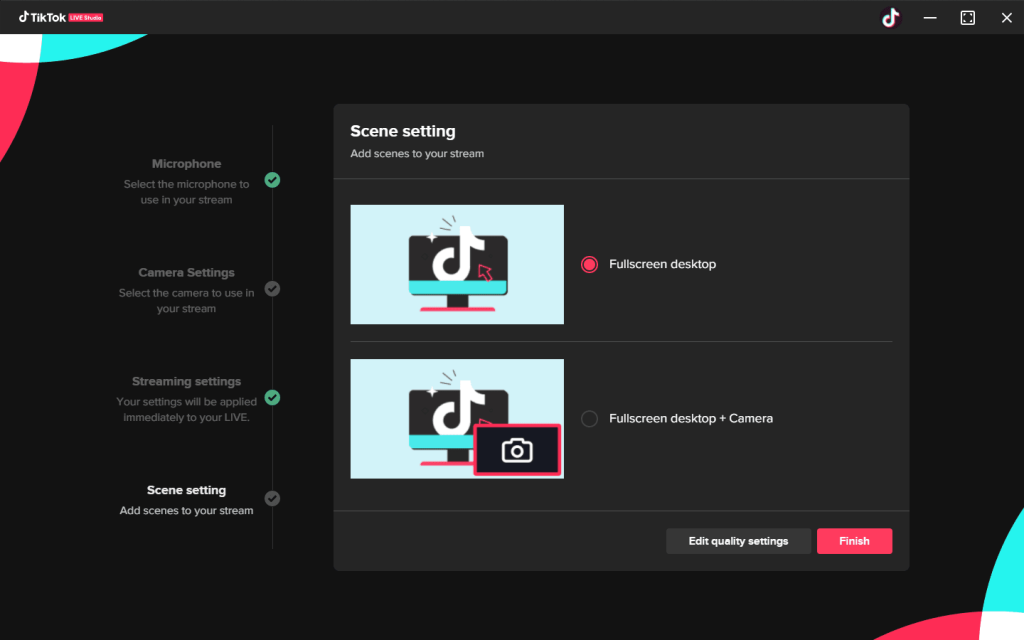
- Step 6. After adding scenes and custom sources you need, you can tap Go LIVE at the bottom of the preview page to start streaming.
Best Practices for a Successful TikTok LIVE
A successful TikTok LIVE requires more than just hitting the record button. It involves strategy, timing, and audience connection. Here are the best practices to help you deliver high-quality livestreams that keep viewers watching and interacting:
1. Follow TikTok Rules
TikTok has strict Community Guidelines for LIVE content. Some common violations include using sexually explicit or violent language, showing inappropriate visuals, and promoting unverified giveaways.
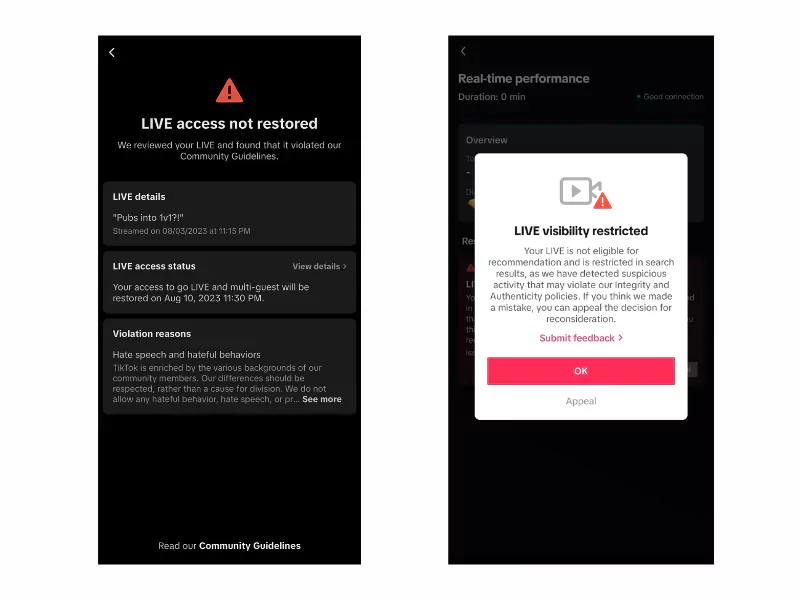
For instance, avoid saying “drugs” during your broadcast, even in jokes, as they may trigger moderation filters. Also, don’t stream while driving or under the influence, and be careful with background music that might violate copyright. Besides, if you’re doing a paid collaboration or product promotion, disclose it clearly.
2. Plan Your Content Beforehand
A smooth TikTok LIVE starts with preparation. Imagine this: you’re hosting a flash sale and about to announce a limited-time voucher code, but your mic cuts out or you forget to pin the code in the comments. Viewers miss the deal, get confused, and leave before buying.
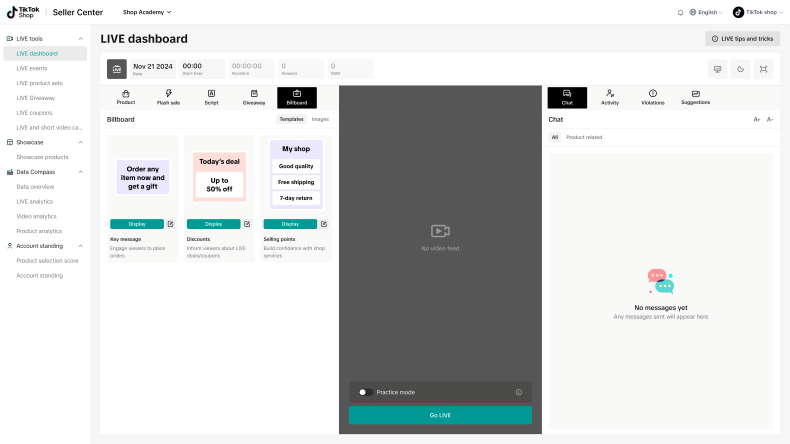
Thus, prepare your script, check your tech, and test your internet connection. Keep all products nearby, plan when and how you’ll announce deals, and have backup talking points ready in case engagement dips.
3. Promote in Advance with a LIVE Event
TikTok’s LIVE Event feature allows you to schedule your LIVE in advance, so followers can register for the event and prepare to attend at the scheduled hour. Using this feature gives your stream a stronger start because more viewers from the first minute means better chances of landing on the For You Page.
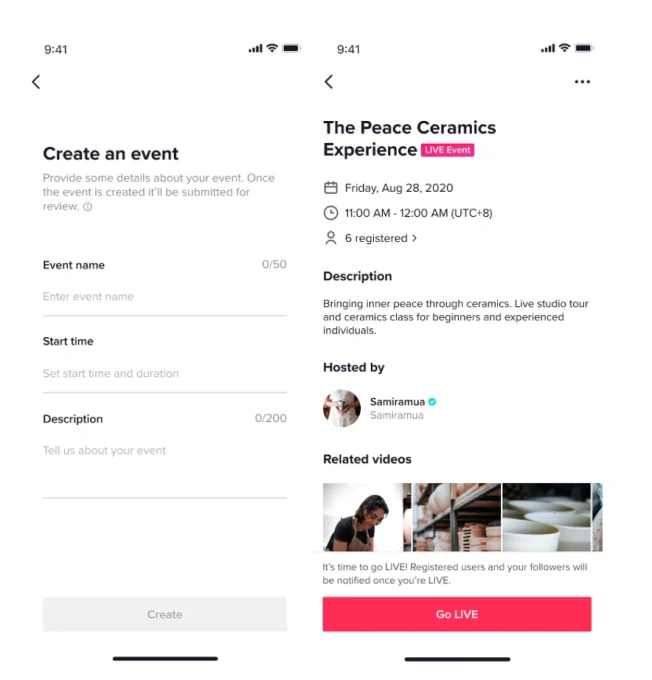
How to create a LIVE Event:
- In the TikTok app, tap the Add post + button at the bottom.
- Tap LIVE at the bottom. You need to scroll across to see the LIVE Center section.
- Next, click on LIVE Events.
- Then, tap Create an event and follow the steps to create an event.
To promote your LIVE Event effectively, start by pinning it to your TikTok profile so it’s the first thing visitors see. Mention the event in your recent videos and create a short teaser video to generate excitement and remind your audience of the exact date and time. Additionally, include the event link in your bio to make it easy for followers to get notified when you go live.
4. Choose The Right Time
The ideal time to go live depends on your purpose. For general content like Q&As or tutorials, short sessions during peak activity, such as mid-afternoon on weekends, often work best, as users are relaxed and more likely to engage.
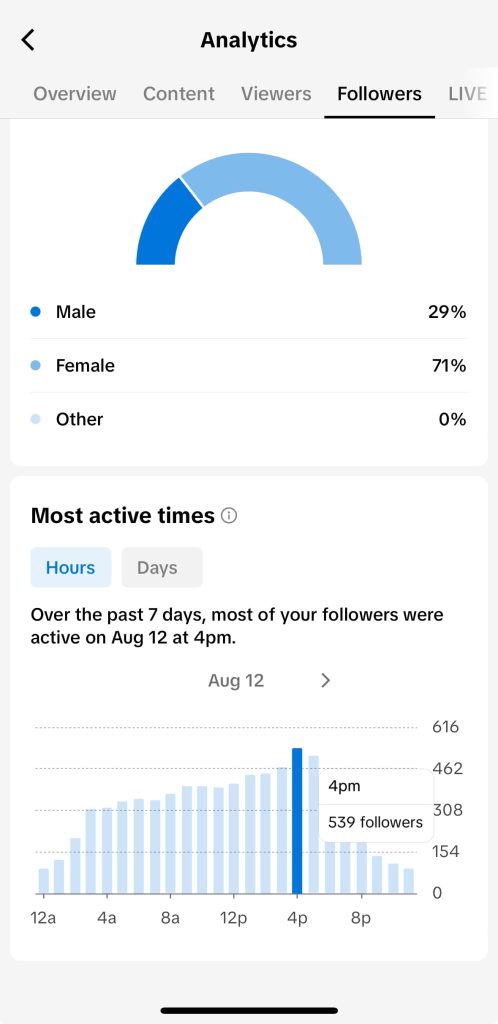
However, for livestreams focused on selling products, longer sessions are common. Many sellers stream for several hours or even the entire day to reach different audience segments throughout their daily routines. For example, morning hours may attract stay-at-home viewers, lunchtime can catch office workers on breaks, and evenings are ideal for casual browsers.
5. Engage Your Audience
A highly engaged stream not only holds attention longer but also increases viewer trust and conversion potential. To encourage participation and maintain energy throughout your LIVE, try the following techniques:
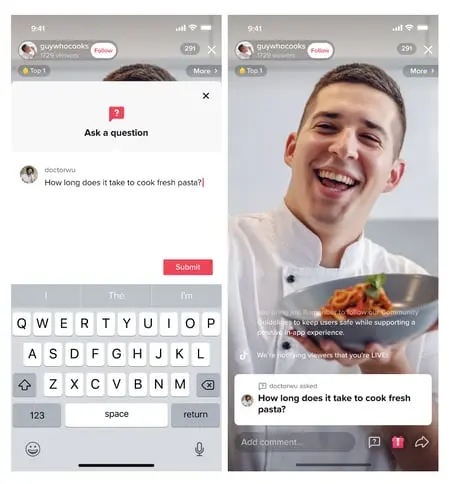
- Greet viewers by name to create a welcoming atmosphere.
- Respond to comments in real time and ask open-ended questions to keep the conversation going.
- Run small giveaways or shoutouts to reward engagement and increase excitement.
- Use mini polls or emoji-based prompts to encourage interaction without disrupting the flow.
6. Pay Attention to Stream Quality
High-quality livestreams keep the audience focused on your message and increase the chances of them staying longer or making a purchase. To ensure your stream runs smoothly:
- Test your internet connection to avoid buffering or sudden disconnections.
- Check your microphone and camera.
- Use proper lighting, like a ring light.
- Choose a quiet environment to eliminate background noise and maintain focus.
- Adjust your audio levels so your voice is clear without distortion or echo.
- Stabilize your visuals with a tripod or stand to prevent shaky footage.
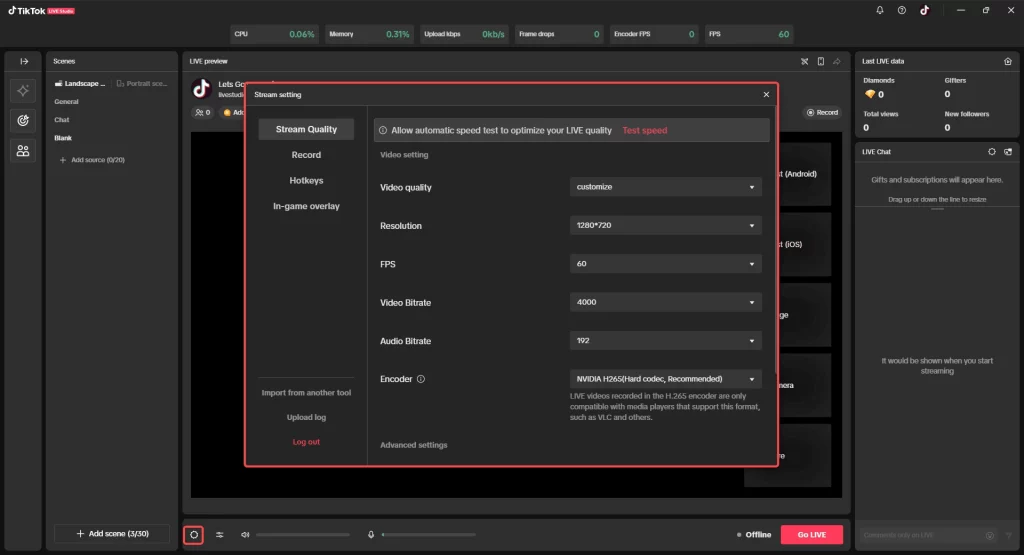
>>> Read more: All about TikTok Live Stream Shopping that you need to know
Frequently Asked Questions (FAQ)
1. Can I go live without 1,000 followers?
Yes! While TikTok requires 1,000 followers to start your own livestream, you can still appear on LIVE as a guest by collaborating with another creator who has access to the feature.2. How many followers to go live on TikTok?You need at least 1,000 followers and be 18 or older to go live on TikTok.
3. Can I schedule a TikTok LIVE?
Yes. TikTok allows you to schedule a LIVE using the LIVE Event feature. You can set a title, start time, and cover image, and followers can register to receive reminders before the stream begins.
4. Is there a time limit for TikTok LIVE?
There is no official time limit for TikTok LIVE. Many creators stream for several hours, especially in sales-focused sessions, to reach different audience segments and maximize engagement. Just make sure your content remains engaging and follows TikTok’s community guidelines throughout.
>>> Read more: How to Verify a TikTok Account: Guide to Success
Wrap Up
With TikTok LIVE, the possibilities for growth, engagement, and monetization are endless. By mastering how do i go live on TikTok, you can connect with your audience and build a loyal community. Give it a try, and you’ll see your TikTok Live session become a must-see event!
If you are an online seller and want to further promote your TikTok LIVE, you can reach out to Mega Digital for expert support in TikTok ads to boost your visibility faster!