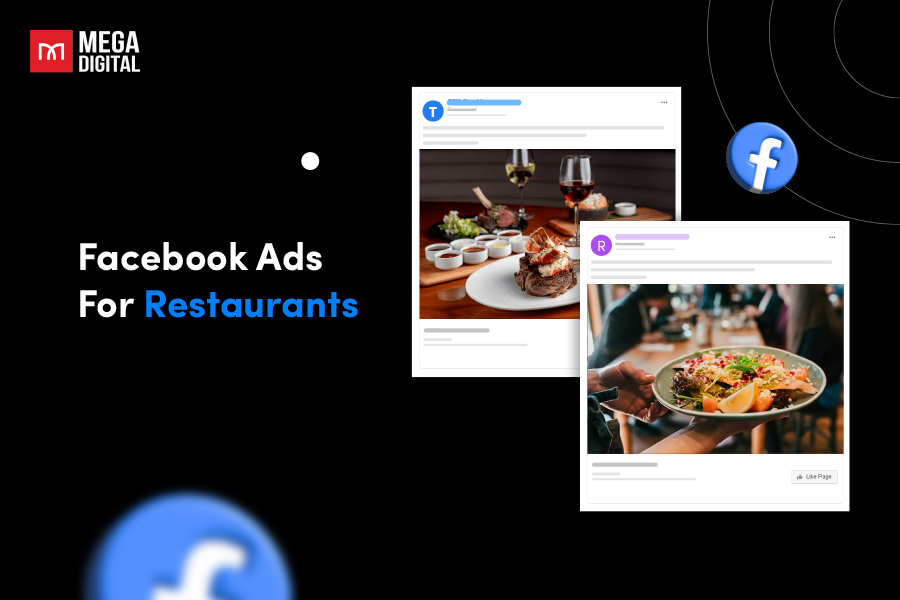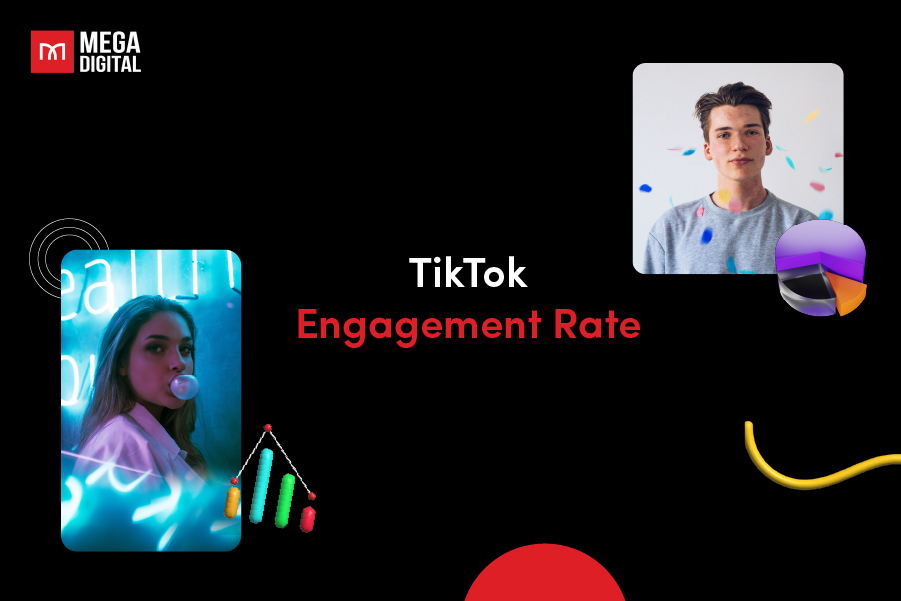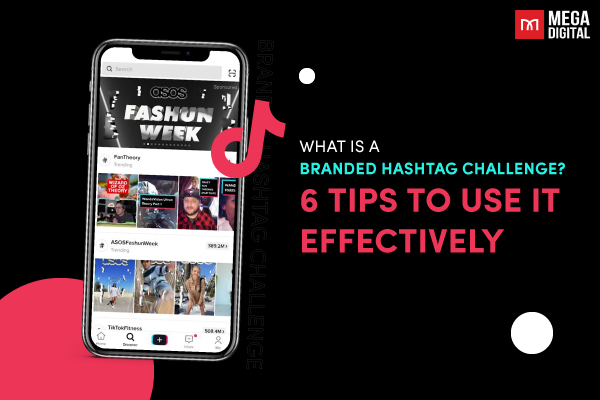If Google detects a violation of unwanted software policy, labeled as “Google Ads disapproved for malicious software”, that particular ad will be temporarily suspended until the issue is resolved. Therefore, you must first identify and eliminate the malware from your website before initiating the appeal process and resubmitting for approval.
What is malicious software?
Google provides the following definition for malicious content or malware:
Malware is any software or mobile application that intentionally causes harm to a computer, mobile device, the software it operates on, or the users of that device.
Malware exhibits harmful behavior, which can encompass actions such as installing software without the user’s consent and introducing destructive viruses. Sometimes, webmasters might not realize that files offered for download on their websites are actually considered malware. This can inadvertently lead to the hosting of harmful software binaries.
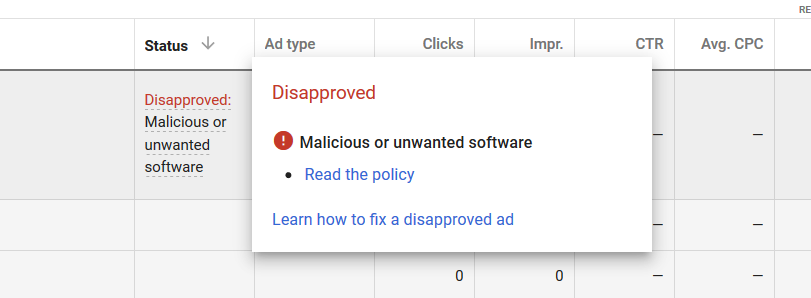
Google Ads employs an automated process for detecting malicious software. It gathers data from various sources to identify potentially malicious content. This process takes into account factors like the content itself, geographic locations, and the web technologies in use.
Examples of malicious or unwanted software:
- Adware: Automatically displays or downloads unwanted advertisements on the victim’s system, often disrupting the user’s experience.
- Spyware: Operates covertly to gather information about native apps, browsing history, and other user behavior without the victim’s knowledge or consent.
- Keyloggers: Records every keystroke or keypad entry on a device, including cell phones, laptops, or tablets, potentially capturing sensitive information like passwords.
- Trojan: Masquerades as legitimate or desirable software to deceive users into installing it, then gains unauthorized access to the victim’s system, often with malicious intent.
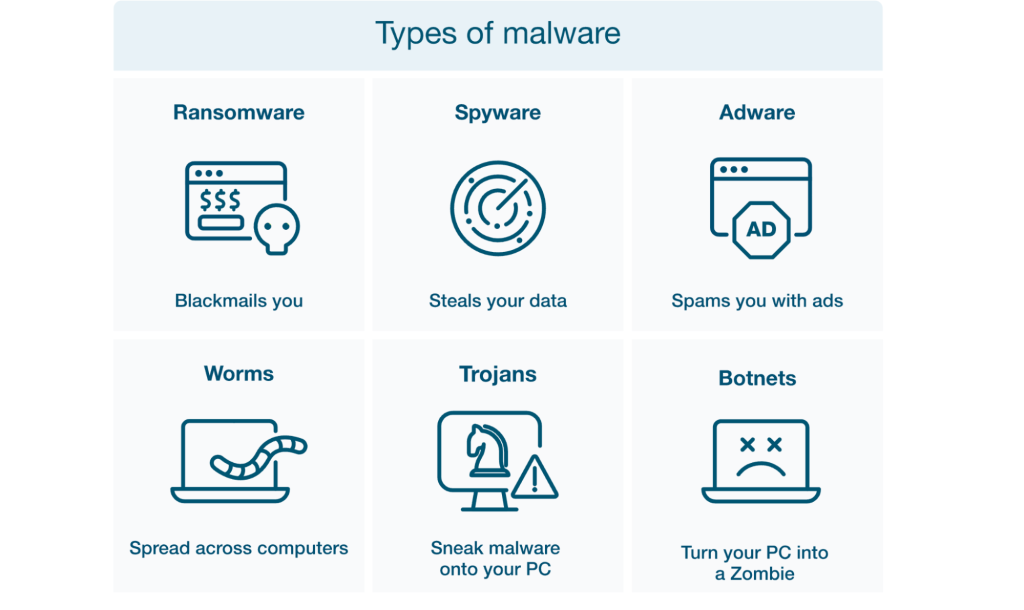
- Ransomware: It encrypts or restricts a victim’s access to their own data, making it inaccessible until they pay a ransom to the attacker, who subsequently provides a decryption key.
- Mobile Malware: Targets mobile devices, infecting them with malicious software that can lead to various forms of damage or unauthorized access.
- Rootkits: Conceals malicious activity by allowing an attacker to gain control and remote access to a device, making it difficult to detect and remove.
- Worms: Self-replicating software that spreads through a network or environment, infecting other devices as it propagates.
- Fileless Malware: Exploits vulnerabilities in legitimate programs to infect a computer, often leaving little or no trace as it operates in memory, making it harder to detect through traditional means.
Why are my Google Ads disapproved for malicious software?
There are various reasons why Google might disapprove your ad due to malicious or unwanted software, including:
- Malicious Code or Custom Scripts: If Google detects malware on your website or landing pages or discovers custom scripts referencing malicious domains or code, it will immediately suspend your ads.
- Bundled Software without Consent: Google strictly prohibits ads that attempt to include additional software for download without the user’s consent, and such ads will result in disapproval.
- Redirects to Malicious Content: Your ad may face disapproval if custom scripts on your landing page redirect users to malicious websites.
- Automatic Downloads: Google requires software downloads to commence only after user consent via a download button click. Automatic downloads on your landing page without user consent are unacceptable.
- Requesting Sensitive Information: Ads requesting sensitive information like Social Security Numbers or bank account details on your landing page will likely be disapproved.
- Unclear Software Identification: Ads using terms like “Download” or “Play” without specifying the software being advertised will be rejected.
- Malicious Redirects: If your ad misleads users by resembling a legitimate website and promising video playback but instead leads to a software download, it will be disapproved.
- Malware or Embedded Code in Images: Google may flag images known to contain malicious elements or embedded code.
- Unauthorized Changes: Making changes to a user’s browser, permission levels, or system without proper consent is not tolerated in Google Ads and will lead to ad disapproval.
- Difficult-to-Uninstall Software: If software downloaded from your landing page is identified as having complex menus or being impossible to uninstall without third-party tools, your ad will be disapproved.
Now that we’ve covered the reasons, let’s proceed to the process of addressing warnings for Google Ads disapproved for malicious software.
How to remove malicious software warnings
If Google Ads incorrectly flags your ad or page as malicious, your only recourse is to contact their Support. Follow their guidance to demonstrate that the ad rejection was a mistake, and then resubmit the ad for review.
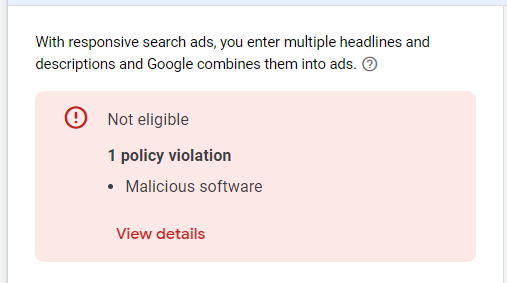
- Identify the issue:
Review the email or notification from Google Ads to understand why your ads disapproved for malicious software. It should provide specific information about the issue.
- Verify your website’s status on Google Search Console:
If you’re new to Search Console, input your website’s URL, and then click “Add a property” to access its status. You might need to confirm your ownership of the site.
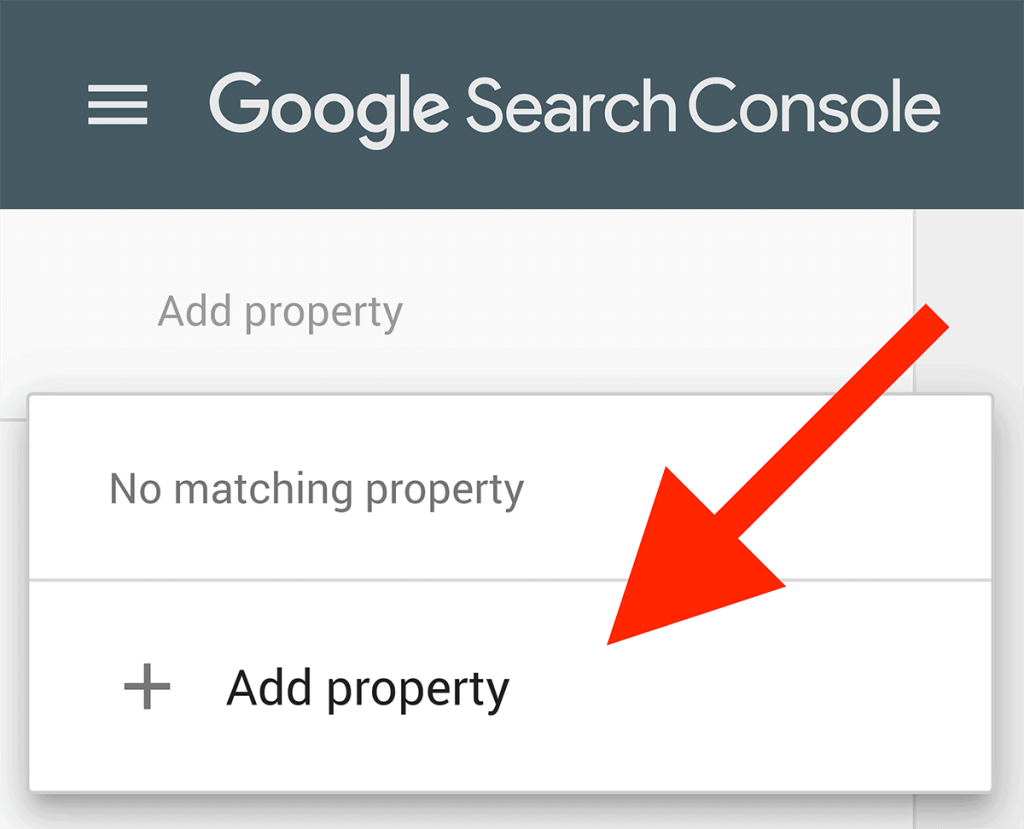
- Scan for malware:
Use website security tools or antivirus scanners to thoroughly scan your website for malware or malicious code. Many security plugins and online scanners are available for this purpose.
- Look at what you changed on your website lately:
You should check your website for any edits that were made when your ads got rejected. This includes changes to the main system your website uses, the code that runs it, any extra tools or designs, or files that might have been adjusted around the time your ads were not allowed.
- Remove malicious code:
Once you’ve identified malicious code or files, remove them from your website. Be cautious when doing this to avoid accidentally deleting legitimate files.
- Request a review:
After cleaning your website, request a review in Google Ads. Sign in to your Google Ads account, go to the “Ads & extensions” tab, select the disapproved ad, and click “Request review.” Google will evaluate your website again.
- Seek assistance from Google Ads specialists:
At Mega Digital, we have experts in the field who can help you navigate any disapproval issues. By utilizing our Google advertising services, you can rest assured that your campaigns will run smoothly, and you’ll also gain valuable advice on running them effectively.
How to fix and appeal Google Ads disapproved for malicious software
Once you’ve dealt with the malware on your website, you can follow these steps to correct any disapproved Google ads:
- Go to Google Ads and click on “Notifications” at the top of the navigation menu.
- Look for the “Ads Disapproved” notification.
- In the “Status” column of the ad, you’ll find the reason for the suspension. Hover over the “Read the policy” status to find a link that explains the policy.
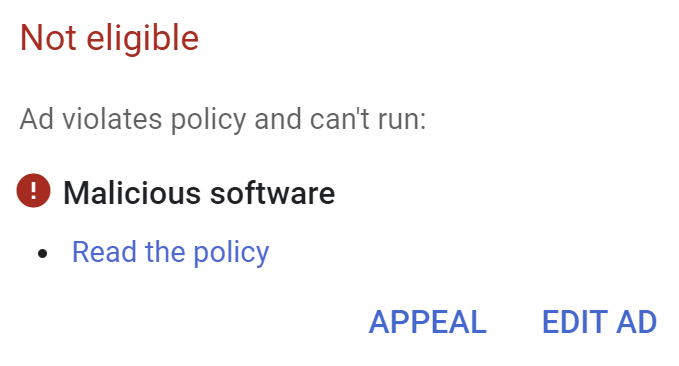
- Select the disapproved ad by checking the box next to it.
- Click the “Edit ad” button to edit your ad.
- Or click “Appeal” to appeal to Google Ads.
- Under “Reason for appeal,” pick “Made changes to comply with the policy.”
- Click “Submit” to finish the appeal and send your ads for review.
So, that’s how to fix malicious software issue in Google Ads!
Remember that you must resolve the malware issue before submitting an appeal. If Google sees that you’ve appealed multiple ads without fixing the problem, they may limit how often you can appeal policy decisions.
Usually, Google reviews ads within one business day, but if they require a more comprehensive examination, the process may take longer.
If you’ve already submitted an appeal to Google but are still stuck waiting for weeks for approval, it may be time to consider a faster alternative.
With Mega Digital’s Google Ads agency account, you can launch campaigns right away using a verified account, get support throughout the appeal process, and even withdraw your unspent balance by reallocating it to another ad account, instead of waiting 20-40 days for a refund.
Appeal template – request a review from Google
If you face Google Ads suspension, it might be due to a potential malware issue. However, if you can’t pinpoint the specific violations in your ads, the next course of action is to refer to their help center and get in touch with the Google Ads team directly.
To contact Google Ads support, you have two options:
- Click on the Help button in the top navigation and then choose the Contact Us option at the bottom of the menu.
- Alternatively, you can call Google using the toll-free number provided on their website: 1-866-2GOOGLE (1-866-246-6453)
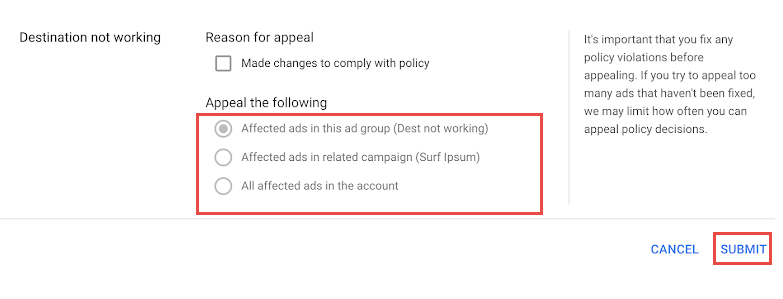
To make the process more convenient for you, our security experts have prepared a Request a Review template that you can use:
“Dear Google Safe Browsing Team,
I am writing in reference to the notification regarding the detection of social engineering content and the subsequent suspension of our ads on our website [domain name] on [date]. We are grateful for your thoroughness in notifying us of this issue.
At {Company Name}, we take great pride in ensuring the security of our visitors. Upon conducting a comprehensive review of the situation, we have identified the recent changes on our website as the root cause of the issue. We have taken immediate corrective actions to address the situation.
We have compiled a Google Doc that outlines the steps we have taken to enhance our website’s security. You can access this report at the following link: [Insert Link to Google Doc Report].
[Content to be written in the Google Doc]
Describe the problem:
After an extensive analysis of our website’s code, ads, pop-ups, and third-party links, we have identified [reason] as the primary issue.
What we have done for the issue:
We have eliminated all malicious code found at the following locations:
[Page Name and URL]
[Page Name and URL]
[Page Name and URL]
[Page Name and URL]
Additionally, we have removed pop-ups, ads, and links on the page [Name and URL] that were leading to malicious pages [Name and URL].
Request for review:
We are dedicated to adhering to Google’s guidelines in the future, and we kindly request that you reconsider the status of our website. Therefore, we are confident that, upon reevaluation, there will be no issues.
We look forward to receiving positive news soon. Thank you for your prompt attention to us.
Best regards,
[Your Name]
[Your Position]
[Your Contact Information]”
How to prevent malicious or unwanted software
To prevent malicious or unwanted software from impacting your Google ads, follow these steps to maintain a secure and compliant advertising environment:
- Regularly scan your website:
Conduct routine security scans of your website to detect and remove any malware or malicious code. Consider using reputable website security tools or services.
- Update software and plugins:
Ensure that your website’s content management system (CMS), plugins, themes, and any third-party software are up to date. Developers frequently roll out updates to address security weaknesses.
- Adhere to Google policies:
Familiarize yourself with Google Ads policies and ensure that your ad campaigns and landing pages comply with these rules. Staying in line with Google’s guidelines is essential to avoid ad disapprovals.
- Secure hosting:
Choose a reputable hosting provider that prioritizes security and provides essential security features to protect your website from attacks.
- Implement HTTPS:
Secure your website with HTTPS to encrypt data transmission, enhancing user security and trust. This step is crucial for both website visitors and Google’s ranking algorithms.
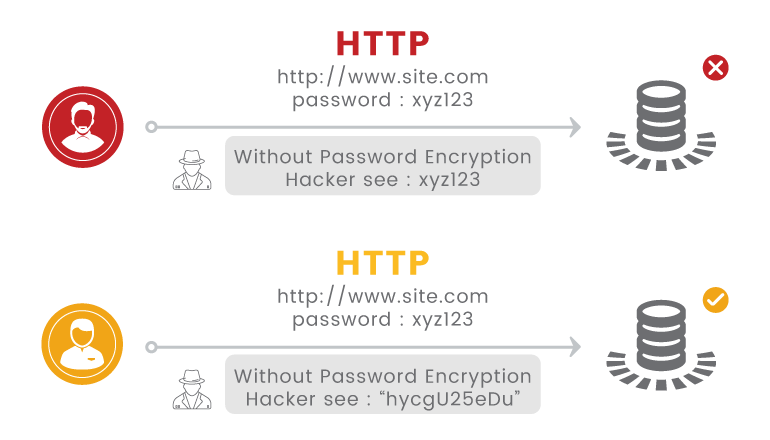
When applied effectively, these methods can notably decrease the risk of malicious or unwanted software affecting your Google ads, ensuring a secure online presence. This contributes to a safer online environment for your business.
>>> Read more: Top 16 Reasons Google Ads Disapproved: How to Fix and Avoid
Final words
In conclusion, fixing Google Ads disapproved for malicious software is essential for maintaining a secure advertising presence. Swiftly detecting and removing malware, along with adhering to Google’s guidelines, safeguards your business and audience. When necessary, appealing further enhances your advertising experience.
If you encounter other problems, you can check out our latest ebook for more detailed solutions and get your Google Ads back to work!
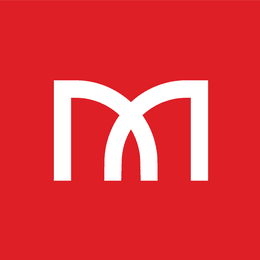
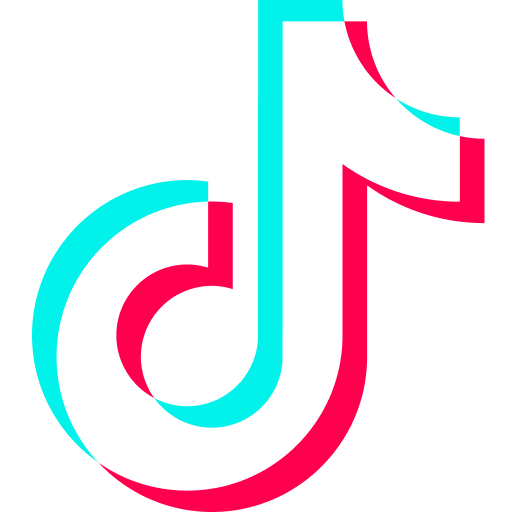




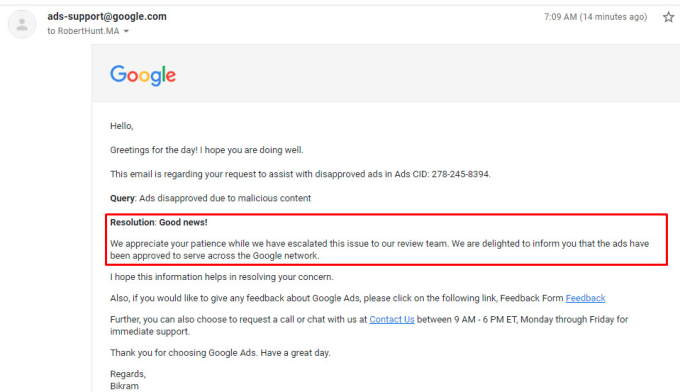
![[Ebook] The Art of Conquering Google Ads Disapprovals](https://megadigital.ai/wp-content/uploads/2023/10/Ebook-the-art-of-conquering-google-ads-disapprovals-1.jpg)