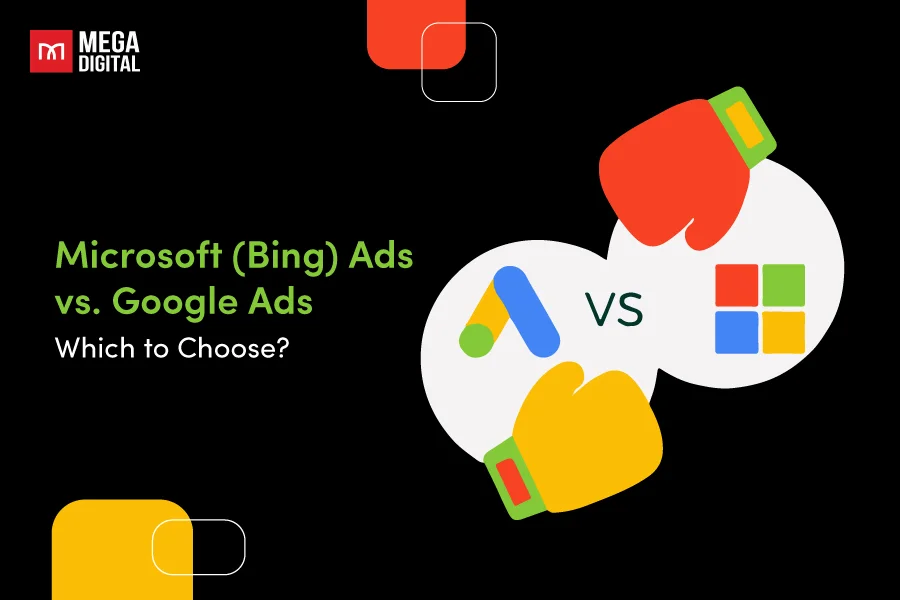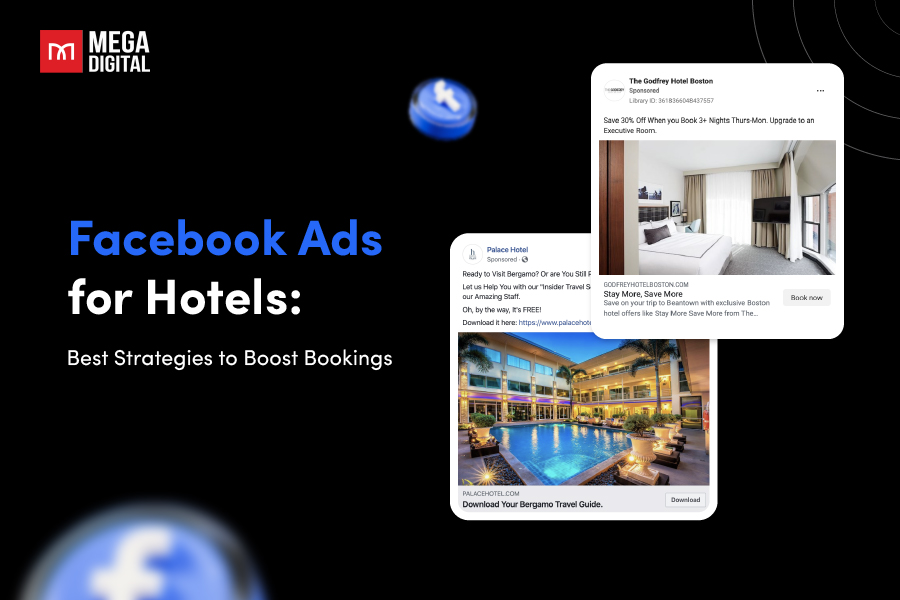If you’re running Google Ads campaigns, you must dissect how users interact with your brand along the way. Whether it’s making a purchase, signing up for a newsletter, or downloading your app, each action holds valuable insights. In this article, I will provide a comprehensive guide on Google Ads conversion tracking, a powerful tool that helps you understand user actions that are valuable to your business.
What is Google Ads Conversion Tracking?
Google Ads Conversion Tracking is a tool that allows you to understand what actions customers take after interacting with your ads. It’s the process of informing your Google Ads account that a user who came from one of your campaigns completed an action that is valuable to your business.
But what is a conversion? Which actions can be counted as conversions?
A conversion action is a specific customer activity that brings valuable to your business. These actions can include various customer interactions that are vital to your advertising goals, such as making an online purchase, installing a mobile app, signing up for an email list, or calling your business from a mobile phone.
Based on the conversion information that you provide to Google, you can optimize your campaigns, target keywords, and adjust your bids. This helps you measure the effectiveness of your ad campaigns in terms of generating user actions that are important to your business.
Which types of conversions can be tracked with Google Ads Conversion Tracking?
Conversion tracking is at the heart of any successful Google Ads campaign, providing invaluable insights into the effectiveness of your advertising efforts. However, not all conversions are created equal, and understanding which types to prioritize can significantly impact your campaign optimization. You can use conversion tracking to monitor key types of actions below:
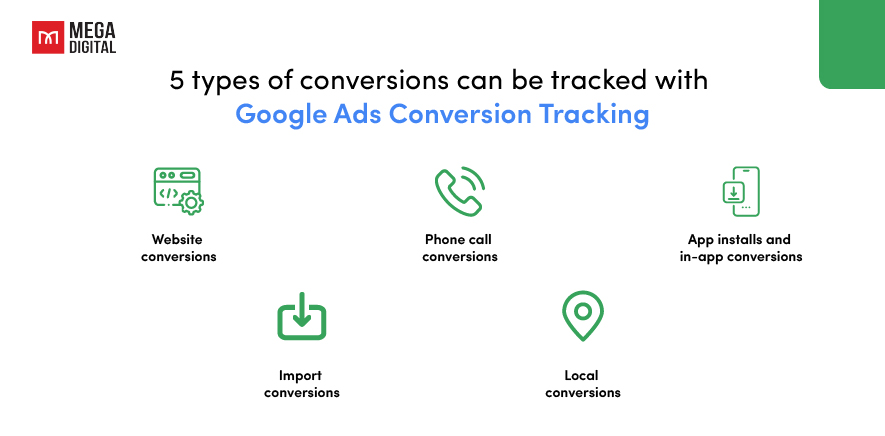
Website conversions
These are the actions that customers complete on your website, such as making a purchase, filling out a form, signing up for a newsletter, or other interactions. Monitoring website conversions directly ties ad performance to user actions on your site, helping you assess the effectiveness of your landing pages and overall website experience.
Phone call conversions
If your business relies on phone calls, you can track calls directly from ads and clicks to a phone number on your website. Phone call conversions provide insights into the impact of your ads on potential customers who prefer direct communication, enabling you to optimize for call-driven leads.
App installments and in-app conversions
If you have a mobile app, you can track when customers install your app or complete specific actions within the app. App install conversions help app marketers gauge the success of their ad campaigns in driving app adoption, allowing for targeted strategies to boost downloads.
Import conversions
These are activities that occur offline, potentially initiated by an advertisement. You would import these tracked offline actions, such as a sale made over the phone or an action taken in person. If you track conversions from a system outside of Google Ads, you can import this data into your Google Ads account.
Local conversions
Local conversions, also known as Google hosted conversion actions, are a type of conversion action in Google Ads that helps you track conversions that occur in your physical location (like a store) from people who saw your ad on Google Search or clicked on it. Some examples of local actions include clicks to call, viewing a menu, or getting directions.
Note that Local conversion is not an available option here, since they are automatically applied to your account by Google Ads.
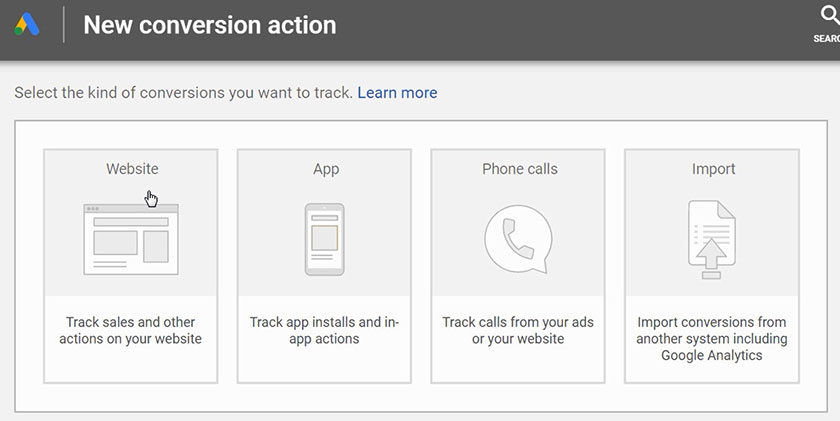
Why should you track your conversions in Google Ads?
Tracking conversions in Google Ads is essential for understanding the effectiveness of your advertising efforts and making informed decisions about your campaigns.
Here’s why:
Identify effective elements
Conversion tracking helps you identify which elements of your campaigns, such as keywords, ads, ad groups, and campaigns, are most effective and driving the most conversions. This allows you to focus your efforts on what’s working and make necessary adjustments to those that aren’t.
Optimize campaigns
With the data from conversion tracking, you can optimize your campaigns by making adjustments to your keywords, budget, bidding, and more. This ensures that your campaigns are as effective as possible and helps you get the most out of your advertising spend.
Improve Return on Investment (ROI)
By tracking conversions, you can calculate and measure the return on investment (ROI) of your campaigns. This helps you ensure that your advertising spend is worthwhile and not wasted.
Understand customer behavior
Conversion tracking provides valuable insights into customer behavior. It allows you to see which ads are driving the most conversions, giving you a better understanding of how customers are interacting with your ads and what actions they’re taking after clicking on them.
Make data-driven decisions
Conversion tracking provides the data you need to make informed decisions about your ad spend. It empowers you to maximize profits and save money in Google Ads by providing insights into what’s working and what’s not.
How to Set Up Conversion Tracking in Google Ads?
Setting up conversion tracking in Google Ads involves two crucial steps: creating a conversion action and implementing your Google tag.
Step 1: Create conversion action
Sign in to your Google Ads account.
In the top right-hand corner, click on the Tools icon, and choose the Conversions option located under the Measurement bucket.
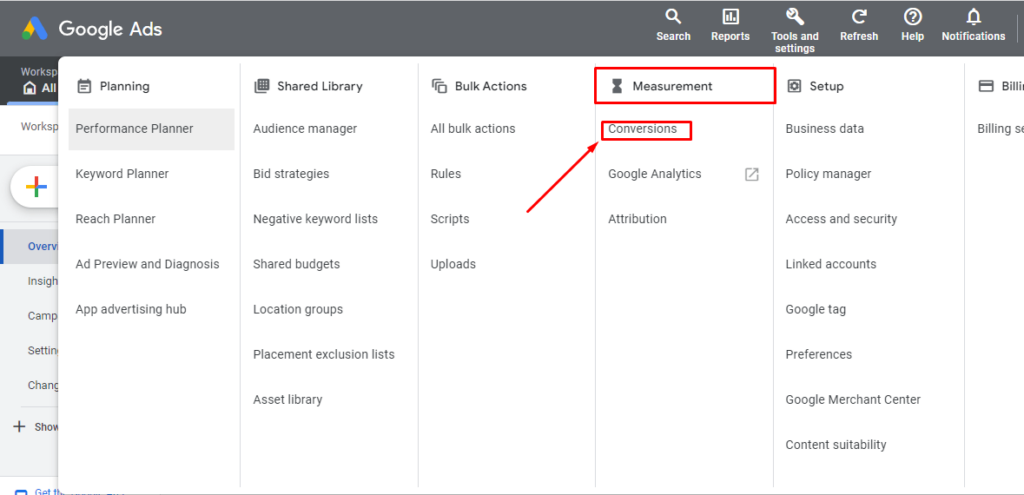
Click the New conversion action button, enter a name for your conversion action, and choose the type of action you want to track. Configure the value and count settings for your conversion action.
Choose how you want to set up your conversion action. You’ll get two options: a URL setup or a manual setup:
- URL setup only applies to you if you track a page load as a conversion.
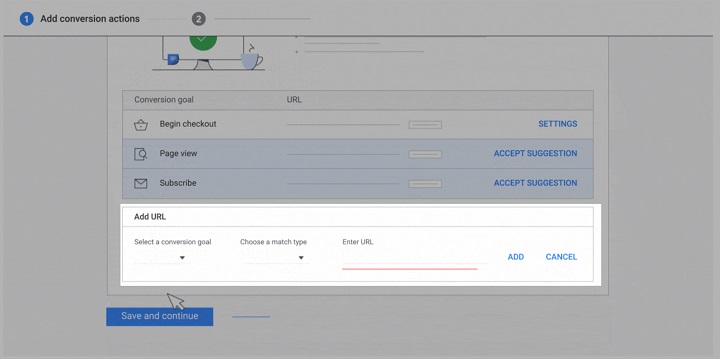
- Manual setup allows you to track clicks on links or buttons and has the option to customize the event tag with conversion value tracking, transaction IDs, and other custom parameters.
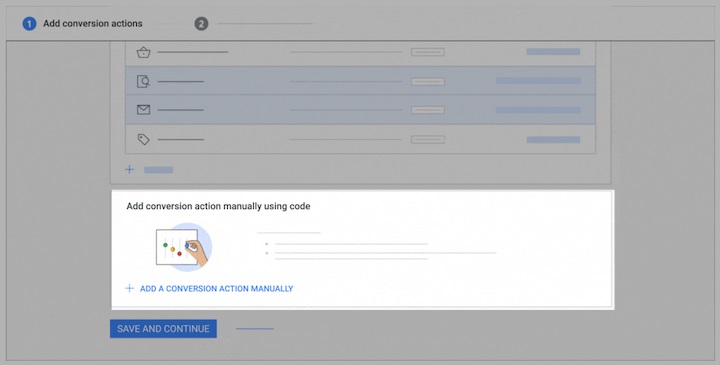
Click Save and continue.
Step 2: Set up your Google Tag
Your next step for a Google Ads conversion tracking setup is going to depend on whether or not your Google tag is already set up.
- If you’ve set up your Google tag and created a conversion action using a URL, you’re all set to start seeing data for that conversion.
- If your Google tag isn’t set up, and you created the conversion action using a URL, you’ll see instructions on how to set up the Google tag.
- If your Google tag is set up, and you manually created the conversion action, you’ll receive instructions to add the unique event snippet for that action.
- If your Google tag isn’t set up, and you manually created the conversion action, you’ll get instructions to add both the Google tag on every page of your site and the event snippet for your conversion action.
Once you’ve finished Step 1, you will be redirected to a page that shows the different ways to set up the tag to add to your website. You can choose between 2 options, either paste the Google tag on your website code or do it via Google Tag Manager (detailed instructions here).
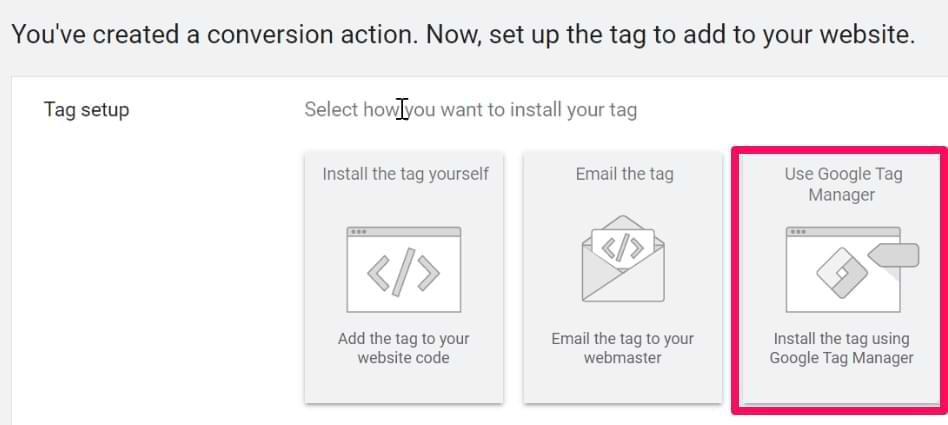
Step 3: Check the status of your conversion tracking tag
To make sure your Google tag is installed correctly and is accurately tracking conversions, follow these steps:
- Go to your Google Ads account and click on the Conversions section again.
- In the conversion actions table view, you will find the conversion action you have already created & check the status of your Google tag from there.
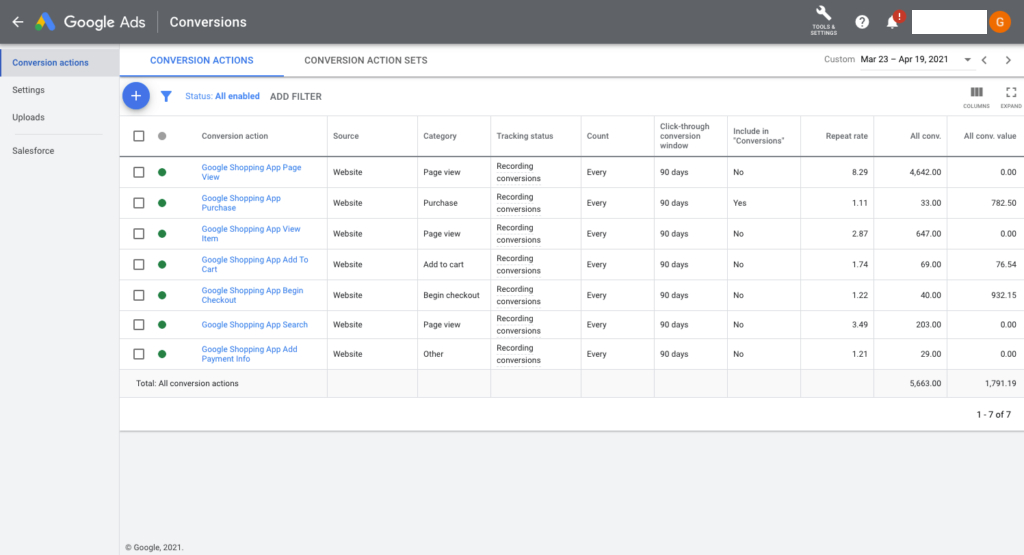
Google Ads Conversion Tracking Not Working – Why it Happens and How to Solve it?
Even with the right setup, you might encounter issues with Google Ads conversion tracking. I will explore common problems and provide solutions to get your conversion tracking up and running again.
Conversion tracking tag not installed properly
The most common issue is that the conversion tracking tag might not be installed correctly.
Solution: Double-check the installation of your conversion tracking tag. Make sure it’s placed on the correct page (typically, the “Thank You” or order confirmation page that customers see after a conversion) and that it’s implemented correctly in the website’s code. You can use Google Tag Assistant, a free Chrome extension, to verify your setup.
Conversion action not set up correctly
The conversion action might not be set up properly in your Google Ads account.
Solution: Review the settings for your conversion actions in Google Ads. Make sure that each conversion action is set up to track the correct type of conversion (e.g., website actions, phone calls, app downloads, etc.).
Low traffic volume
If your website or campaign has low traffic volume, it might take some time before you see conversions.
Solution: Increase your website traffic by optimizing your ads and keywords, increasing your bids, or expanding your targeting.
Delay in reporting
There can be a delay of up to 48 hours for conversions to appear in your Google Ads account.
Solution: Wait for 48 hours. If conversions still don’t appear after this time, there might be an issue with your conversion tracking setup.
Website changes
If your website recently underwent significant changes, your conversion tracking tags might have been inadvertently removed.
Solution: Whenever you make changes to your website, double-check to ensure your conversion tracking tags are still in place and functioning correctly.
Ad blockers
Ad blockers can prevent the conversion tracking tag from firing. While you can’t control whether users have ad blockers, it’s good to be aware that this could affect your data.
Conclusion
Understanding Google Ads conversion tracking is crucial for optimizing your ad campaigns and achieving a high return on investment. From setting up conversion tracking to troubleshooting issues, this guide provides the information you need to use this powerful tool effectively.