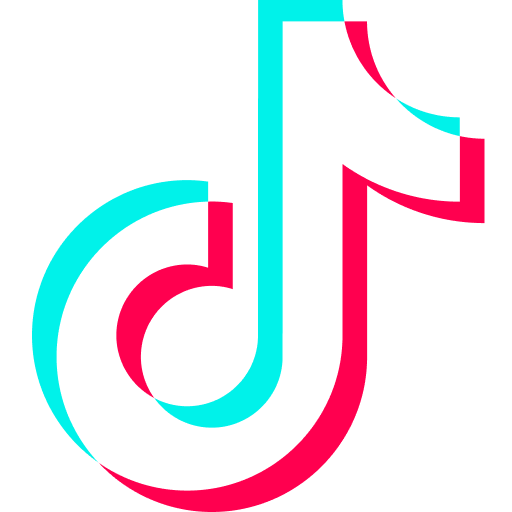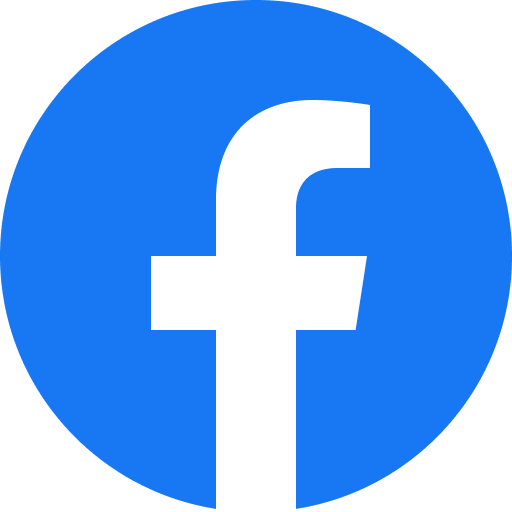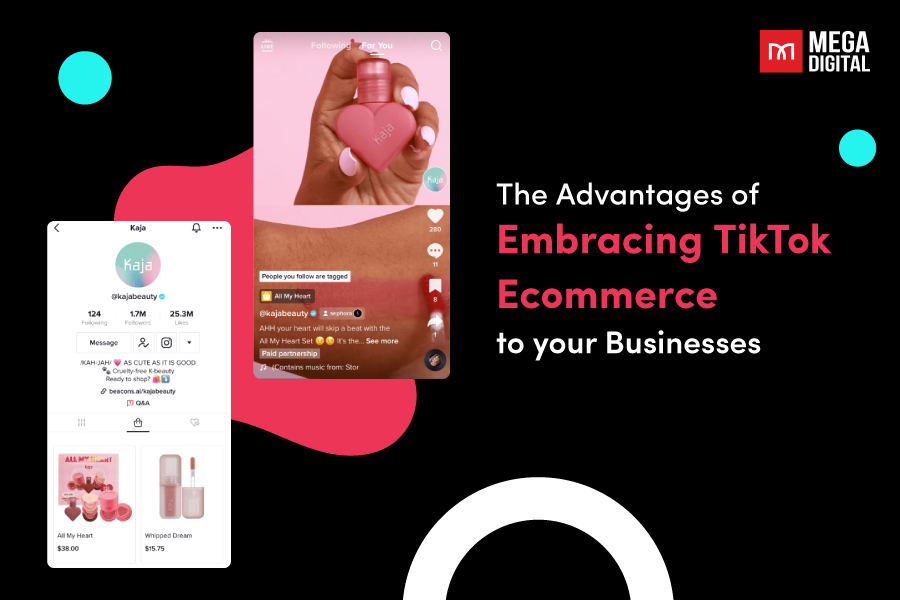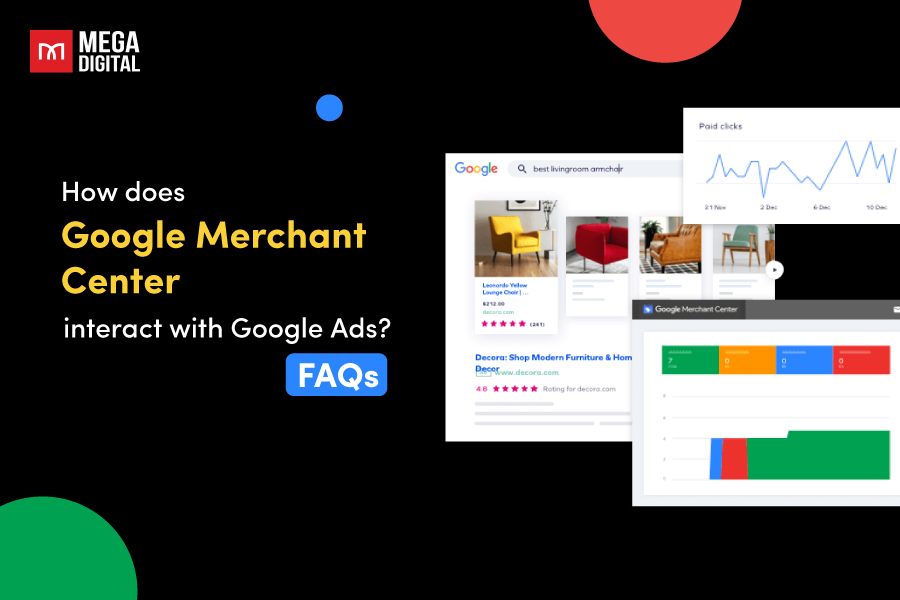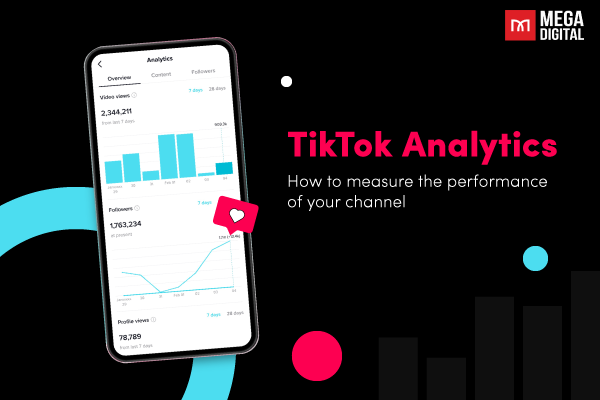One of the most effective ways to maximize your online presence is through Google Ads sitelinks. These are additional links in your Google Ads that take users to specific pages on your website. This guide will provide a comprehensive overview of Google Ads Sitelinks, including best practices and examples.
Contents
What is a Sitelink in Google Ads?
Sitelink ad extensions, or ad assets, are links below the main ad in a Google Search that allows advertisers to include additional links to their website within their Google Ads. These sitelinks can direct users to specific pages of your website, such as product pages, contact us pages, or store hours. This not only provides users with more options but also increases the overall visibility of your ads.
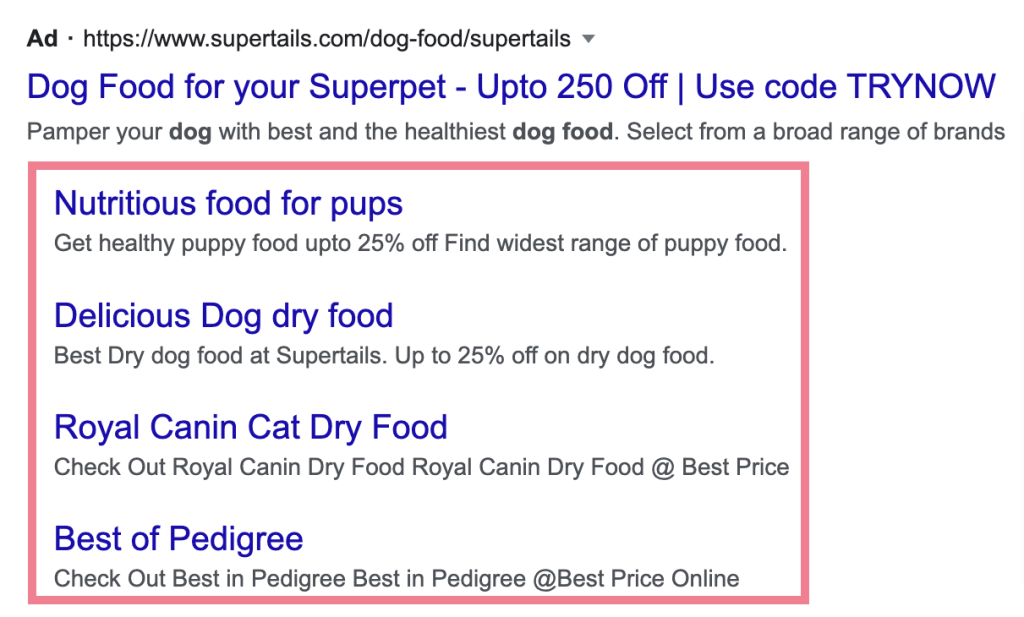
Sitelinks can also appear in organic (unpaid) search results, like this:
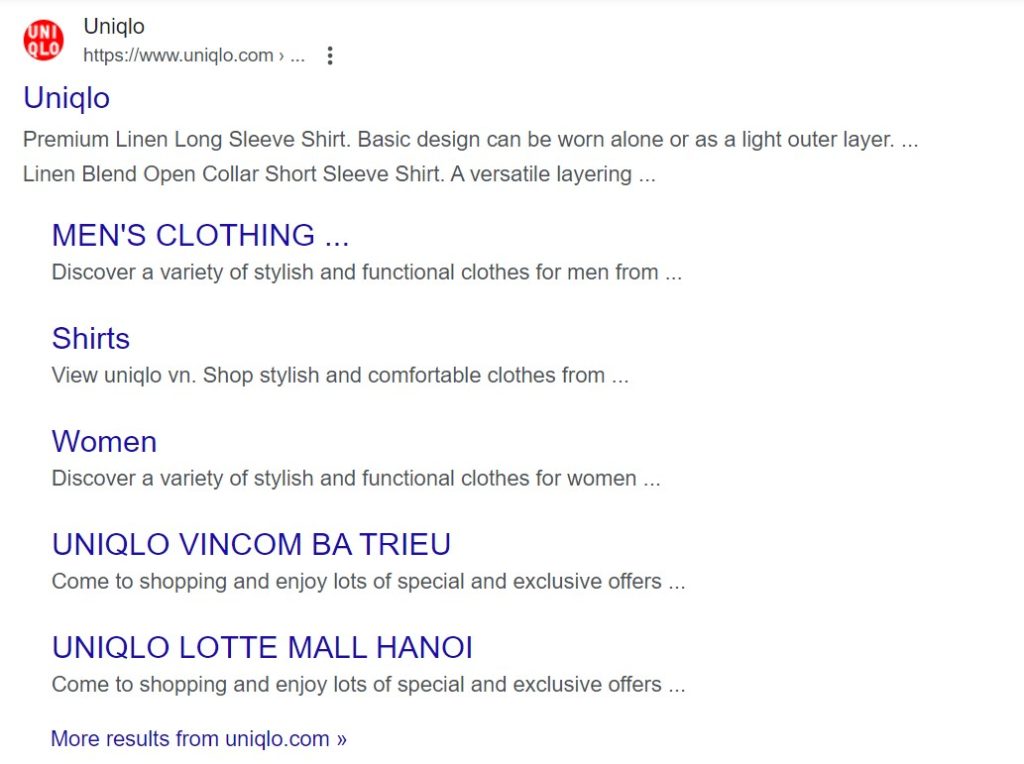
Where Sitelinks Extension can appear in Google Ads?
Google Ads sitelinks can appear in various places depending on the type of campaign and the device being used. Sitelinks are compatible with both Search campaigns and Video campaigns on YouTube.
Search Campaign
Sitelinks can appear in ads at the top and bottom of Google search results.
In terms of devices, you can display up to 8 sitelinks on mobile and 2-6 sitelinks on desktop.
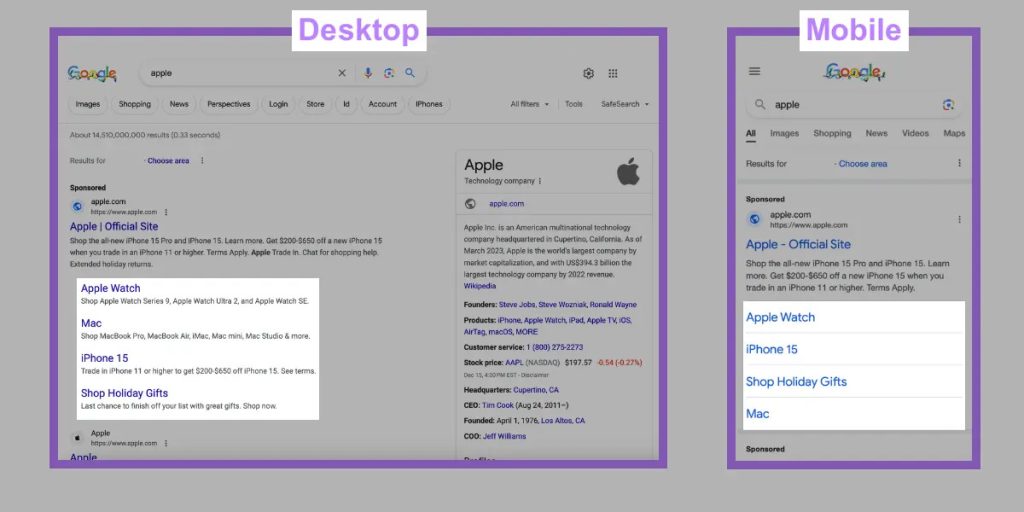
On desktop devices, sitelinks can appear in 2 ways:
- In one or two columns, with short descriptions
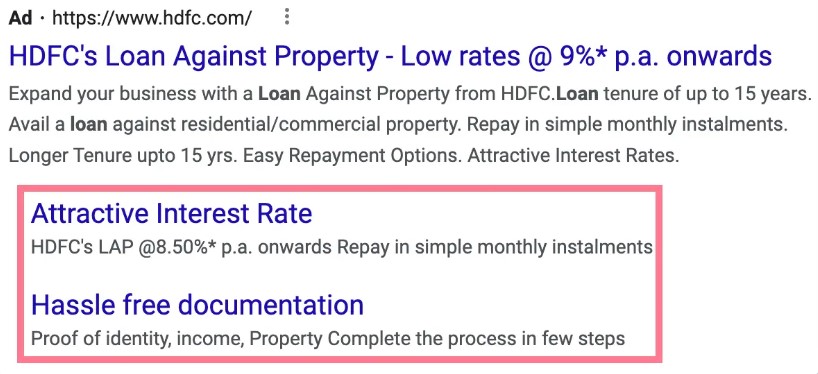
- Side by side
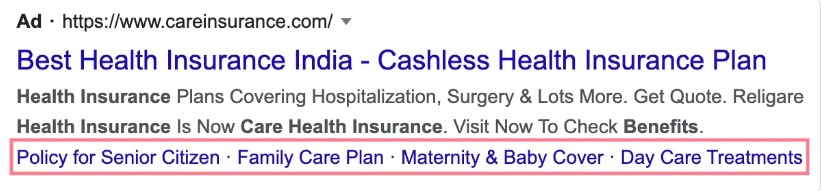
On mobile devices, you may also see sitelinks in 2 ways:
- In a vertical list
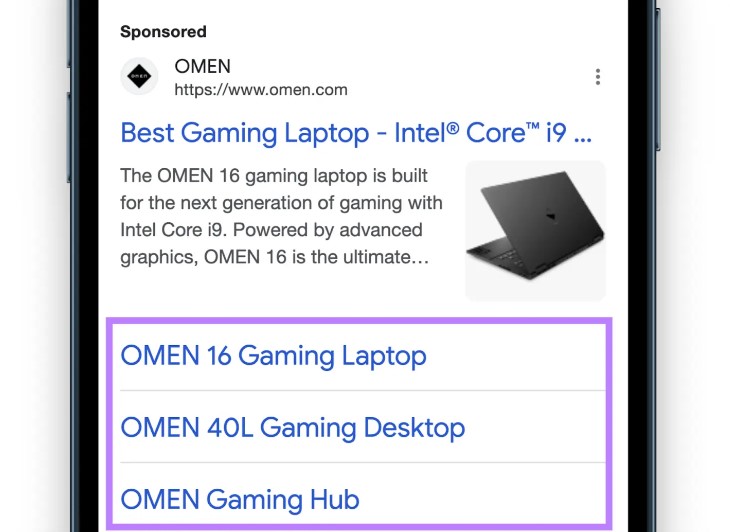
- Side by side in a carousel that allows users to swipe through
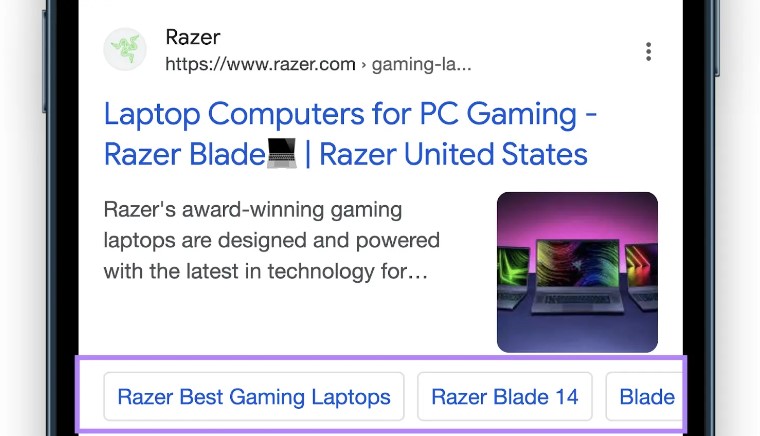
Pro tip: If you want your ad’s extensions to fully show, make sure you have a good ad rank. The ads in the first position are often the only ones that get the best real estate. In other positions, your sitelinks may show, but they’ll only appear side by side, making them easily missed out by users.
Video campaigns on YouTube
Sitelinks appear below eligible ads that play before, during, or after another video on YouTube. The user must expand a compatible ad to see two, three, or four sitelinks.
Friendly reminder: Even though Google Ads give you plenty of room, don’t add sitelinks just because you can. Make sure you have at least two relevant sitelinks, regardless of the channel.
Then, test & evaluate different options to find the perfect sitelinks combination that helps your brand achieve its goals.
2 types of Google Ads sitelinks
Google Ads offers two main types of sitelinks that advertisers can use to enhance their ads: Manual Sitelinks and Dynamic Sitelinks.
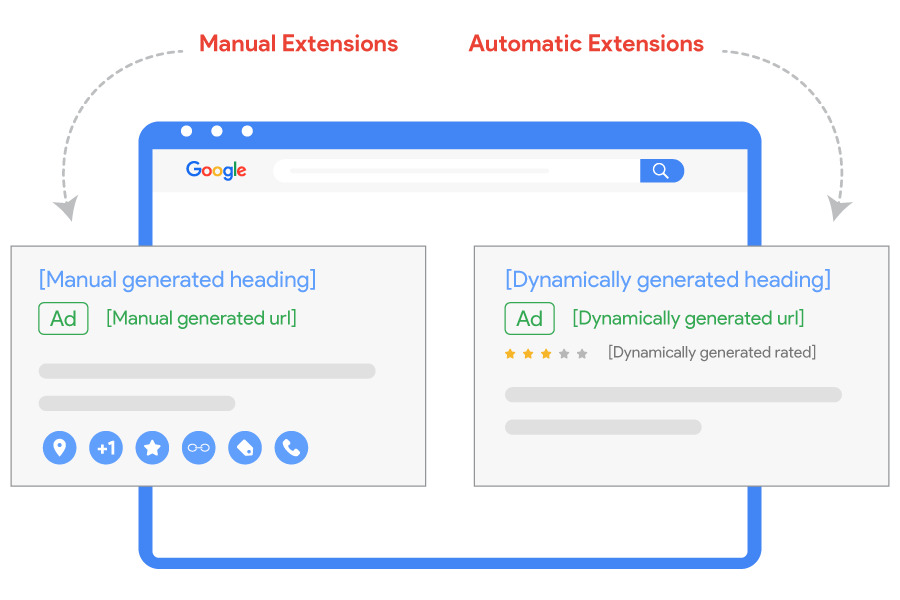
- Manual sitelinks: These are created by the advertisers themselves. Advertisers have full control over the link text and the landing page URL. This allows for greater customization and alignment with the ad’s message and the advertiser’s goals. For example, an advertiser could create a sitelink that directs users to their store’s “Sale” page during a promotional period.
- Dynamic sitelinks: These are automatically generated by Google based on the user’s search terms and the content of the advertiser’s website. This means that the sitelinks are tailored to each user, making the ads more relevant to them. For example, if a user searches for “winter coats”, Google might generate a dynamic sitelink that directs to the advertiser’s “Winter Collection” page.
What are the Benefits of Using Google Ads Sitelinks?
Google Ads Sitelinks offer several benefits that can significantly enhance your online advertising efforts:
Increased Ad Visibility
Sitelinks expand the size of your ad, making it more noticeable on the search results page. This increased visibility can help attract more attention to your ad and improve its performance.
Highlight Product’s Features and Benefits
Sitelinks provide additional information that complements your main ad copy. They allow you to highlight specific benefits or features of your product or service that may not be included in the main ad. These sitelinks not only provide more information to potential customers, but they also emphasize the benefits that make your offering unique and attractive.
Improved Click-Through Rate (CTR)
By providing users with more options and direct paths to what they’re looking for, sitelinks can significantly improve your ad’s click-through rate (CTR). This means more potential customers visiting your website.
Enhanced User Experience
Sitelinks make it easier for users to navigate to specific pages on your website directly from your ad. This can enhance the user experience, leading to higher engagement and potentially higher conversion rates.
Increased Conversion Rate
By directing users to the most relevant pages on your website, sitelinks can help increase your conversion rate. Users who find exactly what they’re looking for are more likely to convert.
How to Add Sitelinks to Your Google Ads Campaigns?
Step 1: Access to your Google Ads campaign
The first step you need to do is log into your Google Ads account. If you don’t have an account yet, you’ll need to create one.
Once you’re signed in, navigate to the campaign where you want to add sitelinks.
Step 2: Go to the Ad Extensions tab
On the page menu on the left, click “Ads & extensions”, then click the “Extensions” tab at the top of the page.
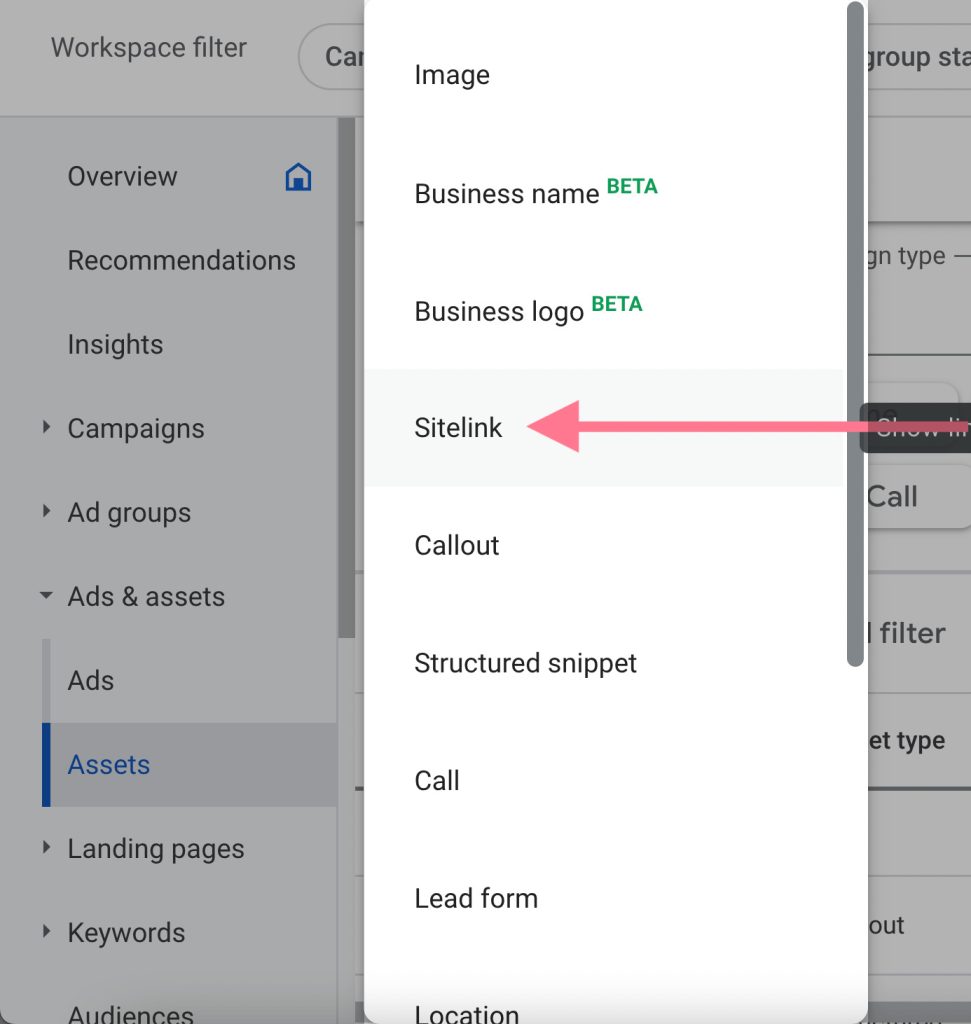
Click on the plus button to create a new extension.
Step 3: Select Sitelink Extension
From the drop-down menu, select “Sitelink Extension”.
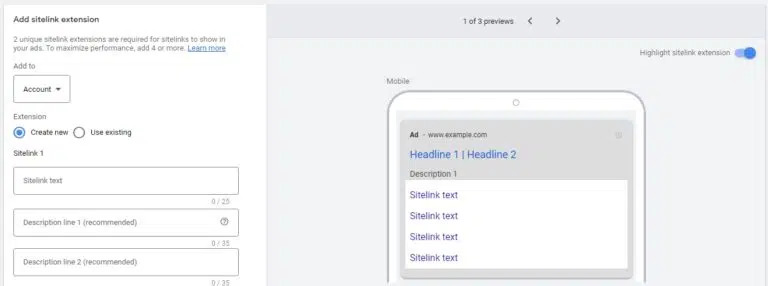
You’ll need to enter the following information for each sitelink:
- Sitelink text: This is the clickable headline for your sitelink. It should be short, descriptive, and compelling enough to attract users’ attention.
- Description line 1 and 2 (optional): These are additional details that can appear with your sitelink. They should provide more information about the linked page and encourage users to click.
- Final URL: This is the URL of the page you’re linking to. It should be a relevant and specific page on your website.
Once you’ve entered all the necessary information, click “Save” to add the sitelink to your campaign.
You’ll also choose the sitelink extension level: account, campaign, and ad group.
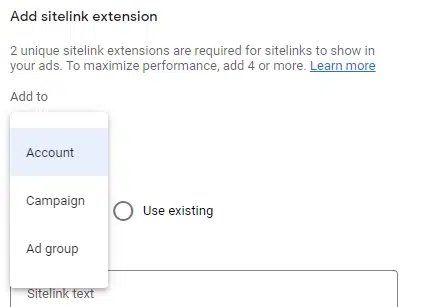
Google Ads Sitelinks Best Practices
To make the most of your sitelinks, follow these Google Ads sitelinks best practices:
Define Your Goals
Before you start adding sitelinks to your campaign, it’s crucial to clarify your objectives.
- What is the purpose of these assets?
- Are they intended to promote products or services?
- Will they be effective with both branded and non-branded keywords?
Your responses to these inquiries will help you asset the versatility and utility of your sitelinks for the user.
Use Relevant Sitelinks
Your sitelinks should be closely related to the content of your ad and the interests of your target audience. For example, if you’re advertising a clothing store, your sitelinks could lead to specific product categories like “Men’s Clothing” or “Sale Items”. This way, users can find exactly what they’re interested in, which can lead to higher click-through rates and conversions.
Be Specific
Each sitelink should lead to a specific page on your website. For instance, instead of linking to your homepage, link to specific product pages, blog posts, or contact pages. This can help users find the information they’re looking for more quickly, improving their experience and increasing the likelihood of conversion.
Keep It Short and Descriptive
Your sitelink text should be concise, clear, and descriptive. It should give users a good idea of what they’ll find when they click on the link. For example, instead of using a generic sitelink text like “Learn More”, use specific and descriptive text like “Shop Women’s Shoes” or “Browse New Arrivals”.
Use a mix of sitelinks
Sitelinks can fulfill various roles, so it’s crucial to utilize a range of them. For instance, not all sitelinks in an ad should be used to advertise products on sale. Instead, diversify. One sitelink could promote a product on sale, another could generate leads, a third could spotlight a new product category, and a fourth could guide potential clients to beneficial information.
Update Sitelinks Regularly
Keep your sitelinks up-to-date to ensure they’re always relevant and effective. For example, if you’re using sitelinks to promote a seasonal product or a limited-time offer, make sure to update or remove the sitelink once the season or offer has ended.
By following these best practices, you can maximize the effectiveness of your Google Ads Sitelinks and improve the performance of your ads.
Why You Should Use A Mix Of Sitelinks Instead of One Sitelink Only?
Just as diversification is a key principle in investment, it’s also crucial in digital marketing. Different sitelinks can serve different purposes – some may direct users to on-sale products, others may generate leads, highlight a new product category, or direct prospective clients to useful information. This variety ensures that you cater to a wide range of user interests and needs in the customer journey.
Let’s illustrate this concept with a slightly creative example.
Recently, I’ve worked with a client who runs a company manufacturing electronic devices. In their account, we set up four unique types of sitelinks:
- 2 sitelinks are product-centric, showcasing their latest electronic devices (as per the client’s request).
- 1 sitelink offers users a chance to have a virtual tour of their manufacturing unit (“Take a Factory Tour”). This sitelink has a more immersive approach.
- 1 sitelink provides users with an interactive experience to learn more about the products through a 3D model interface (“3D Model Experience”).
When I measured by CTR, the “3D Model Experience” sitelink outperforms the “Take a Factory Tour” sitelink. The fact that the interactive sitelink (“3D Model Experience”) is performing better than the immersive sitelink (“Take a Factory Tour”) is not too surprising in this case. The products are advanced electronic devices that are not yet widely recognized. People are seeking more interactive experiences before engaging in a tour.
Google Ads Sitelinks Examples
Now, look at some examples of Google Ads sitelink extensions.
1. WorldRemit
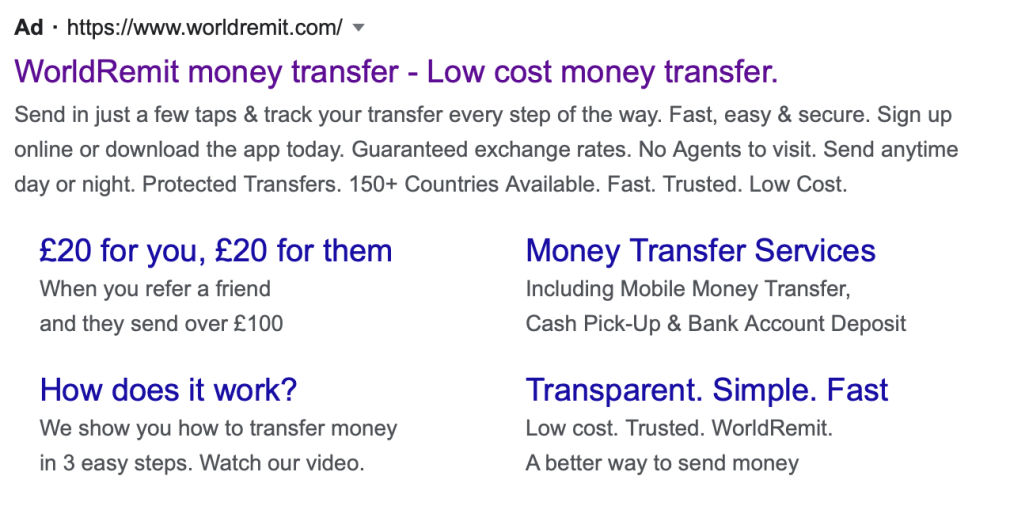
WorldRemit is using Google Ads sitelinks effectively to provide users with quick access to different aspects of their service:
- £20 for you, £20 for them: This sitelink leads to a referral program where both the referrer and the referred get £20. It’s a common strategy to encourage existing users to invite others to use the service.
- How does it work?: This sitelink directs users to a page explaining the process of using WorldRemit’s services. It’s useful for new or potential users who are unfamiliar with how the service works.
- Money Transfer Service: This sitelink likely leads to the main service page where users can start transferring money.
- Transparent. Simple. Fast: This sitelink serves to emphasize the company’s values and leads to a page detailing WorldRemit’s commitment to these principles.
2. Nike
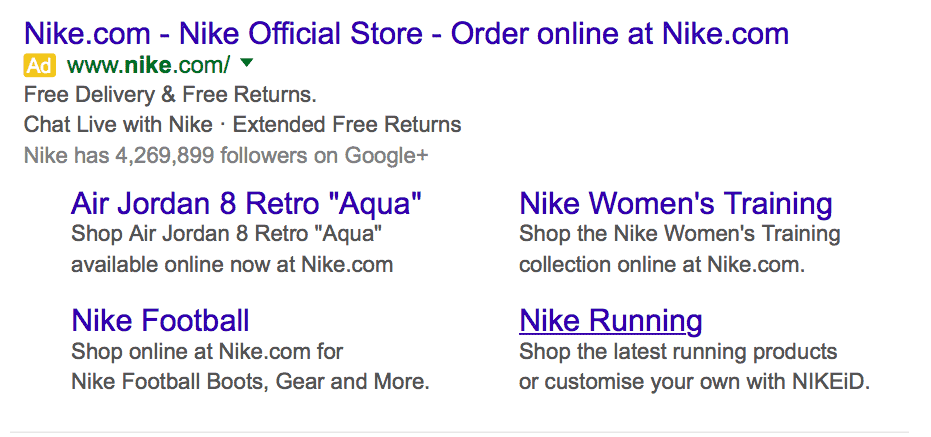
Nike offers a wide range of products, from shoes to clothing to sports equipment. All the sitelinks in this ad are used to direct users to these different product categories.
Google Ads Sitelink Extensions FAQs
What are Google Ads Sitelink Extensions?
Google Ads Sitelink Extensions are additional links in your Google Ads that direct users to specific pages on your website. They can help improve the visibility of your ads, increase click-through rates, and enhance the user experience.
What is the character limit for Google Ads Sitelinks?
The character limit for Google Ads Sitelinks is 25 characters for the sitelink text and 35 characters for the sitelink descriptions for most languages.
Why Aren’t My Google Ads Sitelinks Appearing?
In some cases, Google will decide not to display your sitelinks. Some reasons why it happens might include:
- You have both campaign and ad-group level sitelinks active (the more specific level is displayed).
- You don’t have more than one sitelink on desktop ads.
You can verify the status of your sitelinks in the Extensions tab. Make sure you’ve input all the required information and have enough sitelinks at the right level.
Wrap-up
In conclusion, Google Ads sitelinks are a powerful tool for enhancing your Google Ads and improving your online presence. By providing additional, relevant links in your ads, you can guide potential customers to specific actions and information, thereby increasing click-through rates and conversions.