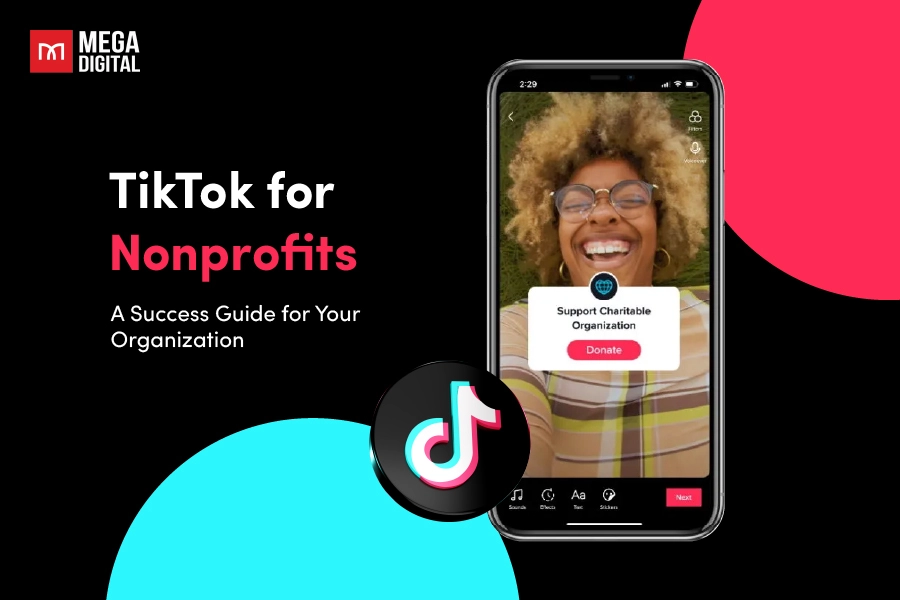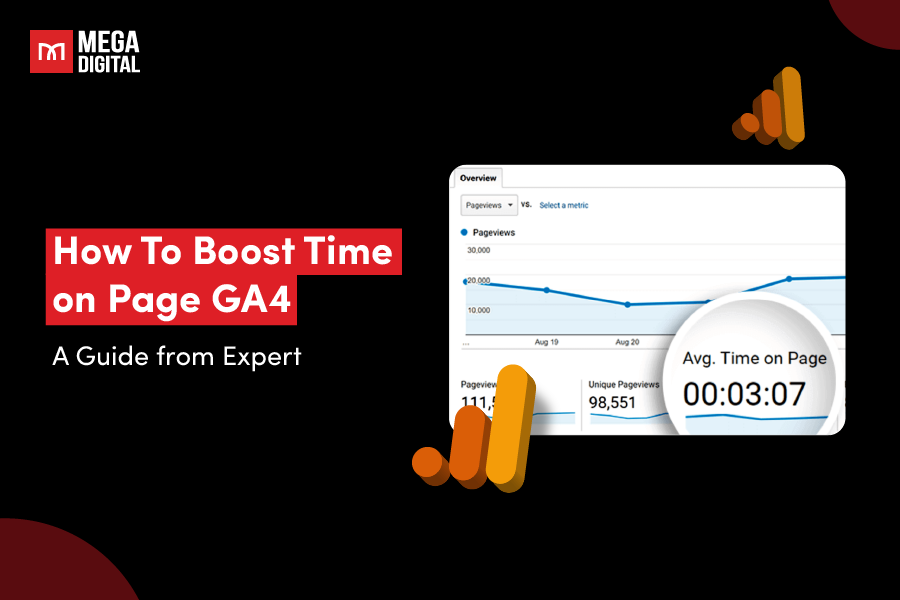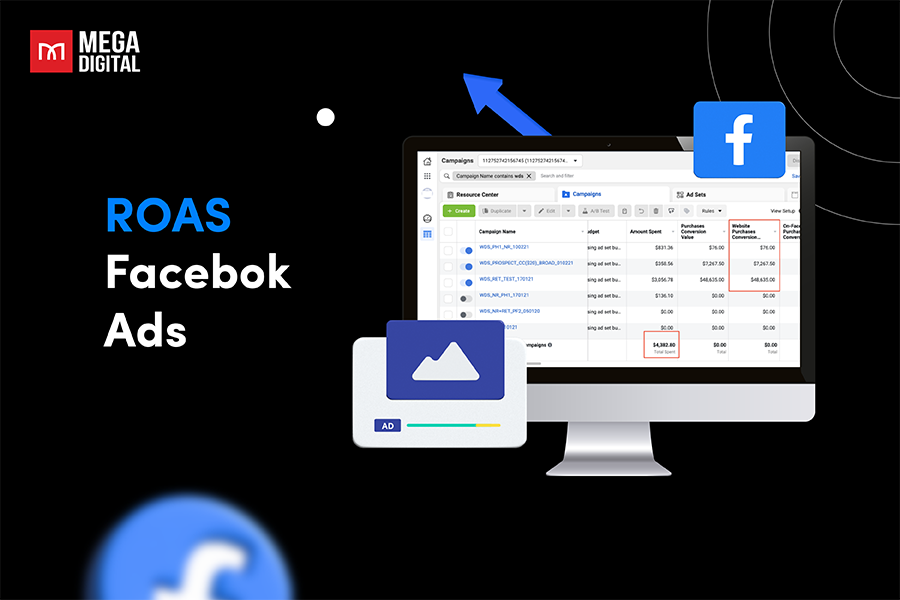Most Google Ads campaigns fail due to wasting advertising budget on clicks through unrelated search terms. However, Performance Max negative keywords can help exclude irrelevant phrases to increase ad relevance, boosting CTR, and reducing CPC. Check out our step-by-step guide to adding negative keywords to your Google Performance Max Campaigns.
What are Performance Max negative keywords?
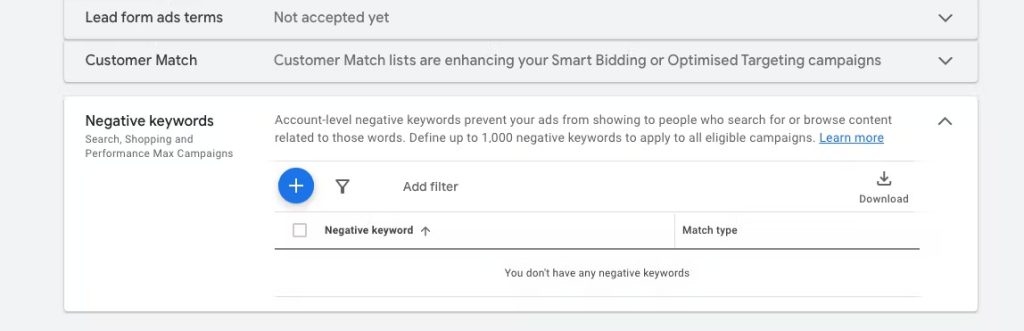
Performance Max negative keywords are words or phrases you add to your ads to prevent them from showing to people who use those keywords in their searches. Adding negative keywords tells the ad platform not to display your ad to people using those specific words, even if they relate to your product or service.
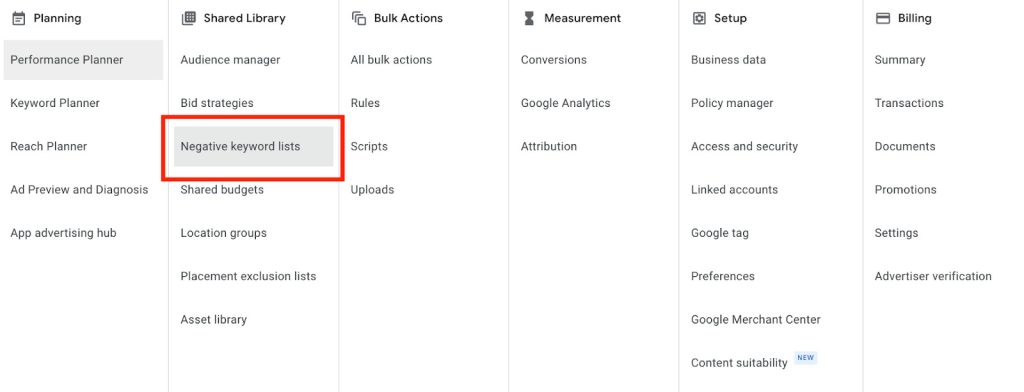
Well, a target keyword helps your ads appear on search engines for the right audience. Meanwhile, a negative keyword, also known as a negative match, does the exact opposite. That’s why it allows you to exclude certain search phrases from your campaigns, excluding audiences who search for that phrase in the search engine.
Adding Performance Max negative keywords benefits
Excluding keywords in your Performance Max campaigns offers several advantages that can benefit your advertising efforts as follows:
- Target the right audience
- Lower CPC
- Reduce conversion costs
- Higher CTR
- Improve conversion rate
Target the right audience
The success of your campaign relies on attracting interested buyers who are mostly likely to convert. By adding negative keywords, you can filter out irrelevant clicks and views, ensuring that your ads reach a more focused audience segment. While the number of clicks may decrease, the quality of the clicks improves, leading to higher chances of conversion.
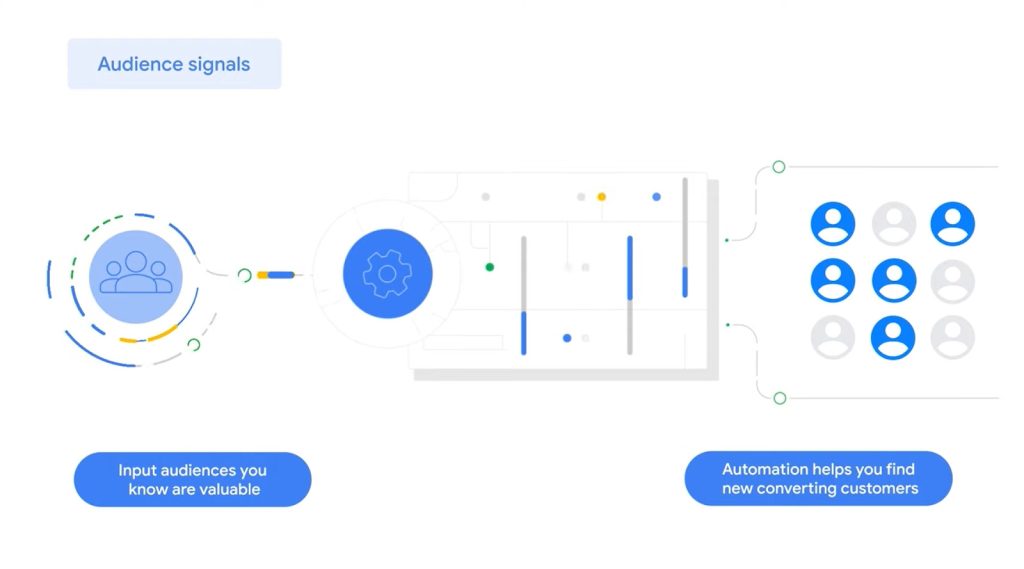
Lower CPC
Paying for clicks that don’t result in conversions can waste your advertising budget. By identifying and adding negative keywords in Performance Max, you can reduce the number of clicks from unwanted buyers and increase the percentage of clicks from potential customers with a higher likelihood of converting. This PMax optimization helps you save money and allocate your budget more efficiently.
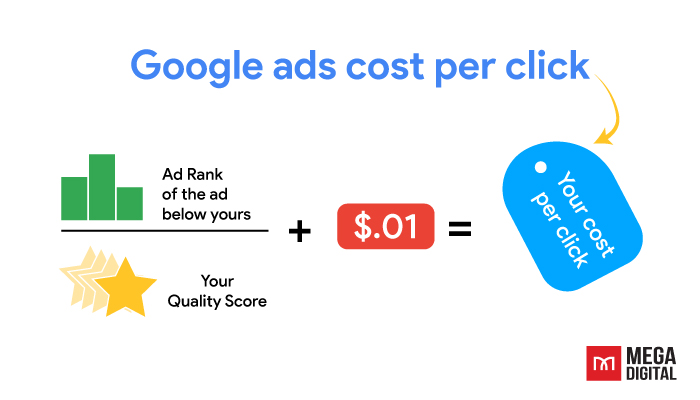
>>> Read more: What Is Google Ads Quality Score and How to Increase It
Reduce conversion costs
The impact of negative keywords in Performance Max goes beyond the CPC. PMax negative keywords help you refine your audience targeting and attract high-quality leads. Therefore, you can limit your ad’s visibility to random audiences and focus on reaching buyers actively searching for the products or services you offer. This results in spending less to generate online sales.
Higher CTR
The CTR is important for any advertising campaign. One advantage of using negative keywords is that they help exclude search queries that aren’t relevant to your campaign. I.e. you can increase the potential number of people clicking on your business by getting rid of unnecessary questions.
Improve conversion rate
Advertisers should exclude several keywords from Performance Max campaigns. This ensures that your ads only appear to users searching for terms relevant to your products or services. By avoiding irrelevant keywords, you can boost your ad performance and increase the likelihood of attaining your conversion goals.
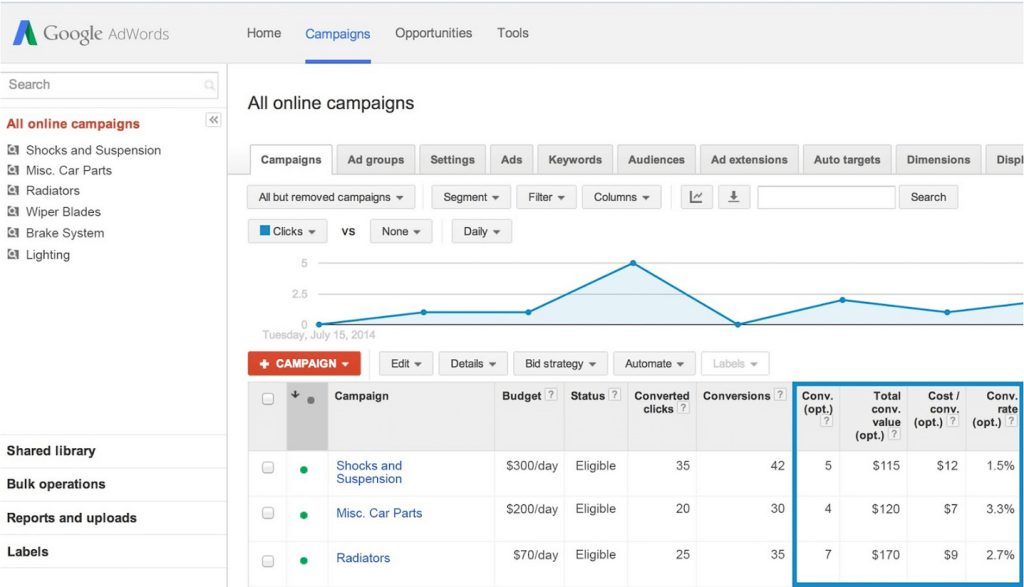
For target-specific themes, target groups, and more resources about Google Performance Max campaigns, check out: Complete Guide to Performance Max Assets: Specs & Best Practices
How to add negative keywords to Google Performance Max campaigns?
Can you add negative keywords to performance max campaigns? Yes, you can use negative keywords, but you may need help to set them up correctly.
There are two ways to add negative keywords to Performance Max campaigns: Contact Google representatives (at the Campaign level) or add manually (at the Account level).
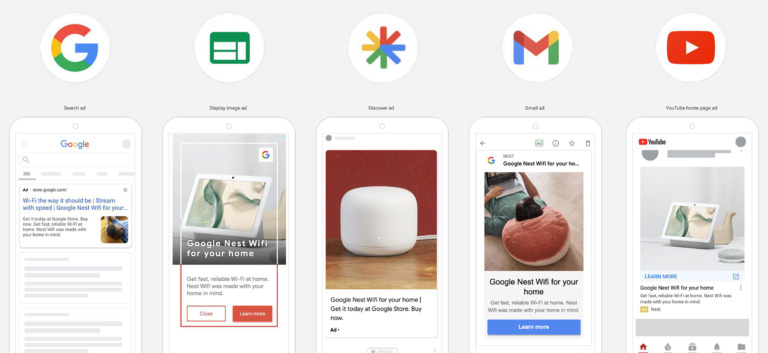
Option 1: Add Performance Max negative keywords at the account level
To exclude keywords from your Performance Max campaign, you cannot do it at the campaign level directly. However, you can add negative keywords at the account level in this way:
Step 1: Go to Account settings
Sign in to your Google Ads account and navigate to the Account Settings section. Then, look for the “Negative Keyword” option.
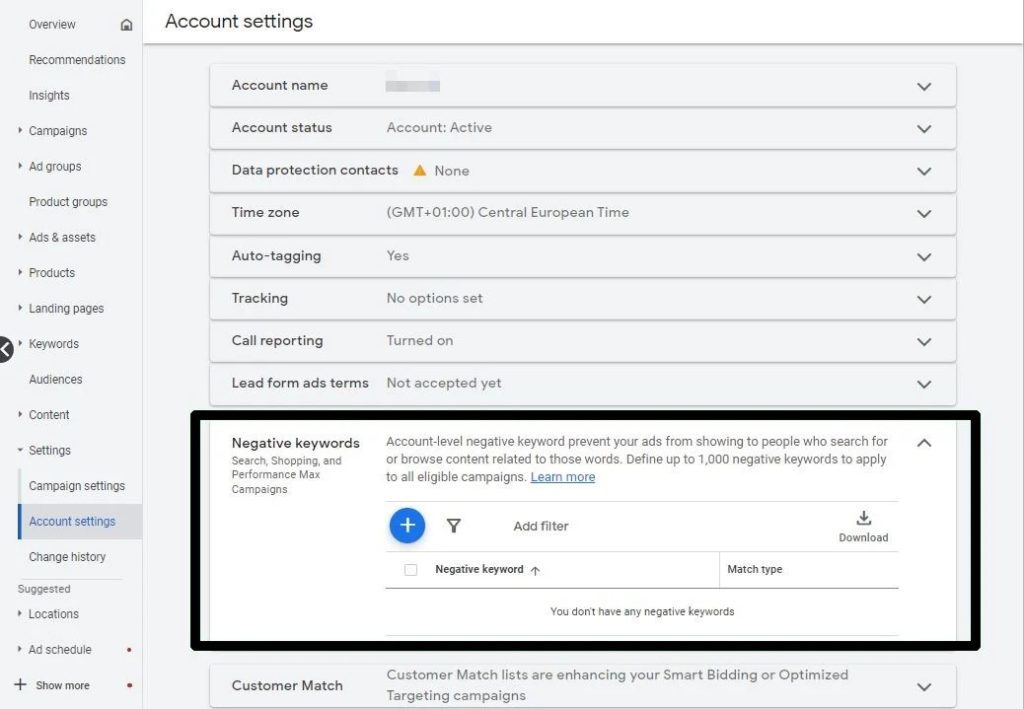
Step 2: Add negative keywords manually
Click on the “+” button to open the “Negative Keywords” box. Here, you can manually add the negative keywords. You can create lists of pMax negative keywords to organize them in the most optimal way.
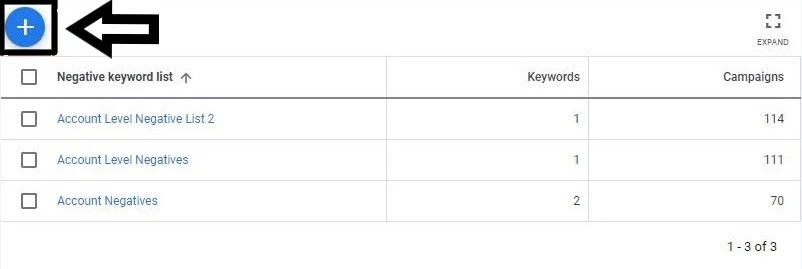
Step 3: Fill in the negative keywords
Type in the negative terms you wish to add, and then click “Save” to apply the changes.
Option 2: Add Performance Max negative keywords at the campaign level
With Google Performance Max, you currently cannot add negative keywords at the campaign level directly. However, you can always reach out to a Google agent who can specifically assist you in adding pMax negative keywords.
Step 1: Contact Google support
Sign in to your Google Ads account and click on the question mark ‘?’ icon at the top navigation. Select “Contact us” from the dropdown menu to reach Google Support.
Step 2: Fill in the fields
In the sidebar, you will find a field labeled “Tell us what you need help with.” Then, fill in your specific request.
For example, “I want to include negative keywords in my Performance Max campaign.”
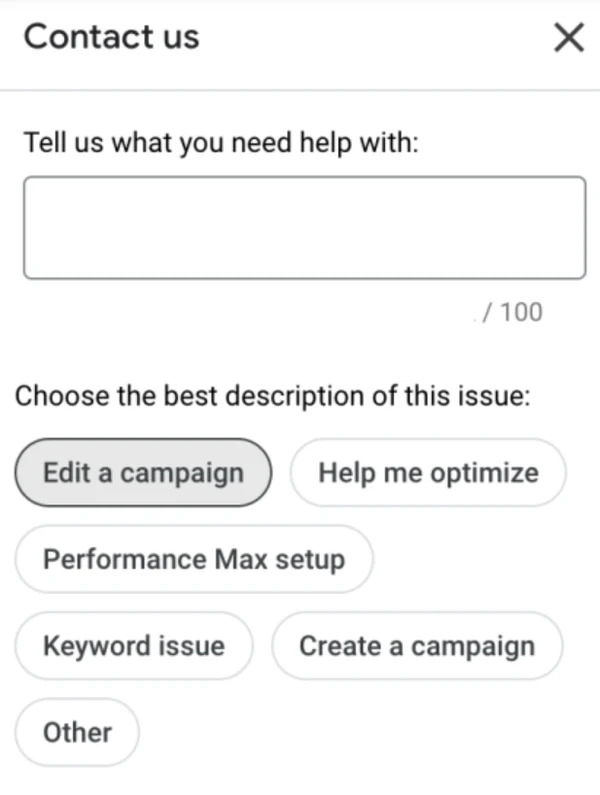
Step 3: Choose ‘Other’
If the available topic options don’t match your request, choose the “Other” option.
Step 4: Choose your Google Ads account
Now proceed to the next step. You will be prompted to select the Google Ads account you are referring to in your request. Choose the relevant account from the provided options.
Step 5: Explain to the Google representative
Explain to the Google representative that you want to add one or two specific negative keywords or a negative keyword list. Please note that you have already created these in your Performance Max campaign.
After that, they will send you an email asking for your written consent to make the necessary changes to your Google account. Once you provide approval, they will add the requested negative keywords to your Performance Max campaign.
Step 6: Wait and monitor
Now you can check the changes in the negative keywords section. You should see that the requested modifications have been applied to your Google Performance Max campaign.
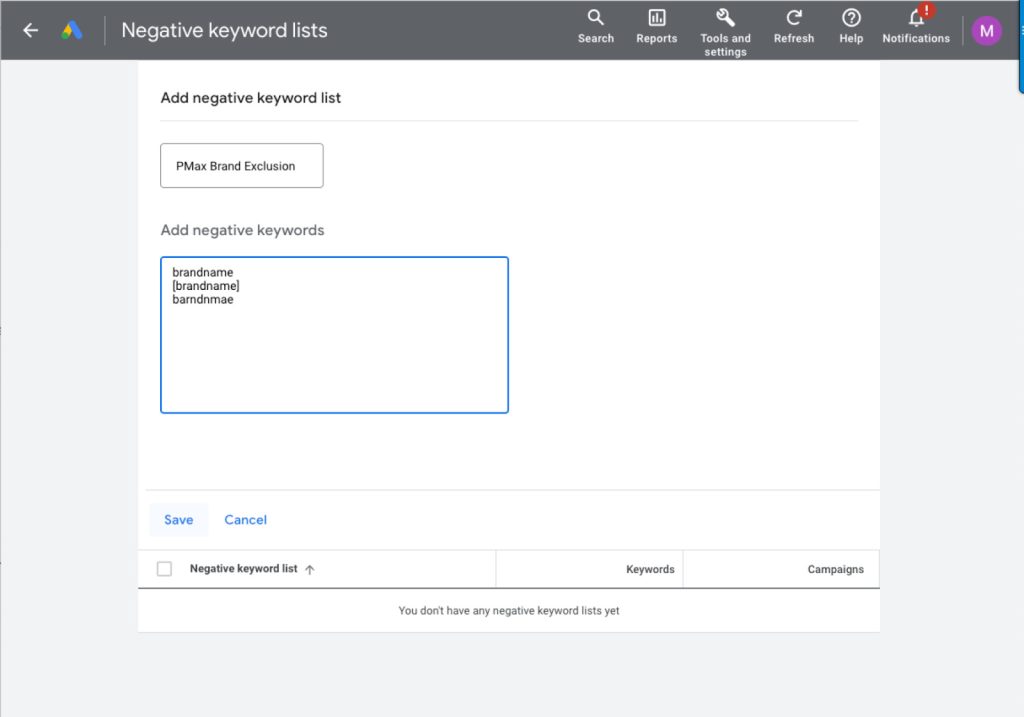
Now, you’ve had the answer to the question: “Can you add Negative Keywords to Performance Max campaigns?”
There you go, now you can add negative keywords at the account level, which will help refine the audience targeting of your Performance Max campaign.
Remember that final your goal is to drive conversions from interested customers with active search intent. Therefore, include relevant negative keywords that can exclude unwanted searches.
Best practices for effective negative keywords set-up
Now that you’re done setting up the negative keywords. To ensure the effective use of negative keywords in your Google Performance Max campaigns, add them correctly!
Create a Performance Max negative keyword list
We recommend you invest time and effort in creating a thorough list of negative keywords. You may find this time-consuming, but this will benefit your Google Performance Max campaigns.
What’s more important is to proactively add keywords or phrases as you discover them to avoid spending money on irrelevant clicks.
E.g. let’s say your Performance Max campaign focuses on gaming desks. You don’t want to attract audiences with different types of desk needs right? In this way, you can add negative keywords like “desks for school” or “study desks” to exclude unrelated searches.
Refresh your negative keyword list regularly
Investing your time in the keyword lists is a long-term process. After adding Performance Max negative keyword list, remember to review and update the lists continuously. Monitor the search terms report identifying new keywords that are worth adding as negative keywords.
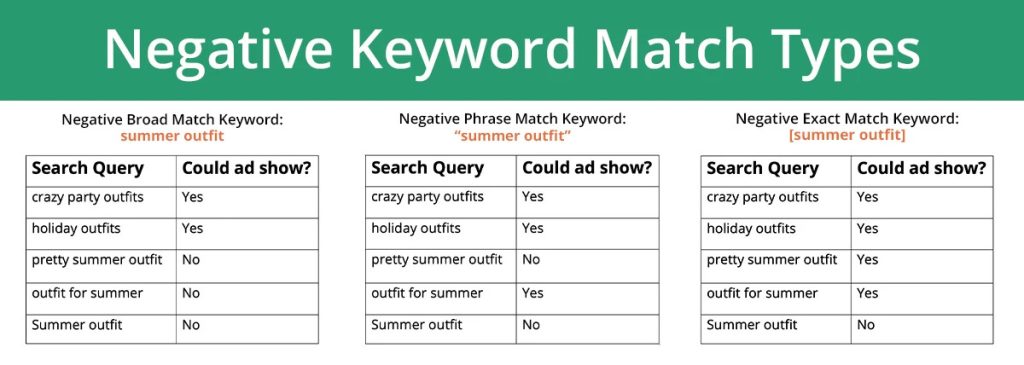
Use broad match for negative keywords
When adding Performance Max negative keywords to your list, you may consider using the broad match type. With broad match keywords, you have the flexibility in determining whether a keyword should be excluded from your campaign. Therefore, your ad will not be displayed if a search query includes all the specified negative keywords, even if they are in a different order.
However, your ad may still appear if the search query includes some of the negative keywords. For more information about how to create negative keyword lists and apply them to single or multiple campaigns, check out: Google Guidelines on negative keyword lists.
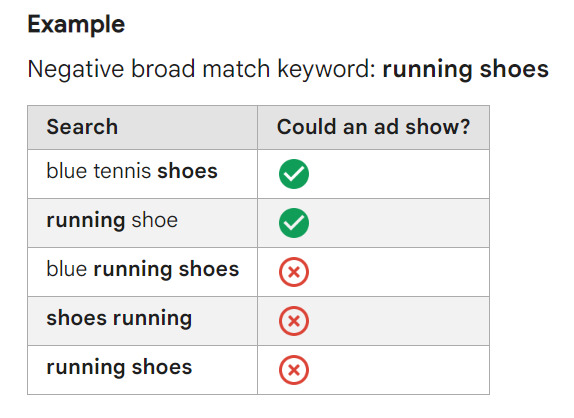
Effective negative keywords at scale
The most way to find suitable negative keywords is to ask these three questions:
- Does the search query have a below-average CTR?
- Does the search query have a below-average conversion rate?
- Does the search query have an above-average cost per conversion (CPA)?
A below-average CTR suggests the irrelevance of a negative keyword. If the query is related and has search volume, create a new ad group with a more relevant ad. Below-average conversion rates or high CPAs possibly indicate a poor landing page experience or intent-objective mismatch.
By following these Performance Max best practices, you can maximize the effectiveness of negative keywords in your Performance Max campaigns, ensuring your ads reach the right audience and improve overall campaign performance.
Final words
Adding Performance Max negative keywords is vital for a successful campaign. We hope that you can set up negative keywords in Performance Max to reduce irrelevant clicks, optimize ad spend, and improve targeting. If you’re interested in more quick assistance and exclusive resources, check out Mega Digital’s Google Advertising Services!