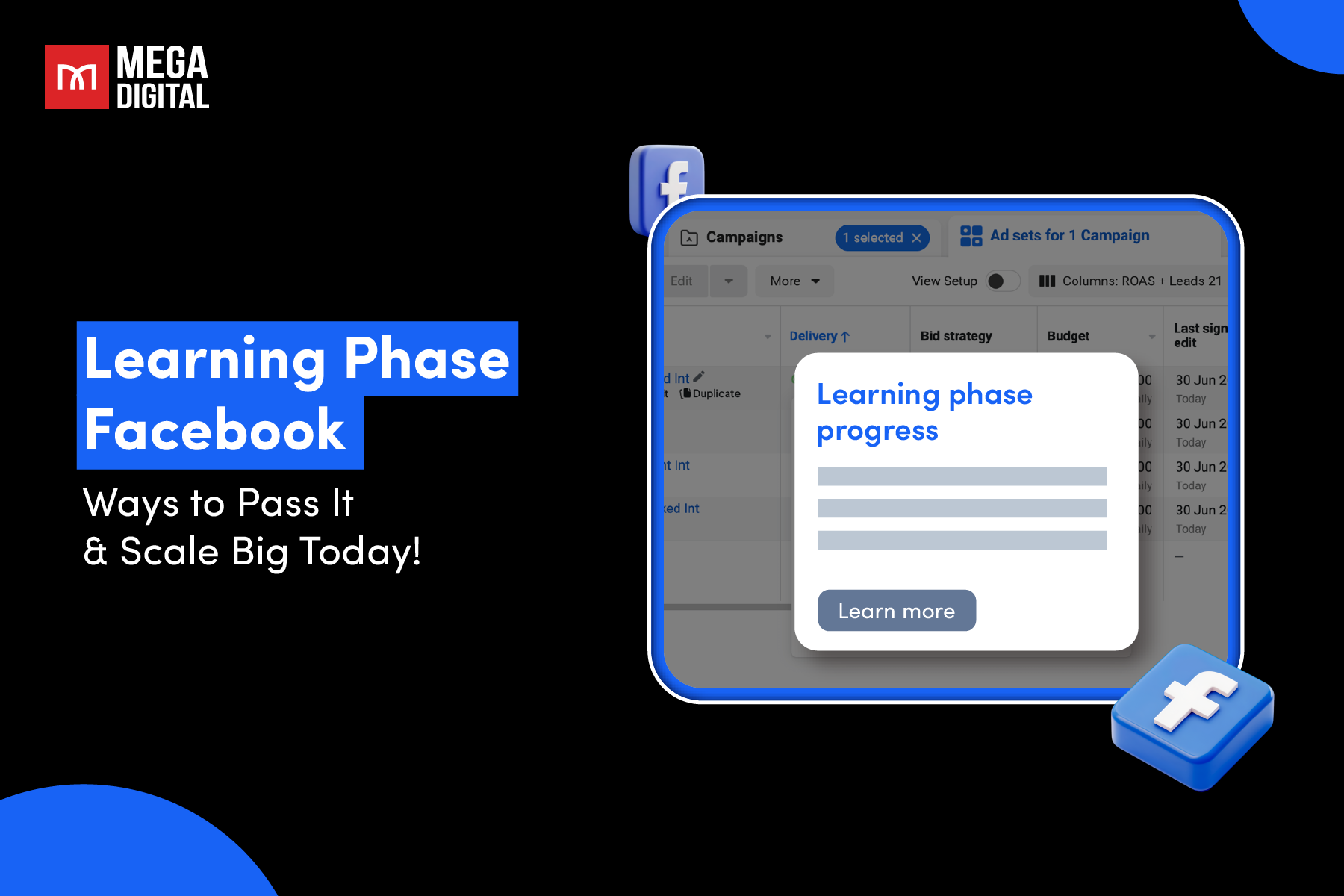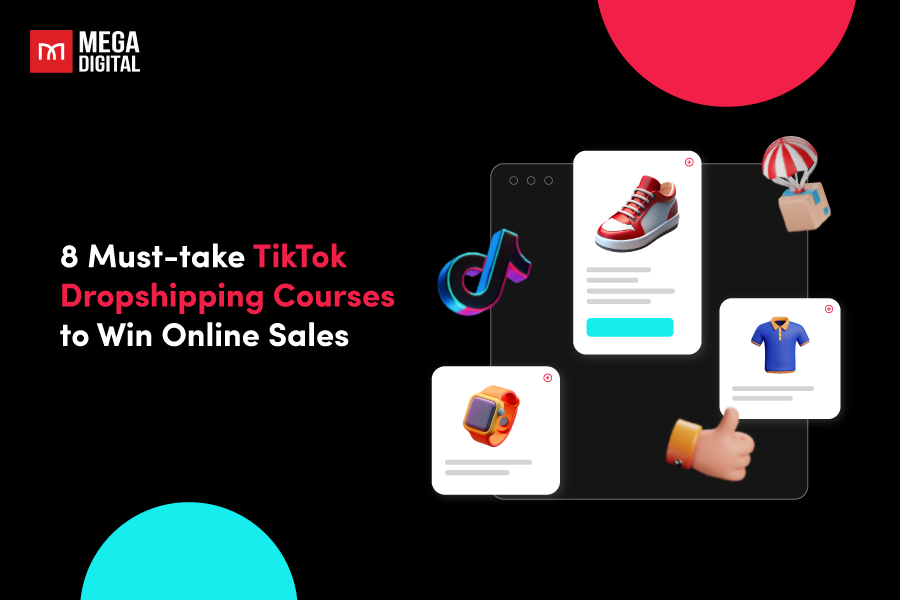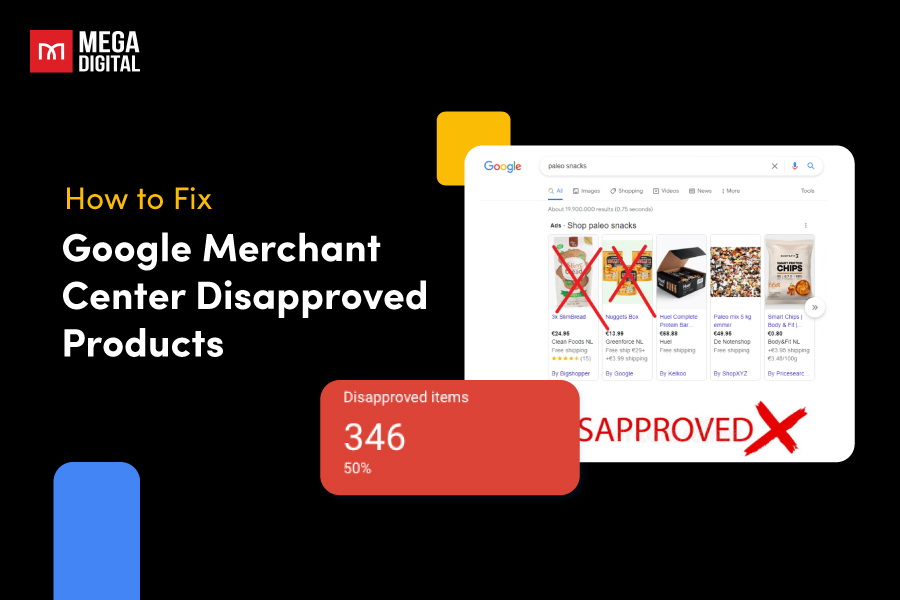If you know how to keep track of your results in Google Ads or other platforms, the good news is that doing the same on Microsoft (Bing) Ads is just as easy. So, if you’re thinking of using Microsoft Ads conversion tracking, here’s a simple guide on how to set up tracking to see how well your ads are doing.
- What is Microsoft Ads conversion tracking?
- Why use Bing conversion tracking?
- How does Bing Ads conversion tracking work?
- What are the types of Microsoft Ads conversions?
- How to set up conversion tracking for Microsoft Ads
- Where to see the conversion data in Microsoft Ads?
- Troubleshoot conversion tracking issues
What is Microsoft Ads conversion tracking?
Microsoft Ads conversion tracking is a feature provided by Microsoft that allows advertisers to measure the effectiveness of their advertising campaigns by tracking the actions users take after clicking on their ads.
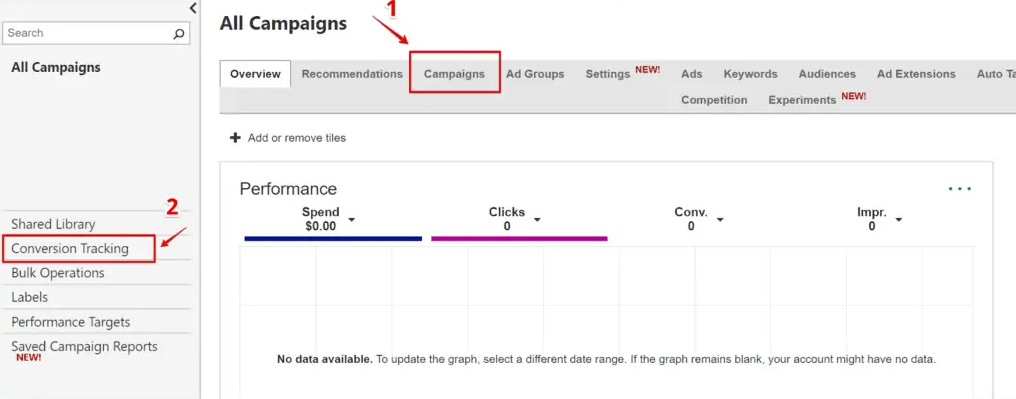
If your focus is on e-commerce, a conversion is typically a purchase, making its value straightforward. However, conducting an online advertising campaign isn’t solely about selling products. There are various other business objectives, including:
- Enhancing brand visibility
- Generating leads
- Promoting app downloads
- Directing customers to brick-and-mortar store
- Fostering customer loyalty
The primary goal of conversion tracking is to help advertisers understand how well their online ad campaigns are performing in terms of driving desired actions on their websites.
Why use Bing conversion tracking?
Microsoft Ads conversion tracking provides us with a deeper understanding of our audience, enabling us to refine our targeting settings and reach the most relevant users. Let’s look at the main 3 key benefits of using conversion tracking for Bing:
Save time & effort
Conversion tracking helps with automatic features like managing campaigns, bidding, giving optimization tips, and targeting specific audiences. Some things really need it, and others work much better when you use it.
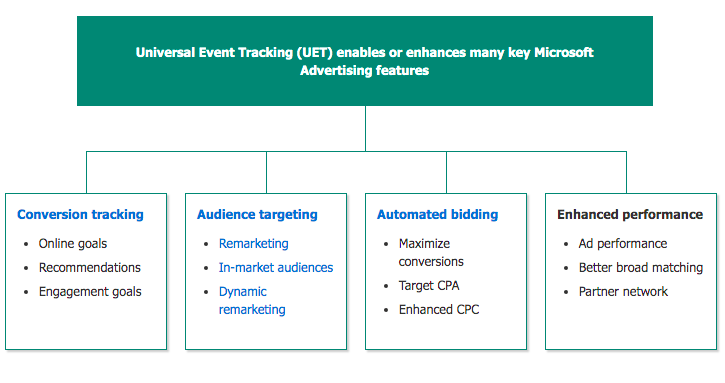
Optimize and improve campaign
To track your online successes, like sales, engagement, time spent on your site, pages checked, and special actions, set up a Universal Event Tracking (UET) tag on your website. For offline wins, such as leads, quotes, and phone calls, you can keep tabs on them too. If you use third-party call tracking services, you can bring in phone call data. And if people are installing your app, you can also keep an eye on those achievements.
Enhance Microsoft Ads experience
More than a third of all tracked conversions on our network come from broad match, and about one-fifth come from syndication. When you use Conversion tracking, you assist us in enhancing how we match your ads to searchers, allowing for better quality and pricing controls across our publishers. These enhancements, in return, contribute to the improvement of your campaign performance.
How does Bing Ads conversion tracking work?
Conversion tracking enables the monitoring of user actions on your website. Initially, you specify the desired action, such as signing up for a newsletter, as a conversion goal. When a visitor arrives at your website and completes the defined action, Microsoft Advertising registers it as a conversion. However, before counting it as a conversion, Microsoft Advertising verifies if the individual initially clicked on your ad.
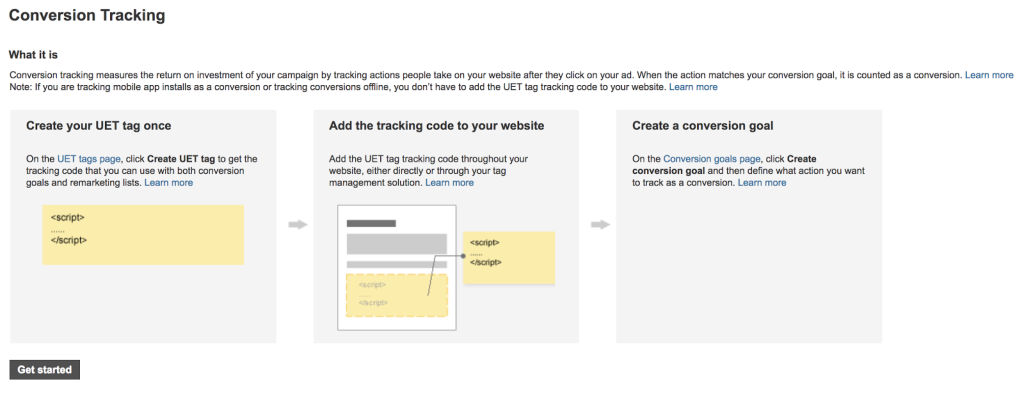
Microsoft Advertising only recognizes user activity as a conversion if it can confirm that the user clicked on an ad before performing the action, even if the action aligns with a conversion goal. In cases where a user clicks on more than one ad before completing the action on your site, the last clicked ad is considered the conversion, while the other ad clicks are acknowledged as assisting the conversion. This process, attributing credit for one or more conversions to ad campaigns, ad groups, and keywords, is known as conversion attribution.
What are the types of Microsoft Ads conversions?
Microsoft Ads supports tracking various types of conversions to help advertisers measure the success of their campaigns based on specific actions users take. Here are some common types of Microsoft Ads conversions:
Online conversions
- Types of goals:
- Destination URL: This entails setting a goal for users to visit a specific web page, such as a product page, article, checkout, or thank-you page.
- Duration: This type tracks visitors who spend more than a specified time on the website or a particular page, starting from one second.
- Pages viewed per visit: Microsoft will monitor users who navigate through more than a designated number of pages in a single visit.
- Product: Use this conversion type to trace purchases of a specific product. This aids in attributing conversions to ads displayed for that particular product or a different product within the same brand.
- At this point, you can choose between two potential results for your conversion goals:
- Standard Conversion Goals: This involves actions such as downloading a newsletter, etc
- Product Conversion Goals for Brands: This pertains to standard product conversion goals
- Requirement: Every page on your website must have a UET tag installed
- Flexible income tracking
- Compatible with all types of device
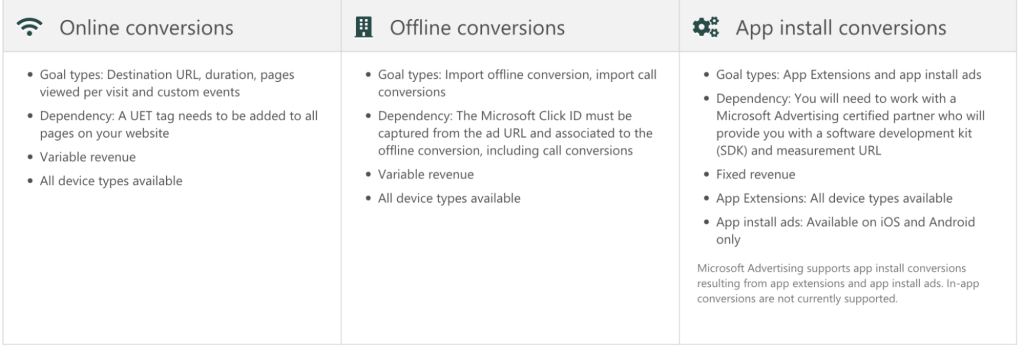
Offline conversions
- Types of goals: Bring in offline conversions, bring in call-based conversions
- Requirement: Capture the Microsoft Click ID from the ad URL and link it to the offline conversion, including call conversions
- Preparing your data for import is necessary: Download the template in either Excel or .csv format and fill in:
- Microsoft Click ID (MSCLKID): A distinctive 32-character ID representing the click that resulted in the conversion
- Conversion Name: The name of your conversion goal
- Conversion Time: The date and time when the conversion occurred
- Conversion Value (optional): The assigned value of your conversion
- Conversion Currency (optional): The currency associated with the conversion
- Flexible income tracking
- Compatible with all types of device
App install conversions
- Types of goals: App Extensions and advertisements for app installations
- Requirement: Collaborate with a certified Microsoft Advertising partner who will furnish you with a software development kit (SDK) and a measurement URL
- Stable revenue
- App Extensions: Compatible with all types of device
- App install ads: Exclusive to iOS and Android platforms
How to set up conversion tracking for Microsoft Ads
To set up Microsoft Ads conversion tracking, you should perform the following actions:
Step 1: Set up Microsoft Ads UET tag
1. Sign into your Microsoft Ads account. If you don’t have one yet, you’ll have to set it up here.
2. Navigate to the Tools option in the top navigation bar. Expand the menu and choose UET tag from the conversion tracking section.
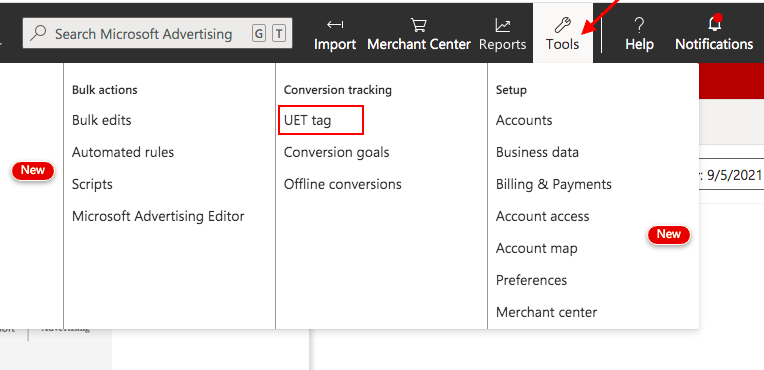
3. Select the option + Create UET tag to proceed.
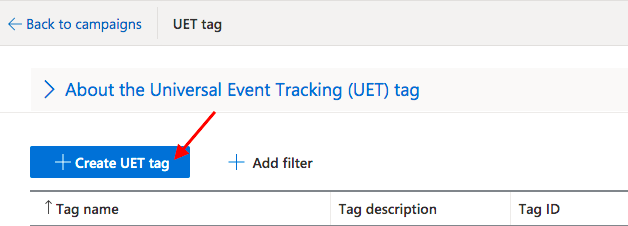
4. Input a name for your UET tag and, if you prefer, provide an optional description. This serves to distinguish and identify the UET tag, such as indicating its purpose or your website’s name. It’s worth noting that you can modify the tag’s name and description at a later time. Click on Save to confirm.
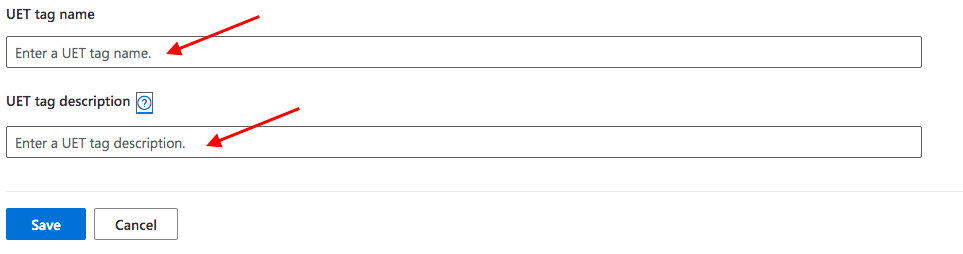
5. A pop-up containing the tracking code for the UET tag will appear. Click on Copy and insert this code into the head or body section of each page on your website.
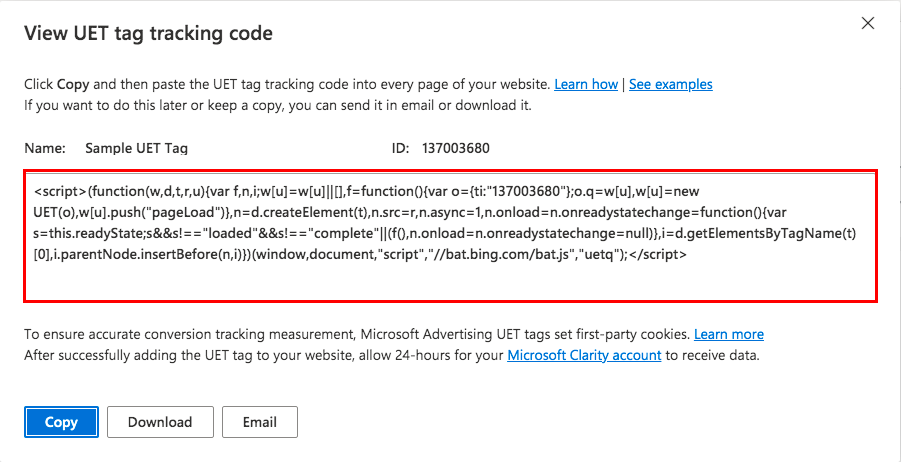
Once you’ve added the UET tag, it takes Microsoft approximately 24 hours to gather data from your website.
6. The UET tag will be visible in the list of tags. Keep in mind, that a single UET tag is sufficient to monitor all conversions on your website.
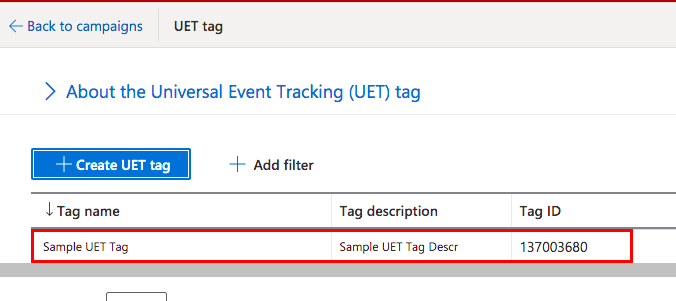
You can also set up Microsoft Bing conversion tracking in Google Tag Manager. Navigate to Google Tag Manager > Tags > New > Microsoft Advertising Universal Event Tracking. It might be a bit tricky to locate it in the list, so I suggest using the Search feature.
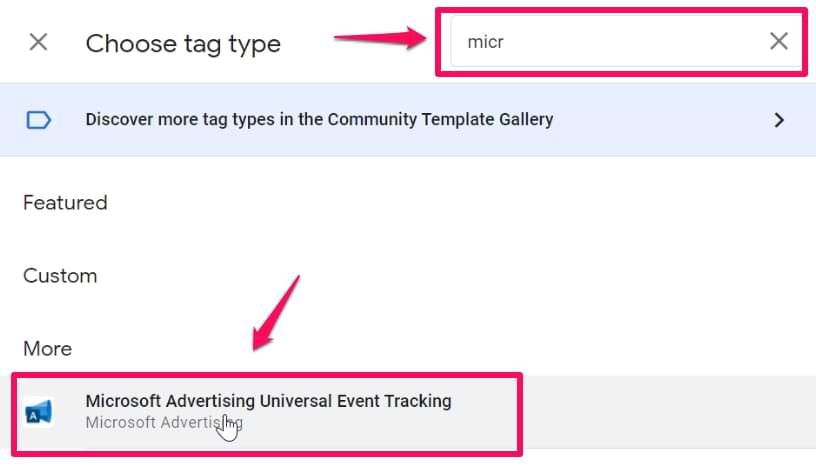
Additional note: If you’ve come across older tutorials related to Microsoft Bing Ads, they might have referred to the “Bing Ads Universal Event Tracking” tag. It’s important to note that the name has since been updated to “Microsoft Advertising Universal Event Tracking”.
Within the tag settings, insert the ID copied from the Microsoft Ads interface. Maintain the Track type as Page view. Click anywhere in the “Triggering” section and opt for the All pages trigger. Feel free to name the tag as you prefer, for instance, “Bing Ads – Page view”. Finally, save the tag.
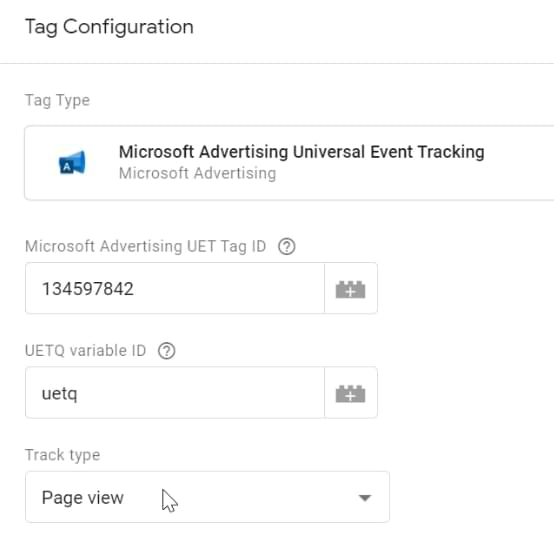
Step 2: Set your Conversion Goal
Now, it’s time to determine the events you want to track. For instance, if you wish to monitor the number of newsletter subscriptions, you should establish a conversion with the subscription thank-you page designated as the event page.
Once more, navigate to the top Tools section and pick Conversion goals.
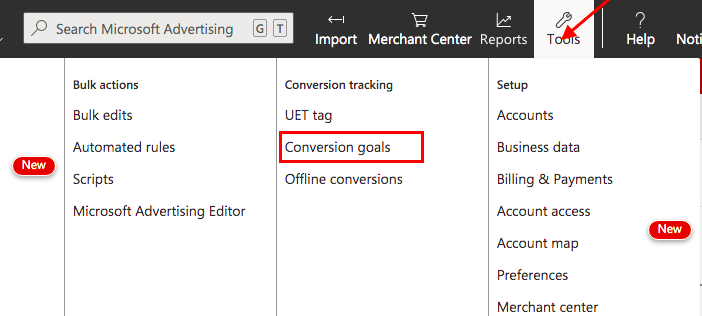
2. Select Create conversion goal.
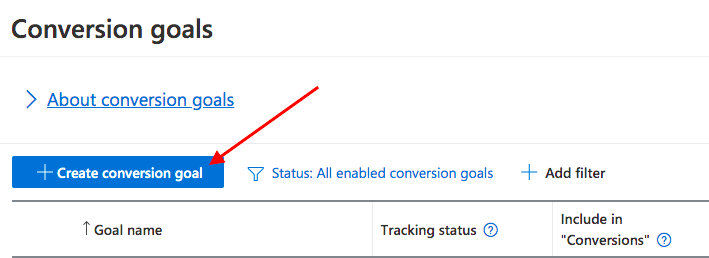
3. Enter a name for the conversion and choose the conversion type from the following options: Destination URL, Duration, Pages viewed per visit, Product, Event, Mobile app install, or Offline conversions.
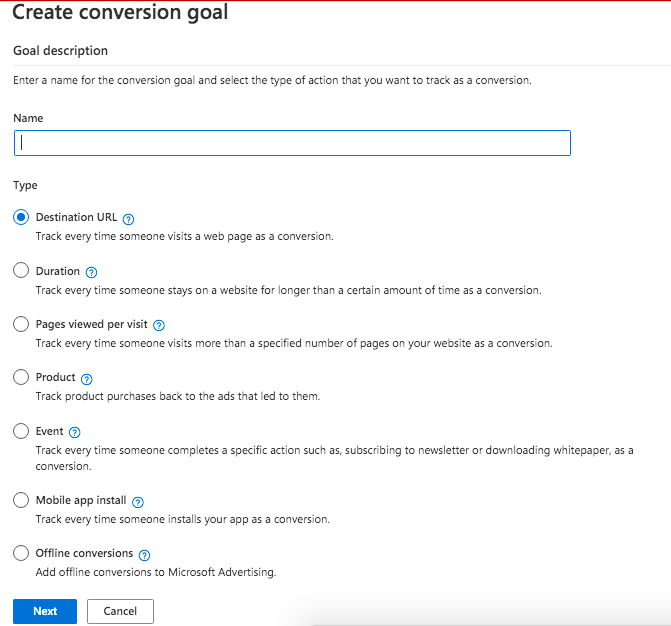
4. Next, you’ll have to input more information regarding that destination URL. For instance, if the URL of your “thank you” page includes /pages/thank-you, you can input the corresponding condition in the goal details. Keep in mind that in your situation, the URL will probably be different.
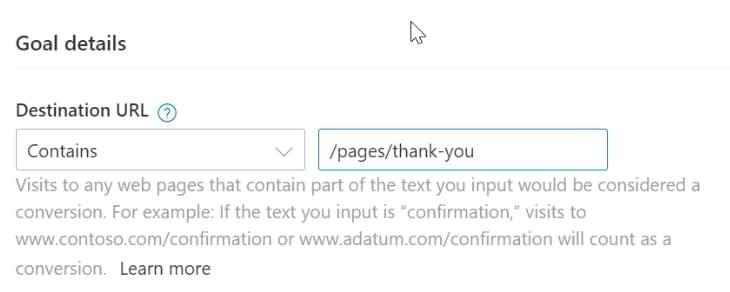
5. Under Revenue Value, choose Conversion action value may vary (e.g, based on purchase price). If there’s no assigned value, modify the currency to align with your store and input 0 as the default value.
6. UET Tag: Ensure you choose the appropriate UET tag, especially if you have multiple tags. Remember that certain goals may necessitate customization of the UET tag.
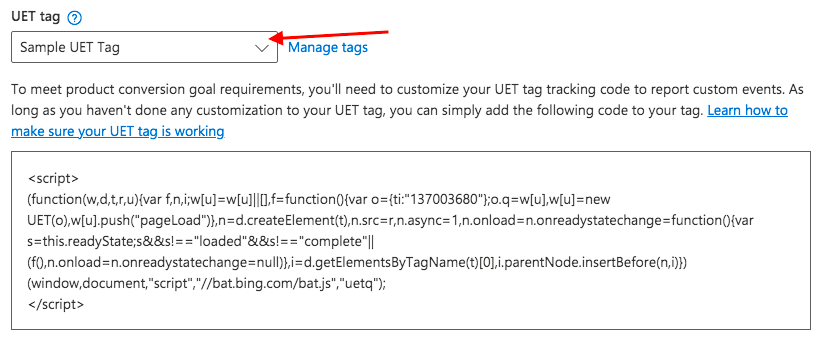
7. Adjust Scope, Count, and Conversion window according to your preferences, and then click on Save.
8. Click Save. Your recently created goal will be visible on the list of Conversion goals. Assuming everything has been configured accurately, the goal will commence recording conversions within a few hours. To locate a particular goal on the list, use the Search and Filter options.

Where to see the conversion data in Microsoft Ads?
You can locate the count of conversions in various reports available in the Microsoft Ads interface, such as the Campaigns report. Continuously check for the “Conv.” column, which represents Conversions.
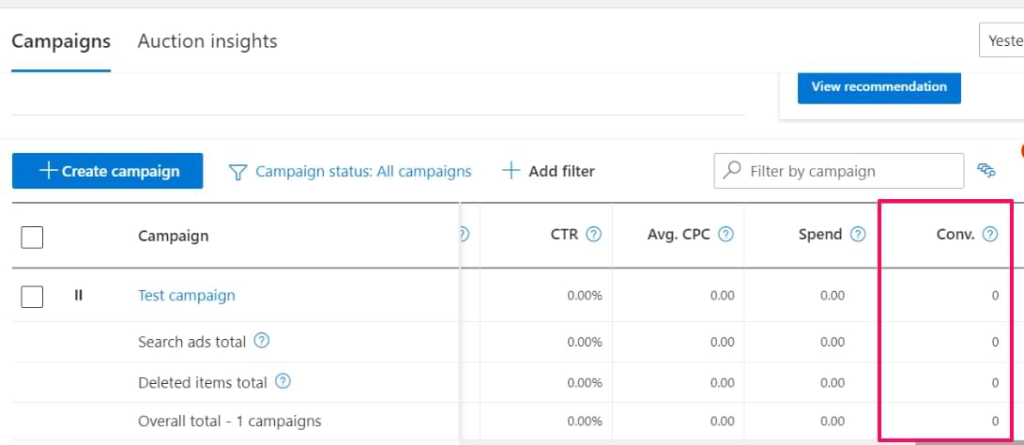
Regarding revenue, if the column isn’t visible in your reports, you’ll need to include it. Click on the Columns icon above the table and then select Modify.
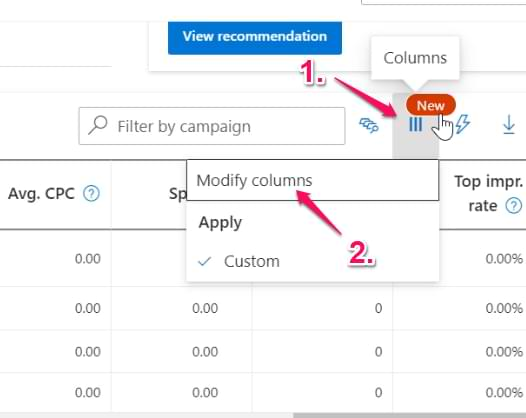
Navigate to Conversions, choose All conv. revenue, and click on Add next to it. That’s it! Going forward, you’ll have conversion revenue metrics displayed in your report. Those were all the steps for Microsoft Ads conversion tracking setup!
At Mega Digital, our clients appreciate our Microsoft Advertising services because they don’t have to deal with the complexity of the process, and they also get a monthly report on their conversion data from us.
Troubleshoot conversion tracking issues
Here are common reasons why you might not observe any conversions despite completing the setup that Mega Digital collected after running Microsoft Ads for our 200+ clients. Initially, keep in mind that Microsoft Ads may take up to 24 hours to receive data from a new UET tag or conversion goal.
1. No data in more than 24 hours
If more than 24 hours have passed since you set up the UET tag or a new conversion goal, inspect the tracking status. You can locate it in the Tracking status column under Tools —> Conversion goals.
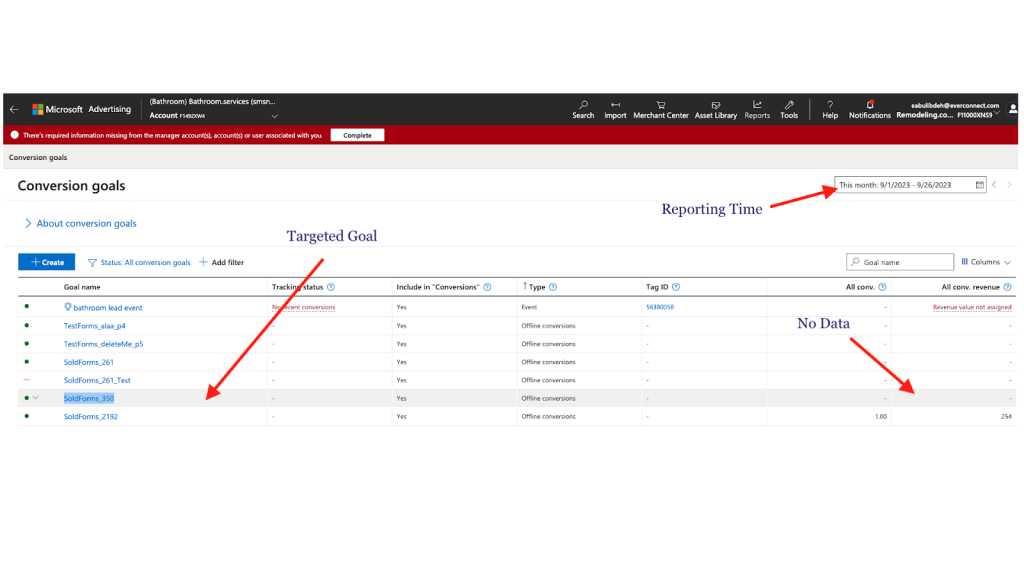
2. Unverified or Tag inactive
If the tracking status shows as Unverified or Tag inactive, use the UET Tag Helper browser extension to investigate the issue. Common scenarios include incorrect addition of the UET tag, failure to add it to every page of your website, or the insertion of an incorrect UET tag.
3. No recent conversions
In case of the tracking status is No recent conversions, review your conversion goal settings.
- Ensure that the conversion goal is scoped to the correct account (check Scope in the goal settings).
- Verify that your Conversion window is adequately wide.
- Check the Status column for this conversion goal; it should be set to Enabled.
You can also test your conversion goal using the UET Tag Helper.
Here’s how to use it:
- Install the UET Tag Helper, visit Conversion goals in your Microsoft Advertising account, hover over the Tracking status for this conversion goal, and select Test this conversion goal.
- Click the UET Tag Helper icon, enter your landing page URL, and click Start the test.
- Try to trigger your conversion goal event. You will see a status of Conversion found or Problem encountered. Click View report for instructions to resolve the issues.
Don’t invest your advertising budget without a clear understanding of performance. Instead, leverage Microsoft Advertising’s conversion tracking features to enhance your Return on Advertising Spend (ROAS)!
>>> Learn more: How Much Does Microsoft (Bing) Ads Cost? Is It Worth in 2024?
Wrap up
In conclusion, Microsoft Ads conversion tracking is a powerful tool that empowers advertisers to measure and optimize the success of their campaigns. By setting up Universal Event Tracking (UET) tags, defining conversion goals, and selecting appropriate parameters, advertisers can gain valuable insights into user actions on their websites. Whether tracking online or offline conversions, app installations, or other specific business objectives, Microsoft Ads conversion tracking provides a comprehensive solution.