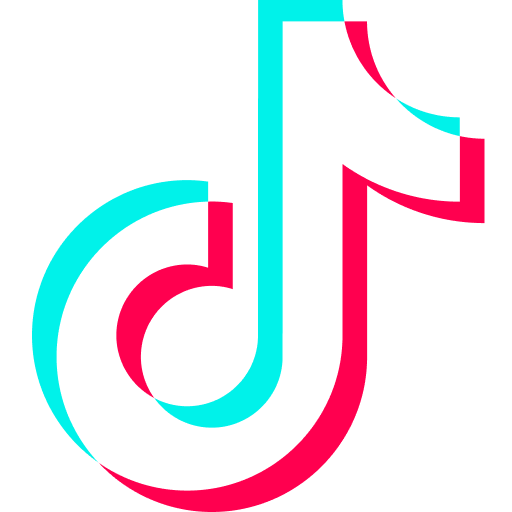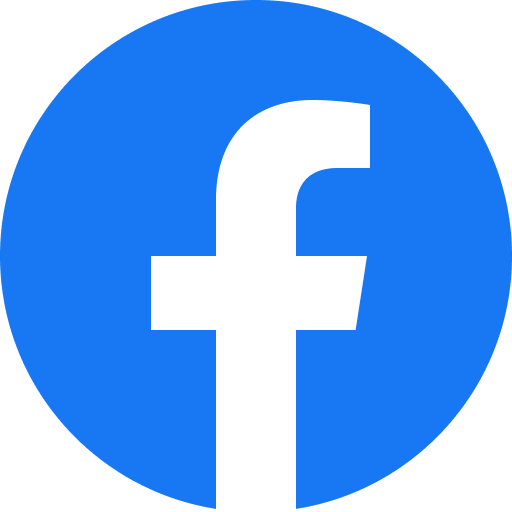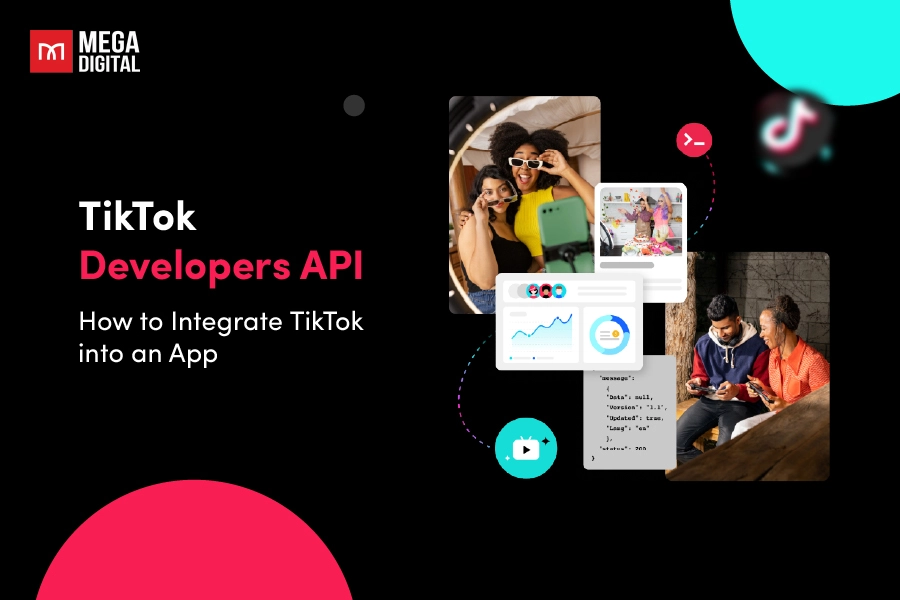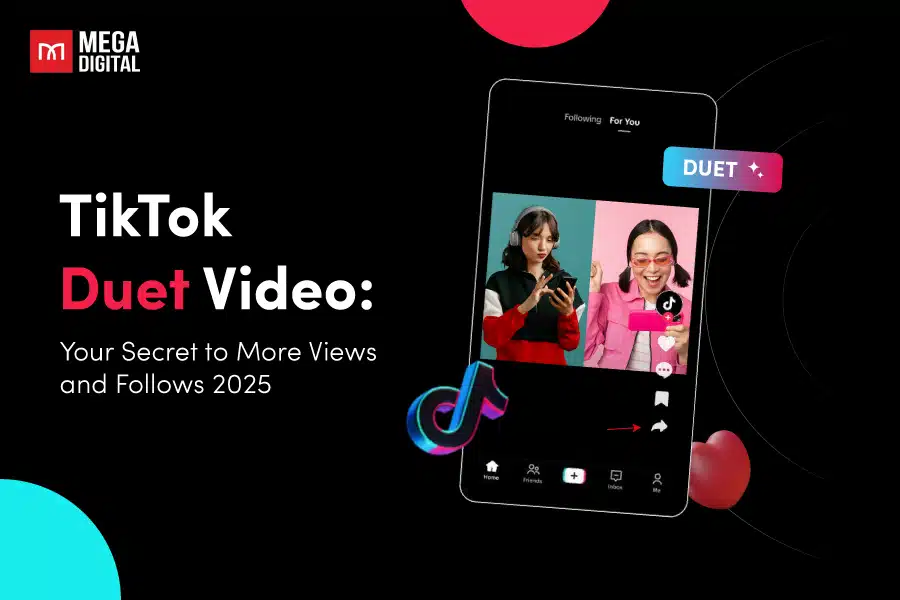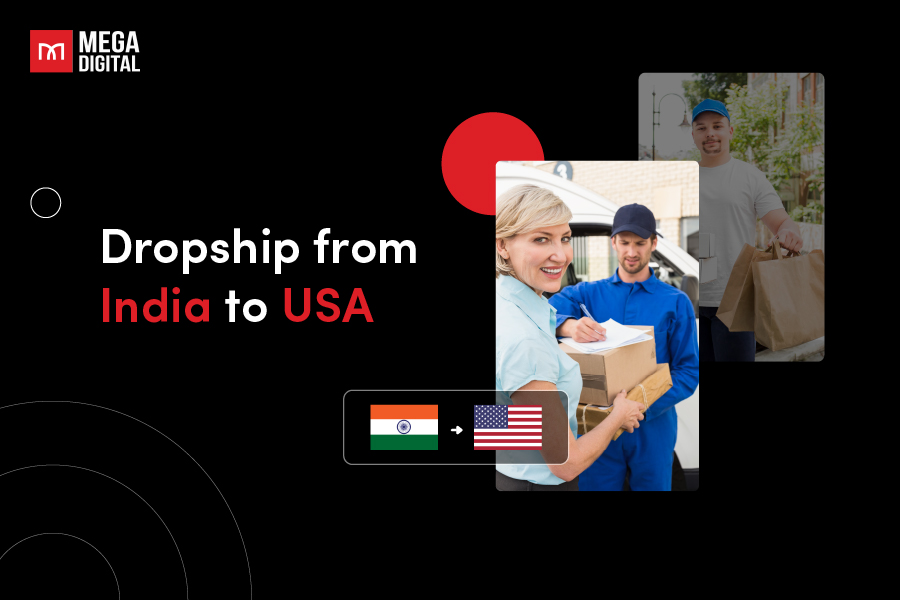Imagine having a superpower that allows you to track and understand the actions of every visitor on your website. Sounds way too hard to believe, right? Well, this isn’t a fantasy. It’s the reality offered by the Facebook Pixel. This powerful tool, also known as the Meta Pixel, is like a secret agent working behind the scenes on your website. In this blog post, I’ll break down what the Meta Pixel is and how it works.
Contents
What is Facebook Pixel?
Facebook Pixel, also known as Meta Pixel, is a snippet of code you embed on your website. It collects data and information that helps you track conversions from Facebook ads, optimize ads, build targeted audiences for upcoming ads in the future, and remarket to people who have already interacted with your website.
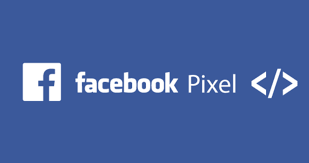
To put it simply, the Pixel is like a camera installed in your house, which, in this case, is your website. The Pixel tracks all visitors to your website and records their behavior. This helps you track specific website traffic to support your future advertising efforts.
How does Facebook Pixel work?
Facebook Pixel works by placing and triggering cookies to track users as they interact with both your website and your Facebook ads. Once installed, the Pixel tracks certain “events” or actions that users take on your website. These events could be anything from viewing a certain page, adding an item to their shopping cart, or making a purchase.
You can use the data collected from pixel events to measure the effectiveness of your advertising, optimize your ads, and build custom audiences for future ads.
Why Installing Facebook Pixel on Your Ad Campaigns?
Facebook Pixel is a crucial tool for any business running ad campaigns on Facebook. Here are some amazing benefits of Facebook Pixel:
Improved ROI of ad spend
Enhancing your ROI involves more than just reaching your target audience. It’s about ensuring your ads are seen by individuals who are most likely to engage positively with your calls to action. Meta Pixel plays a crucial role in this process by gathering user data, thereby helping your ads reach the right people.
Enhanced conversion tracking
The Meta Pixel allows you to track conversions from Facebook ads on your website. This means you can see if people are doing what you want them to do on your site, like buying a product or signing up for your newsletter. This data can help you measure the return on investment (ROI) for your Facebook ads.
Efficient ad optimization
With the Meta Pixel, you can optimize your ads based on the data it collects. You can ensure your ads are seen by those who are most likely to take your desired action. This can lead to improved ad performance and a better use of your advertising budget.
Access to Facebook Ad Tools and Metrics
By installing the Meta Pixel, you gain access to tools and metrics that can help you make more informed decisions about your ad campaigns. For example, you can use the data to test different ad strategies and see which ones work best for your audience.
Facebook Pixel Standard Events
The Facebook Pixel can track a set of predefined standard events. These events represent actions that happen on your website and can be used to log conversions, optimize conversions, and build audiences. Here are the standard events that Facebook Pixel can track:
- Add Payment Info: This event is triggered when a customer adds payment information during a checkout process.
- Add To Cart: This event is triggered when an item is added to a shopping cart or basket.
- Add To Wishlist: This event is triggered when items are added to a wishlist.
- Complete Registration: This event is triggered when a customer submits information in exchange for a service provided by your business, such as signing up for an email subscription.
- Contact: This event is triggered when a customer makes contact with your business, such as a telephone call, SMS, email, or chat1.
- Customize Product: This event is triggered when products are customized through a configuration tool or other application your business owns.
- Donate: This event is triggered when funds are donated to your organization or cause.
- Find Location: This event is triggered when a person finds one of your locations via web, with the intention to visit.
- Initiate Checkout: This event is triggered when a checkout process is started.
- Lead: This event is triggered when a customer submits information with the understanding that they may be contacted at a later date by your business.
- Purchase: This event is triggered when a purchase is completed, usually signified by receiving an order or purchase confirmation, or a transaction receipt.
- Schedule: This event is triggered when an appointment is booked to visit one of your locations.
- Search: This event is triggered when a search is performed on your website, app, or other property.
- Start Trial: This event is triggered when a free trial of a product or service you offer is started.
- Submit Application: This event is triggered when an application for a product, service, or program you offer is submitted.
- Subscribe: This event is triggered when a paid subscription for a product or service you offer is started.
These standard events provide valuable insights into user behavior on your website, allowing you to optimize your marketing efforts and improve your Facebook ad targeting.
You can also enhance standard events by incorporating additional pieces of code, known as parameters. These parameters enable you to tailor the standard events according to various factors such as:
- The value of a conversion event
- The type of currency used
- The type of content
- The predicted long-term value
How to Install Facebook Pixel?
Step 1: Go to Your Meta Events Manager and Connect Data Sources
The first step in installing the Facebook Pixel is to navigate to your Meta Events Manager. This is where you’ll be able to manage and monitor all the events that your Pixel tracks.
Once you’re in the Meta Events Manager, click on the Connect Data Sources button.
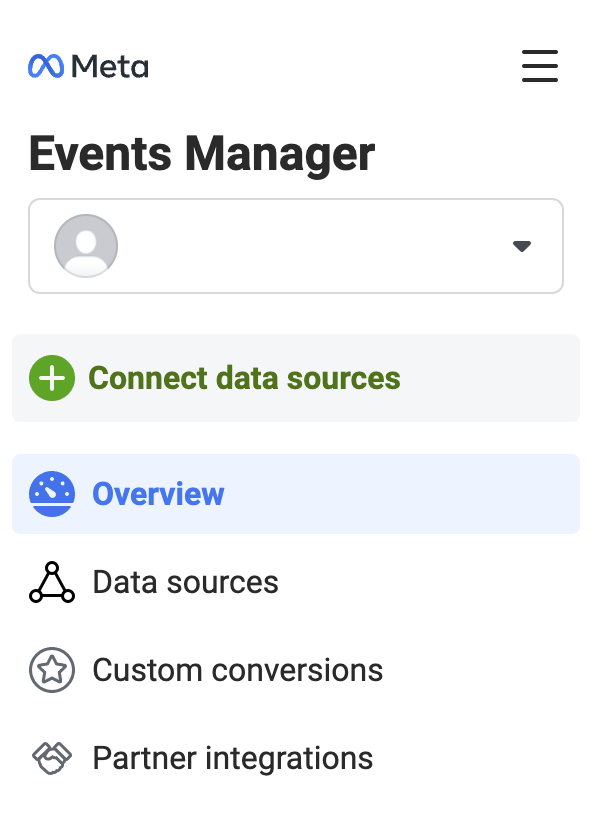
Select Web, then click Connect. This will allow you to connect your website as a data source for your Pixel.
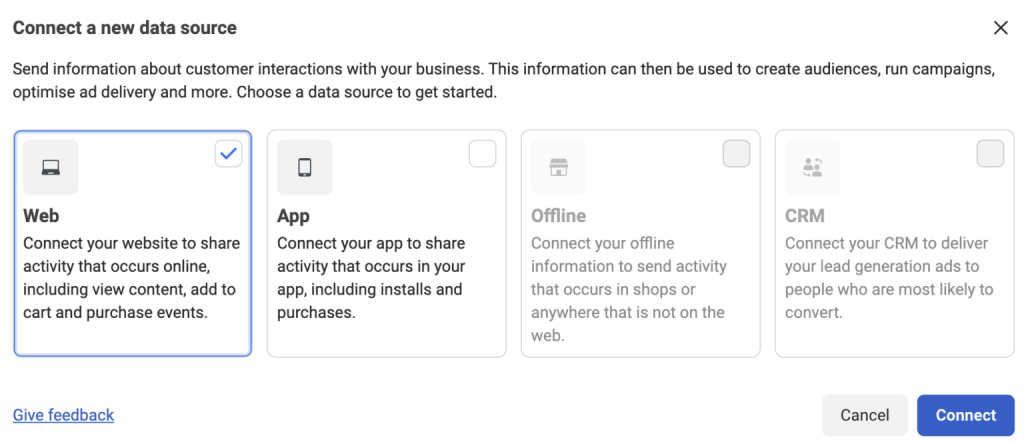
Step 2: Name your Facebook Pixel
You’ll then be prompted to add a name for your Pixel. This can be anything you like, but it’s best to choose a name that represents what you’ll be using the Pixel for.
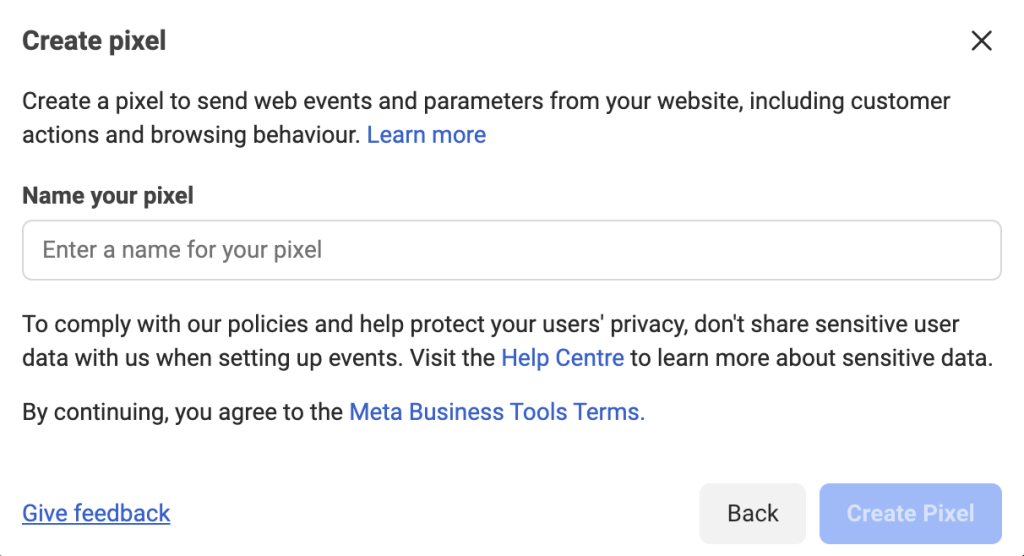
Step 3: Enter Your Website URL
Next, you’ll need to enter your website URL, and click Continue. This is so that Facebook can check for easy setup options.
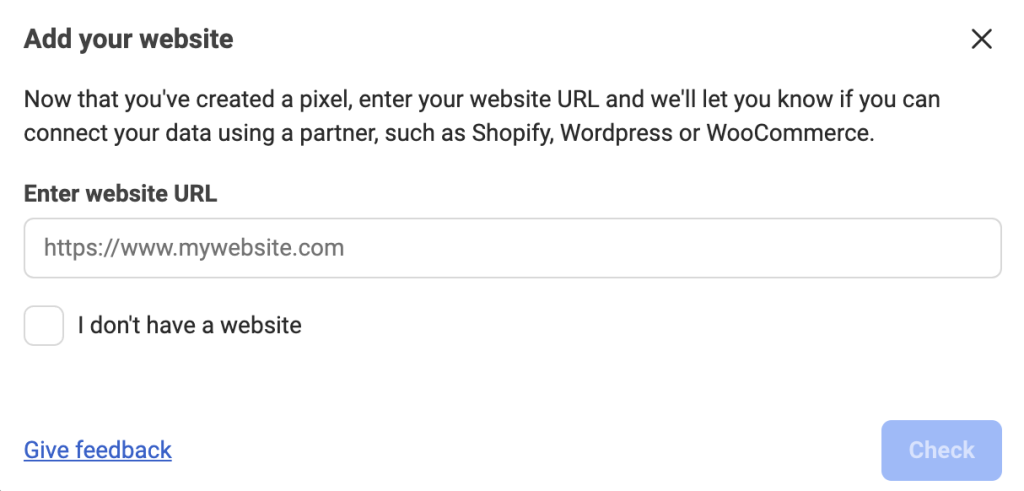
Step 4: Add Facebook Pixel code to your website
To put the pixel to begin collecting data from your website, you must install some Facebook pixel code on your web pages.
There are some ways to do this depending on what website platform you’re using.
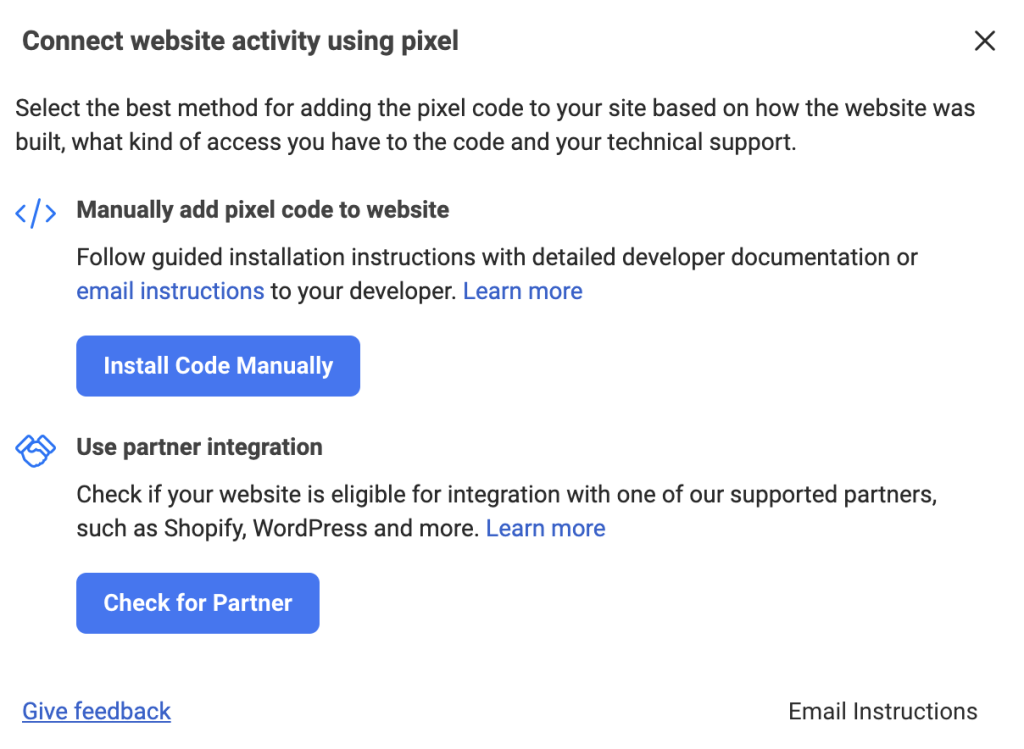
Manually add Meta Pixel code to the website
You can manually add the code yourself. This is the easiest way to install Pixel events. Click on Install Code Manually.
- Copy the pixel base code
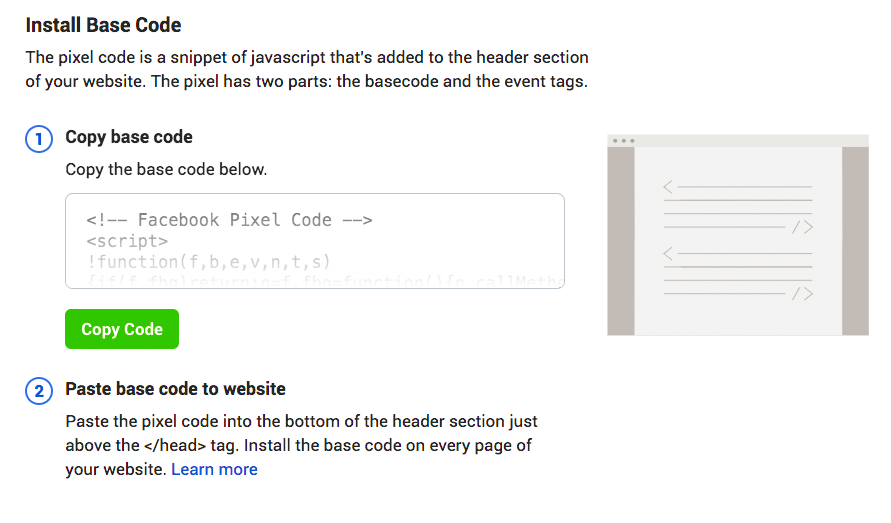
- Locate the header of your website or find the header template in your CMS or web platform.
- Insert the base code at the end of the header section, right before the closing head tag, and click Continue.
- Decide if you want to use automatic advanced matching, then click Continue. Turning on this option allows you to track conversions more accurately and create larger custom audiences.
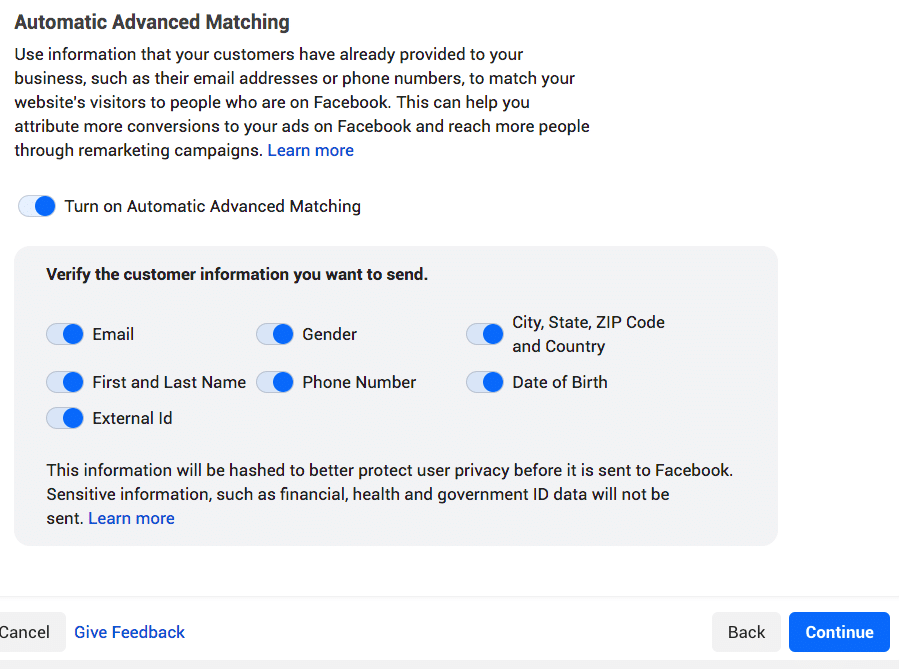
- Next, at the Add Events using Event Setup Tool stage, click on Open Event Setup Tool and your event is added to your website.
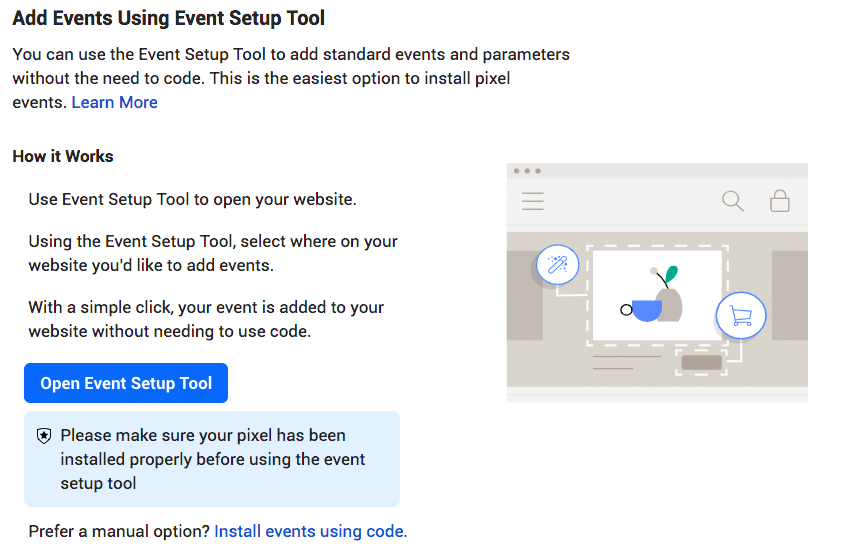
Use partner integration to add Pixel to your website
If you use one of Facebook’s integration partners, like WordPress or SquareSpace, choose Use partner integration.
- Click Check for Partner.
- Choose your preferred partner. You can request a new partner if you don’t see the partner integration you want in the list.
- Proceed to follow the setup instructions.
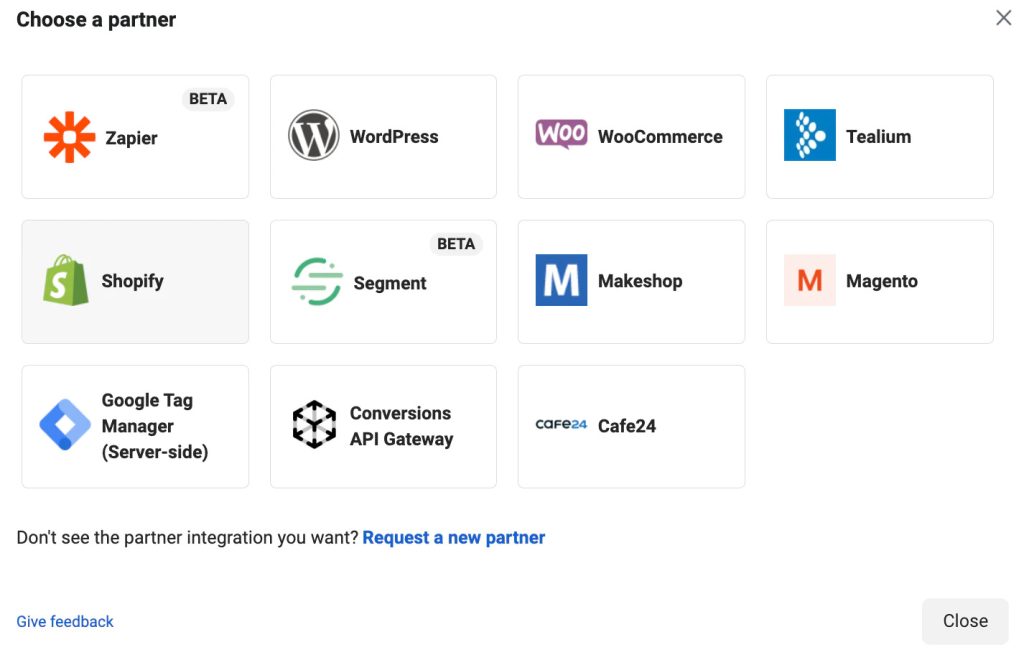
What Can Facebook Pixel Do for Your Ad Campaigns?
Once you’ve installed the Facebook Pixel, you can use it to start collecting data and optimizing your ads. Here are a few ways you can utilize Facebook Pixel:
Build Custom Audiences
The Pixel allows you to create custom audiences by tracking the actions users take on your website. This includes actions like viewing a specific page, adding an item to their cart, or making a purchase. By understanding these actions, you can target your ads to people who have shown interest in your products or services.
Build Lookalike Audiences
Once you’ve created a custom audience, you can use the Pixel to create a lookalike audience. This is a group of Facebook users who share similar likes, interests, and demographics with your custom audience. By targeting lookalike audiences, you can reach potential customers who are likely to be interested in your business because they’re similar to your best existing customers.
Track and improve conversions
Facebook Pixel allows you to track conversions, which are the actions you want people to take on your website. This could be anything from making a purchase, signing up for a newsletter, or filling out a form. By tracking conversions, you can see how well your ads are driving these actions. You can then use this information to improve your ads and make them more effective.
Remarket
Remarketing is a strategy that involves showing ads to people who have already visited your website or used your app. With the Pixel, you can track these visitors and show them targeted ads when they’re on Facebook. This can be a powerful way to remind potential customers about your products or services and encourage them to take action.
Wrap-up
In conclusion, Facebook Pixel is a powerful tool for any marketer. It allows you to track conversions, retarget your audience, and optimize your ads for better results. Whether you’re new to Facebook Ads or a seasoned pro, the Facebook Pixel is a tool you’ll want to utilize.
So, if you’re looking to optimize your Facebook ad campaigns, let Mega Digital assist you. At Mega Digital, a group of Facebook Ads experts can provide expert guidance and help you fully leverage the power of the Facebook Pixel. Contact Mega Digital today now and take your ad campaigns to new heights together!